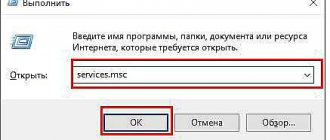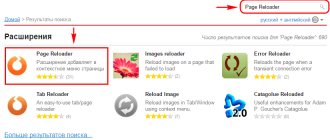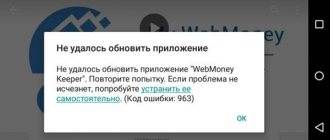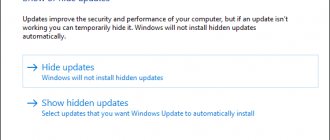Why disable system and application updates?
Updates are new firmware not only for the application, but also for the system. The company that produces Apple devices quite often releases them, notifying the user about it. But sometimes it doesn't need notifications or automatic updates.
Although such cases are quite rare, they also occur:
- The user simply does not want to install the new version because he is satisfied with the old one;
- A person does not want to waste traffic on numerous updates - the most common reason;
- A person does not want to take up phone memory, especially when there is quite a bit of it left.
These three reasons are the basic ones to disable system and application updates. Users who carefully plan their Internet and memory expenses may also be upset by the sudden update. As a rule, they take up quite a lot of space.
Having found out the main reasons, you can understand why to disable updates: the user wants to save either money or memory, and he simply may not want to part with the usual version of a particular application or system.
How to disable automatic app updates on iPhone
After a particular application update has appeared, the user will automatically receive a notification about it, and with some settings, the system will update them independently. The company did this for the convenience of users, and not vice versa - for irritation. But for the above reasons, it turns out that disabling these updates is simply necessary.
How to get rid of automatic updates:
- First you need to go to settings, which are usually located on the start screen. They look like a gear on a gray background, under which is the very name of the “settings” program. Click on them;
- Go to the main settings page and see the item “ITunes and AppStore”. Click on this section;
- After that we see some points. The “Updates” item is what needs to be switched to an inactive state, if it was enabled;
- Once the user has turned the toggle switch into an inactive state, he will not receive notifications that something new is available and worth updating.
After this method, you can only update programs manually.
If the user wants to make a radical change so as not to install applications even manually, then in the same section he can click on the email address in which the Apple ID is currently located, and then simply click on the “Exit” button. This method means that a person, even with the help of manual updating, will not be able to install new versions of programs.
For more information about what an Apple ID is, why it is needed and what it affects, you can watch this video
How to remove auto-update on iPhone for OS
Automatic updating of the iPhone operating system is not a rare occurrence. Something new and update comes out regularly every 2 months. This was done so that users improve their use of phones, that is, updates are needed to upgrade the phone, make it better, adding interesting features and much more.
Sometimes a system update is perceived by users as something negative, under the pretext “it was better before.” Sometimes, indeed, OS updates may not go according to plan and many users may not be able to access them. In order to automatically regulate the process and monitor how the version is installed, you can disable auto-update of the OS through the settings:
- To do this, you also need to enter the settings, which are located on the main screen of the iPhone;
- Next, the user needs to find the “Basic” section and click on it;
- After clicking, the user sees the sections that are available to him. You need to click on the “Software Update” section - this is what is needed to disable auto-update;
- Next, in the “automatic” column, you need to set the slider to inactive, thereby disabling this function on the phone.
After such manipulations, the phone will not automatically install certain new versions without the user’s voice. The user will be able to independently regulate which version will be installed.
Disable automatic iOS updates
To save traffic, we also recommend that you disable automatic iOS updates when new versions are released. You can always update manually and download all the necessary files in one click, but at the same time you will be sure that the amount of traffic is not spent on third-party services.
- Go to “Settings” and click on “General”;
- Next, click “Software Update”, wait until the system checks for updates and in the only “Auto Update” tab, set the slider to “Off”.
How to allow updates only over Wi-Fi
One reason why many users refuse to automatically install many versions is that downloading a new one wastes a huge amount of the Internet, especially cellular communications, on which many people spend a huge amount of money every month.
It is worth noting that in iPhone you can configure new versions to be installed only when there is a wireless connection, that is, using Wi-Fi. This is much more convenient, since when you connect to the network, everything will be installed not through cellular communications, but through wireless Internet. Quite convenient for those who have their own Internet at home.
This function is regulated, that is, a person can decide for himself how to install certain programs. There are three ways:
- Via Wi-Fi;
- Via Wi-Fi and cellular communications;
- Turned off.
To configure this feature, you also need to find some items in the settings and switch them to active states:
- First, you also need to go to the settings, which are located on the start screen;
- After that, go to the “basic” section. Where it is located was described earlier;
- Now you need to go to the “Content Update” section, which is responsible for installing new versions only in a certain way;
- Here the user sees all three methods and selects the one he needs. If you need wireless Internet, then simply click on it and move the toggle switch to the “Wi-Fi” line. If updates are not needed at all, then simply click on the “Off” item, thereby preventing the system from installing.
Updating applications via Wi-Fi
There is another “loophole” in updating programs, when you don’t want to download new versions manually and you feel sorry for mobile traffic. A Wi-Fi network comes to the rescue, that is, an active connection to it.
Another interesting article for you: How to enable, configure and use Siri on iPhone (Siri)
The setup is done in the same section of the iTunes Store and App. It is necessary to turn off the “Cellular data” toggle switch to cancel downloading through the network operator (Beeline, Megafon, MTS, etc.). As soon as the iPhone “finds” Wi-Fi, the applications will update themselves, saving traffic.
How to manually update apps
When the user has turned off auto-update, the question arises as to how he can now manually install new versions of applications. In fact, everything is quite simple. All programs and the operating system can be installed through regular iTunes, which is installed on the computer.
To do this, install the application itself on your computer, and then connect your iPhone to it using the cable that comes with it. Next, the user needs to synchronize the computer and phone, and then update the programs that he needs, including the OS.
The update occurs only when the user is connected to the Internet. Without this nothing will work.
You can see more details about how to synchronize with iTunes and manually update programs in this video
Content update and battery
The answer to the question “What is a content update?” received. Now we should talk about the disadvantage of the automatic update function. The main drawback is the rapid drainage of the battery.
If the device is new, that is, the iPhone battery is in perfect condition, and there are not many installed applications, then you can enable the automatic application update function without fear.
However, if the device was purchased a relatively long time ago, the battery has already worn out, and many applications are installed, then you should use the automatic update function with caution. After all, this function can significantly reduce the battery life, which means you will have to charge the iPhone more often.
Why does this function consume a lot of battery power? The fact is that when auto-update is turned on, the device is constantly searching for new versions of applications, because it is set to install them automatically. This means that the iPhone spends energy logging into the network, as well as searching for updates. These actions can reduce battery life.
Also, if your iPhone is quickly draining, you should disable geolocation services, which significantly waste battery power.
How to enable auto-update
It may be necessary to enable auto-update only if the user has realized that he cannot monitor the entire process, including updates, and he has no obstacles in the form of limited traffic or memory in order for programs to be automatically updated.
This is done in exactly the same way as turning it off. It is necessary in the same sections to switch the toggle switch to the active state, thereby easily and simply activating auto-update.
Vyacheslav
For several years he worked in mobile phone stores of two large operators. I understand tariffs well and see all the pitfalls. I love gadgets, especially Android ones.
Ask a Question
Question to the expert
Is it possible to install older versions after updating?
No. There is simply no operational algorithm that would give a person such an opportunity, so it is necessary to work around it. You can download previous versions on the Internet using jailbreak. Note! The method works only at the user's own risk.
Is there a MB limit for installing an application over a cellular connection?
Yes. Some users consider this a disadvantage, while others, on the contrary, consider it an advantage. There is a limit that if the program weighs more than 150 MB, then it cannot be installed over the cellular Internet.
Why are apps installed in the background?
Everything is quite simple. This was done so that users are not distracted by notifications and can go about their business even while installing utilities and the OS.
This way you can re-enable or disable the installation of new versions of programs and OS.
4.6 / 5 ( 26 votes)
Where are downloaded updates on iOS?
If you notice that there is almost no space on your phone, then you should look in Settings. It is possible that most of the memory is occupied by a system update that downloaded automatically in the background. Let's go here:
Settings – General – Storage and iCloud – Management – iOS xx – Uninstall updates