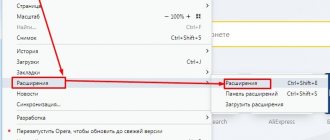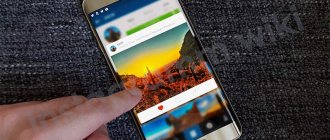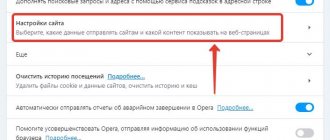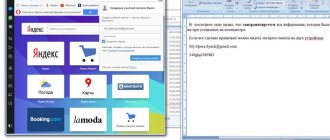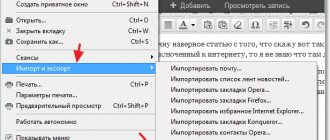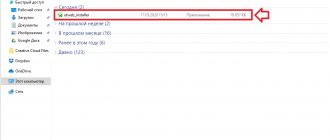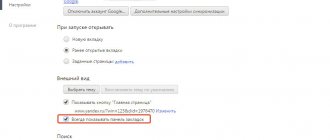Opera browser: description and capabilities
Starting with version 47.0, the Opera browser has completely switched to the Chromium engine, the most productive and secure of all currently existing ones. At the same time, it retained most of the functions for which users loved it so much. First of all, this is a built-in VPN service, one of the most stable in the world, which is also completely free and can be launched with one click of the mouse, as well as Opera Turbo - a service that allows you to speed up connections to sites through Opera servers when access to resources through a gateway is difficult .
Opera has its own store of small applications that integrate into the browser: extensions, as well as various themes. In addition, the user has access to a number of settings to change the appearance of the browser, select a suitable color scheme and the way empty tabs are displayed.
The browser has many special features built into it to make it easier to use. For example, a sidebar in which you can activate quick access to social networks to communicate with friends without opening tabs with sites. The user can also customize the express panel (empty tab) to their own taste: fill it with sites for quick access or leave it empty.
Other standard browser features include:
- synchronizing data between devices via your Opera account;
- increased connection security, including a built-in ad blocker;
- saving battery power;
- various unit converters and much more.
Opera offers every user a wide range of features
Solution
There are many reasons for the problem mentioned above, but we will look at the most likely ones. For ease of understanding, we will divide the further narration into several logical blocks.
Disassembly with the previous version
Often the user ignores the need to completely uninstall the browser before downloading a newer version. Therefore, the residual Opera files come into confrontation with the installer, and chaos results.
To resolve this situation, it is enough to get rid of the remnants of the past using third-party utilities. Let's look at the features of the procedure using the CCleaner cleaner as an example:
- Launch the software and go to “Service” .
- Find Opera and click on the corresponding LMB column.
- Click on "Uninstallation".
- We give our consent to perform the procedure.
After completing all the steps, activate the installer and try to install Opera again. If nothing works, we move on.
Conflict with antivirus
The current trend among security software is excessive aggressiveness towards new applications. Therefore, the possibility of the installer being blocked by an antivirus cannot be completely ruled out.
In order to confirm or refute this guess, it is enough to temporarily disable multi-level protection and activate the distribution.
Viral activity
When any problem arises on a computer, all dogs are often blamed for malware... and this is justified in most cases. To solve a possible problem, it is enough to scan the system for infected files, as well as use the services of free healing utilities.
Browser update
Keeping the browser up to date guarantees full functionality of all API functions and correct display of all data from sites. Therefore, updating the browser is an important component of its work. Often web navigators automatically send requests to the server in search of new versions, but this function does not always work reliably. In addition, the user, delving into the settings, may accidentally disable it. Therefore, you should sometimes manually request updates.
The Opera browser provides two main options for checking and updating the browser.
The first one is quite simple: enter the word about in the address bar and press Enter.
In the address bar of the browser, enter the word about and press Enter
The second method is literally a couple of clicks more difficult.
- Press the “Menu” button in the upper left corner of the screen and select “Update and Recovery”.
In the browser menu, select the “Update and Recovery” section
- In the window that opens, click the “Check for updates” button. If there are updates, the browser will download and install them without restarting the program.
On the check for updates page, click the “Check for updates” button
Other reasons
Other reasons why an error may occur include, first of all, an unreliable source of files for installation. Do not forget that you must download the browser from the official website of the developers. Otherwise, there is a high chance of infecting your computer, for example, with a virus from Opera advertising.
In addition, I came across the following situation. After reinstalling the system via Internet Explorer, Opera was downloaded from the official website. But when I tried to install the program, a window appeared with an error stating that opena.exe is not a 7z archive. The reason turned out to be quite banal. IE did not download the entire archive with Opera installation files. The problem was solved by installing an “intermediate” browser on the computer (in my case Mozilla, but Chrome can also be used), from which Opera was able to be downloaded without problems. By the way, there were no problems loading these web browsers through Internet Explorer.
The problem may also arise due to the settings of the antivirus or firewall on the computer. Some antivirus programs simply do not allow the installation of this or that application, considering it harmful to the device. Therefore, completely disable the antivirus and disable the firewall, and you will learn how to do this in Windows 8 here and try to restart the installation. In many cases this helps.
Advice. Please pay attention to which browser version you are downloading. They are designed for specific operating systems, and also have system requirements for installing the program. The reasons for the error may be that the device does not meet these requirements (although they are usually minimal).
Thus, there are quite a few reasons why Opera is not installed on your computer. Among them are both infection of the computer with viruses and, conversely, too strict settings of the anti-virus program. But there are other reasons that are sometimes banal, but we don’t always think about them right away. If all of the above did not help you, then try reinstalling the entire system or rolling it back a little, to the point when there were no problems with installing programs.
Setting up the Opera browser
All settings of the Norwegian browser can be divided into three categories:
- basic;
- additional;
- Express panel and empty tab options.
Basic settings can be opened with the key combination Alt+P. They contain:
- some interface design parameters;
- ad blocker settings;
- sidebar settings;
- synchronization settings;
- search settings;
- browser launch format settings.
Additional settings are located in the same place as the main ones, but they are closed by default. To enable their display, you need to click on the “Advanced” button in the column on the left or at the bottom of the main settings screen.
In the settings, click on the “Advanced” button to open additional options
In additional settings you can enable and change:
- Turbo and VPN function modes;
- checking spelling in website forms, as well as interface language;
- folder location for saving downloaded files;
- Hotkeys;
- privacy and security settings that cover almost all browser plugins;
- and much more.
Express panel settings (simple settings) are opened in an empty tab using a special button in the upper right corner of the program window.
On an empty tab, open the “Easy Settings” mode
The pop-up settings panel is intended mainly to design the appearance of an empty tab and the browser's express panel. You can turn the display on and off:
- bookmarks bar;
- “Express Panel” tips (frequently visited sites will be shown on an empty tab);
- news selected by a special algorithm based on previous search queries;
- dark browser design, and also add your own background image for empty tabs.
In simple settings you can quickly change the appearance of an empty tab
Let's sum it up
There are many reasons why an error may occur when trying to install the popular Opera browser. Only the elimination method will help here, which will eliminate the least likely versions and help determine the root of the problem.
Installing the Opera browser is very simple and intuitive. Problems during program installation occur extremely rarely. However, if this happens, then before you begin solving the problem, it is important to figure out why Opera is not installed.
Solution
There are many reasons for the problem mentioned above, but we will look at the most likely ones. For ease of understanding, we will divide the further narration into several logical blocks.
Disassembly with the previous version
Often the user ignores the need to completely uninstall the browser before downloading a newer version. Therefore, the residual Opera files come into confrontation with the installer, and chaos results.
To resolve this situation, it is enough to get rid of the remnants of the past using third-party utilities. Let's look at the features of the procedure using the CCleaner cleaner as an example:
- Launch the software and go to “Service” .
- Find Opera and click on the corresponding LMB column.
- Click on “Uninstallation” .
- We give our consent to perform the procedure.