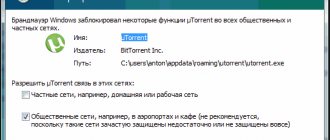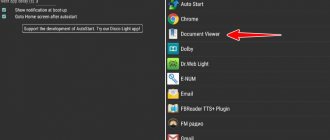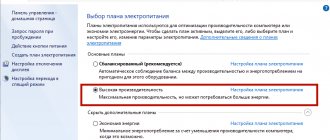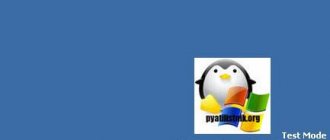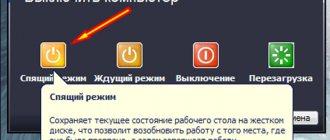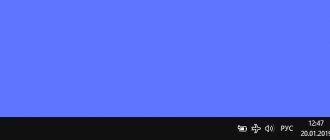Using function keys
The easiest way to disable airplane mode on a laptop is to use a key combination. The combinations are different and depend on the laptop manufacturer. And, by the way, not all devices will have the required button.
On the function buttons, from F1 to F12, you need to find an image in the form of an airplane. In the example, this is the F7 button. Now press Fn and click on the found button (F7). After this, the mode should turn off.
You can also try pressing and holding the Fn+PrtScr combination for a couple of seconds.
Power supply
Next we will describe “exotic” ways to solve problems. Microsoft has not given answers for a long time on how to remove airplane mode if it is frozen. You have to trust the Tens users who were able to solve the problem on their own.
Let's start with power supply. Go to Device Manager: key combination Win+X and select the appropriate item (more details here).
We find network devices in the Manager. In the list, select the wireless connection adapter - for us it is Qualcomm Atheros. Right-click and click on “Properties”.
Go to the “Power Management” tab and remove the marker, as shown in the screenshot.
Click “OK”, restart the computer – and check if the “airplane” mode has disappeared.
In Windows Settings
If you prefer, you can use the Windows Settings window. To open it, click on “Start”, and then on the gear icon.
Next, go to the “Network and Internet” section.
Open the Airplane Mode tab and move the top slider to the Off position.
Watch the video:
How to enable or disable airplane mode on Windows
When using a laptop or tablet with Windows installed, many people noticed that there is a certain “airplane” mode. As the name implies, it is needed for connection during air travel. Let's find out what is the use of it, how it turns on and off.
How to set up Airplane mode in Windows 10.
What is airplane mode?
This is a special function on Windows 7, 8 and 10, which is responsible for disabling wireless connections on a laptop or any other mobile computer. It was originally created in order not to interfere with the aircraft's control system, but, of course, can be used in other situations, for example, in medical institutions, where Wi-Fi or GPS can affect the operation of any devices.
How to enable or disable airplane mode?
Simple step by step instructions:
- go to the Start menu;
- select “Options”;
- click on the item “Network and Internet”;
- in the left menu we find “Airplane mode”;
- move the slider to the “Off” position;
- ready!
Here you can set up a wireless network connection or bluetooth. Be careful: some applications enable wireless communication without warning the user.
Incorrect operation after exiting mode
Unfortunately, many users encounter this problem: either the slider does not respond, the wireless adapter does not connect, or the function does not turn off at all. Main reasons:
Such actions disrupt the synchronization between the adapter and the operating mode. How to fix it?
1 way
We repeat all the steps described above in the step-by-step instructions and set all the sliders to the “On” position. If the adapter still does not turn on, look further.
Method 2
Corrects the situation if the drivers stop working. You can install new ones using Windows (see instructions below) or download them from the website of your device manufacturer.
- Right-click on the “My Computer” shortcut and go to Properties.
- On the left we find Device Manager, click.
- In the window that opens, find Network adapters.
- Expand the list, select the physical adapter, right-click on it and select the update option.
- Next, you need to select automatic search and wait for the installation to complete.
- Reboot the computer.
Source: https://nastroyvse.ru/opersys/win/rezhim-v-samolete-windows-kak-otklyuchit.html
If airplane mode does not turn off
Everything described above are simple methods that will help solve the problem. But most often, users are interested in what to do if airplane mode does not turn off in Windows 10. For example, the button or slider is inactive, or they cannot connect to Wi-Fi, or the mode turns on itself.
- The first thing you need to do is restart your computer or laptop.
- You need to go to the properties of the wireless adapter and check that there is no bird next to the “disable device” item.
First, right-click on “Start” and select “Device Manager.”
Next, expand the list of “Network adapters” and among them find the one with the words “Wireless” or “Wireless”. Right-click on it and select “Properties” from the context menu.
On the “Power Management” tab, you need to make sure that there is no bird next to the “Allow the computer to turn off this device...” item. If you have it, remove it and save the changes with the “OK” button.
- Make sure that the service responsible for wireless networks is enabled.
Open the Run window using the Win+R combination. Then enter services.msc in the box and click OK.
A window with all services will open. In the general list, find “WLAN Autoconfiguration Service” and double-click on it.
In the next window, on the “General” tab, select “Startup Type” – “Automatic”. Start the service if it is stopped and save the changes with the "OK" button.
- Try using the built-in utility. The operating system has several programs from developers that can solve the main problems that users most often encounter.
Open Settings and go to the Update & Security section.
Then select the Troubleshooting tab. Among the various utilities, find “Network adapter” and run the troubleshooter.
After this you will have to wait a little. And when this window appears, select “Wireless Network” in it and click “Next”.
The program will begin to work, search for and correct faults. When the diagnostics are completed, a window will appear with the detected problems and the status: whether the problem has been fixed or not.
- And the last tip is to reinstall the wireless adapter driver.
There are two options on how to do this. First: you remove the current driver, restart the PC, and the system automatically finds the one you need. Second: you download the latest driver from the website of the laptop or network card manufacturer and install it yourself.
Please note that in both cases you will need the Internet. To do this, connect the device directly to the router via a cable. If there is no cable, then download the drivers on another computer or laptop, and then, using a flash drive, transfer them to your PC or laptop.
Open “Device Manager” as described above. Find in the network adapters the one that is responsible for the wireless network. Right-click on it and select “Remove device”. Restart your PC and wait until the system finds and installs the required driver. This method will suit you if you connected to the router directly.
If you downloaded the drivers yourself, then select “Update driver” in the context menu.
Next, “Search for drivers on your computer” and find the one you downloaded. Now the problem of disabling airplane mode should be resolved.
If you don’t know how to manually install a driver in Windows, then this article will help you.
It’s difficult to say why you can’t disable airplane mode in Windows 10. Start solving the problem with the simplest thing, but if even reinstalling the drivers doesn’t help, then think about reinstalling Windows.
Rate this article:
( 1 ratings, average: 5.00 out of 5)
About the author: Anya Kaminskaya
- Related Posts
- Why is it needed, how to clear or delete the system volume information folder
- How to change the password when logging into Windows 10 on a laptop or computer
- How to disable login password in Windows 10
What is airplane mode and why is it needed?
Airplane mode is available not only on mobile devices, but also on computers. It is designed to quickly disable all wireless network connections (Wi-Fi and Bluetooth) so that the PC cannot establish a connection with external sources. The most common situation for using this mode is on board an airliner. After all, during the flight passengers use not only smartphones, but also laptops. Since external signals can interfere with aircraft control, this mode is activated.
What else is airplane mode used for on computers? For example, to restart the entire network connection of a device in one click or not to interfere with the operation of certain devices in medical institutions.
Possible problems and their solutions
The first thing to do when the radio modules do not work is to check if the “airplane” mode is turned on. This mode cannot be turned on independently due to the lack of such a function; only third-party software can control it. If the function is not disabled on a desktop computer and such an item is not even in the settings parameters, then it is not provided on this device. On a desktop PC without radio modules, it is not necessary. When your wireless network is completely unresponsive or unstable, try the following recommendations:
- restart the PC - in the start menu, in the shutdown tab, select the reboot option;
- set a ban on turning off the wireless network module to save battery power;
- go to the tab with the device manager and remove the Wi-Fi adapter - right-click on it and in the drop-down menu click on remove, then restart the PC and it will be re-installed on its own;
- double-check the activation of the WLAN configuration service in automatic mode;
- reinstall the new version of the driver for the Wi-Fi adapter.
The above methods can also help when the icon for switching modes is inactive and the mode cannot be deactivated.
If you have any questions, please let us know Ask a Question
Turn Airplane Mode On or Off in Windows 8.1
In Windows 8.1, you launch Airplane mode using a similar process. You can click the network on the taskbar. However, in this case there is a slider for airplane mode (not an icon). This is a switch that is either off or on. Like Windows 10, turning this mode on also disables Bluetooth and Wi-Fi.
On Windows 8, follow these steps:
- Slide to the right side of the screen to open Settings, or use the Win + C combination.
- Select Change PC Settings.
- Click Wireless. If you don't see Wireless, click Network .
Ways to disable airplane mode for Windows 10: 5 simple methods
Airplane mode is designed to block access to the mobile network and Internet resources. It is often used during flights or in situations where it is necessary to temporarily limit calls. But when turning off this function, users often encounter difficulties. There are 5 ways to disable Airplane mode for Windows 10, allowing you to quickly restore your device.
Pre-check
Malfunctions in the functioning of the mode may occur when using a modem. The freeze occurs when synchronization is completed.
To make sure that the problem really exists, you need to:
- reboot the device;
- connect a modem to it.
As soon as the mode becomes active, it must be turned off. Only then should you disconnect the modem.
Airplane mode in Windows 10: what is it and how to disable it
The functionality of the Windows 10 operating system includes a special mode called “On the Airplane”. As soon as the user activates it, all wireless modules on the device will be disabled, i.e. cellular communication module, Wi-Fi and Bluetooth adapters and other modules.
The idea of this mode, as you might have guessed, originated from the need to turn off devices that could cause problems during air travel. If you've flown on an airplane (or just seen such scenes in movies), then you've probably heard a request from a flight attendant to turn off all electronic devices during takeoff and landing.
So, let's take a closer look at this mode in the Windows 10 operating system. Considering that this OS can be installed on a wide range, the material in this article can be useful to many users. However, we will be concentrating on Airplane mode in Windows 10 installed on PCs and laptops.
How to enable or disable Airplane mode in Windows 10
It is worth saying that most Windows 10 users activate Airplane mode completely by accident, and laptop owners are more susceptible to this than others. It’s clear that accidentally cutting off all means of communication on your device is far from the most pleasant event. It's also worth pointing out that, according to some users, Airplane mode in Windows 10 can turn on by itself. This may be due to some kind of bug in the system or interference from software installed on the computer.
Despite all of the above, Airplane mode in Windows 10 can be turned on or off with a couple or a few clicks. There are three ways to switch the “Airplane” mode:
- in the Notification Center;
- in System Settings;
- using a key combination on the laptop keyboard.
We will look at all three methods. First, let's start with the simplest thing - the toggle in the Notification Center.
Airplane mode in Notification Center
The easiest way to turn Airplane Mode on or off is to use the switch found in Notification Center. Some users sometimes don’t even know what this element of the system is or where it is located.
Accessing the Action Center is incredibly simple: left-click on the conversation cloud icon at the edge of the Start panel, after which you will be presented with a number of options, including Airplane mode. Just click on a mode and it will be activated or deactivated if it was enabled.
Airplane mode in System Settings
The second way you can turn Airplane mode on and off is directly through System Settings. Left-click on Start and select Settings. Next, open the “Network and Internet” section. Find the Airplane Mode tab on the left side of the window. To activate or deactivate a mode, move the corresponding slider to the desired position.
Activating Airplane mode using a key combination on your laptop keyboard
The last method of activating Airplane mode applies only to laptop users. Some laptop manufacturers allow you to use a certain combination on the keyboard. Typically, one of the keys will have an Airplane mode icon drawn on it, and it will need to be pressed simultaneously with the Fn , for example, Fn+F3 or Fn+F4 .
Take a good look at your keyboard and look for the Airplane mode feature. However, this feature may not be available on your laptop. If this is the case, then you will have to use the methods described above to enable/disable Airplane mode.
Found a typo? Select the text and press Ctrl + Enter
Source: https://znaiwifi.com/instrukciya/rezhim-v-samolete-v-windows-10-chto-eto-za-rezhim-i-kak-ego-otklyuchit.html