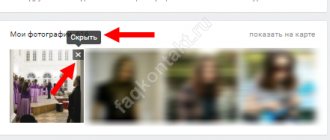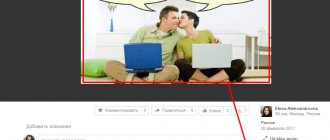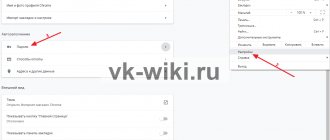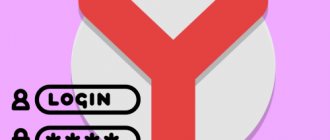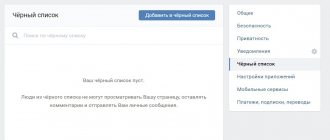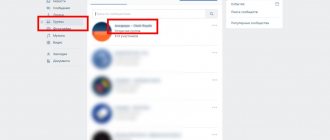Many people are concerned about the question of how to delete photos on VK all at once. This is true if the album has hundreds or even thousands of photos. Let's figure out how to do this.
Editing a personal page on the VKontakte social network is completely normal for any user. You can change basic settings, contacts, interests, add new posts to the wall and delete old ones. In one of my articles, I wrote how to quickly delete all posts from a VK wall. I advise you to read it.
Now it's time to touch on the topic of photos and images in your personal profile. All of them are stored in albums, the names of which are chosen by the user himself. It doesn’t matter how you uploaded the photo to a social network: using built-in functions or third-party tools. The deletion process is always the same - one photo at a time.
How to delete a VK photo using standard site tools
This is the easiest way to delete photos from a social network. You need to go to your personal page and then go to the “Photos” .
All the images that you add to the wall or through the photos section will be stored here in different albums. To delete all photos, we will proceed as follows.
- The photos are displayed in front of you in order from newest to oldest. Select the option you want to remove. The photo will open at full size with additional options at the bottom. There will be a "Delete" button.
- After clicking it, the photo will be deleted, but the “Restore” button will appear immediately above if the user suddenly changes his mind.
Of course, if you don't want other users to see certain photos, but don't want to delete them, then hiding them would be the best option. Firstly, images can be downloaded to your computer and deleted from the social network. Secondly, move them to an album that is protected by privacy settings. Here's how to do it.
- Go to the "Photos" section.
- Select the “Create Album” option at the top.
- Give the album a title and description, and in the bottom two boxes, check the “just me” .
- Click “Create Album”.
- Open the photo you want to transfer and point the mouse cursor to the “More” item.
- Select the “Move to Album” option.
That's all.
This is interesting: How to listen to VK music without restrictions
How to delete VKontakte photos using the application
The fastest option to delete all saved photos is a specialized application for transferring pictures:
- to use it, you will need to enter the gaming section of VKontakte and type the name of the application into the search bar;
- In order for the extension to open, click on launch;
- then in the “from” line, select the saved photos, in the “Where” field – to the final album for transfer;
- near the “delete/remove” field, click “all”, it is necessary that the selected files are highlighted in red;
- the last action is to move.
At the end, all that remains is to open the album with the moved photos. All that remains is to select them all and delete them by clicking on the corresponding inscription. This procedure takes very little time, and it is possible to delete all photos at once. Fortunately, there is another method for deleting all saved VKontakte photos at once.
The video below clearly shows how to delete VKontakte photos using the application.
How to delete an entire album on VK with all photos
To delete multiple VKontakte photos, you don’t have to waste your time clearing files one by one, but rather delete an entire album or albums. All images stored there will be destroyed without a trace.
So, how to delete all photos at once on VK? It's safe to delete albums and here's what you need to do.
- Open the “Photos” section of VKontakte.
- Click on the unnecessary album.
- Select the “Edit Album” item.
- At the top right we find the button “Delete album” .
- We confirm the action.
The disadvantage of this method is that it will not be possible to return deleted photos, as happens with deleting one file at a time.
But what if there are important photos in the album and in this case there is simply no desire to clear the album. In this case there is also a solution.
- Open the album where there are photos to delete.
- Click on the item “Edit album” .
- A selection circle will appear above all photos.
- Select the photos you want to delete.
- Just above we find the “Delete” option.
- We confirm the action.
In the same way, you can transfer several files at once to another album.
Deleting an album with VK photos
This method is useful in situations where you need to delete not all photos, but only those contained in a specific album.
Here's the gist of it:
- Log in to your VK account and go to the photos section.
- Find the desired album and activate editing mode. To do this, you can hover your mouse cursor over it and click on the “Pencil” icon. Or you can enter the album itself and click the “Edit” button there.
- In the window that opens, click the “Delete album” button.
- Confirm your actions in the dialog box.
Thus, the album with images will be erased, and all other pictures will remain in their places.
This is all the information on how you can quickly get rid of VKontakte photos. Each of the presented methods is fully working and available to any user.
How to quickly delete saved photos in VK
With saved photos, it would seem that everything is more complicated, because the album cannot be deleted there, and the number of elements can be in the hundreds and thousands. But there is a way out.
Go to the album with your saved photos and click on the link “Edit album” .
A circle will appear on all elements; when you click on it, the photo will be marked. This way you can select multiple files and delete them. Also, a link “Select all photos” , which will save a lot of time if you decide to clear the entire album.
If you don’t want to delete saved photos from VKontakte, you can hide the album in the privacy settings.
Cleaning your saved photo album with an app
In the “Games” section of VKontakte there is an application “Transfer Photos”. It helps to manipulate photos of the entire VK profile.
For example, if for some reason you cannot delete all saved pictures, you can move them to an album you created using the application. Here's how it works.
- In the “Games” section, enter the key phrase in the search and launch the “Photo Transfer” .
- Let's look at the "From" block. Here we select the album from which the photos will be transferred, for example, “Saved”.
- In another “Where” block, select the album we created.
- Hold down CTRL and select the elements that need to be moved. You can click the "All" button.
- Click the “Move” button.
Thus, you can transfer photos from album to album almost instantly. And then delete them.
Deleting VKontakte photos using a script
On the Internet you can often find scripts written by enthusiasts that simplify working with the social network. In this case, there is a script that helps you delete photos from VK at once. Let's try one popular code.
- Go to the “Photos” section of the social network.
- While on this tab, press the key combination Ctrl+Shift+I to open the code editor.
- Go to the “Console” tab.
- Select the album you want to clear.
- Open the first photo.
- Paste the following code into the console and press the Enter key.
setInterval('a=0;b=1;while(a!=b){Photoview.deletePhoto();a=cur.pvIndex;Photoview.show(false,cur.pvIndex+1,NULL);b=cur. pvIndex;}',3000);
Click to enlarge
We wait and don’t touch anything. This way I managed to delete all the photos from the album. By the way, I haven’t tried it with Saved Photos, but it might work.
If after repeating the action an error occurs, it means VKontakte has blocked the automatic deletion of photos. You need to wait several hours or even a day. Then the action can be repeated.
This is interesting:
How to delete photos from albums on VK from your phone
Whatever VKontakte client for Android or iOS you have, there is a function for deleting and uploading photos and videos. Deleting VKontakte photos from your smartphone is as easy as shelling pears. I’ll show you using two applications as an example – the official client and Kate Mobile.
Instructions to the official client:
- Open the “Photos” section.
- Open any photo and click on the three dots at the top right.
- Select the “Delete” option.
- Confirm deletion using “Yes”.
You can also delete albums here. If you open any album you created, the delete option will be in the same section where there are three dots at the top right of the screen.
To move an item to another album, open any photo, click on the three dots, tap “Edit” with your finger, and then select the “Move to Album” option.
Instructions for Kate Mobile:
There are many different versions and modifications of this client for VKontakte. However, the functionality is practically the same. I am using the latest version 52.4 at the moment.
- Open the application and go to the “Profile” section, and then to the “Photo” subsection.
- Open some element.
- There will be three dots at the top right - click.
- Select “Delete”.
- We confirm the action.
Here, when you click on the “Edit” option, you can transfer photos to other albums.
Unfortunately, applications can only work on one image at a time.
Deleting saved photos
Some users spend a lot of time sorting their saved photos. But other users don’t understand why this is needed. At the same time, the developers of the social network have not yet come up with a mechanism for instantly clearing all saved images. What should you do if you have a lot of saved photos and it only takes a few seconds to get rid of them?
We offer a simple way:
- Log in to your account and go to the games and applications section.
- Using the request “Transfer photos” entered into the section’s search bar, find the application of the same name and install it.
- Open the section with images in a new tab. Create a new album and block access to it for all users.
We recommend: How to put an avatar on VK
- Go to the application tab. In the left corner, click the “From” button. In the list that opens, select the line “Saved photos”. In the right corner, click the “Where” button. In the list, click the line with the recently created album.
- Click the “Select All” button and then “Move”.
- Delete all photos using a script or erase the album.
We'll tell you how to destroy an entire photo album at once in the next section.
How to delete all posts from a wall
It is impossible to officially delete all posts or comments from a wall on VKontakte at once. Representatives of the social network, in a conversation with TJ, explained this decision as a fight against hackers - this way, attackers will not be able to destroy all information about the user in a few minutes. Therefore, account owners can only delete posts one at a time: to do this, you need to open the menu in the upper right corner of the post, and then click on “Delete post”.
However, there are applications and scripts that complement the functionality of VKontakte. One of them is the ViKey Zen extension for the Chrome browser, which allows you to clear your wall of all recordings. After logging in to the service, you need to find the “Other” section and select “Delete posts from the wall.”
Cleaning up the Saved Photos album
Since this photo album was automatically created by the system, it cannot be removed using the method described above. The only option is to erase all the images there. The action is performed instantly, according to the following scheme:
- Go to album editing mode, as indicated in point 3 of the previous list.
- Click on the “Select all photos” link.
- In the menu that appears, click on the “Delete” item.
- Confirm intent. Important! After this, you will not be able to return the pictures.
The described procedure for deleting all VK photos will help the user if they want to completely clean the partition. The simplest option is to use a script, however, given the regular changes in the social network code, it may require modification. Using standard VKontakte tools you can delete individual albums - the method will take some time, but its performance is guaranteed.
Related Posts
How to see who you are following on VK
How to register on VKontakte correctly
How to correctly add a link to Instagram in VK
How to delete video and audio recordings
As in other cases, it is impossible to delete all video or audio recordings from VKontakte at once: users are asked to do this manually. However, there are scripts that allow you to clear your profile.
- In the video or audio section, you need to scroll to the end of the list;
- Then you need to right-click on the page and select “View code” in the browser;
- In the console that appears, select the “Console” section and paste the scripts there.
javascript:(function(){var a = document.getElementsByClassName("audio"); i=0;inter=setInterval(function(){Audio.deleteAudio(a.childNodes.name);if(i>a.length) clearInterval(inter)},500); })()
Script for audio recordings
Modern people are so accustomed to sharing the slightest changes in their personal lives with online friends that, as soon as they take a new photo or selfie, they immediately rush to post them on their VKontakte page in a sincere desire to receive cherished likes from friends and acquaintances. However, it happens that over time the understanding comes that the photo was posted out of emotion, thoughtlessly and in vain, so it must be removed immediately. An offensive comment from ill-wishers, for example, a cattle depot, can also be a reason for deletion.
Deleting messages on VKontakte
If for some reason you need to get rid of dialogues on VKontakte, then you can delete them or delete a separate message. However, it is worth remembering that in most cases you will delete messages only from yourself, while the interlocutor will have them. If neither you nor the interlocutor return to the conversation for a long time (more than 6 months), then the messages will eventually disappear from him too.
Let's move on to the available ways to delete messages on VKontakte.
Option 1: Removal using standard means
There is nothing complicated here. This option is recommended if you need to delete a few dialogs or delete them selectively. You can use any Internet browser for this method; you do not need to install any add-ons.
The step-by-step instructions are as follows:
- Go to the “Messages” tab, which is located in the main menu.
- Among the list of dialogs, find the one you want to get rid of.
- You need to hover your mouse over the desired dialog and click on the cross that appears on the right side. The cross will have a "Delete" tooltip.
- Confirm deletion.
Deleting a dialogue on VKontakte cannot be canceled using standard methods, so make sure that you no longer need the correspondence or that you can get the necessary information from it if necessary.
Instructions for deleting photos from your VK page
1. Go to your VKontakte page.
2. Press the F12 key - a panel with a console tab will open (an alternative way to launch the console: Press Ctrl+Shift+J or the menu section “Tools - Javascript Console”. Or the key combination Ctrl+Shift+I)
3. Go to the “Console” tab
4. Go to photos and select the first photo in the list (by selecting we mean click on the photo so that it enlarges before viewing the photo).
5. Enter in the field marked in the image below the script (command) written in paragraph 6