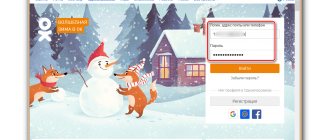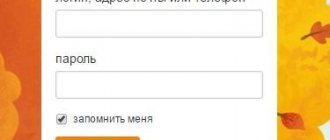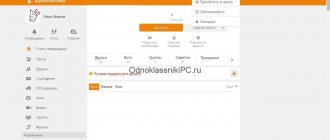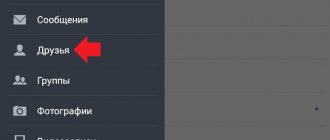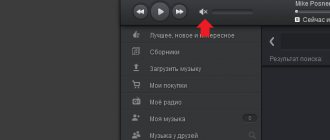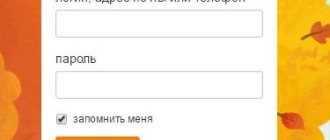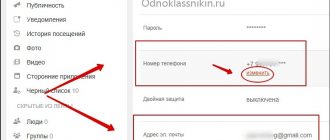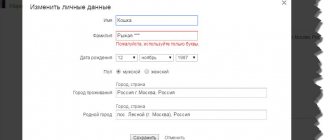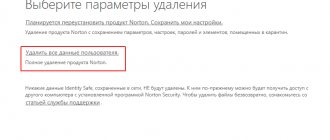Users of social networks who have posted various pictures publicly are faced with the problem of how to delete photos in Odnoklassniki.
There are various methods for erasing information from a page; before starting the procedure, it is recommended to save important information to your computer’s hard drive or to a smartphone’s memory card.
Please note that the methods for deleting information depend on the location of the photographs (in an album or groups, in personal correspondence or on an avatar).
How to remove a single photo in Odnoklassniki
Before you remove photos from Odnoklassniki, you must log into your account by entering your username and password. Photos and pictures are stored in a separate section, which can be accessed through the sidebar or through a separate line at the top of the profile window.
You can enter the section by clicking the mouse or pressing your finger on the touch screen of your tablet computer or smartphone.
To quickly delete a photo:
- Select a single frame that is not loaded into a separate album, and then go to image viewing mode.
- Find the additional functions section to the right of the field that allows you to view and write comments.
- Press the key to erase a frame from the album. It should be remembered that the service allows you to restore information only until the oxbow page is updated (using a separate button). If the user reloads the window, the ability to restore the snapshot is lost.
How to delete a group of photos
To erase several photos you need to:
- After logging into your account, you should open the catalog of publicly available photographs and images.
- Select the folder with the pictures scheduled for deletion.
- Go to the context menu (called by clicking on the 3 vertical dots in the corner of the album or through the editing function in an already open folder with photographs).
- While in editing mode, select an unnecessary graphic image and click on the cross that appears in the upper right corner of the thumbnail. Once the page is refreshed, information cannot be restored.
Please note that the site functionality does not support deleting several selected photos from a section. Using Edit mode allows you to change the orientation of the image or move the photo to another album.
Using this technique, you can delete all frames at once, marking irrelevant or damaged photos in the gallery and moving the frames to a specially created section.
Then the user must delete the folder along with all available information; restoring the partition with photographs is impossible.
How to delete someone else's album
It is impossible to delete someone else's album in Odnoklassniki. This can only be done by the owner of the profile who created it. If your personal photos are there and the person refuses to delete them, you can contact OK support. Using someone else's photos without the owner's permission is a violation of the law.
Unfortunately, this cannot be done any other way. Either negotiate with the person who published your photos without your knowledge, or contact the administration of your classmates.
Now you know how to delete an album in Odnoklassniki at once, as well as several photos from it. If it doesn’t work, review the instructions again and repeat the steps described.
Odnoklassniki is rapidly gaining popularity. Today it is the second largest network in Russia by the number of users: every third of our residents is registered in it. Since the site is designed not only for young people, but also for older residents, its interface and functionality were made as simple as possible.
But still, users who have been communicating here recently often encounter this problem. We will talk about how to delete an album in Odnoklassniki below. Moreover, this is done quite simply and, with proper skill, takes only a minute.
So, in order to erase a folder with photos on a page in Odnoklassniki, you need to do the following:
- First, of course, you should go to the menu. You can find it in the left side column (menu under the avatar).
- Next, select the folder that you want to delete and click on it with the mouse.
- When we go to the folder with the pictures, we need to find and click the inscription that we marked in the screenshot below.
- As a result, deletion will become available to us. Let's do that.
- Naturally, so that you don’t accidentally erase important photos, there is confirmation here. If you are sure, then click “Delete”.
That's all, the photos have been deleted, but that's what we needed. You can also delete an empty album in the same way.
Remember! There is no function for restoring a folder with pictures in Odnoklassniki. As soon as you confirm the action, the data will be lost irretrievably and forever. The administration will not help here either.
How to remove a photo album
If the page owner plans to delete a photo from OK, then you need to find an album with outdated information, and then go to editing mode. The dialog box provides a separate button for deleting a folder; after pressing the button, a notification about the irreversibility of the operation is displayed on the screen.
The user support service will not be able to restore the photos either, so it is necessary to check the pictures again (except in cases where the user knows for sure that the information is saved on the computer’s hard drive).
After pressing the confirmation button, the files are deleted from the server; restarting the dialog box will not be necessary. It is necessary to take into account that the functionality of the site provides a mode for creating closed folders that are inaccessible to outsiders.
The user moves private photographs to the section and independently determines the circle of people who have access to the information. Visitors to the page will see a closed folder (provided that the account is open to prying eyes), but access to personal photographs stored inside will be blocked.
How to delete an avatar in OK?
If you don’t like the main image of your page, you can simply change it or remove it completely. If you want to permanently get rid of a picture on Ava, then you need to open it and click on the “Delete” button under it. If you want to change your avatar to a new one, you don’t have to delete the previous file. Click on “Change photo” and select a file on your computer to replace the old one. See how to upload a photo to your avatar on Odnoklassniki in our material.
You can diversify your old avatar without changing it, but by decorating it with different frames. Knowing how to remove unnecessary data from your profile, you will not only advance in the social network as a user, but also simply make it easier for yourself to communicate in the community.
And if you still change your mind and want to recover deleted photos in Odnoklassniki, then follow the link and read how to do it.
Read further:
Instructions on how to publish a photo in your feed on Odnoklassniki
Practical guide to Odnoklassniki: how to delete a photo from an album, move a photo, etc.?
Recovering deleted photos in Odnoklassniki
Instructions on how to quickly share photos on Odnoklassniki
Instructions on how to quickly and easily add photos to Odnoklassniki
[Total: 1 Average: 5/5]
Author of the publication
offline 2 years
How to remove the title photo in Odnoklassniki
When viewing a user’s page from a phone or computer, basic information and a photo are displayed on the screen, which is designated as an avatar.
The account owner himself assigns the main photo; the functionality of the site allows you to permanently delete the photo from the portal. The information on the page will be automatically updated, and the image will disappear from your friends' feeds.
To remove a photo from Odnoklassniki, you need to open the image by clicking on the photo thumbnail on the main page of the profile or in a folder. After the photograph opens on the entire screen, you can press the erase frame key (similar to the technique for processing single images discussed above).
After reloading the page, an empty field for the main photo will be displayed; the user can set another image at his discretion.
Removing a photo from your profile
First, let's look at the process of deleting the main avatar - after all, it is the one that users most often change.
Note: after adding a new avatar, the old one will not go anywhere - it will simply be saved in your personal photos and you can always return it.
In order to remove the profile picture in Odnoklassniki, do this:
- Open your page in OK and go to the “Photo” menu section.
- Next, find the folder labeled “Personal Photos” and open it.
- You will see one or more pictures. This is where our avatar will be. In order to delete it, first open it by clicking the left mouse button.
- Now you can click the button indicated in the screenshot to delete our profile photo from Odnoklassniki.
That's all. The photo will be deleted, but before you reload or close the page, it can still be restored.
You can also simply change your profile photo without deleting it. To do this, hover your mouse over it and select the desired item from the pop-up menu.
How to delete photos in Odnoklassniki used in correspondence
The functionality of the site allows users to share photos in correspondence; to display the picture, you need to select the required file on your hard drive or memory card. When you delete a photo, the additional text that was in the message also disappears.
Please note that the site allows you to delete a message from the sender, but the information is retained by the recipient. It is possible to simultaneously delete a photo in messages from both participants in the dialogue.
In the basic technique, the user hovers over the button with 3 vertical dots in the message, and then selects and confirms the deletion procedure. You can't delete multiple sent messages at once, but the sender can delete an entire conversation from their account.
At the same time, the interlocutor’s information remains unchanged; the person can save a snapshot or part of the text from the discussions for further actions (for example, forwarding to third parties).
The functionality of the site supports the synchronous deletion of information from the sender and recipient only within 1 hour from the moment the message is published.
If the user meets the allotted time limit, the site will display a transaction confirmation window in which it is necessary to enter o. The functionality of the site allows you to delete read messages, as well as unread information.
If the sender attached a photo to the message and the recipient did not read the information, then adjustments are allowed within 60 minutes.
To correct it, you need to press the edit key, and then remove the photo or adjust the description (it is impossible to completely remove the text). The information is corrected by the recipient, but the pencil icon indicates the change has been made.
How to delete photos from your phone?
To start:
- Open your profile and click on “photo”.
- Find a photo there that you don't like and click on it.
- At the top next to the cross, find three dots and click on them.
- A list of actions will open in front of you.
- delete photo from it .
- Then a window will pop up in front of you confirming the deletion of the photo . Confirm or click “about Delete photo ”.
- Click on it and the avatar will be deleted .
Delete correspondence with the selected user
If there is a need to delete many messages on a social network, then it is more advisable to delete all correspondence with the selected person:
- Open the editable dialog.
- Find the context menu key in the upper right corner.
- Select the deletion function, a confirmation request will be displayed on the screen, in which you need to press the button to start the procedure. It is necessary to take into account that the correspondence will be saved by the interlocutor; if a person writes a message, the dialogue will be formed again (old messages from the interlocutor are not transmitted to the sender). There are no methods that allow you to restore the archive of correspondence in Odnoklassniki.
Deleting an album via the mobile application
For those who are used to using a social network on a phone or tablet, let's look at how to delete an unnecessary group of images through the mobile application.
Go to Odnoklassniki and click on the “Menu” button, with the image of three horizontal stripes.
In the side menu, select the item that suits us.
Go to the “Albums” tab and click on the one you want to remove.
Now click on the button with the image of three vertical dots at the top right.
Select “Delete” from the list that opens.
Confirm the selected action.
Removing ID tags from photos
Only the user who published the image or the portal administrator can delete a photo in Odnoklassniki (after considering a complaint about a violation of rights or legislation).
However, the user can remove a mark that allows identifying a person in a group or single photo. You can completely delete photos tagged by a friend only by contacting your interlocutor with a corresponding request or by filing a complaint with the network administrator about illegal actions.
To view photos with a tag, you need to find an album on the page marked “photos with my face” (images are moved to the folder automatically). Then you need to select a frame with a mark that you plan to remove.
Above the field intended for making comments, there is a line indicating the names of persons marked in the photograph (the number of tags is not limited). To delete information, you need to find your name, and then click on the cross located next to your personal data.
After you remove a label, the field displays a notification that the action was completed. After a forced page refresh, the information disappears. If the user does not want friends or third parties to tag him in photos or pictures, then he can disable the function through the privacy settings menu.
Private mode for displaying new photos on the site
The functionality of the Odnoklassniki portal provides for displaying in the feed information about new photos uploaded by the owner of the page. The user can quickly remove the notification by saving the files in the appropriate folders.
To set up, you will need to log into your profile and then go to the photo menu, which will display a post about the latest update.
To erase a message, you need to click on the cross located in the upper right corner. Using a similar technique, information about new photographs in the news feed is deleted.
Removing photos from groups
If a user plans to remove information published in communities or groups of which he is the owner, then he must:
- Enter an album with unnecessary information.
- Make sure that all photographs are saved on the phone’s hard drive or storage device or will not be required for further work.
- Activate the folder editing function using the button in the upper right corner. The portal functionality supports deleting images one by one; to speed up the process, you can erase the folder with all its contents. If some information needs to be preserved, a separate album is created into which irrelevant photographs are moved as a group. The folder is then deleted or access to information is blocked.
Option 1: Full version of the site
Most still actively use Odnoklassniki on computers and laptops, logging into the full version of the site. There is nothing complicated about removing a tag and even a novice user can handle it, and you can verify this yourself by reading the following instructions.
- Go to Odnoklassniki by going to the “Feed” section. Here, in the left panel, you are interested in the category called “Photo”.
- Among all the albums, find the one called “Photos with me” and select it by left-clicking.
- If there are several corresponding pictures, you will need to first select the one you need.
- Now pay attention to the inscription “Tagged in the photo.” Find your name there and click on the cross icon that appears on the right.
- Refresh the page to verify that the photo was automatically removed.
In exactly the same way, you can remove tags from other photos that are present in the album in question. If there are no pictures left in it, the section will be automatically deleted until the next mark appears.
Features of deleting photos through an application for mobile equipment
For use on smartphones, there is a special application available for iOS and Android platforms that allows you to add and delete photos. Before you begin, you must log in to your account by entering your username and password.
To enter the photo mode, you need to enter the menu by sliding your finger across the screen from left to right or by pressing the touch button located in the upper left corner of the start window.
In the menu that opens, you need to find the photo section; after entering the settings, you will be able to delete any image. The user views the pictures; to erase an unnecessary frame, you need to briefly press the touch key with 3 vertical dots located in the upper right corner of the image.
A list of possible actions appears in the menu that opens, in which you must select the function of deleting the image. Then you need to confirm or reject the action by clicking on the appropriate buttons in the pop-up window.
The mobile application for Odnoklassniki allows you to delete several photos; the user can erase the folder with files. You need to go to the photo album viewing menu and select a folder, then you need to use the 3 dots key located in the upper right corner.
In the window that opens, click on the start deletion switch and confirm the action. The user deletes only his own albums; existing standard folders for storing photos or videos cannot be erased.
To delete a series of frames, you need to enter the album and click on the thumbnail of any photo for a few seconds. The image selection function is activated, the user can mark unnecessary files with short presses.
Then you need to click on the shortcut with the trash can symbol and confirm the action (the system will indicate the number of photos to be deleted).
How to delete several photos at once?
If you need to remove not one, but several images from your profile, this can only be done by arranging them into one album and then deleting the storage location itself in a couple of clicks. The files will automatically disappear along with it.
How to do it?
- We go to our Odnoklassniki page and go to the section with photographs.
- Now we look for which album needs to be removed and go into it.
- At the top right side there is an “Edit” button. Click on it.
- A Menu opens in which you can get rid of the album by clicking on the corresponding button or edit its visibility. Who will it be available to: everyone, only friends, you, or a specific list of users.
There is a rumor on the Internet that there are applications and services that in a couple of clicks can save you from unnecessary media data on your Odnoklassniki profile. But after entering various search query forms and looking through several systems, we did not find them.