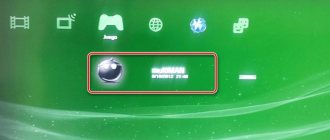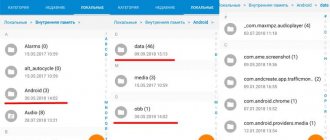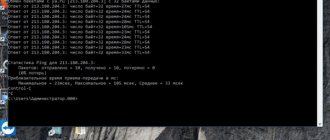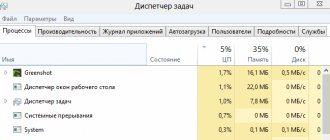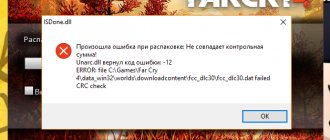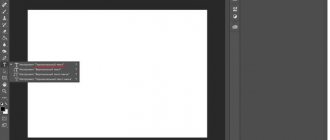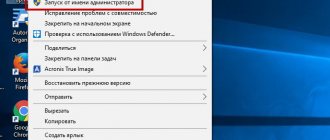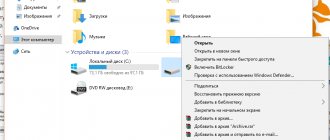Installation process
So, without putting things off for a long time, we proceed directly to the installation. Let's just say that everything described below can be done without root rights. What you need to start the process:
- APK file of the game;
- archive with cache.
It is clear that such objects cannot be official: they are obtained by extracting them from already installed games, so you need to search and download such archives only from trusted resources.
In our instructions, a game called GTA San Andreas will be installed on Android, which each of you has probably heard of.
The instructions are given using the XIAOMI REDMI NOTE 4x smartphone as an example; on other devices it may differ slightly.
- In order to unpack the archive with the cache, we will use the ES Explorer program - after all, not every smartphone has an archiver by default. To download the file manager, go to Google Play.
- We begin to write the desired name in the search bar and click on the result that appears.
- On the home page of the program, tap on “Install”.
- If access to system functions is requested, we allow it by clicking the “Accept” button. Depending on the version (5.1 or 6.0), the request may not appear.
What is game cache and where can I find it?
The cache for Android gadgets is an integral part of the application, which contains the main content:
- Textures.
- Sounds.
- Scripts.
- Graphics and much more.
There are resources on the Internet where cache is stored as an archive next to the apk. Where the game description is located, a download link is also available; developers often indicate which folder the cache should be unpacked into.
But this information may not be indicated. To avoid problems with where exactly to install the cache, game developers reserve a specific folder in the memory of the Android gadget:
- For Glu Mobile, additional files should be located in “sdcard/glu”.
- For Gameloft games, the cache path is “sdcard/gameloft/games”.
- For Electronic Arts, set the cache to “sdcard/Android/data”.
- If you are using games from other manufacturers, the cache file may be located in “sdcard/Android/obb” or “sdcard/Android/data”.
You can move the cache file on your device to the required folder using the file manager on the device or on your computer. You need to transfer the archive via your computer using File Explorer.
When performing this operation on a smartphone, you should additionally install a reliable file manager that supports the archiver function, for example, ES Explorer. You can also use the built-in explorer, but then the archiver will have to be downloaded separately.
How to Delete Downloaded Files on Android Phone
Results and comments
Games with cache significantly expand the possibilities in the virtual world and allow you to get everything at once. This is not always interesting - after all, it is in the difficulties of passing that we experience the pleasure of the game. Nevertheless, everyone has the right to decide what and how to play. The main thing to remember:
Downloading an APK file and cache from third-party resources can damage your device, and if it has root rights, it can even turn it into a “brick.” Therefore, use only trusted sites.
How to install cache for a game on Android
How to install cache for a game on Android . Most modern games for Android devices, in addition to the main APK file, also install a “cache” on the device, which is used as a resource storage. Actually, it is from these resources that the game loads textures, sounds, locations, etc. into the device’s RAM. If for small casual games the use of additional resources is not at all typical, then for large projects it has become commonplace. It even happens that the game can load several gigabytes of additional information onto the device when installing. These days, this is a completely acceptable volume.
If the application is installed directly from Google Play, then there are no problems with installing resources, since they are downloaded automatically. However, if applications with a cache are installed from another source, for example, some thematic forum or website, all additional files, as a rule, have to be installed manually. We will tell you how to install a game with a cache on Android in this guide.
Subtleties of the installation process for games with cache
You can use one of several methods. One of the simplest is to simply download the game from Google Play, after which the cache for it will be downloaded automatically. However, if you are reading this guide, the toy is most likely not being installed from a standard source, so you will need to use some additional tools to install it. We are talking about using third-party applications, such as file managers and archivers, since with the help of them it will be possible to move files from one directory to another, as well as unzip them (if the files are archived).
We must warn you in advance that the archiver works quite slowly on most devices, so before you begin installation, make sure that the device’s battery is at least half charged.
You can also install the cache application using a PC. Unlike the method using a file manager and archiver for a smartphone, installation via a PC is simpler and will take much less time. The only condition is that you must have a properly working USB cable or the ability to connect the smartphone’s file system to the PC in another way (for example, you can use applications that allow you to connect your smartphone to the PC via wireless communication interfaces, such as Bluetooth or Wi-Fi).
Step-by-step installation instructions using a smartphone
1. Download the APK file and the cache to your smartphone's SD card. Only after you have successfully downloaded everything can you proceed to the next step.
2. Now you need to install some kind of file manager and archiver, of course, if you haven’t done this yet. For example, you can use the Root-Explorer or ES Explorer and RAR archiver applications.
3 . Open your file manager, launch and install the downloaded APK file. As a rule, it is usually located in a folder called " Downloads " on the memory card or in the internal memory of the phone. Once the installation is complete, do not rush to launch the game, but immediately proceed to the next step.
4 . Unzip the downloaded files, if they are zipped, using an archiver application. The unzipped cache (folder with files) must be transferred using the file manager to the directory - “ Android/Obb ”. It should also be noted that files for games from some publishers must be transferred to a specific directory. Where to install such a cache is usually written in the description of a specific game.
5. After all the files have been transferred to the required directory, you can launch the application without fear.
Step-by-step installation instructions using a PC
So, installing games with cache on an Android smartphone or tablet computer can also be done using a personal computer. That is, you download the necessary files from some trusted site, and then transfer them to the appropriate directories in the device’s memory.
1. The first step is to download the APK file and cache files on your PC. Once the necessary files have been downloaded, you can proceed to the next step.
2. We connect our smartphone to the computer and wait until the system detects the device’s internal memory and memory card. If the memory is not detected, you may need to install a special USB driver, which can be downloaded from the website of the manufacturer of your Android device.
3. Next, you need to copy the pre-downloaded APK file through File Explorer to your Android memory card.
4. Open the APK file on your device using any Android file manager convenient for you. For example, you can use the simple and functional Root-Explorer or ES Explorer.
5. The system will prompt you to install the application, confirm the action. However, once the installation is complete, do not rush to immediately launch the installed game.
6 . Now copy the pre-downloaded cache (file folder) from your PC hard drive to the desired directory on your smartphone. In most cases, the cache needs to be dropped into the folder - Android/obb , however, in some cases the files will have to be dropped to a different address. This applies primarily to games from large publishers such as Gameloft.
Which cache should be loaded and where?
Pay attention to what cache you are loading. The fact is that there are a huge number of devices running the Android operating system, and each device has its own individual characteristics. Thus, smartphone models differ not only in appearance, but also in graphics accelerator and processor. Therefore, before downloading, study the characteristics of your phone to download exactly the version of the cache that you need. For example, if your smartphone uses a Tegra chip, then the cache must be loaded specifically for this graphics accelerator.
In this process, it is very important to place the downloaded cache in the desired directory. Only in this case is the successful launch of the game on your device guaranteed.
Correct cache location paths:
What to do if the cache is in a folder
A situation may arise when the cache is a separate file, that is, not in an archived state. Then the installation procedure will become more complicated. The cache file will be in obb format. In order for the program to load normally in the future, you should create a folder in the root category on the gadget and transfer the cache to it.
For everything to work correctly, you need to perform the following algorithm:
- determine the id of the program, to do this you need to go to the Play Store and find the game, its identification value is hidden in the URL and follows the word “id=” until the “&” sign, if it is present, if it is not, just copy the entire address from the word "id=";
- after copying the address, the user must go to Android/obb and create a new category with a name that will be identical to the program identifier;
- place files from the cache into the created directory.
Once the steps are completed, you can start launching the game. Usually everything happens without any problems, the parameters in the software are exactly those that are registered in the cache.
If the cache was installed in the desired folder, but still does not affect the game in any way, you should delete all data and carry out the procedure again. You can also download exactly the cache that will be located in the zip archive.
How to move cache on phone using ES File Explorer app
After the program is downloaded from an Internet resource, you need to install it on your phone, and then start moving the cache.
Note: unlike the cache, the apk installation file does not need to be transferred anywhere, and can be left in the “Downloads” folder.
On the Android OS, everything that the user downloads from the Internet is automatically placed in the “Downloads” folder.
The process of transferring an archive with scripts and graphics via ES Explorer is not complicated and is carried out in just a few steps:
- We download the archive from any file hosting service.
- Open ES Explorer.
- Go to “Downloads”, click on the downloaded archive (press and hold until the context menu appears on the screen).
- Click on “More” and then “Unpack”.
- Select the “Select path” item and indicate where in the smartphone’s memory the archive should be unpacked (in our case, on the web page with the game, the recommended placement path is “sdcard/Android/obb”).
- Confirm unpacking by pressing the “Ok” button.
- We wait until a notification appears on the screen indicating the completion of the unpacking process.
If everything is done correctly, the required file will appear in the “Obb” folder.
How to move game cache using a computer
Both methods, using File Explorer on a computer and a smartphone, are very similar. Which one to choose is the personal preference of each user.
In order to move cache using a computer to an Android gadget, you need to do the following:
- open Explorer on PC;
- click on the folder in which the downloaded cache file is stored (if the user has not changed the save location, then everything that they download from the Internet is located in the “Downloads” folder on drive C);
- right-click on the archive and select the “Extract here” option in the context menu;
- when the archiver reports the successful completion of the process, you should select the cache file, right-click and select the “Copy” option in the context menu;
- click on the phone in the object tree on the right side of Explorer;
- open the folder where you want to copy the cache file (in our case, “obb”). To do this, click on “Andoid” and “obb” one by one;
- Right-click and select the “Insert” option from the context menu;
- launch the application on the smartphone.
If the user transfers the cache incorrectly, the program will not start or will start downloading additional files on its own.
If games are installed via Google Play, then there is no need to manipulate the cache, since everything will be done automatically.
Transfer cache to memory card
To transfer cache to an SD card, you need to install the FolderMount application (superuser rights required). The principle of operation of this program is to create a pair between two folders. To do this you need to do the following:
- launch the application;
- Click on the plus icon in the upper right corner to create a new pair;
- fill in the fields: “name” (the name of the pair being created), “source” (the place where the cache file is stored) and “Destination” (the place on the SD where it should be moved);
- Click on the check mark icon in the upper right corner of the window.
Finding the cache in a folder
Sometimes it may be that the cache was not archived. In this case, it will look like a file that has .obb permission. In order for the game to work, you should create a directory yourself, but keep in mind that before that you should find out its name. Go to GooglePlay and enter the name of the game. This can be done from both your phone and PC. Go to the application page, copy part of the URL.
Go to ES File Explorer again. In the “obb” directory, create a folder with the name from the URL - “com.outfit7.mytalkingtomfree”. This is where you need to place the .obb file.
You can do the same thing using a PC.