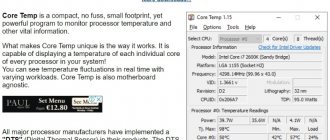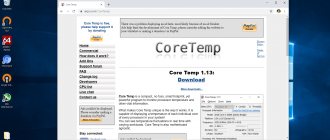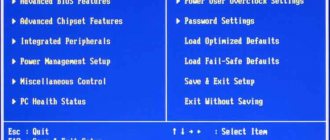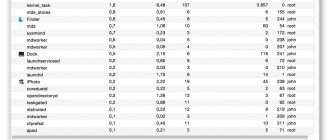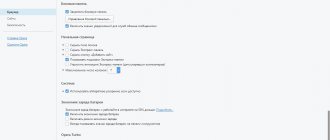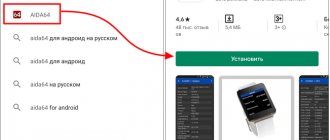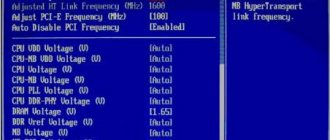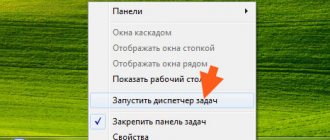Rate the program ( 2,883 ratings, average: 5.00 out of 5)
Our review presents free programs for monitoring the temperature of the video card and processor, which will help you avoid critical indicators and overheating, which lead to unstable operation and damage to the equipment.
The functionality of applications for monitoring the physical parameters of PC components provides detailed information about them, signals critical parameters, adjusts fan speed and makes other fine adjustments. A selection of the best programs for checking the temperature of a video card and processor will help you familiarize yourself with the capabilities of the utilities in question and choose the most worthy one for yourself.
| Programs | Russian language | License | Rating | CPU temperature | Video card temperature |
| GPU-Z | Yes | Free | 8 | Yes | Yes |
| Speed Fan | Yes | Free | 10 | Yes | Yes |
| RivaTuner | Yes | Free | 7 | Yes | Yes |
| HWMonitor | Yes | Free | 10 | Yes | Yes |
| Speccy | Yes | Free | 10 | Yes | Yes |
| AIDA64 Extreme | Yes | Free | 8 | Yes | Yes |
| Fresh Diagnosis | Yes | Free | 10 | Yes | Yes |
| MSI Afterburner | Yes | Free | 10 | Yes | Yes |
| CPU-Z | Yes | Free | 8 | Yes | Yes |
SpeedFan download
A free, high-quality program whose functionality allows you to monitor the temperature of the processor, disks and other system characteristics. The software tools will help the user monitor fan speeds, analyze hard drives, adjust motherboard frequencies and voltage, and create graphical data of changes. Using the “Events” option, you can set up notifications about changes in indicators above the permissible norm via a pop-up window, a sound signal, or an email. An important useful function of SpeedFan is adjusting the cooler speed, system bus frequency and noise.
Real Temp
Read also: TOP 15 programs for checking hard disk sectors
Working window of the Real Temp program
Another small program from the monitoring family.
Like other programs similar to it, it displays real temperature indicators of the processor and video card in its window.
In the settings of this utility, you can specify that after launch it will always be in the system tray, then when you hover over its icon with the mouse cursor, a pop-up window will appear with the current temperature of the processor and video card.
In addition, the program allows you to set a critical value for these parameters, upon reaching which a sound alert occurs.
However, this utility has one minor drawback - the lack of autoloading capabilities, which can still be corrected if desired.
For these purposes, you will need to open the task scheduler and in the actions section select the option to create a simple task.
In the task creation wizard that opens, you need to enter a task name and a brief description. In the next window, activate the item suitable for launching - in this case it is “ When you log on to Windows ”.
Then you should select the action itself - “ Run the program ”. Finally, you need to specify the location of the Real Temp program by clicking on the “ Browse ” button.
After this, the operating system will automatically launch the specified utility every time you boot.
PROS:
- Free
MINUSES:
- No startup option
back to menu ↑ back to menu ↑
RivaTuner download
This quality application evaluates and overclocks the video card and has settings at the lowest level. The functionality allows you to unlock blocks of graphical processes, configure the cooling system and fan speed, and also fine-tune each individual application from the “firewood” level to the low-level approach to the equipment. For experienced users, the functions of a patch script interpreter and a registry editor have been introduced, and a unique hardware monitoring and diagnostic system allows you to adjust fine settings in real time. The software is distributed free of charge and has a Russian-language interface.
HWMonitor download
Useful software for analyzing the physical parameters of PC components. Presents the user with branched characteristics of components, shows current, minimum and maximum permissible values. It is possible to export the analysis to a text format for further comparison with previous indicators and their stabilization. The application nuclearly deciphers indicators and diagnoses modern models of video cards and power supplies. By default, the interface is in English, but you can install a localization language.
MSI Afterburner
Official website Although MSI Afterburner is a program for overclocking video cards, it also does an excellent job of monitoring the performance of not only the video card, but also the central processor, including their temperatures.
In addition to the banal display of current indicators in the program itself, MSI Afterburner can show this data in the form of an overlay, which can be useful in full-screen applications (for example, video games). If desired, you can fit all the data it supports into the overlay, both in the form of digital values and in the form of graphs.
The program supports various skins (covers), which are developed not only by the developers themselves, but also by the community, which leaves a very wide choice in terms of customizing the appearance of the program.
- Free program
- Presence of overlay
- Skin support
- Wide range of customization options
- Not detected
Speccy download
The program displays the passport data and current characteristics of the equipment installed on the computer. Functionality allows you to monitor the temperature, frequencies of the video card and processor cores, used memory resources and system components. The application can export reports to test files and publish them on the Internet, support peripheral and network components, and structure materials into blocks. The interface is Russian-language and not complicated.
Other Factors Affecting Your CPU's Temperature Range
1. Room Temperature - Ambient air temperature can affect CPU temperature by 5-10°C.
2. Dried thermal paste - Thermal paste helps transfer heat from the processor to the heatsink by filling the voids between the connection between the heatsink (cooler) and the processor. Dried thermal paste, as a rule, cracks and is no longer able to effectively remove heat, which contributes to an increase in processor temperature. The service life of thermal paste usually varies from 6 months to 7 years depending on the brand of thermal paste, price, and processor temperature. Let’s say if the processor temperature is 78 degrees, then the thermal paste will dry faster than at 60 degrees; it also affects how long the computer works per day. Read here how to properly replace thermal paste.
3. Dust in the Cooler - Keep your computer clean; over time, dust, dirt and hair can build up and prevent air from flowing in or out of the case. Make sure the computer case and ventilation are free of dust.
4. Malfunctioning cooling fans - Make sure that all computer fans are working properly, they may be noisy or not spinning at all or spinning at a low speed, which significantly reduces its efficiency and thereby increases the temperature of the CPU. This problem can often be corrected simply by lubricating it with a drop of oil.
5. Make sure your computer is running in a good location.
The computer should not be placed in an enclosed space such as a drawer or cabinet. There should be at least a two-inch space on both sides of the computer and on the front and back of the computer. Hardware Computer malfunctions
AIDA64 Extreme Edition download
The utility checks removable drives, the system as a whole, and hardware. This quality upgrader can improve machine performance through powerful and in-depth scanning, diagnosing problems and errors, and selecting different testing options. AIDA64 collects system data, detects and analyzes errors, determines the stability and performance of memory, processor and hard drives. In addition, the software can measure voltage, fan temperature, test the processor and memory, and also show a report on installed software. The free version of the program works for 30 days.
Core Temp
Read also: 6 Easy ways to open an ISO file on Windows (7/8/10)
Working window of the Core Temp program
With this utility you can always determine the temperature of the processor of your computer or laptop.
The working window has four tabs, including “ File ”, “ Options ”, “ Tools ” and “ Help ”.
The main one displays all the information about the processor - its name, number of cores, what socket it is installed on, clock speed, and so on.
At the very bottom of the window there are temperature indicators, such as the maximum permissible processor temperature and the one that is currently available.
In order to update the displayed indicators, click on the file menu and select the required command from the list that appears.
In addition, you can press the F5 key, which also starts the information update process.
The menu item “ Options ” allows you to make the necessary program settings and enable processor overheating protection.
If you do not want to customize the program to suit your preferences, feel free to leave everything by default.
PROS:
- Clear interface
MINUSES:
- No video card monitoring
back to menu ↑ back to menu ↑
Fresh Diagnosis download
Fresh Diagnose is a free application that allows you to test your PC and analyze its performance. Diagnoses peripheral devices, network, installed software and computer components. The program works only on computers with 32-bit Windows OS, has an accessible interface and Russian menu language. Fresh Diagnosis analyzes the performance of video cards, processors, hard drives, motherboards, etc. After the scanning process, the resulting material can be compared with data from other systems that, in your opinion, are more advanced.
HDD Thermometer
Read also: Benchmarks - what are they? Pros and cons of synthetic testing
Working window of the HDD Termometer program
With this program you can constantly monitor the temperature of all hard drives installed on your computer.
In its settings, you can easily set a critical limit, upon reaching which a sound alert will occur.
In addition, you can set certain actions to be performed by the program when the maximum temperature parameter is reached.
These include both starting sleep mode and completely turning off the computer for passive cooling.
When the utility is located in the system tray, you will have constant access to information about the current temperature of your hard drives.
For normal operation of the program, you will be required to register on the developers' website.
PROS:
- Fast,
- free
MINUSES:
- Requires registration on the developers website
back to menu ↑ back to menu ↑
CPU-Z download
CPU-Z is a free utility that provides information about the technical characteristics of PC components and is useful for overclocking processors. The program provides information about RAM, video card, motherboard and processor. Downloading CPU-Z for free on your computer will be useful for overlockers, advanced users and those who are interested in how PC system components work.
GPU Temp
Working window of the GPU Temp program
This small program is a free CPU temperature monitor for your existing video card.
In addition, the utility can show the current load of the processor core. It can be permanently located in the tray, allowing you to obtain the necessary information at any time.
This program supports working with the most common chips, such as NVIDIA and ATI.
PROS:
- Free,
- weighs little
MINUSES:
- Narrow specificity
back to menu ↑ back to menu ↑