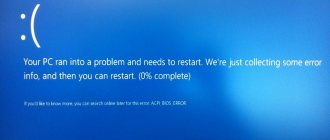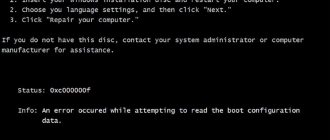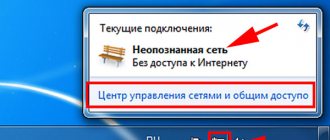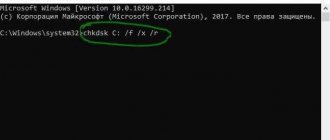Reasons for error 0x00000050
To begin to properly resolve the problem, you need to figure out why it arose. You should understand what preceded the appearance of the ill-fated screen: perhaps connecting peripherals or installing new software led to a problem. This will make the process of eliminating it much easier.
In any case, you need to figure out what common factors contribute to the appearance of a BSoD page fault in nonpaged area:
- Error 0x00000050 often appears due to the installation of faulty PC components or when these components fail: a faulty RAM or a faulty video card. Typically the win32k.sys, igdpmd64.sys, ntfs.sys or ntoskrnl.exe files in the report indicate that this is the cause of the problem.
- Installing some antivirus programs may cause problems. Error 50 sometimes occurs due to Kaspersky Antivirus.
- A conflict between the operating system and some drivers or their updates can cause BSoD.
- Incompatibility of the OS and some updates that will need to be rolled back to a more acceptable version or removed completely.
- Damage to the OS by malicious files.
- Faulty hard drive.
- New peripheral equipment that is not suitable for the current operating system, or problems arising with its connection to the computer.
In different versions of the Windows operating system, there are individual factors that contribute to the occurrence of BSoD 0x00000050, which require a personal approach. On the Microsoft website there are automatic patch packages aimed at treating a specific version of the operating system. The reasons for errors in different operating systems are the factors described below.
How to fix PAGE_FAULT_IN_NONPAGED_AREA blue screen errors (0x00000050)
Sometimes hardware-related PAGE_FAULT_IN_NONPAGED_AREA blue screen errors can be caused by corrupted random access memory (RAM). If you are experiencing random computer reboots, booting beeps, or other computer problems (in addition to BSOD 0x50 errors), then it is highly likely that you have memory corruption. In fact, almost 10% of application crashes on Windows OS are caused by memory corruption.If you've recently added new memory to your computer, we recommend temporarily removing it to make sure it's not causing the PAGE_FAULT_IN_NONPAGED_AREA error. If this action resolves the BSOD, then this is the source of the problem, and therefore the new memory is either incompatible with some of your hardware or damaged. In this case, you will need to replace new memory modules.
If you did not add new memory, the next step is to run a diagnostic test on your computer's existing memory. A memory test will scan for hard memory failures and intermittent errors that could be causing your 0x50 Blue Screen of Death.
Although recent versions of Windows include a RAM test utility, I highly recommend using Memtest86 instead. Memtest86 is a BIOS-based testing software, unlike other test programs that run on Windows. The advantage of this approach is that the utility allows you to check ALL operating memory for PAGE_FAULT_IN_NONPAGED_AREA errors, while other programs cannot check memory areas occupied by the program itself, the operating system and other running programs.
How to run Memtest86 to scan for memory corruption causing STOP errors 0x50:
- Take an unused USB flash drive and connect it to your computer.
- Download the USB image of Windows MemTest86 .
- Right-click on the image file and select " Extract to current folder ". Extract the folder to any location where you can easily access it (for example, your Desktop).
- Open the extracted folder, launch the ImageUSB utility and select the connected USB drive to create a bootable disk. WARNING: This action will erase all data on the USB drive.
- Memtest86 will be installed on the USB drive , after which you can start checking for possible sources of PAGE_FAULT_IN_NONPAGED_AREA errors.
- Reboot your computer using the installed USB drive.
- Memtest86 will begin testing the memory for errors.
- Follow the commands on the screen.
If all the above steps fail and Memtest86 detects memory corruption, then it is highly likely that the PAGE_FAULT_IN_NONPAGED_AREA blue screen error is caused by bad memory. In this case, you need to replace the failing memory to eliminate the 0x50 BSODs.
For further assistance, this tutorial video from Corsair shows you how to run Memtest86:
https://www2.corsair.com/training/how_to_memtest/6
Error 0x00000050 on Windows XP
When a problem with error code 0x00000050 appears on Windows XP, the problem is likely that the computer is infected with a variation of the HaxDoor virus, which has different names and configurations, but the most common is Mszx23.exe. This file installs an unnecessary driver on your computer, which hides the actions of this virus, causes it to crash and triggers error code 50. If the unwanted files are deleted, then it is quite possible that they will appear again. To cure Windows XP in this case, you need to make changes to the registry. Incorrect actions can lead to more serious problems, so it is better to contact a wizard or first make a backup copy of the original registry to restore it.
Before resorting to such radical methods, you should rule out the presence of more harmless viruses, hardware malfunction, devices not compliant with the operating system, and other problems listed above.
Eliminating the problem
Next, we will look at a variety of ways to eliminate the blue screen of death with error code 0x00000050. We will arrange them in the order in which we recommend using them, so that your time and physical costs are minimal.
Step 1: Antivirus Software
Various errors in hard drives and system files may be due to the presence of malicious software on the device. This can be fixed very easily: you just need to use any antivirus program to scan all files and delete or cure infected areas, if any.
Step 2: Check and fix system files
After you make sure that there are no viruses on your device, you should run the built-in system file recovery utility.
To run it, you will need to open the command line as an administrator:
- Open Windows Search near the Start menu.
- Enter "Command Line". Right-click on the icon and then click “Run as administrator.”
- Next, run the following command in the console: chkdsk /f /r.
- Agree to scan and restore system files the next time you restart your PC and reboot your device.
After completing all these steps, the next time you start the computer, it will try to restore all system files that were damaged, if any.
This step also includes checking RAM using Windows. This test can also be run through the Start menu by typing “Windows Memory Tester”.
Step 3: Last Known Good Configuration
It may happen that the system will not be able to restore all files, as you will learn about from the chkdsk utility report. In this case, the blue screen with error 0x00000050 will still not disappear.
In such a situation, the next logical step is to return the system to the last working configuration. This is done extremely simply:
- Start or restart your PC and frequently press the F8 key while it boots (you can try just holding it down, but this doesn’t always work).
- Next, select Last Known Good Configuration.
- All we have to do is wait until the system rolls back.
If these actions do not lead to anything, then you need to move on to the next step.
Step 4: Delete Temporary Files
Windows is an operating system that is known for its ability to quickly clog even when you are not downloading or installing anything. This is due to the accumulation of a large amount of system “garbage”, which sometimes affects the operation of the system (including the appearance of the blue screen of death with error code 0x00000050).
To quickly clean up unnecessary files, just delete the contents of the Temp folder, which is located in this path:
Error 0x50 on Windows 7
A common factor in the occurrence of bsod 0x00000050 that pops up when using Windows 7 is the absence of the requested data in the OP. Because of this, the 50 page fault in nonpaged area error is almost always associated with incorrect operation of storage devices. But it’s not just the computer’s memory that can cause similar problems when running Windows 7 or installing it. How to fix the problem on the “Seven” - we will consider below, since the recipes for its cure largely coincide with similar actions on other Windows series.
What to do first?
Based on the above reasons, we will consider the appearance of error code 0x00000050 in Windows 7. How to correct the situation using the simplest methods known to everyone? Elementary!
When starting a computer or laptop, first of all, use the start menu, called up by pressing the F8 key, in which you should select loading the last known known configuration. In Windows 10, you can return to using the F8 key by running bcdedit /set {current} bootmenupolicy legacy in the Shell. It is quite possible that the appearance of error 0x00000050 in Windows 7 (x64 or x86) was associated with short-term malfunctions in the operating system itself, for example, when the system registry was damaged, due to the user accidentally or intentionally disabling some important system services, etc.
Fixing stop error 0x00000050
In simple terms, the 50 page fault in nonpaged area error puts an obvious emphasis on faulty memory devices. Therefore, the first attempts to get to the bottom of the truth will be associated with searching for a problem in the OP. It would also be a good idea to check for other factors.
- To check the OP for serviceability, it is recommended to scan it using a special built-in utility or the Memtest program. If the PC has several lines of operating systems, then you need to take them out one by one from the system unit or a special compartment of the laptop (with the computer turned off, of course) and check whether the blue screen has been eliminated. If there is only one OP petal, then most likely it will need to be replaced. You can also clean the contacts from dirt, sometimes this method also works.
- If stop 0x00000050 page fault in nonpaged area begins to bother you after connecting peripheral equipment, then the source of the problem may lie in the control files or their updates, or in additional connection tools. You need to look at the device connection cable. A conflicting driver error can be resolved by rolling it back to a previous version or, conversely, applying updates.
- To check which file was the catalyst for the incorrect operation, you can analyze the error information using programs that can view dumps with BSoD reports.
- The problem with win32k.sys is detected when Kaspersky anti-virus is launched, when the program's control files are not supported by the OS. If the error concerns sys, hal.dll, ntfs.sys, ntoskrnl.exe, you can stop the paging file. Rebooting the system may resolve the problem. But if this does not happen, you should start the page file again.
- Stop 0x00000050 is often caused by the sys driver. Typically, BSoD appears after sleep mode. To resolve this issue, you can disable Fast System Startup. Another option is to remove the driver and install it again with all the necessary updates.
- It wouldn't hurt to scan your PC for viruses. They often disguise themselves as some harmless drivers, for example, the nvlddmkm.sys and sys files. To do this, it is recommended to use Security Task Manager.
- The cause of the memory error may lie in a faulty hard drive. If this factor is confirmed, then, unfortunately, the situation can be corrected only by replacing it.
- On the Microsoft website, developers offer a ready-made solution to the issue for different versions of Windows. To use them, you should download the patch package from the official website, “sign” the user agreement and install the hotfix on your PC.
- If you were unable to solve the problem on your own, it is better to contact a specialist who will quickly resolve the error.
What is error 0x00000050 in Windows 7 or other systems?
Unfortunately, the most common situation is the appearance of a blue screen simply indicating a stop code without any description of the problem. If after the code there is a link to a specific file (usually a driver), you can start correcting the situation immediately (the reason is known). But usually you have to find out the cause of the failure yourself, and it’s not always possible to do this yourself.
However, if error 0x00000050 appears when starting Windows 7, you can first use a small utility called BlueScreenView, which contains an AppCrashView link. After clicking on it, a list of everything that could cause the failure will be displayed. However, it is believed that this error mainly relates not to the hardware, but to the software, but the installed hardware cannot be discounted either. It may very well be that it is simply not designed to work in a given operating system or is physically damaged.
How to prevent the mistake in the future
It is impossible to completely prevent the occurrence of Blue Screen of Death, which is caused by error 50. Some preventive actions, in order to avoid troubles, will reduce the risk of incorrect operation of the operating system, but the wear and tear of components and their breakdowns are not always within the control of the average user.
In any case, the following measures can be taken for prevention:
- scan your computer for viruses and remove malicious files;
- avoid dubious sites, unknown links, downloading broken versions of programs;
- prevent incorrect logout from the system;
- monitor OS updates, download them from developer sites;
- Regularly check the connections and serviceability of all components.
Sometimes even basic cleaning of the system unit from dirt and dust can help avoid the appearance of the ill-fated screen.
The main reasons for the appearance of a blue screen with error 0x00000050 in Windows 7
As for the main reasons that could theoretically cause such a failure to occur, the following are among them:
- hardware problems and installed, outdated, missing or non-compliant drivers;
- incorrect installation of updates;
- errors on the hard drive (in the system partition);
- problems with the functioning of virtual memory and the components responsible for it;
- too many temporary files in user directories;
- antiviruses and firewalls;
- malfunctions in the operation of RAM strips.