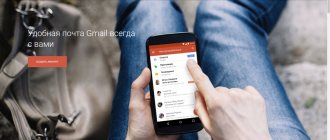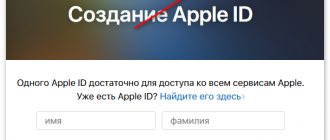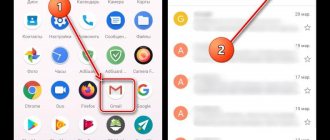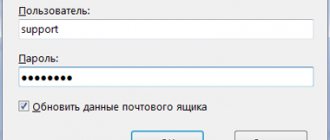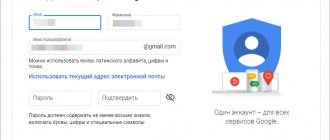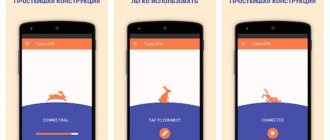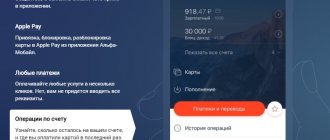How is mail.ru useful?
Do you use mail?
I - yes. I have a mailbox, and it’s registered in my world, and I have an agent. And in general I consider it one of the best services. The main advantage is its simplicity and breadth of capabilities. It contains both entertainment content (horoscopes, games) and work content. What services does it include?
- Mailbox. I think everyone knows perfectly well what it is.
- Cloud - I call it a virtual disk, but in general it is a service for storing information (text, graphics, audio and video).
- My world is a social network, like Facebook, Odnoklassniki and the like.
- Games – here you can relax from the rigors of everyday life by playing your favorite games.
- Acquaintance. You are alone? Then this is the place for you. By the way, many of my friends found their soul mates thanks to similar services.
- An agent is a messenger similar to SAP, only for contacts that exist in my world.
In general, mail ru is the first service on the Internet that I mastered. And during our student days, we actively used it, corresponded with the agent. Especially during the sessions, they sent each other answers to exam questions. But these wonderful times have passed, and many applications have replaced others. Although it remains quite popular to this day.
By the way, you don’t need to come up with a bunch of logins and passwords for all services; you just need to register once and that’s it. It automatically adds you everywhere.
Mail.ru mail registration
You only need to register if you don’t already have a mailbox in Mail. After all, registration means creating a new email with a new address. If you already have a mailbox, you don't need to register!
1. Open a new tab, type mail.ru in the address bar and press Enter on your keyboard.
2. Click on the “Register a new mailbox” link on the left side of the site.
3. Fill out each field of the form.
Name. Type your name.
Surname. Type your last name.
Date of Birth. Enter the day, month and year of your birth.
Floor. Select gender - male or female.
Desired postal address. In this line you need to type the name for your future box. You can use both letters and numbers, as well as a period, underscore, or hyphen. But the letters must be typed in the Latin alphabet, because all addresses on the Internet are only in English.
Pay attention to the end of the address. Initially it is @mail.ru, but you can choose something else: @inbox.ru, @list.ru or @bk.ru.
Password. Here you need to print the code with which you will open your box. It must contain English letters and numbers. At least six and no spaces.
Password confirmation. In this line you need to type the same code as in the previous field.
Telephone. Here the site asks you to type your mobile number. This is not required, but I highly recommend including it. After all, if problems arise with access to the mailbox, the easiest way to restore it will be through your phone.
Example of filling out the registration form
When all fields are completed, click the “Register” button. The system will ask you to print the numbers from the picture, and then your new email account will open. You can use it right away - send and receive letters.
If you encounter any difficulties during registration, please read the detailed instructions.
Install the email on your computer.
Downloading mail to your computer is very simple and completely free. To do this, open the browser. In the search bar we write download the email for free. Go to Google Play and download mail.ru mail.
The shortcut will appear on the desktop automatically.
If you want to use the mail search engine, read the news there. To do this, enter your email address into the search, and the search engine itself will show you this page. After you go to it, the browser itself will prompt you to designate it as the start page. You only need to click on the install button.
After this, when you open your browser, the mail search engine will always open.
History of the creation of Mail.ru
Mail.ru mail was launched by St. Petersburg programmers in 1998 as the company's very first project. Today it has more than three dozen developments in its arsenal.
Following the launch of the Post Office, new plans began to be implemented. In 2003, Mail.ru Agent was introduced.
The year 2004 became significant - the mobile version of Mail was launched and an unlimited mailbox size was introduced. In addition, it is recognized as the best mail on the Runet.
In 2012, IMAP support was introduced and mobile applications for iOS, Android, Windows Phone and bada were launched.
Year 2013 – Mail.ru Cloud and Mail.ru mail for business were launched.
2014 – Mail for Education is launched, and an online document editor appears in the Mail.ru Cloud.
Additional information about the history of Mail.Ru Group can be found at corp.mail.ru/ru/.
Here you will find all the milestones of its development in a very clear and structured format.
Download the agent to your computer.
The agent can also be used as a separate application. You don't have to go to My World to launch it.
Let's go to the browser. In the search we write “Agent download”. We go to a suitable site, for me it’s free programs.ru and click on the “Install” button. After this, the icon will automatically appear on the desktop. To log in and use it, enter your mailbox login and password.
E-mail mail.ru - capabilities and setting up a mailbox!
Hi all. In this article I will tell you about mail.ru email, its capabilities and how to properly configure your mailbox on this service.
Many people probably already know the mail.ru website, but not everyone is aware of its distinctive characteristics. And the whole point is that this service is growing and developing, each time it expands and adds a new service, it integrates it with its mail.
Its undoubted advantage is:
1. the fact that it allows you to send large files through its service Files@mail.ru 2. Large amounts of disk space allocated for each mailbox (you are given 10 gigabytes and this can be expanded later)
One of the disadvantages is that if you do not access your mail for more than 3 months, your use of it will be suspended.
At the moment, this service has a number of features, such as:
Provides the ability to connect to the server via protocols: smtp, pop3, imap, etc. employees for sending, reading and writing letters without going to the site directly from email programs: which is very convenient when you use an expensive and slow Internet connection.
You can read more about how to configure your email program and which server is responsible for what here. Can redirect (to another mailbox) and filter incoming mail.
To start working with mail.ru, you may need to optimally configure it to suit your needs; to do this, go to the settings menu.
Where we see the service settings:
Now let's look at all the points in more detail.
To begin with, in order to use mail, it would be a good idea to set your personal data, such as first name, last name, etc., to do this, click on the personal data tab.
Here I think everything is clear and there is no need to explain anything: we fill out our personal data, a photo that will be displayed if the letter is sent to another mail.ru mailbox and it is opened from a browser, not an email program, and a phone number.
The second tab sets the appearance and actions of letters in the mailbox
Show the beginning of the letter - when this item is enabled, the first few words of the body of the letter will be displayed - this is done in order to briefly understand the essence, thereby saving yourself time by not reading too much.
Compact view of letters - This slightly reduces the space in the list of letters and the size of the letter bar in the list of letters; personally, I do not see much practical sense in this parameter. You can also change it in the “mail” itself.
Include the contents of the original letter in the reply - enable this option if you want what the sender wrote to you to be transferred to the reply letter, if you click the “Reply” button in the menu when you open the letter
The remaining items in this tab are self-explanatory.
The next tab is the name and signature, here you can enter what will be displayed at the end of each letter, for example, you can leave a link to your website, your phone number, or other information so as not to type it every time.
If it is changed in the future, the effect of this change will be made only on subsequent sent letters; those already sent will contain the old signature.
Themes This tab does not affect the functional features, but can create a pleasant “atmosphere”, for example, in the top menu there is a “dynamic” item by selecting which the theme will change slightly, for example, the change of day and night, etc.
Folders
Here you can create a new folder or delete an already created one, folders are needed for greater order, it would be more convenient for you if the mail were sorted into different folders, wouldn’t it?!!
For example, letters with passwords would be stored in one folder, mailing lists in another, etc... To do this, you first need to create them, just as on a computer folders can also be nested inside each other.
When creating a folder, you need to specify its name and, if you want to protect it with a password, then enter it too, but of course then you will not be able to read it with an external program, since the program knows nothing about such a function of this mail server.
Changing a folder is done in the same way, but to make a change you need to hover over the required folder with the mouse cursor without clicking and then a gear will appear on the right - by clicking on it you can change this folder.
Filters and forwarding
After we have created the folder, we can now redirect mail using filters. This process is very simple.
Click the “create filter” button, first select the condition for selecting a letter (how to determine which letter should go to a particular folder), for example, you can select “field from contains @mail.ru” and then everyone who sends you letters from mail.ru will go into the folder that you specify below, or you can specify “vasya” and then all the boxes containing this name will go into the same folder, as a variant of such boxes, etc...
Below you can set other parameters for this filter, for example, so that this filter works only in a certain folder, for example, the spam folder.
SMS notifications
This tab does not require any special explanation - here you can set up an SMS notification when mail arrives
Mail from other mailboxes
At this point, you can enter your other email and password for it, and then mail from it will be collected in this mailbox. To be honest, I wouldn’t do this since most mail servers have letter forwarding, which allows you to send and send mail without entering a password for it on other sites, but you might want to do just that.
The rather old “messager” mail.ru agent is now mail.ru tightly integrated with other services, including mail, and therefore you can select various parameters such as: Allow login from the Agent application to the mailbox without entering a password - which is quite convenient if you use the mobile version of this application and do not want to constantly remember the password for your mailbox.
Autoresponder - allows you to send a response letter to the sender without your participation; you can set any text. This can be useful in some cases as it allows you to set the time period for its action.
To summarize, it is impossible not to mention that the service is constantly developing by adding new services, but to be honest, I personally got the impression that mail.ru is trying to keep up with Yandex instead of being ahead and creating its own products, but this is just my personal opinion.
That's all for me. Bye everyone!
Author of the article:
Installing mail.ru components on a smartphone.
Installing the agent and mailbox is the same for both iPhone and Android. The only difference is that for a smartphone with the Android platform, downloading will take place from the Play Marketa, and for an iPhone - from the App Store.
And so, we go to the store, enter into the search bar what we will download. This is my agent. You can install both mail and agent on a first-come, first-served basis. It's all up to you. We go to what is proposed and click the “Install” button. All downloading and installation on the main screen will happen automatically.
If you need to install these applications on your tablet, then use the same steps as described above. If the tablet has a computer platform, then use the steps for a computer, if the phone version, then use the option for smartphones.
How to recover your mail.ru password
If you have tried all possible options, but still cannot log in, all that remains is to recover your password. This is done like this:
1. Open the website mail.ru
2. In the upper left corner, where you enter your mail, click on “Forgot your password?”
3. Specify the address of your mailbox and click “Restore”.
By phone number
If your email is linked to your phone, this message will appear:
Enter the code from the picture and click “Receive code via SMS”. A window will appear:
All you have to do is wait for an SMS message to your linked phone number (usually it arrives within a minute) and receive the code.
Well, then enter the code, click “Done” and change the password.
Via another email
If you have secured yourself in advance and specified an additional mailbox, then you will see the following window:
In the empty field, enter the hard-to-read code on the left side and click “Restore”, after which we receive the following message:
Next, go to this mailbox just indicated and look for a letter from the sender “Mail.ru Support Service”.
We open it and see that to restore you need to follow the link.
We move on and then we are given the opportunity to come up with a new password.
We print it in both one and the second field, and enter the mail. Now you can get into it using this password.
Via security question
Previously, when registering on mail.ru, you had to select a secret question (the answer to which only you know) and indicate the answer to it.
This is especially true for old boxes that are more than two years old. If you specified it, then the following window will appear:
You just need to type the answer to this question and if it turns out to be correct, the system will immediately allow you to change the password for the mailbox, after which it will open it.
If you don't have access to your phone
If there is no access to the phone, another mailbox, or the answer to the secret question is not suitable, then there is nothing left to do but select the option I don’t have access to the specified phone/mailbox/I don’t remember the answer.
In this case, the site will ask you to fill out a form like this:
We fill it out carefully. Pay special attention to the “How to contact you” section. Here you need to enter your email address. This is where the decision will come, so if you don’t have another email, you must register it. It’s better to open it on Yandex or Google.
Registration in the mail service
So, if you need to create a new mailbox on Mail.Ru, first go to the official website of the project - link mail.ru.
Here you will see an interactive model of all available Mail.ru resources with its own search system.
To start working with your mailbox, simply click on the inscription “Registration in mail” in a special block.
You will see a registration form with fields that you will need to fill out.
Most of them are mandatory; entering the name of the city of residence is not so critical; in any case, the system can recognize the user’s location by IP address.
After you have entered your personal data, several options for mailbox names will be automatically generated. But you can come up with it and enter it yourself.
Next you need to enter a password to protect the mailbox. It must be secure enough that no one can hack it.
Ensuring the confidentiality of information that your account may contain is a priority for such a service.
If you are unsure how to create a password correctly, use the “special characters” tooltip in the input field.
It will take you to an article that details the main criteria for selecting a password with a high level of complexity.
Using these rules, you can create a short and easy-to-remember password that will provide strong protection against email hacking. I only needed 7 characters.
For further convenience in using mail and working with other services, it is recommended to enter your mobile phone number and click the “Register” button.
A verification code will be sent to your phone. It arrives instantly, and after entering it in a special field, completes the registration process.