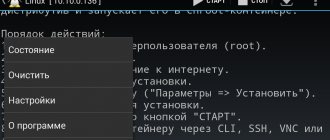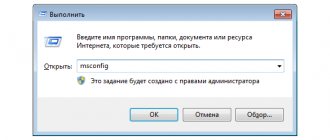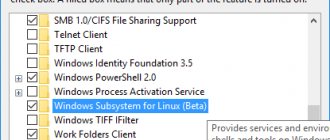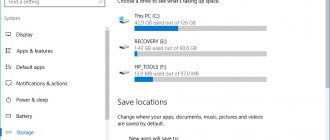How the operating system works
An OS is a set of programs that control the operation of a computer. Main OS functions:
- Monitors CPU load
- Manages RAM, memory card or hard drive resources
- Responsible for the distribution of tasks and processes
- Updates, installs and removes applications and programs
The first popular operating system was Windows 95. Its main feature was its graphical interface. Thanks to this, the user could control the computer using the mouse cursor. Before this, you had to use special commands, which were difficult for most people to understand.
Today there are many types of operating systems. Not all of them are in high demand, but only a few of them are. For PCs, we will look at the main operating systems: Windows, Mac OS, Linux. Mobile devices include the main operating systems: Android, IOS, Windows Mobile.
Why should you switch from Windows to Linux?
As it is, most people are quite happy with these operating systems; they have everything they need. But in fact, there are reasons to use the Linux operating system, and I’m not the only one. What are they? Here are my PERSONAL observations.
Linux GUI
The main and popular graphical shells in Linux are:
- KDE (K Desktop Environment) is one of the largest and most popular graphical shells, it has a beautiful, convenient and functional interface, due to this it is quite demanding on computer resources;
- GNOME (GNU Network Object Model Environment) is another desktop environment that is widely used and is also very popular and functional. Starting with version 3, GNOME began to use the “GNOME Shell” technology, which made this environment completely new and significantly different from the classic version. It was this fact that prompted the creation of new shells that continued the classic GNOME environment, but with a different name;
- MATE has an intuitive and, most importantly, convenient user interface, which makes it very attractive. This environment is a continuation of the classic GNOME interface;
- Cinnamon is another continuation of the classic GNOME with modern technology. Very convenient, functional and beautiful desktop environment;
- Xfce is a simple, functional and at the same time very fast and lightweight graphical shell;
- LXDE (Lightweight X11 Desktop Environment) is one of the lightest and fastest desktop environments that does not require computer resources, so it has a very conservative interface.
Features of Linux and difference from Windows
The main feature and difference between Linux and the Windows family of operating systems is that Linux uses a completely different approach to organizing the file system and using completely different types of file systems.
In Windows, you are used to seeing logical drives C, D, and so on; in Linux there are no such drives. Instead, Linux has a root (/) from which everything grows. All file and directory addresses start from the root, all partitions are mounted to the root, including physical disks (USB flash drives, etc.).
Thus, absolutely all physical disks and partitions are combined into a single file structure, starting with the root (/).
Linux, as already noted, uses other file systems than, for example, Windows - NTFS or FAT, although Linux can work with these types of file systems.
The following types of file systems are actively used in Linux:
- ext4 is a modern journaling file system that is standard on Linux;
- btrfs is a fairly new file system based on B-tree structures, in some tests it shows even better performance compared to ext4;
- xfs – this file system is distinguished by fairly high performance in terms of writing and reading data. However, due to the nature of this file system, in case of serious failures there is a risk of data loss.
In general, the internal workings of Linux and Windows systems are, of course, significantly different, but today for the average home computer user these differences are practically invisible. Modern Linux is a very convenient operating system already aimed at the average user.
But nevertheless, Windows still remains the most popular operating system, and precisely because of this, the most vulnerable. Since most viruses are created under Windows, every day “bad” developers look for vulnerabilities of this operating system in order to create another virus.
In Linux, things are much better with viruses, i.e. Much fewer viruses are created under Linux, and as a result, Linux is considered a more secure and virus-resistant operating system.
If we talk about software, Linux has become so widespread that a huge number of applications are being developed for this system, including the most popular ones found in Windows. And by the way, installing applications in modern Linux has become much easier than in Windows. The installation process resembles something like installing applications on smartphones, i.e. everything is installed from one point in one click. That is, you launch a system component that accesses the repositories and reads the list of available packages (with descriptions, ratings, and comments from other users), and you simply click on the one you need and that’s it. Of course, not all Linux distributions have such functionality, but in the most popular ones, installation occurs this way.
Also, the main difference from Windows is that Linux is a completely free and open source operating system. Any developer can modify it and create his own system based on it with absolutely legal rights. All software on Linux is also mostly free. Linux is free to distribute and use. That’s why there are a huge number of Linux distributions, and I’ll tell you what they are now.
Linux for beginners
Ubuntu
Ubuntu is a Debian-based distribution; a new version of the popular Linux distribution Ubuntu has been released - 17.10 Artful Aardvark with the Gnome 3 (3.26) graphical shell and Gnome Shell (it is characterized by higher customization and flexibility). Ubuntu is one of the most widely used Linux OS. When switching to Linux, most likely this distribution will be one of the first that you start using. There's even a Raspberry version for Raspberry Pi. Only the 64-bit edition (1.4 GB) is available for downloading version 17.10.
Features and changes:
- New GNOME Desktop - The biggest change is in the desktop environment. In Ubuntu 17.10, Unity is replaced by GNOME, version 3.26.1. — Wayland (interaction protocol between KOM and clients). By default, the display server is Wayland, but for systems and users who prefer X.Org, you can select the “Ubuntu on X.org” session - new on-screen keyboard Caribou - server build with updated versions of QEMU 2.10, libvirt 3.6, DPDK 17.05.2, Open vSwitch 2.8, Samba 4.6.7
About the main innovations by following the link
Kubuntu
Ubuntu has many derivatives, the Kubuntu distribution is one of them, it uses the KDE graphical interface. The user-friendly Kubuntu OS is part of the Ubuntu project. A free and open alternative to Windows and Mac OS X that contains everything you need to get started. By default, Kubuntu comes with the Firefox browser. Other browsers (Chromium, Rekonq) can be installed from the Kubuntu repositories. KDE Telepathy - Kubuntu messenger - allows you to communicate via Facebook, Google Talk, AIM, ICQ, Jabber, Messenger, Skype, etc. Kubuntu comes with a music and video player: just select a track or video and Kubuntu takes care of the rest. LibreOffice (office application) is compatible with all office applications, including Microsoft Office.
On October 19, Kubuntu 17.10 Artful Aardvark was released. 1,400 developers worked on fixes - 14 thousand fixes, half of which were related to device drivers.
Main innovations of the release by following the link
Mint
Linux Mint - freedom led to elegance - a powerful and simple distribution. Based on Ubuntu, Linux Mint is a reliable distribution, according to DistroWatch (a news site that specializes in publishing OS ratings). Linux Mint recently held a leading position in the ranking among users who switched to Linux from Windows or macOS.
Mint uses the free graphical shell Cinnamon, and can support others - Xfce, MATE, KDE. There is Linux Mint based on Debian (LMDE), which is aimed at experienced Linux users, it is less friendly compared to Linux Mint based on Ubuntu.
The latest release of Linux Mint 18.2, codenamed "Sonya", based on Ubuntu 16.04 LTS and the Linux 4.8 kernel, comes with new versions of the desktop shells Cinnamon 3.4, MATE 1.18, KDE Plasma 5.8 LTS and Xfce 4.12. Minimum system requirements to install Linux Mint 18.2: 1 GB RAM, 15 GB disk space.
In September, news appeared about the start of work on the release of Linux Mint 18.3, codenamed “Sylvia”. Besides the name, one more thing is known - the distribution will be supplemented with the Timeshift backup tool, and improvements will be made to Xreader. “Timeshift is a great utility that will work in tandem with the mintBackup app by default.” Improvements will also be made to the toolbar of the PDF reader (Xreader).
Deepin
Deepin is a distribution that was previously based on Ubuntu, with a DDE graphical shell. Those who switched from Windows or macOS to Linux will like the simplicity of the distribution, the OS is nice and friendly with normal settings, and it has its own window manager - Gala. The visual effects and attractive appearance of the distribution are a nice plus. The new version 15.4.1 adds sound effects and system sounds. The distribution comes with its own applications such as Deepin Software Center, DMusic, DPlayer. An excellent alternative to Windows for a wide range of users (home and office), supports 30 languages (even Hindi). After optimizing the window manager's effects, you can set a different wallpaper for each workspace. Gesture support for multi-touch.
Application Center - Deepin Store, easy to browse and install software, which is important for new Linux users. As for the minimum system requirements: 1 GB of RAM, 10 GB of free disk quota.
PCLinuxOS
PCLinuxOS is positioned as one of the most common Linux distributions among beginners; the KDE Plasma Desktop graphical shell is installed as standard. You can easily install drivers, office applications, edit photos, and comfortable work with multimedia is guaranteed. By the way, it is perfect as a second OS. PCLinuxOS has a full set of applications for comfortable web surfing, working with email, messaging, watching online videos, GIMP, Picasa and other applications for working with multimedia content, and the LibreOffice office application.
Based on the name, PCLinuxOS is a desire to “bring together” the Windows and Linux operating systems. How do you like having a Windowsesque start menu? Among the features of PCLinuxOS are the speed of deployment and compact installation, the disadvantages are the problem with fake RAID and the lack of support for the btrfs file system. The distribution is undemanding in terms of resources: a minimum of 512 MB of RAM, 12 minimum and 20+ GB (for a full installation) of free disk quota.
Linux Lite
Linux Lite based on Ubuntu LTS is one of the simplest distributions, successfully adapted for those who are taking their first steps in Linux, with a simple, intuitive Xfce graphical shell. The Start menu is designed in the spirit of Windows. System flexibility, comes with a basic set of applications that are suitable for both novice Linux users and more advanced ones.
Linux Lite is the most friendly and understandable OS that will simplify the transition to Linux from Windows. Thunar version 1.6.11 is the default file manager, Firefox 52.0.2 is the browser, there are applications for working with multimedia Gimp 2.8.20, VLC media player version 2.2.2, office application - LibreOffice 5.1.6. Linux Lite, which is not demanding on resources, can be installed on old hardware; 512 MB of RAM will be enough.
Zorin OS
Zorin OS is aimed at Linux beginners; Windows users will find it easy and painless to change it, since the interface is very similar to Windows Explorer in Microsoft Windows. The distribution was created based on Ubuntu. There are many similar Windows applications.
The similarity of Zorin OS 9 to Windows 7 eliminates the discomfort of switching to Linux! According to the developers, the transition to Zorin OS is like a breeze. You can even run many Windows applications inside Zorin OS using Wine. Fast, powerful, secure - this is what your device will be like with this distribution.
The Zorin OS team announced the release of Zorin OS 12 Lite this summer. Now Xfce is the base desktop environment, which opens up a wide field for customization and settings. Zorin OS 12 Lite runs on Linux kernel version 4.8.
Elementary OS
Elementary OS is a fast and lightweight distribution based on Ubuntu.
The graphical shell is the minimalistic Pantheon. Elementary OS is an aesthetically pleasing OS with simple applications: Pantheon Files file manager, Geary email client, Midori lightweight and functional browser, Totem free media player, Shotwell photo manager. Elementary OS applications are fast and will satisfy users' daily needs. There are few opportunities for customization and fine tuning - as a price for absolute simplicity. Do you have a "pay for everything" mentality, even open source software? The Elementary OS developers will gladly accept your contributions to support the OS. If you want to experience the attractive appearance of macOS, the comfort of Windows and the stability of Linux, then Elementary OS may be your choice.
What is a Linux distribution?
A Linux distribution is a type of Linux operating system. There are many Linux distributions, as any developer can use the Linux kernel and create his own operating system. Thus, developers unite in communities and create operating systems based on the Linux kernel, which are distributions. Distributions include all the necessary software for work, and often most distributions have everything you need to start using the system immediately after installation, unlike Windows, where after installing the system you still need to install the software necessary for work.
Also, distributions can be created and maintained by various companies, and such distributions may already be paid.
A Linux distribution can be based on another distribution, and thus countless varieties of distributions are born, which are based on each other and they all have the same base, the same foundation.
Almost every distribution has its own repository, which stores all packages compatible and supported by the distribution; therefore, when installing applications from standard repositories, you always install only verified versions of programs.
Linux distributions can be divided into two very large development branches, two directions. Here I mean division according to the way the software is organized and managed, i.e. in packages.
There are two popular package management systems:
- DEB is the package file format used in the Debian distribution and all distributions based on it;
- RPM is a package manager used by the Red Hat distribution, as well as many other popular distributions.
If you are a novice Linux user, then you do not need to look at what package management system the distribution is based on, you need to look at the distribution as an end product, i.e. for what purposes it is designed. I brought this division only so that you know that it exists; it will have virtually no effect on your familiarity with the Linux operating system. The only time you will encounter this is when you install third-party software that is not in the standard repositories. Since you will need to choose the type of package to install that matches your system.
Before switching to Linux, you need to find out what a particular distribution is created and intended for. Since there are, for example, distributions that do not have a graphical shell, i.e. server systems, there are distributions that are controlled exclusively on the command line and are created for advanced users, but at the same time, there are the most simple and user-oriented distributions that are not inferior to Windows.
We will talk more about Linux distributions in the next article.
Linux Distros for Beginners
Infinite OS
If you're new to Linux and want to keep it simple, then Endless OS might be the distro you're looking for.
Designed for family use, Endless OS comes with 100 apps pre-installed, which is ideal if your system doesn't have an internet connection. This is also useful if you don't know which Linux applications you need.
This prescribed approach may not be ideal for experienced Linux users. However, if you are switching to green and open source operating systems, this is very useful. See our Endless OS review
Endless OS could be the best version of Linux for new computer users
Endless OS could be the best version of Linux for new computer users Switching to Linux and looking for an operating system that can serve your entire family? Endless OS may be just what you need. Read more for more information about this simple operating system.
Linux Mint
Linux Mint is a sleek, modern distribution that's easy to use yet powerful. Linux Mint, based on Ubuntu, is reliable and comes with one of the best software managers.
Mint has been the most popular Linux operating system on DistroWatch since 2011, and many Windows and MacOS refugees have chosen it as their new desktop home.
Mint comes with a wide range of desktop options
5 flavors of Linux Mint 18 you can try today
5 flavors of Linux Mint 18 you can try today Linux Mint is a distribution with roots in Ubuntu, but a lot of changes that make it worthwhile. In this article, we'll look at five desktop environment options you can try. Read more. You can use the default Cinnamon desktop, or use MATE, KDE or Xfce (XForms Common Environment). Linux Mint Debian Edition, aimed at advanced Linux users, is also available.
Deep in
This distribution is based on Ubuntu
5 Reasons Why New Linux Users Will Love Deepin
5 Reasons New Linux Users Will Love Deepin There are plenty of Ubuntu-based derivatives that try to solve problems in their own way, but one distro that deserves special attention is Deepin. Read more The package comes with a stylish Deepin Desktop Environment (DDE) designed for Linux beginners. Simple and intuitive, with a great system settings panel, Deepin is clearly inspired by Apple's MacOS desktop.
Deepin also has an easy-to-use software center that is far superior to similar tools in other distributions. These factors make it one of the best Linux operating systems for migrating Mac users.
Pop! _OS
Pop! _OS – hardware manufacturer Linux System76 The default operating system is based on Ubuntu, bundled with the GNOME desktop. Offering its own desktop theme, the blue, brown and orange interfaces are consistent with System76's signature style.
With its own application installation browser (Pop!_Shop), you can easily install your favorite Linux applications in Pop! _OS. While some of the apps don't quite fit the theme, it's a great Linux operating system. Bonus points go to System76 for producing a separate version for devices with Nvidia graphics.
Zorin O.S.
Zorin OS is another distribution designed specifically for Linux newbies to ease the transition from other platforms. The Ubuntu-based distribution contains several applications that are familiar to Windows users and allows users to easily run the Windows applications they still need.
The Zorin OS desktop can be customized to resemble Windows, macOS, or even Linux.
Elementary OS
Another Ubuntu-based distro, Elementary OS, has distinguished itself from others since its introduction in 2013. It offers beautiful, simple default apps that match the aesthetic appeal of the OS, such as Mail for email and the Epiphany web browser.
Elementary OS also has several useful Linux productivity apps
10 Basic OS AppCenter Apps That Will Make You More Productive
10 Basic OS AppCenter Apps That Will Make You More Productive Having its own app store has indeed led to the emergence of Elementary OS with a large selection of apps. I use these AppCenter tools to improve my productivity—and maybe you do too. Read more If you want something that resembles the look and feel of macOS, Elementary OS is the Linux operating system you should try.
RoboLinux
One of the big problems of switching to Linux from Windows is the lack of application compatibility.
Several distributions deal with this problem, but RoboLinux offers the best solution: easy setup of a Windows virtual machine. Windows XP and later can be installed on RoboLinux, avoiding the need to double boot. This potentially gives you access to your favorite Windows applications whenever you need them.
Kubuntu
Ubuntu has many derivatives. One popular option is Kubuntu, which uses the more traditional KDE desktop environment. Below is essentially the same as Ubuntu and is released on the same schedule.
Types of operating systems
Most often, when you buy a computer, the operating system is already installed. Most of you don't even care about what she is like. And knowing your system is very important, if only because different operating systems work differently, are configured differently, and even have a different desktop.
There are three main and most popular operating systems:
Microsoft Windows (Microsoft is the company that produces this system, and Windows (windows), translated from English, means windows):
Apple Mac Os X (abbreviated as Mac, and Apple is a company (translated from English, it means apple);
Linux.
Each operating system has its own appearance, the so-called graphical interface (from English - face).
The first operating systems, called MS-DOS, did not have a graphical interface. Work in them was only through the command line using the keyboard. There were no mice then, and they weren’t needed. It was necessary to know and remember many commands in English. And on the monitor there were only numbers and letters, at best, graphs. For a simple user, all this was not clear and not interesting.
In the mid-1980s, Microsoft created the Windows operating system, and a new era began, thanks to which you and I can now write letters, books, work with photographs, pictures, create our own films, websites, “walk” on the Internet and learn new sciences and crafts.
Here is the list of Windows OS:
- Windows 1.0 (1985)
- Windows 2.0 (1987)
- Windows 3.0 (1990)
- Windows 3.1 (1992)
- Windows for Workgroups 1/3.11
The Windows 9x family, in which people like you and I could already work:
- Windows 95 (1995)
- Windows 98 (1998)
- Windows ME (2000)
Windows NT family
- Windows NT 3.1 (1993)
- Windows NT 3.5 (1994)
- Windows NT 3.51 (1995)
- Windows NT 4.0 (1996)
- Windows 2000 - Windows NT 5.0 (2000)
- Windows XP - Windows NT 5.1 (2001)
- Windows XP 64-bit Edition - Windows NT 5.2 (2003)
- Windows Server 2003 - Windows NT 5.2 (2003)
- Windows XP Professional x64 Edition - Windows NT 5.2 (2005)
- Windows Vista - Windows NT 6.0 (2006)
- Windows Home Server - Windows NT 5.2 (2007)
- Windows Server 2008 - Windows NT 6.0 (2008)
- Windows Small Business Server - Windows NT 6.0 (2008)
- Windows 7 - Windows NT 6.1 (2009)
- Windows Server 2008 R2 - Windows NT 6.1 (2009)
- Windows Home Server 2011 - Windows NT 6.1 (2011)
- Windows 8 - Windows NT 6.2 (2012)
- Windows Server 2012 - Windows NT 6.2 (2012)
- Windows 8.1 - Windows NT 6.3 (2013)
- Windows Server 2012 R2 - Windows NT 6.3 (2013)
- Windows 10 - Windows NT 10.0 (2015)
OS family for smartphones:
Windows CE
Windows Mobile
Windows Phone
Windows 10 Mobile
This is only the Windows family, and that's not all. The rest you will never meet, because... they are not intended for home use.
You are probably only familiar with these:
- Windows XP Professional
- Windows Vista
- Windows 7
- Windows 8
- Windows 8.1
- Windows 10
Debian and other Deb systems
This group includes distributions based on Debian and others that use the Deb package management system. This package system was developed for Debian and is now quite often used in popular distributions, such as Debian itself, Ubuntu, LinuxMint, AstraLinux, Elementary and many others. These distributions use the original Linux kernel with a few patches that only fix bugs.
Red Hat and other Rpm systems
While the community was developing the Deb package management system, Red Hat created its own package manager, Rpm. Then all traditional Linux distributions were divided into two camps - those using deb and rpm. Now both package management systems are good and it cannot be said that one is worse than the other. You can read a detailed comparison of Deb vs Rpm in the article at the link. Nowadays, the RPM package management system is used by such distributions as CentOS, Fedora, Red Hat, OpenSUSE and other less popular ones.
Arch Linux and based on it
After some time, several more distributions appeared that did not use Deb or Rpm. One such distribution is ArchLinux. It uses its own package manager pacman, which allows you to do everything the same as deb, but in addition a simple rolling release system is implemented. Thanks to her, the distribution always has the latest software. Arch quickly gained popularity and several distributions were based on it - Manjaro, Antergos, Cinnarch and many others.
Gentoo
Many users wanted to be able to compile their system themselves in order to choose what software to install, as well as get optimization for their hardware. Therefore, a Gentoo distribution was created based on the Linux kernel, which uses the emerge package manager. Here you also get rolling releases, as well as the ability to compile your operating system on your computer with relative ease. The emerge package manager already contains ready-made build scripts, so you don’t have to add anything yourself.
Linux From Scratch
It's not really a distribution, LFS is a set of tools that allow you to build your own distribution based on the Linux kernel. You just take the kernel, take the sources of the necessary programs, all the programs from the initialization system and the command shell to the desktop environment, collect it all, configure it and get your distribution.
ChromeOS
Even later, Google released its operating system for netbooks based on the Linux kernel. In fact, ChromeOS is based on Gentoo, but they are so different that it is impossible to combine them into one point. In this system, Google implemented such an idea as the Linux cloud operating system. Your workspace is your browser. Here you have to do everything in the browser - edit documents, work with videos, and even the Linux terminal in the browser. Files are primarily stored in the cloud. But it's still Linux.
Android
Not everyone knows, but the most popular operating system for mobile phones also uses the Linux kernel. All that remains of Linux here is the kernel and a few other things; Google has filled everything else with its various frameworks, Java, and so on. The capabilities of Linux are limited by the same Bionic security system, which prohibits loading dynamic libraries, but in the terminal you can work with rebuilt Linux commands, and in a chroot environment you can run a full-fledged Linux distribution.
Slackware
Quite an old Linux distribution, which at one time was considered the most Unix-like. Previously, several distributions were based on it, such as Blacktrack, Slax, VectorLinux and others. But then he slowly lost his popularity. It uses its own package manager, which lacks the capabilities of deb and rpm. Dependency resolution is not supported, and commands for removing and installing packages are in different utilities.
OpenWrt and based on it
OpenWrt is a Linux 2020 operating system for routers and routers based on the Linux kernel. In addition to the Linux kernel itself, it comes with a stripped-down version of the C library, standard Linux utilities and BusyBox. The system takes up little space and is optimized specifically for routers. Most settings are done on the command line.
Tizen and other IoT
An operating system based on the Linux kernel, designed for various TVs, smart watches and other smart gadgets. The system is developed based on the Linux kernel by Samsung and is already used quite often. There are own applications and SDK for their development.
Arch Linux
Many servers limit their power consumption. Reduced power consumption is a major benefit, especially for always-on machines. Therefore, Linux server operating systems must use small resources. Proper resource allocation is key to server uptime and efficiency. Many Linux distributions use fewer resources than their Windows or macOS counterparts. The Arch operating system is a simple, lightweight distribution that adheres to the KISS (Keep Things Simple) principle.
For this system, the Arch Linux Wiki has a separate part related to servers. There you can find out everything related to configuring Arch Linux as a server operating system. While there is no dedicated, pre-built edition of the system for servers, this Wiki documentation describes all the steps to create your own server operating system. You can install popular server software including MySQL, Apache, Samba and PHP for Arch.
Who it's for: Arch Linux is a general-purpose Linux operating system for servers. It's ideal for turning an old PC into a server. But, despite its lightness, the Arch system is quite functional on more powerful hardware. Additionally, Arch Linux is best suited for users with a technical background as they will have to set up Arch as a server system.
Which OS should you choose?
In order to decide on the choice of computer operating system, you need to proceed from three parameters:
- Simplicity
- Studying
- Work tool.
For ease of use, nice pictures and ease of installing programs, Windows is the best choice. Linux will be an excellent tool for those who like to study all the processes of a computer. There is no better OS for work than Mac OS. Many programmers, video editors, and sound specialists use MacBook Pro based on Mac OS.
With smartphones everything is easier. If you have an iPhone, you are limited in your choice of OS. Almost all modern phones are available on Android. Windows Mobile is the rarest representative among mobile gadgets.
Fedora
If you're looking for a fresh Linux operating system for servers, try Fedora. Maintained by Red Hat, the Fedora project receives regular updates. Developers are often involved in these updates. Fedora comes in a variety of flavors. The Workstation version is designed for regular users and comes with a desktop environment. By default, Fedora Workstation comes with the GNOME interface, but other user interfaces are available. The Fedora Server version, as the name suggests, is designed for servers.
By default, the Fedora Server installation does not include a graphical user interface. However, if you do not plan to use the server in automatic mode, you can install one of the user interfaces. The Server edition has many tools. Among them is the Cockpit system control panel. In addition, Fedora Server includes databases such as PostgreSQL.
For whom it is intended: Experienced Linux developers and system administrators will choose Fedora Server. The lack of a desktop environment and enterprise-level system characteristics mean that Fedora is best suited to modern servers.
How to determine your operating system:
Watch this video, identify your operating system, and write in the comments what OS is on your computer.
To start a video, left-click on its picture or triangle icon.
Previous lessons:
- Lesson 1. How to properly turn on and off your computer
- Lesson 2. Computer. Purpose and principle of operation
Blog of Evgeniy Kryzhanovsky
If you are not impressed by the new version of the Windows operating system, then you can try installing an alternative option on your computer - Linux OS. This review will provide detailed instructions for installing the Linux operating system on a laptop or computer.
The article will also discuss different versions of the Linux OS. Well, let's get started...
Which version of Linux OS is better to install?
Today, one of the most popular versions of Linux OS is Ubuntu. It is this distribution that can most often be found on new laptops. Ubuntu is currently one of the most progressive distributions. But today, many connoisseurs of the Linux operating system are already expressing the opinion that Ubuntu no longer follows its original philosophy. It is no longer as simple as it used to be. This is indeed the case. Over the past couple of years, many innovations have been made to the OS. For this reason, Ubuntu has become quite resource-intensive. It is no longer as simple as it used to be. But this was its main advantage.
The most popular Linux distributions also include Linux OpenSUSE and Linux-mint. Both distributions have already gained wide popularity among users. The main reason for this attitude is the simplicity of the operating system. In addition, it is not too resource intensive. The choice of distribution will depend only on you. You can try all types of Linux operating systems simply by running them from the appropriate installation disk.
This guide to installing the Linux operating system will be based on the example of Linux Ubuntu, since this is the version that is most popular. Installing Linux OS
First of all, let's understand how you can install Linux using a disk. You need to go to the Russian-language Ubuntu website. From here you can download the latest system image. From the list of proposed images, you will need to choose the one that best suits the architecture of your laptop or computer. It is better, of course, to install a 64-bit OS, but if the technical characteristics of your computer do not allow installing such a version, you will have to use a 32-bit one.
Minimum system requirements for installing the Linux Ubuntu operating system If you want to install the Ubuntu operating system on your computer, you need it to meet the following system requirements:
— RAM of at least 512 MB; — 1GHz processor; — free memory 5 GB; - discrete or integrated video adapter;
Recommended system requirements for installing the Ubuntux 64 operating system:
— processor: 2 GHz — RAM, 4 GB; — 20 GB of free hard disk space; - discrete or integrated video adapter.
Ubuntu operating system image
The link to the operating system image must have the following format: releases.ubuntu.com/13.04/Ubuntu-xx.xx-desktop-amd64.iso.torrent. The letters xx.xx are replaced by the year and month of release of the operating system version. The word “desktop” means that the OS is not intended for a server, but for a home PC. The last parameter indicates the 64-bit version. Once the link you need is found, click on it and download the OS image to your computer's hard drive. In order to download the image to your computer, you must have a special torrent client program installed. For Windows OS, uTorrent is usually used. After this, you need to insert a blank disc into the optical drive and burn the image to the disc. While the disc is being written, you can resave the data.
Copying data
If your PC is currently running the Windows operating system, it is better to save the files located on drive C. Pay special attention to the “Documents” and “Downloads” folders. This partition will be formatted when installing the Linux OS. Gamers are also better off resaving all their saves in computer games. You can also go to the Internet browser you are using and save all your bookmarks and passwords there.
Preparatory process
After all the necessary information has been saved, insert the image disk into the drive and restart your computer or laptop. When you restart the PC after rebooting, go to the BIOS settings and set the following parameters in them: for the primary boot - CD-ROM, for the secondary boot - HARD DRIVE. This is necessary so that the computer does not ignore the installation disk and boot from it. Otherwise, the system will boot from the hard drive. After setting these parameters, save the changes you have made. In order for your computer to boot from the disk, you will need to confirm the boot type you selected. A few seconds later the Ubuntu bootloader window will appear.
The following provides detailed instructions for installing the Ubuntu operating system.
Installation process
After booting from the disk, a welcome window will appear on the screen. Here you will be asked to select a language. After selecting your language, you must choose one of the following:
- try Ubuntu; — install Ubuntu.
Since this article is devoted to the installation of the Ubuntu operating system, we will talk directly about the installation process itself, and not about the test. Once you select the Ubuntu installation option, you will need to make certain settings.
First, the installer will make sure that your computer meets the required parameters, namely:
— whether there is free space on the hard drive; — whether the device is connected to a power source; — whether there is a connection to the Internet.
You can also specify in advance that the operating system itself downloads the required package of codecs and drivers. All you need to do to do this is check the box next to “Download updates during installation.” After this, you need to click on the “Continue” button.
Next, you will be asked to select an installation type. If you have a hard drive on your computer that has no data on it, you can select the “Erase drive and install Ubuntu” option. Experienced users are better off using the “Other option”.
If the installer detects other operating systems, the plot will develop slightly differently. The installer may ask you to uninstall the previous version of the operating system and install Ubuntu in its place. If you decide to use this option, please note that the installer will format your hard drive.
It is better to select "Other option". After selecting this option, you need to go to the hard disk partition management menu. If you are using an unformatted or blank disk, you will need to create a "New Partition Table". If partitions already exist on the disk, there is no need to create a new table. If the hard drive has not been formatted, you must select a free area and press the + button. To create a partition with the desired size, you need to set the following parameters:
— partition type: primary; — section location: the beginning of this space; — use as: Ext4 journaled file system; — mount point: /.
After this, click the “Ok” button. Just keep in mind that if you are installing an operating system on a blank hard drive, then in this case, unlike Windows, it does not need to be divided into several partitions. A slightly different architecture is used here. It is enough to make only two partitions: the main one, where the operating system and files will be located, and the swap partition. The size of the swap partition must be equal to the amount of RAM.
If the amount of RAM is 2 GB, then the swap partition should be no more than 2 GB. If the amount of RAM exceeds 2 GB, then the page file must be equal to the amount of RAM. To create a swap partition, use the same methods as to create a primary partition. You need to select free space, click on the + button and enter the following parameters:
— main partition type: logical; — location of the new section: the beginning of this space; — use as: swap partition; — confirm the creation of the swap partition by clicking on the “Ok” button.
If some information is already recorded on disk D, then you need to select this section and click on the “Change” button. In the window that appears, you must select the following options:
— use like NTFS; — section: do not format; — mount point: /media/name.
Click on the “Ok” button. The same actions must be done with other NTFS partitions, only setting other names, for example, media/documents or media/download. Once again, double-check all system settings and click the “Install Now” button. After this, you can begin the preparatory stage. The installer will ask you to locate your location on the map. Select it and click on the “Continue” button. Now select your keyboard layout. It is recommended to choose the English layout. After installing the system, you can add the Russian layout in the settings. After that, click “Continue”. The installer will then ask you to enter your account settings. You will need to specify:
— your name: must be entered in Latin letters; — computer name: it is also advisable to enter user account settings; - Username; — password and account password confirmation; — login type: only when entering a password or automatic.
Let's talk a little about passwords. It is clear that the stronger the password, the better. Please note that you will need to enter it quite often, so it is better to come up with a combination that is easy for you to remember.
If the computer is intended for home use only, and only you will be working on it, then you can select the automatic login option. In this case, you will not need to enter your password every time. Check that the information entered is correct and click on the “Continue” button. Next, the installer will show you several slides telling you about the capabilities and advantages of the Ubuntu OS. We will not dwell on this in detail within the framework of this review.
After completing the short presentation, you will see a window in which you will be asked to visit the official website of the system. You will be notified that the installation process is complete by seeing the corresponding information message. After this, you need to click on the “Restart” button. The corresponding console will appear.
When you restart the computer, you must return the OS startup parameters: primary boot – Hard Drive, secondary – CD-ROM. We recommend that you use these launch settings. In this case, the operating system will load faster. After this, remove the installation disk from the computer, save all settings changes and restart the computer. That's it, Ubuntu OS is installed!
Is it worth installing Ubuntu on your PC?
This is more of a rhetorical question. It is quite difficult to answer this unambiguously. Linux has a lot of advantages, but at the same time it is not without its disadvantages. Let's try to sort everything out. The first advantage of Linux over Windows is that this operating system is distributed free of charge. This is a major benefit that allows users to save around $100. The disadvantages of the Linux operating system include the software.
Unfortunately, most of the programs you are used to will not work in the new operating system. Users have to spend some time selecting worthy analogues. Today there are quite a lot of analogue programs for the Linux operating system. In some ways they are inferior to the original versions, but this undoubtedly has its advantages. Also, some programs that run on Windows are specially released for the Linux operating system.
Using special emulator programs that create a virtual shell of Windows, you can install many programs designed to run on Windows, such as Microsoft Office or Adobe Photoshop, on a Linux PC. Programs for the Linux operating system are mostly distributed completely free of charge, which is exactly what their advantage.
If we talk about computer games, then the situation is much worse: most popular games installed on Windows will not be available for the operating system. Only online versions of games will be available to users.
Linux is not the best option for a work computer. Specialized software today is written mainly for the Windows operating system.
Conclusion
We can draw some conclusions. For a home computer, the Linux operating system is a pretty good option if you are going to use the computer to listen to music and watch movies. If you have an idea to install the Linux operating system on your computer, then you can first try to test it from a disk without removing Windows.
Similar articles
- Programs for ease of use of iPhone
- Word Office 2010 Suite
The Linux operating system is virus-free
The first thing that attracts many, including me personally, is the absence of viruses. Here some people say that there are no viruses in Linux only because it is not widespread and hackers are simply too lazy to write them. I won't argue, but I don't entirely agree with this.
Linux runs on almost all servers and on the computers of millions of ordinary users. If everything were so simple, then there would be quite a few smart people to write viruses.
Moreover, hacking servers is the first favorite activity of hackers. Yes, there are rootkits that can be used to break Linux servers, but this is not relevant for home computers.
Someone can argue with me here, but I can draw such conclusions even based on the fact that not a single antivirus company makes an antivirus for Linux SPECIFICALLY .
No, every antivirus has antivirus versions for Linux, but they are designed to search for and neutralize Windows viruses.
Linux operating system is free
Don’t think that all “Linux people” are cheap, and that’s why they use Linux. But the fact is that the FULL version of the same Windows 7 or 10 costs VERY well. And under the license you can install one version on one computer. What if I have 3 computers?
This is why many laptops are sold with Linux pre-installed, most often UBUNTU.
Plus, you have to buy every NEW version of Windows if you want to keep up with new technologies from Microsoft. And this is also good money.
But even this is not a problem, you could buy it and forget it. But there is only one Windows, and there are a great many Linux distributions, and they can be downloaded, installed and tested for FREE. And here we come to the third advantage of the Linux operating system.
Raspberry Pi Linux Distros
The Raspberry Pi is a popular Linux computer, but the distros on this list probably won't work. This is because the Pi uses an ARM processor rather than a 32-bit or 64-bit Intel or AMD processor.
As such, special distributions have been developed for the Pi. Some of these are Pi-friendly versions of existing Linux operating systems, such as those listed below. For more distributions, see our list of Raspberry Pi operating systems
11 Operating Systems You Can Run on Raspberry Pi
11 Operating Systems You Can Run on Raspberry Pi Raspberry Pi hardware is only one side of the coin. Here are a few different Raspberry Pi operating systems that you can install. Read more,
Stretching
The default operating system for the popular Raspberry Pi is Debian-based Raspbian Stretch, created by the Raspberry Pi Foundation.
This ARM distribution contains a set of programming tools, such as Scratch, designed to help beginners get started with coding.
Raspbian includes the PIXEL desktop environment based on LXDE. It's not the only option, but Raspbian might just be the best Linux operating system for the Raspberry Pi.
Kano OS
Similarly, Raspbian is Kano OS, with a greater emphasis on coding, this time aimed at children. A more intuitive user interface provides all the tools a child needs to code with minimal effort.
DietPi
Running a project that requires a bare-bones operating system? The answer is DietPi, an ultra-lightweight Debian-based OS for all Raspberry Pi models. It is also available for several other single board computers (or SBCs for short).
While Raspbian Stretch Lite is perhaps the most suitable option for Pi users who require a small footprint in their OS of choice, DietPi has a number of advantages, as shown in this table.
Perhaps the key difference for many is the amount of space DietPi takes up on the SD card. To run Raspbian Stretch Lite you will need 2 GB of disk space; for DietPi only 1 GB.
The Linux operating system is diverse
There are several main modifications of the Linux operating system and many of their modifications to suit every taste. In addition, for each version you can install one of many working environments. If you want, install Gmone, you want KDE, you want LXDE, and so on, or you can choose everything at once and select it when you log in.
In general, for creative people there is simply a HUGE field for experimentation. But that's not all. All programs for Linux are also free and do not contain the MIRACLE toolbars that are so fashionable to embed into software today.
conclusions
In this article, we looked at the main Linux operating systems that currently exist. I hope that after reading it you have a better understanding of the entire structure of this vast Linux world. Of course, there are other interesting ideas, such as NixOS, CoreOS, TinyLinux, and their popularity is so low that they are not worth mentioning. Do you know anything else about Linux systems? Add information from the article in the comments!
Review of the “new” Linux-based operating system - Axis:
Related posts:
- Best Linux distributions 2017
The Linux operating system has a repository
Yes, Windows also has a lot of programs, and probably even more than Linux. But what I like about Linux is the approach of installing programs that can be installed from a trusted repository of their program manager. And there is no need to crawl through warez sites that are teeming with viruses and obscene banners.
Of course, when switching from Windows, it may be unusual that similar programs are called differently, but over time you get used to it.
How to start living with a Linux system on a laptop?
Hello reader, if you are not very familiar with Linux systems, but you still want to try them on your laptop, then you have come to the right place. Why on a laptop? Therefore, we will touch on setting up the touchpad (yes, on Linux it needs to be configured separately).
We won't talk much about installation. You need to download the image of interest in ISO format, burn it to a flash drive or portable hard drive using If suddenly there are problems with recording, then I don’t even know what to say. In the program, you just need to select an ISO image and a flash drive to write to. A subsequent click on “Writing” will record to the selected drive. An article entitled “The best Linux distribution for a laptop” will be published soon, where I will try to describe the best Linux systems for ordinary users.
By the way, for some distributions you need to disable secure boot, since their creators did not ask Microsoft to allow them to run on a PC with a Secure boot check, but this does not apply to our article. How to disable it can also be found on the Internet.
At this stage, you have already prepared the flash drive, disabled Secure boot (optional) and are starting to download the distribution. Depending on the OS you have chosen, it will either drop you into a Live image from which you can install, or the installation process will begin immediately.
If you want to install a Linux distribution as painlessly as possible next to your dear Windows (so that you can easily remove it), then read under the cut