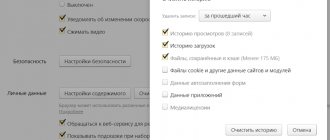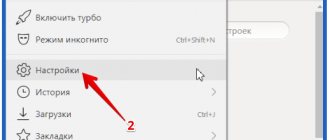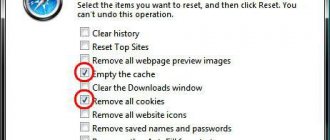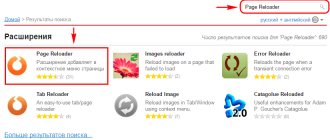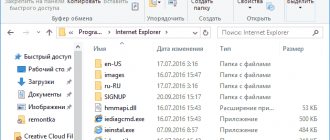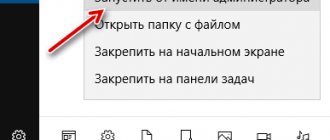Automatic cleaning
Are you faced with the problem that a browser with advertising opens by itself? Most likely, the reason lies in the device being infected with viruses.
The first thing we recommend doing is to start removing malicious elements using special programs that work without your intervention.
There is a lot of special software, we recommend two proven free utilities:
- Junkware Removal Tool (https://ru.malwarebytes.com/junkwareremovaltool/);
- Hitman Pro (www.surfright.nl/en/downloads).
Open the website of any program and click on the download icon:
- After launching the application on your PC, click on the “Scan” button;
- The system will check your computer for viruses and display them on the screen;
- Click the “Delete” icon;
- Wait for the process to complete and reboot your device.
Cleaning startup
When you launch Windows in your browser, new windows with advertisements constantly open that you have to constantly close? This issue can be resolved by removing unnecessary programs that run automatically.
Here's how to do it:
- Simultaneously press the Ctrl+Alt+Del buttons;
- In the menu that appears, select “Task Manager”;
- Open the “Startup” tab;
- Find unnecessary programs and right-click on each one and select “Disable”.
Next, do the following:
- Open any folder and enter the path C:ProgramDataMicrosoftWindowsStart MenuProgramsStartup;
- Find the “Options” icon on the top panel, click on it;
- Select “Show hidden files and folders” on the right;
- Now delete any files that you did not add there yourself - by default the space should be empty.
That's it, it's very simple! We figured out what to do if the browser opens on its own and shows ads and how to disable automatic loading. Our next step is working with the operating system database.
How to solve a problem?
The optimal solution would be to restore the OS to the state when there was no problem on the PC. For Windows, you will need to select the appropriate restore point for a given date. But this method is not always effective due to the lack of restore points on the PC. Then a manual search and removal of malicious browser files from the PC is required.
For many browsers, the browsers are located on the “C:” drive. To find them, go to the root of the disk, the Program Files folder, or the browser folder.
For Yandex and Amigo, a different search path is provided, which is explained by their installation in the user profile:
Next you will need to search for files to remove in folders with the name of the browser. They have the extension ".bat". It is important to delete the files found.
Finding other browser shortcuts
After removing malicious files, you should remove shortcuts from your PC that include an extension or a postscript with the name of the site in the list of properties.
Since browser shortcuts on a PC are presented in several copies, you will need to remove other infected shortcuts as well. They are usually included in the list of applications in the Start menu or pinned to the taskbar.
The first step is to unpin and remove shortcuts from the Taskbar. The probability of their infection is usually close to 100%. Then the browser shortcuts located in the list of applications in the Start menu are checked. Browser shortcuts may be located separately or in folders with the name of the browser. If you change the properties of the shortcuts, you should remove the infected shortcuts from the PC.
It is important to pay attention to the Internet Explorer browser shortcut in the Start menu. The path to the file is through the bookmarks: “All programs” => “Standard” => “Utilities”. It provides a shortcut for Internet Explorer without add-ons.
It will be useful for Yandex users to check the shortcuts of other applications of the program: Disk, Punto Switcher, etc. The likelihood of their infection is caused by the location of the folders of these applications together with the browser folder.
How to create new browser shortcuts?
The fight against malicious shortcuts requires the creation of new shortcuts to launch browsers. Procedure:
To create a new shortcut, you can use the “Application” file of a given browser.
The “Application” file for Yandex, from which the shortcut is created, is included in the user profile, in a hidden folder.
The first stage requires placing newly created browser shortcuts on the Desktop. Next, copy or move browser shortcuts to the list of applications, and, if necessary, pin shortcuts to the Taskbar. Path to the applications folder:
Path to the Taskbar folder:
Upon completion of work, you should disable the display of hidden folders on your PC.
Cleaning the registry
Advertising malware is sure to “crawl” into the system storage, so it is important to know how to remove a virus that opens a browser with advertising.
To enter the registry and erase data, you must:
- Press the Win+R keys to open the “Run” window;
- In the “Open” line, enter the regedit command and click the “OK” button;
- You will see many sections - you need to find several registries;
- Sequentially open the sections HKEY_CURRENT_USER/SOFTWARE/Microsoft/Windows/CurrentVersion/Run;
- HKEY_CURRENT_USER/SOFTWARE/Microsoft/Windows/CurrentVersion/RunOnce;
- HKEY_LOCAL_MACHINE/SOFTWARE/Microsoft/Windows/CurrentVersion/Run;
- HKEY_CURRENT_USER/SOFTWARE/Microsoft/Windows/CurrentVersion/RunOnce;
- In each folder, you need to select the elements and erase them by clicking the “Delete” button.
Ready! They told you what to do if tabs with advertisements open in your browser, and how to remove ad viruses from the registry.
When you boot your computer, do windows with advertisements open in your browser, despite previous actions? The next step is to work with extensions in the web browser.
Removing extensions
Why does the browser open advertising pages on its own, and how does this relate to extensions? Some plugins are built into the browser and change its settings, including installing additional components.
Let's give a little advice... In order not to think about what to do if the browser itself opens pages with advertising, how to remove the problem from add-ons - you should download programs only from official sites.
So, let's look at how to remove extensions using Google Chrome as an example:
- Click on the button in the form of three dots in the upper right corner;
- Select the “Settings” menu item;
- Find the “Users” tab and uncheck the “Allow everyone to create profiles” option;
- Click on each created profile (except your own) and select the “Delete” button;
- In the “Search” line, find the “Customize search engine” icon and install the known option.
Important! The described option is only suitable for older versions of Chrome!
Then return to the control icon again:
- Select the menu item “Additional tools”;
- Click on the “Extensions” tab – the directory of downloaded add-ons will open;
- Remove all programs.
You have already deleted all possible settings, but when you start your computer, a browser with a website opens, how can you fix this problem? Check out the last method.
Reasons for launch
There are several versions that cause the browser to turn on automatically:
- setting the default browser;
- YaB is in the startup list;
- presence of virus programs.
It is worth noting right away that the most common reason why Internet Explorer opens is the installation of the appropriate parameters. The fact is that when downloading the application, it offers to make it the main one and users agree. To correct the situation, you need to do some simple work.
Open the Yandex Browser menu, select settings.
On the first page at the top it will be shown whether Yandex is installed as the default browser or not. If there is a checkmark, remove it and the problem will be solved.
Checking the hosts file
If the browser starts on its own and opens pages with advertisements when loading Windows 10 or another operating system, it would be a good idea to remove malicious links from the hosts file. It's not difficult at all - just follow the instructions below:
- Click on the Start menu button;
- In the search bar, type “Notepad” (or right-click on an empty space on the desktop and open a new notepad);
- After opening the document, click on the “File” icon on the top left panel and click on the “Open” line;
- Enter the following path - C:WindowsSystem32driversetc;
- You will see the required file - open it;
- Carefully check the contents of the document and delete all data that is located under the last line marked with the # symbol;
- Save your changes and restart your computer.
This should help if your browser automatically opens with ads.
We discussed all the available ways to get rid of viruses from infecting your device - now you know what to do if a browser with advertising opens. We have given a lot of ways to solve the problem, try the appropriate option and get rid of annoying content to get back to comfortable surfing the Internet.
Why does the browser open on its own?
Opening a browser without the user's knowledge is a consequence of malicious software activity. As a rule, we are talking about advertising viruses. The main symptoms of infection are:
- the appearance of pop-up windows and tabs that cannot close;
- adding unnecessary extensions;
- automatic redirection to advertising sites;
- changing the search engine and home page.
The virus could have entered the computer during downloading and installation of unlicensed applications or after visiting web resources created by attackers. In most cases, users do not notice the installation of malware, since it is skillfully disguised by fraudulent developers. Virus activity leads to changes in browser settings . The main tasks of the Trojan program are to redirect traffic and display advertisements.
Note: to get rid of malicious software forever, install the best free antivirus for Windows 7 or another operating system.