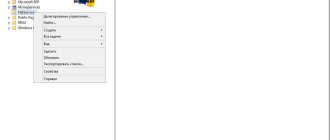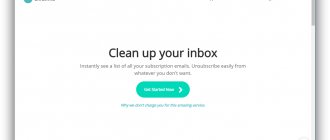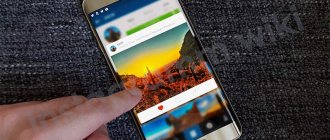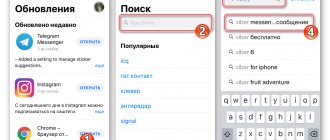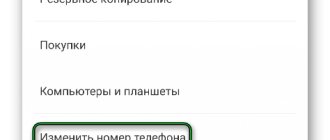Viber is a very popular messenger designed to facilitate communication between people all over the planet. The audience of the Viber application is constantly growing, the program is installed on an increasing number of mobile devices and gadgets.
Every messenger user at least once during the use of the application wondered why Viber stopped working on the phone. Let's look at the main reasons for application failure and possible solutions to problems with the Viber messenger.
Error 495: File not found
The situation when error number 495 appears occurs quite often. This error means that the Viber installation file was not found on the developer’s server. Why is this happening?
Most likely, the user started downloading the application installation file at a time when the program version was being updated on the server, that is, the new installation file had not yet been posted for download, and the old version had already been deleted. There is no need to panic, it is better to just wait a while and try again to download the Viber application.
No internet connection
No matter how trivial it may sound, the most common reason why Viber does not work and displays a connection error may be the lack of connection to the Internet. Therefore, first of all, you need to check the network operation in other applications, for example, in a browser. If website pages open quickly and without errors, it means that the connection to the network is functioning correctly, and this is not the reason.
If the browser does not display pages, you need to figure out the connection. Let's say a smartphone is connected to the network via Wi-Fi. You should try switching from Wi-Fi to a 3G or 4G mobile network and recheck the Internet. If the connection problem persists, you need to sort out the phone’s APN access point settings or contact your mobile operator. Cellular company specialists must have the knowledge necessary to set up almost any telephone device.
Alternatively, you can check your balance; perhaps the Internet was blocked due to insufficient funds in the account. In this case, replenishing your balance will solve the problem.
Consequences of an incorrect update
The Viber application is constantly being improved, new functions and capabilities are being added to the messenger. Unfortunately, sometimes after installing a new version, the functioning of the program may be disrupted. This is often due to errors in the update package itself, or incompatibility between versions of Viber and the Android operating system. As a rule, if such problems arise, they are fixed in the next program update packages. Until the release of the corrected modification of the application, you will have to use the old version of the messenger, having first downloaded it online.
In any case, you need to report the current situation to the support service so that the developer can start working on the problem. The more requests from users, the faster a correctly working program update will be released.
The application is unstable, some actions are performed incorrectly
So, Viber is not working, what to do and how to fix it? The following manifestations of improper functioning of the messenger are possible:
- Sending messages does not work, but receiving them occurs without complications.
- The application stops and unexpectedly resets when performing standard actions in it.
- The application displays a message about a missing Internet connection, although in fact the connection is fine.
First, you can try rebooting your mobile device. To do this, you need to hold down the device's power button until the menu appears. In the window that appears, you need to select “Reboot” and wait until the phone turns on.
If after a reboot the Viber operation does not return to normal, you will have to reinstall the application. To do this, you must first uninstall the program. To erase Viber, you need to enter the list of installed applications, find the desired item with the name of the program, select it and in the window that appears, click the “Delete” button. Now you can install the messenger again. To do this, you need to download and install the Viber application from Google Market or from the developer’s website.
How to install Viber on a computer without a phone
If you do not have a mobile phone with Android, iOS or Windows Phone, then you will not be able to use the instructions described above. In this case, you can use one trick. You can first install an emulator of the Android operating system on your computer, then install the Viber application for Android in this emulator and activate this application using a regular mobile phone. This way you will get an Android application running on your computer. You can use this application directly or install a full-fledged Viber program on your computer and activate it using the application from the emulator. Next we will look at this whole process in more detail.
So, first of all, you will need an emulator of the Android operating system. If you want to install Viber on your computer, then the BlueStacks emulator is suitable for you. Go and download the program installation file there. Next, run the installer, select the installation folder and install the BlueStacks program on your computer.
After installation, launch the BlueStacks program and open the Play Store application store. You will be asked to sign in to your Google account. If there is no such account, you can register one.
After installation, click on the “Open” button to launch Viber on BlueStacks.
As a result, the Viber application will launch in the BlueStacks emulator. In order to start using Viber, you will need to enter your mobile phone number and enter the code that will arrive in the form of an SMS message.
Also, in the future, using the application in the emulator, you will be able to activate the full-fledged Viber program for PC. In this case, at the stage of scanning the QR code, you need to use the “My camera is not working” function and copy the link that the application will provide.
Viber has an audience of more than 300 million people. The number of users who prefer this messenger is increasing every day. Moreover, installing the application is very simple. Installation requires a smartphone with an active SIM card and Internet access. The application can be installed not only on mobile devices with various operating systems, but also on tablets and personal computers. For installation you need:
- Download the installation file to your device and run it.
- Write your phone number and wait until you receive an SMS.
- Enter the confirmation code received in the message.
By following these steps in sequence, you will be able to use the messenger, send messages and files from it, and also make .
Blocking for spam by Viber administration
Cases of blocking messenger users by the developer himself have been described online. Why doesn't Viber work on the phone in this case? If mass messages are sent from one account to any group of contacts, then the Viber administration perceives this as an attempt to send spam. Sending outgoing messages is blocked. Incoming messages arrive to the user as usual.
To resume normal work with Viber, the user needs to contact the developer and explain the reason for sending mass messages. In this case, the administration may decide to remove the blocking and warn the user to avoid a similar situation in the future. But there are other cases where the messenger administration permanently blocked the accounts of certain users. In such a situation, there is only one way out: create a new account linked to another phone number that has not previously been registered in the Viber system.
Low memory
One of the common reasons that Viber does not install on Android is the lack of sufficient free space. No need to worry - let's clean the contents of your phone!
- Enter settings;
- Find the “Storage” or “Device Maintenance” section (depending on your phone model);
- Remove unnecessary applications, photos and videos, documents.
We also recommend reducing the load on your smartphone’s RAM. To do this, just close all open applications that are not currently in use. Did it help? By the way, the same problem sometimes occurs to users of the desktop program.
If you are still thinking about why Viber does not download to your phone, catch the next version.
Doesn't work on computer
Viber installs and runs on the Windows platform. Errors of various types may occur while using the program on a PC. Why might the utility not work?
Depending on the cause, a number of measures are taken. In reality, it is quite difficult to find out what caused the problem, so there is a certain list of methods that each user can use.
Where to begin?
- Make sure your device has the latest version of the messenger. If not, update.
- Check if your antivirus or Firewall is blocking Viber. If blocking occurs, add the application to the exclusion list.
- Scan your device for viruses.
- To restart a computer. In most cases, this method solves the problem.
- Clean the registry using CCleaner or another program.
If all of the above methods did not help, and the PC is connected to the network, you need to resort to a drastic measure: reinstalling the program.
First, you need to remove it through the Programs and Features window. To open it, simply enter its name in the search bar in Start. Next, find the program in the list and remove it.
Application stops working on PC
During operation, Viber may stop working - a window appears on the computer screen with a notification: “Viber has stopped working.”
As a rule, restarting or reinstalling the program does not help solve the problem. However, this may be an isolated case - then you just need to restart the PC.
If the program continues to freeze even after restarting the device, you must use the following method.
1.Right-click on the icon to display the context menu.
2.Select the last section “Properties”, and then in the window that appears (on the left side of it) click on “Device Manager”.
3.Find the line called “Sound, game and video devices”. The name of your sound card will be indicated here. For example, it could be “High Definition Audio enabled device.”
4.Disconnect the device by clicking on the rightmost icon in the top panel of the window.
Blitz
How to sync Viber with your computer
After logging into the messenger for the first time on a PC or laptop, the program automatically synchronizes all your contacts and groups in which you are a member. However, synchronization of dialogues and correspondence history will occur a little later in the process of using Viber. You will see a special window. Open the messenger on your phone, click the “Synchronize” button (on a PC), and then click the “Start” button (on a smartphone). Synchronization is complete.
In the future, all sent and received messages (including media files) will be available both on the phone and on the PC.
How to activate Viber on a computer without a phone
Let's just say that there is no “human” way to activate Viber without a smartphone, however, folk craftsmen suggest using a method based on using the BlueStacks emulator. A detailed algorithm of actions is outlined in the video instructions (although it seems easier to buy a simple smartphone!).
Viber is an excellent application for communicating on the Internet. Moreover, it can be used both on a mobile phone and on a regular desktop computer. In this article we will talk about how to install Viber on a computer and what to do if you do not have a mobile phone with Android, iOS or Windows Phone.
In order to install Viber on your computer, you first need to download the installation file. To do this, go to the official website, download the installer there and run it on your computer. After launching the installer, you need to confirm the license agreement and click on the “Install” button.
After installation is complete, click on the “Close” button to close the installer.
After closing the installer, the Viber program window should appear in front of you. If this does not happen, then you can launch Viber yourself using a shortcut on your desktop. When you first launch Viber, you will be asked to let you know if you have Viber on your mobile phone. If you already use Viber on your mobile, then just click on the “Yes” button. If you have not yet installed Viber on your mobile, then you need to do this and only then return to the Viber program on your computer.
After entering your mobile phone number, a QR code will appear on the screen. At the same time, the QR code scanner from the Viber application should automatically start on your mobile phone. Use this scanner to scan a QR code on your computer screen. If the scanner on your phone does not start automatically, you can open it manually. To do this, launch the Viber application on your phone, open the left side menu and go to the “QR code” section.
Immediately after scanning the QR code, the Viber program on your computer should work. To start using the program, simply click on the “Open” button.
Doesn't work on phone
The messenger installed on the phone may also fail. The following popular types of failure are distinguished:
- does not send messages;
- refuses connection;
- does not call;
- stops work suddenly;
- won't start.
What should the user do next if the client fails to start?
1.First you need to restart your smartphone.
2.Next, check your Internet connection. Often the problem lies precisely in the lack of a network. Check if the pages are loading through the browser. If not, you need to restart your 3G connection or router to rule out the cause. If everything still does not connect to the network, reboot the device again. The problem may remain - then you should contact your operator for help. Before doing this, check your balance so that it is not zero.
3.Clear the program cache. To do this, go to Settings - Application Manager. Find the program in the list, click on it and click on “Clear cache”. It would also be a good idea to stop working.
4.Scan with antivirus. After that, try to start again. In some cases, the antivirus may block the client.
The last resort again would be to reinstall the application. Go back to the messenger menu through Settings and click on “Delete”. Then download and install the client via Play Market on Android or AppStore on iPhone.
Sometimes the following happens: debugging work takes place on the company’s servers (developers add new functions and features, as well as fix problems and errors) and, accordingly, Viber may become unavailable for a while. In this regard, it makes sense to wait a little.
Problems after the next update
Viber developers offer new versions to users. It is recommended to update regularly, since upgrades not only bring new functions, but also solve problems with glitches. The update occurs automatically.
However, problems may occur after the update. Viber stops launching. This is due to a conflict between the smartphone drivers or OS and the program. The former may be too old for the updated application to work properly.
The solution is to install all system updates. After this, you need to test the operation of the program.
An alternative is to reinstall Viber. How to do this was described above. Taking into account the fact that updates come automatically, in some cases you will need several reinstallations until the error disappears.
Contacting the official support service
If all of the methods listed above are not successful, you need to contact Viber user support. Go to: https://support.viber.com/customer/ru/portal/emails/new.
The feedback form for describing the problem is available in Russian (you must fill in the required fields).
Describe your problem in detail, not forgetting to indicate the latest version of the messenger, operating system type and other details.
Before sending the notification, check that all lines are filled out correctly. As a rule, the answer comes quickly by email.
Problems with Viber are most often solved by restarting the program and connecting to the Internet. It may also be a good idea to clear the program cache on your phone and the registry on your computer.
Viber (Viber, Viber) is a modern messenger through which you can make regular and video calls, send messages, and exchange content for free, but only if you have a stable Internet connection.
The first version of the application was adapted for smartphones and tablets on Android and iOS, and later a full-fledged program for personal computers on Windows OS appeared.
Methods for solving the problem
The easiest way to identify the reason why a program does not have an Internet connection is to use the elimination method. This must be done sequentially until the application starts working.
Regardless of where Viber is installed (on a computer, tablet or other gadget), the error search algorithm will be determined by the way the device is connected to the network. Let's look at the sequence of actions using a smartphone as an example.
Checking the availability of mobile Internet
Most modern gadgets from brands such as Xiaomi, iPhone and Lumia support all mobile communication standards. From the indication at the top of the screen you can see the presence and strength of a cellular or wi-fi signal.
If there is no signal, you should go to the network settings and check which communication standard is activated. For example, if your mobile phone has 4G enabled, but the area does not support this standard, then you need to install 3G.
When using Wi-Fi, make sure that the one you have access to is selected in the list of stations. Sometimes you can’t connect the first time, then you need to try again. In addition, if you need to activate access, you should check that the password is entered correctly.
Viber does not start: reasons and solutions
If you are faced with the question “Why doesn’t Viber start?”, then in this article you will find a solution to this problem. By following the instructions, you can independently fix the problem associated with the malfunction of the messenger.
Viber is used on a personal computer and smartphone, so first let’s clarify on which device the application does not work correctly.
Viber did not start on the smartphone
“The Viber application is installed, but does not start” - this problem is one of a dozen pressing questions that arise daily among users of the messenger. What to do if Viber does not open and why does this happen?
There are few reasons why Viber does not work on your phone. If we consider the structure of the messenger, then there is nothing complicated in the internal architecture, and the problems in its operation can be listed on one hand:
Reason 1: Problems downloading the updated version of the program
We must make sure that the connection is connected to the network and that the connection is active, and restart the update. If the updates are fully downloaded, and Viber is glitchy or disabled, only reinstalling the application will solve the problem. And to save important data, we will make a backup of the message history: menu - section “Settings” - “E-mail log”.
Reason 2: Outdated version of the application
Check the version of the latest program update with data on the official website: “ Help
" - "
About the application
", and if necessary, download the update.
If this does not produce results, then you can resort to the last option - reinstall the application on your phone. To delete the old version, press and hold the Viber icon on the desktop - two inscriptions will appear at the top: “ Delete
" and "
About the application
".
We drag the icon to the inscription “ delete
” and confirm the action.
Reason 3: The failure may be due to debugging work on the servers
The development company constantly updates versions and implements new features. Let's clear the cache: press and hold the Viber icon on the desktop - two inscriptions will appear at the top: “ Delete
" and "
About the application
".
We drag the icon to the inscription “ about the application
” and confirm the cleaning.
If, after clearing the cache and rebooting the smartphone, the messenger does not start, you need to contact Viber technical support and describe in detail the essence of the problem.
To do this, on the website https://support.viber.com/customer/ru/portal/emails/new we need to fill out all the lines of the request and wait for a response to the email address specified in the application.
We have covered all available methods for troubleshooting problems with Viber and now you can independently solve any problems with launching the messenger.
For what reason might Viber stop working?
In fact, there are many options: the problem may be related to both the quality of the Internet connection and problems on the server of the development company. But, of course, the main and most common reason why Viber does not work is the lack of a stable Internet connection. First of all, if the application suddenly stops working, you need to check what’s wrong with the Internet. Check if there is a connection on the router, if the search engine and other programs are working, if the megabytes on the tariff plan have run out, etc. Sometimes the problem lies in the program freezing - then it is enough to restart the phone or forcefully stop the application and then start it again.
There is always another option, namely errors on the program server. Do not forget that the application is constantly being improved, adjustments are made and updated, so at times when changes occur, interruptions in the operation of the program are possible.
Poor voice quality may be caused by poor internet quality. The optimal speed is a 3G connection or Wi-Fi, the main thing is at least 1 megabit/sec. This is the speed that will provide optimal quality for voice and video calls.
What to do if Viber doesn't work
There are several simple ways to fix the problem:
- Reboot the device on which the program is installed;
- Check the quality and availability of the Internet connection on the device;
Viber is an excellent communication tool, especially after launching the Windows application, which allows you to use Viber even through your computer. The only obstacle that lies between using it on your computer is that you must have a registered profile on your smartphone.
While most users of the program prefer to use the mobile application, the messenger is also available for computers. After a quick installation, you'll be chatting with other users from your computer in no time. But often such an installation process ends with Viber not starting on the computer. How to solve this problem?
Reasons for installation failure
An error during application installation can occur for various reasons. Viber may not be downloaded from the site and may cause computer malfunctions during installation. Various factors can influence the occurrence of failures:
- blocking the installation file by antivirus;
- the problem with downloading may be due to a weak Internet connection or its complete absence;
- an error during downloading may appear due to lack of free space on the hard drive;
- the unofficial version of Viber may not install correctly or work with errors;
- The built-in Windows firewall may block the installation.
Before you start downloading, you need to make sure you have free space on your hard drive and check the Viber system requirements. It is better to download the application from trusted sources or through the official website.
Important. An outdated version of Viber may not work correctly, constantly freeze and generate errors. If Viber does not install on your computer, try restarting it, disabling antivirus software, downloading the latest build of the messenger and repeating the installation.
Unofficial version of Viber
One of the reasons why Viber is not installed on your computer may be an outdated or unofficial version of the application. When downloading the installation file from torrent trackers or unknown sources, you may receive a number of errors during installation. Such assemblies are often installed in English, cannot automatically download updates, and are unstable.
What to do? Delete the file downloaded from an unknown source, go to the official Viber website and select the version suitable for your computer.
Important. The unofficial version may be dangerous. With its help, attackers can take over an account or monitor correspondence. Download applications only from trusted sources.
Firewall
Blocking a messenger by a firewall is a rare occurrence, but it should not be ruled out. If the application does not install on your computer, add it to the exceptions list. You can do this as follows:
- Click on the "Start" , go to "Control Panel" .
- Open the System and Security .
- Click on the line “Allow a program to run through a firewall” .
- Click on the “Allow another program” , find Viber and click on the “Add” .
Now the Windows blocker will not interfere with the operation of the messenger.
If Viber is not in the list of permissions, you can pause the firewall to install the messenger. You can do it like this:
- Open Control Panel and go to Security as shown above.
- Click on the line “Windows Firewall” .
- Click on "Turn firewall on or off" in the options tree on the left.
- Disable protection.
Try installing the application. If this does not help and Viber does not install, turn on the firewall and try disabling the installed antivirus.
Antivirus
If Viber refuses to install, the reason may be a malfunctioning antivirus. To check, pause your antivirus program or add Viber to the exclusion list.
The setup method depends on the installed antivirus. In some cases, you can pause using the antivirus icon in the panel at the bottom right next to the clock.
Important. Don't forget to turn on your antivirus after installing Viber.
Install Viber for Windows
This is done very simply:
- First, before moving on to the next step, make sure you have updated the app to the latest version on your mobile device. Otherwise, this will be the main reason why Viber does not work on the computer.
- Download Viber for Windows (or Mac) from the official website of the messenger. Simply click on the "Get" button and the download process should begin immediately.
- Run the installation file you downloaded.
- Once installed, the app will launch automatically (if it doesn't, you have to launch it manually) and there it will ask you to enter the mobile number for your account.
- Select your country and enter the phone number without the country code, as it appears automatically when you select a country from the list. It is important that you enter the exact number you use on your mobile device for the application, otherwise it will not connect on your PC.
If you don't complete step 1, here you will be prompted to update to the latest version of Viber. Once you've done this, make sure the app is open (running) on your mobile device. This is necessary for the activation process.
How to log into Viber from a computer
When you launch the program after installation, you will see the application's welcome window:
There are two options for activating Viber on a PC.
Method 1: Activation via QR code
In order to log into Viber on a computer, you need to open it on your smartphone, call the QR code reader from the messenger menu and read the QR code from the screen of your PC or laptop using your smartphone (as shown in the screenshots below):
After reading the code, you will be able to connect to Viber.
Method 2: if the camera does not work
It may happen that the camera on your smartphone does not work. How to read the QR code in this case? For this, the developers have provided the following mechanism:
- At the bottom of the window with the QR code, click on the button “My camera doesn’t work. What to do?".
- The program will generate a link with a secret code. Copy it by clicking, oddly enough, the “Copy” button. Next, you should send this link to your phone (with Viber installed) in any way convenient for you (for example, through another messenger or mail). I will send this code to my smartphone using Telegram.
- Click on this link on your smartphone. The system will open it through a standard browser, but after that the request will be “forwarded” to Viber. In the messenger window that opens, you need to check the box next to “I want to activate...” and click the “Allow” button.
Now you know how to use Viber on a PC without using a smartphone camera.