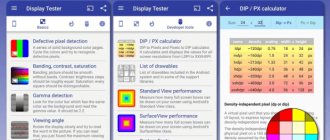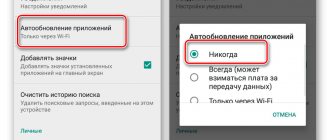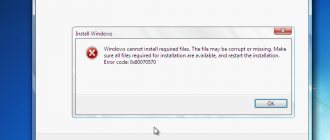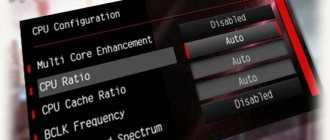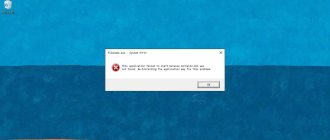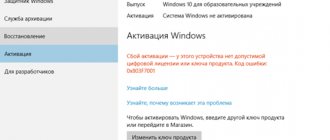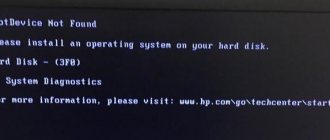Poor internet connection
A common reason why Viber does not send photos is that the connection to the network is not of sufficient quality, no matter how trivial this may sound. What to do in such a situation? Do not panic and take a set of measures:
- Make sure there are enough funds in your account and the Internet option is connected;
- Reboot your router or mobile phone;
- Switch to another mobile or wireless network source;
- Put your phone into airplane mode for a few seconds and exit it.
In some cases, you just need to wait - you are outside the signal coverage area, in a remote village, or have suffered from bad weather conditions. Such problems, as well as technical difficulties on the part of the operator/provider, are corrected quickly enough without user intervention.
Of course, this is not the only reason why photos are not sent on Viber. Let's look at other possible difficulties!
The application does not install on an Android smartphone
One of the most common problems among users is that the Viber messenger does not want to be downloaded or installed on the phone. In this case, error 923 appears on the smartphone screen when you try to download the application via Google Play.
If you encounter this problem, then most likely your phone's cache is full and needs to be cleared. To do this, go to Settings, select the “Applications” menu, then “All” and “Clear cache”. This helps many users with this error.
Black list
Please note that if Viber does not send a photo to a specific user, you should think about possible accidental or intentional blacklisting. Here are other signs that you have been blocked:
- Can't see the user's status;
- You can’t text or call;
- I can't view a contact's photo.
We recommend contacting the person in another way and asking a question about the reasons for the blocking. At the same time, you will find out why photos are not sent. Shall we continue?
Photos from phone in Viber are not sent
Errors may occur when sending media files using the Viber messenger.
So, one of the errors is the inability to send a photo. The reasons for this may vary, but the basic solutions are the same for all devices. If the user cannot send a photo via Viber messenger, then it is necessary:
· Check the application version and update if necessary;
· Check the spelling of the name of the folder in which the file is stored. The presence of Cyrillic letters in the name may make it impossible to transfer the file. In this case, you should rename the folder or move the file to another;
· Reboot the device;
· Check the availability and speed of the Internet connection;
· Check whether the interlocutor has blacklisted this contact;
· In the messenger settings, allow auto-downloading of media files via the mobile Internet;
· Clear device and application cache;
· Reinstall the messenger;
· Contact support.
Android
You can clear the device cache on Android phones in the device settings. To do this, you need to go to settings - storage, find “Internal shared storage” in the list, select the cache and clear it. This way, unnecessary data from all applications installed on the smartphone will be deleted. If you need to clear the cache of only the Viber messenger, you need to go to “Applications” in the device settings, find Viber and delete the messenger cache.
iPhone
To clear the application cache on iPhone devices, you need to do the following:
· Find Viber in the list of applications;
· Delete messenger;
· Reinstall the program.
Invalid file format
The problem is not uncommon - Viber stopped sending photos due to an unsupported format! Despite the fact that the messenger supports the vast majority of graphic formats, you can find exceptions - these are .cdr, .raw, .rwl, .rw2, .dng, .rw2 .dng, .crw, .cr2, .cr3, .psd. Do not rush to despair, the problem can be circumvented in two ways!
The first answer to the question of what to do if Viber does not send a photo due to the wrong format:
- Use a special program or online converter;
- Upload a photo and choose a popular format - for example, .png or .jpg;
- Repeat the action - the photo should be sent without problems.
There is an alternative way - you can send the photo as a file:
- Open messenger;
- Find the desired dialogue;
- Click on the three dots at the bottom of the screen (below the text entry line);
- Select the “Send file” section;
- Find a photo and attach it to the message;
- Click on the purple airplane to send it.
If you are constantly unable to send photos in Viber to Android or iPhone for this reason, consider the format for saving photos or pictures! Perhaps it should be changed?
Viber does not sync contacts
Usually, after downloading the application to Android or iPhone, Viber automatically finds and transfers contact numbers from the phone book to the database. But sometimes glitches happen. If the app is slow to sync contacts, make sure that:
- there is Internet;
- Enough time has passed for the application to process the gadget’s phone book;
- numbers begin with the country code where the subscriber lives (in the case of Russia it is “+7”).
Whatever the reason for the bug, it is not difficult to fix the situation. Try updating your contacts book on your smartphone. If two or three contacts are not synchronized, you should delete them from the smartphone’s memory and enter them again - often after such actions the program sees the numbers and transfers them to the database. If the measures taken do not help, delete the Viber application and download the program again after ten minutes.
Incorrect name
Sometimes difficulties are hidden in the file name - developers allow you to send photos whose names contain only Latin letters, symbols and numbers. If Cyrillic is included in the name of the document, problems will arise and the photo will not be sent!
- Return to the gallery and find the “problematic” photo;
- Call up the additional menu and click on the edit icon;
- Change the name according to the rules above;
- Save your changes and try again.
Let's move on - there are several more answers to the question of why photos are not sent via Viber.
Old version of the application
Much has been said about the importance of timely updating the programs installed on your smartphone - you increase the level of security and open access to new functions. We recommend setting up automatic updates for any programs to receive the latest versions in a timely manner!
Sometimes photos in Viber are not sent due to an outdated version of the application - this can be fixed:
- Open the Ep Store or Google Play Market;
- Find the section with installed applications;
- Go to the messenger and click on the “Update” icon opposite, if there is one;
- Wait for the update to download and open the program;
- Repeat the action - there should be no problems, all files are sent.
Let's move on to the last possible reason why photos are not sent and try to fix it ourselves?
What to do if photos do not open in Viber
File not found
· If the reason is that the user who downloaded the file has changed its location in the device memory, then you can find the photo using the built-in or third-party file manager with a search function, or as follows:
1) Open the main welcome screen, which displays all smartphone system data.
2) Go to the storage directory using a file manager.
3) Open this folder using the Root Explorer software tool.
4) Select the installation location for Viber - this can be external or internal memory, which are referred to in the interface of Android systems as “sdcard0” and “emulated”
5) When selecting the “emulated” internal memory directory, you then need to open the “0” folder and find the “Download” directory with all the downloaded data.
· Also in each messenger directory there is a separate storage for multimedia - these are photo and video materials that are sent to interlocutors or were downloaded and opened in a chat with a specific user. You may accidentally delete this data from the device's memory: for example, using third-party tools to clear the device's memory. And, if this is done by the sender, then a light gray inscription “information not found” appears in place of the file in the message. It is impossible to fix the problem; you can only try asking the other person to send the file again.
· Also, the receiving party in a dialogue can accidentally delete valuable information and photos. But at the same time, you will delete the message only from your side and you just have to ask the other person to send the files again.
This photo is not available
To solve such an error, there is the following algorithm of actions:
· Wait until the picture is completely downloaded to your device.
· Open and view the downloaded image and view its details.
· Go to the folder with all your downloads and if it is called “Downloads” then copy the picture to your internal memory in
Viber system directory, which is called “Viber Images”, so that the application can immediately find information.
· Now you need to try again to upload the photo or send it to someone you are talking to.
If the problem is caused by an unstable network signal or poor Internet performance, then try:
· restart your smartphone;
· Reboot your Wi-Fi router, if possible.
Not enough storage space
To solve the problem, it is enough to delete unnecessary files and applications; it is recommended to periodically create a backup copy of all files on the smartphone and clean it for stable operation.
After deleting, try uploading the image in Viber again.
Privacy settings
If you are not sending photos in Viber, you need to check whether you have given the necessary permissions to the system. To do this, you will have to open the settings - please note that the names of some menu items may change depending on the smartphone model and operating system.
- Enter settings;
- Find the section with installed applications;
- Open Viber and go to the “Manage permissions” line;
- Give the app permission to use your media, gallery (or Photos app).
We figured out why Viber doesn’t send photos – no more troubles will get in the way of communication! You can solve any issue yourself using our advice, instructions and tips.