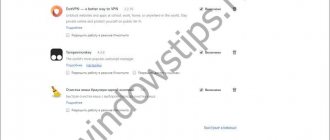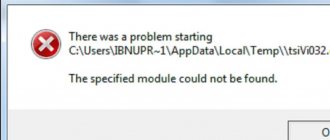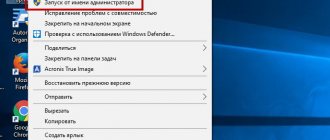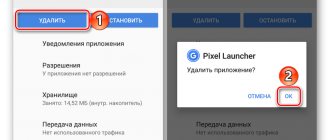Today we will talk about a fairly well-known error that users of smartphones based on the Android operating system may encounter. When sending USSD requests, the message “Connection problems or incorrect MMI code” may appear on the smartphone screen. The message may also look like “Connection problem or invalid MMI code” or even in English - Connection problem or invalid MMI code.
This is what the error looks like on the device screen:
In English:
The question arises - what is MMI? MMI or Man-Machine Interface is a special code used to generate USSD requests, which ensures interaction between the subscriber and the operator’s service applications. Sometimes there is a crash that results in the above error. What to do? There are several possible solutions, we will tell you about them in more detail.
Turn airplane mode on and off
Airplane mode, as you probably know, allows you to turn off all communications of the device. Turn on airplane mode for literally 5-10 seconds, then turn it off again so that your smartphone finds the network.
Then send a USSD request. Most likely everything will work.
How to fix the error?
It should be noted that the error that has arisen is not something new, so there have long been several ways on the Internet to get rid of it. We will describe each of the working options for solving the problem below.
Method 1: Resend USSD request
And yes, you read the name of the method completely correctly. Its essence is to resend the entered request. Let's assume that you decide to find out the balance on your phone. To do this, enter the well-known command *100# in the dialing field and click on the handset icon.
Resending the USSD request
Got an error message? Don't worry, try sending this USSD request again. Nothing succeeded? Then repeat the procedure several more times, and as a last resort, move on to the next method.
Method 2: Using Airplane Mode
As you know, airplane mode allows you to disable all wireless modules of your smartphone. This includes not only Bluetooth or GPS, but all cellular communications. It turns out that if we temporarily activate this option, the necessary components will be rebooted.
Turn on and off airplane mode
To do this, open the notification shade and go to the quick settings tab. And after that, click on the airplane icon and wait a certain amount of time. After 10-20 seconds, turn off the mode and try sending the problematic USSD request.
Method 3: Restart your smartphone
This method, although the most banal, is at the same time really working. It is possible that the entire reason for the error lies in a system failure, so simply turn off and then turn on the smartphone again. To do this, simply hold down the power button and select “Restart” in the window that appears.
Rebooting the smartphone
We wait until the phone turns on, and then we try to send the USSD request again.
Method 4: Change Network Type
To resolve the MMI code error, we suggest you temporarily change the network type. Let's say that your default setting is to use only 4G networks. We recommend that you temporarily switch to lower networks, such as 2G or 3G, until the problem is resolved. To do this, use the instructions:
- Open the settings and go to the “SIM cards and mobile networks” section.
- Select "Preferred network type".
- Among the available number of options, select any other network.
Changing the network type
To more accurately confirm the settings, you can restart your smartphone. Then try sending a USSD request. If everything works, try returning to the previous network type.
Reboot your smartphone
In general, turning on and off airplane mode should be enough to solve communication problems. However, perhaps the problem is in the smartphone software - say, there was some kind of glitch. In order to return the device to its previous form, simply reboot it. Or turn it off and on again - whichever is more convenient for you.
After turning on, check the device for errors.
general information
Before looking for solutions to the problem, it is necessary to discuss what it is - the MMI code on the phone. MMI (the abbreviation is Man-Machine Interface) is an option used to generate short USSD requests, ensuring the formation of a connection between the user and the operator’s service applications.
Sometimes malfunctions occur in the work - in this case, you need to understand what an incorrect MMI code on Android means, what to do about the problem? We will talk about this in detail in our review.
It is worth noting that the brand of smartphone does not affect the number of errors that occur, but users noted that Samsung smartphones are more often subject to such breakdowns.
Change network type
Try changing the network type. Let's say you use networks in Auto mode. You need to try changing the network type to 3G or even 2G - for a while, then you can return everything to its original state.
Go to settings.
Find the “Wireless Networks” section (in the example, a Huawei smartphone is used; on devices from other companies, the interface may change slightly).
Tap on the line “Mobile network”.
Click Preferred Network Type.
Change the network type. Ideally, you should use a mixed network type (“Auto”), most likely this is what you have installed. Select a different network type, wait a minute and return to Auto mode.
After that, send a USSD request. If it doesn’t help, select a different network type and try sending a USSD request with it.
If you are using “4G Only”, in which case you will not be able to send USSD requests in any case, switch to the mixed type of network mode (“Auto”).
Reasons for the error
The most common reason why an MMI error occurs is an inattentively typed service code. To fix this, you need to send the same request again. No one is immune from errors, and the touch keyboard can still sometimes fail.
This most often happens when the user enters the code with wet hands, and the screen of their phone does not support operation in high humidity conditions . Then various problems can arise - phantom clicks, errors in sensor recognition of the tap area, etc. Few people know what to do if the MMI code on Android is incorrect for no apparent reason.
The source of the problem may be:
- SIM card error.
- Incorrect auto-detection of the mobile operator by the phone itself.
- Invalid network type.
- Conflicting phone settings.
- Communication interruptions on the part of the operator or insufficient coverage capacity in a particular location.
- Third-party applications that interfere with business needs.
Before fixing each of the problems, you need to understand it in detail. There are many solutions, the choice of which depends on the characteristics of the problem.
Problems with the SIM card
Mobile subscribers who have not changed their SIM cards for a long time often find themselves in this situation. The phenomenon is associated with mechanical and physical wear of the chip in the card. To exclude it, you need to move the problematic SIM card to another device and enter the same code that generated the error. If everything happens again, the card needs to be replaced.
Make sure the operator network is selected
This may be caused by some kind of glitch. You need to select your carrier's coverage. To do this, go to the same “Mobile networks” section and select “Operator”.
Wait for it to download and select your operator's network. Although it is better to use automatic network selection (switch at the top of the screen).
The procedure may help, especially if you are roaming.
Put your device into safe mode
One of the reasons for the error “Connection problems or incorrect MMI code” may be third-party applications that run on the operating system. To disable unnecessary programs, put your gadget in safe mode.
Now only system applications work on the smartphone. Try entering a USSD request. If the error no longer appears, it means that some program on the mobile device is blocking access to the network. To find this program, put your device into normal mode. Find all applications that connect to the network. Uninstall each utility in turn and try entering the command until the error about the incorrect MMI code is corrected.
Additional ways to resolve MMI errors on Android
If none of the above methods help, you can try returning your smartphone to the state it was in before the error occurred. For example, if in recent days there have been changes to options on the device or applications have been installed, you should remove all new items and set the parameters to their previous values.
Another method that often helps to get rid of an error with an incorrect MMI code is to send a potentially erroneous request. It is recommended to send the command “*100#,” instead of the “*100#” request, that is, with a comma at the end. To place a comma on your smartphone keyboard when dialing a number, you need to hold down the asterisk.
If the error does not disappear after trying to fix it using all the methods described above, you can try resetting the phone to factory settings or completely resetting it. Please note that in this case some data may be irretrievably lost.
( 444 votes, average: 4.57 out of 5)
How to enable and disable developer mode in Android
How to transfer contacts from iPhone to Android?
Related Posts
Reboot your device
The very first and simplest thing to do in case of such problems is to restart your smartphone. For what? It happens that there is some glitch in the software that leads to an error. And a reboot in many cases allows you to cope with this (and not only) problem.
Operator network check
It happens that the device is configured by an unnecessary operator. To check the settings, you need to go to “Mobile networks”, to the “Network Operators” section and select the desired telephone company. Manipulation will help, especially if there is roaming.