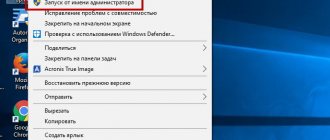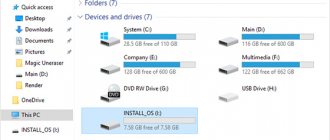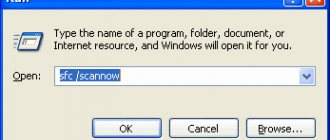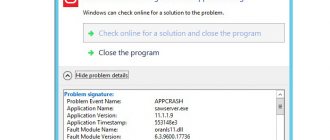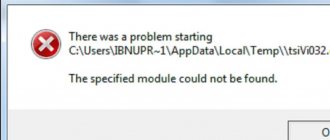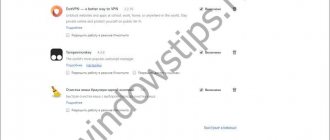What is this error and why does it occur?
When loading Windows 7, 8, 10, a message may appear on the screen that the device needs to be restored . In this case, the system will notify you of error code 0xc000000e and may display the message “windows failed to start.” This problem indicates that the computer cannot load the OS and continue working. However, the operating system itself is not damaged.
The computer has a special storage, BCD or Boot Configuration Data . It is from this that all information is loaded when the computer is turned on. If the data located on this sector is damaged, then the launch will not occur.
Malfunctions in this section may be caused by viruses or improper shutdown of the computer . In the latter case, we are talking about a forced shutdown at the moment when the system is working with the storage.
The error can also occur if the BIOS settings regarding boot priority are incorrect. In some cases, we can talk about a media malfunction. So, if the OS does not boot from a flash drive, it is recommended to check the device with the computer loaded.
Checking BIOS settings
When a similar error with code 0xc000000e appears on the screen, there is no need to immediately take the device for repair. The user can independently solve the current problem and without high costs. First you need to check all BIOS settings .
To switch to the basic input/output system, you must restart the computer . At startup, a key combination will be displayed on the screen with which you can open the BIOS. On modern computers this window passes too quickly. Therefore, if the user did not have time to consider the command, he can try pressing Esc , Del , F 2 .
How to speed up the Windows shutdown process
In the open window, it is recommended to check all connected devices and general settings. Control here is carried out using the keyboard keys. The screen also displays a keyboard shortcut for saving changes and exiting the menu.
If the user sees the message “file boot bcd status 0xc000000e”, it means that the device does not allow starting the operating system . In this case, it is better to have a backup copy of the OS on another medium, for example, a flash drive.
Guide to solving error 0xc000000d
To deal with error 0xc000000d, you will need to use something called Windows installation media. Thanks to him, we will enter the Windows Recovery Environment, where we will put the file with the system boot configuration data in order.
So, first you need to get Windows installation media. You can read about how to create it at. As soon as you have the ready-made media in your hands, be it a disk or a USB flash drive, let's start solving error 0xc000000d.
- Insert the disk or USB flash drive into your computer, and then restart it.
- Enter BIOS/UEFI and set your drive or USB device as boot priority, then save the changes and reboot.
- After booting through the installation media with Windows - and setting various settings (language, currency, etc.), get to the window with the “Install” button.
- Click on the “System Restore” button, which will be located under the “Install” button, after which you will be taken to the “Select an action” screen.
- Click on the “Troubleshooting” section to go to the “Diagnostics” screen.
- Next, click on the “Advanced options” button to subsequently go to the screen with the same name.
We have reached our goal - Command Line. Using this tool, we will try to recover the BCD file and, as a result, the boot configuration data. In the Command Prompt, you will need to enter a list of specific commands that will ultimately fix error 0xc000000d. So, as soon as a black window appears in front of you, enter the following commands into it:
- bootrec/fixmbr
- bootrec/fixboot
- bcdedit /export c:\bcdbackup
- attrib c:\boot\bcd -h -r -s
- ren c:\boot\bcd bcd.old
- bootrec /rebuildbcd
- exit
Once you are done entering commands, restart your computer.
Typically, after restoring the BCD file that contains the boot configuration data, your operating system should finally start as it should and error 0xc000000d should be resolved. Found a typo? Select the text and press Ctrl + Enter
Checking the boot order
It is also worth checking the boot order in the BIOS. To do this you need:
- Open BIOS.
- Go to the startup queue .
- Check, from which device the operating system is loaded in priority.
In some cases, you may encounter a situation where the user has connected a bootable USB flash drive, and the PC wants to boot from it, since it comes first in priority. Then, you should change the priority using the keys and save the changes.
This function will also be needed if there is a need to restore the system using external media. Then, download priority should be set to the connected device. Otherwise, even if the user connects a new OS device, startup will continue from the hard drive.
Bootloader is damaged
If checking the settings does not produce any results and error 0xc000000e does not disappear, the user needs to perform a system restore. To do this, you will need external media with the Windows 7, 8 or 10 operating system.
There are several ways to return the previous settings and fix the error. To get started, you should use automatic recovery . With its help, you can correct all errors without user intervention. To do this you should:
- Make bootable media with the same OS version. We will look at the example of Seven.
- Connect the device to the computer and change the startup priority in the BIOS.
- Select the download language and click on “Further».
- Go to section "System Restore».
- The screen will display a list of operating systems that are present on this device. Select the one you need and click on “ Further».
- From the list of commands, select “Startup recovery».
How to reset Microsoft Edge on Windows 10
After this, the system will begin checking for errors. They will be found and restored automatically. If this does not happen, the user can select the “ Recovery ” option. Here the OS will be rolled back to the latest changes, which means there will be no errors.
If automatic repair does not solve the problem, the user can try to fix it manually . To do this, you will also need a boot device and the above procedure. In the last paragraph, select the command line.
Here you need to enter three commands, pressing Enter after each:
diskpart select disk 0 list volume
After this, you need to exit the command line using the Exit command. In this way, the user checks the media for functionality. Then you need to open the command line again and enter the following:
cd boot dir bootsect /nt60 sys /mbr
All commands are entered one by one. If the error correction was successful, then after rebooting the device, the OS will be launched.
Resolved: Error 0xc000000e "Boot menu failed because the required device is not available"
Error 0xc000000e can be accompanied by various messages, but the reason for its occurrence is usually the inability to boot the operating system due to an inaccessible boot device or damage to boot entries and settings in Windows.
Error 0xc000000e may be accompanied by the following messages:
Info: The boot selection failed because a required device is inaccessible. Missing or corrupt winload.exe
There is no single solution to this error and you will have to check your settings and try several methods, since the causes of the error are different.
Ways to solve error 0xc000000e:
1. Check the BIOS settings, this is most important if you have several hard drives installed, or any devices with memory cards or flash drives are connected, in the BIOS you need to make sure that the correct device is selected as the boot device, if this is not the case, then you need to set the boot from correct disk.
2. If your hard drive is not visible in the BIOS, check the connection cable, but the problem may be that the hard drive is faulty, this is especially likely if you have a laptop. In laptops, hard drive inaccessibility is often associated with overheating.
3. If your disk is available in Bios and all settings are set correctly, then you need to boot from the Windows 7 installation disk and select “recovery”. The system will be able to eliminate most of the errors itself; after starting the recovery, select eliminating errors automatically; after searching, the system will report errors and offer to fix them - agree.
4. If you couldn’t fix the errors in automatic mode, try selecting “Startup Repair” in the recovery menu. At the end of the process, the system will prompt you to reboot, agree, if at this stage the error is not resolved, then you will have to correct the error manually.
In difficult situations, even restoring boot parameters and MBR manually may not help; this happens extremely rarely; in this case, the instructions are below:
If automatic recovery of boot parameters does not help solve the error, and the commands in the console:
bootrec /fixmbr bootrec /fixboot If that doesn’t help, you can rebuild bcd:
Bcdedit /export C:\BCD_Backupattrib c:\boot\bcd -s -h - rRen c:\boot\bcd BCD,. Old Bootrec /RebuildBcd
The command does not execute and produces various errors in the console:
bootrec /scanos
If you cannot display a list of found operating systems, try the following:
Boot from the Windows 7 installation disk, select recovery, and then select run command line, in the command line type Diskpart, this is a utility for working with hard drive partitions, in it you can view not only partitions, but also volumes, to do this, enter the command:
list vol
You will see volumes according to the number of your logical drives, for example, if you have two drives C and D, then you will see two volumes Volume 0 and Volume 1, while Volume 0 should correspond to the letter C, and Volume 1 to the letter D, if this is not so, you need to enter the commands:
select vol 1 assign letter=f select vol 0 assign letter=c select vol 1 assign letter=d
With these commands we return the partition letters to their place.
I hope this post covers all the reasons that cause error 0xc000000e, and will help you solve it. If the solution for your case is not on the list, write in the comments, we’ll definitely figure it out.
Checking the cables
In the BIOS settings, you may find that the hard drive is not listed in the list of devices. Accordingly, downloading from it cannot be performed. In this case, it is necessary to check whether the component is physically connected, namely, whether the cables are disconnected.
First of all, you will need to disassemble your computer or laptop. The hard drive is connected to the motherboard using cables. The user needs to verify their functionality. To do this, you should disconnect them and then connect them again . In this case, it is recommended to make sure that the cable itself is not damaged.
After this, you can turn on the computer. If the problem occurred precisely for this reason, it will be fixed and the system will boot.
System Restore in Windows 10
Recovery in Windows 10 will not differ significantly from version 7. So, first you need external media with a running OS. It must be connected to the computer and set priority. In the appropriate window, select “ System Restore ”.
How to fix the "DHCP is not enabled on the network adapter" error
In the open window, the user can choose to automatically solve the problem with the bootloader or open the command line. In the first case, you do not need to enter commands to fix the problem; this will be done automatically. For the command line you need to enter the following :
bootrec /scanos bootrec /fixmbr bootrec /fixboot bootrec /rebuildbcd
After each command you must press Enter .
Then you should restart your computer.
Check BIOS settings
If error 0xc0000225 in Windows 10 appeared after reconfiguring the BIOS, booting from a LiveCD, etc. Go to the BIOS Boot section and make sure that you have selected the hard drive with the operating system as the boot device.
If you have UEFI, select Windows Boot Manager as the first item, if this item is available...