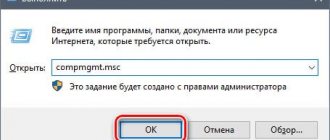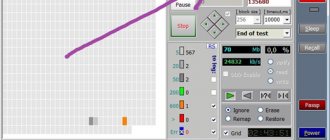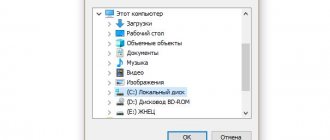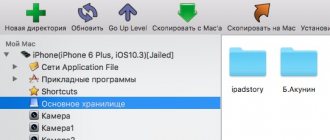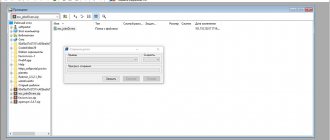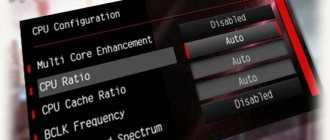One of the reasons for uTorrent - disk overloaded 100% - is that your computer's hard drive is overloaded. What does this have to do with? In simple terms, this means that your computer’s hard drive is unable to store information and retrieve it. Here we will not go into much detail about the operation of the hard drive and its interaction with uTorrent.
But I would like to note the following. With a high speed (volume) of input and output of information from/to the hard drive, it does not have time to process all the information. For this, a cache is used, the optimal setting of which in most cases helps to get rid of the problem when uTorrent loads the hard drive.
Some tips for active seeders and leechers.
Save and distribute files from a hard drive that does NOT have the operating system installed. It is advisable to have a separate hard drive with high read/write speed and cache for this purpose. In a situation where uTorrent writes “The disk is overloaded,” the amount of RAM plays an important role; the more, the better, and vice versa. It is also important that if you get a similar error, be sure to disable the use of the Windows paging file.
There are several solutions that can help get rid of such errors in the uTorrent torrent client. Next, three possible solutions will be described, but I would like to say that this may not always help get rid of the problem when uTorrent loads the disk 100%. Much depends on the configuration of the specific computer and the installed operating system.
How to reduce disk load from uTorrent
To begin with, probably the most banal advice: open the task manager
(key combination Ctrl+Shift+Esc)
, sort programs and processes depending on their disk load. It is important here to see if there are other (other than uTorrent) programs that are also actively using the disk.
For example, it is not uncommon for antiviruses, video editors, games, and other applications to load the disk no less than uTorrent. In this case, it is recommended to first close all such applications and re-evaluate the load. Perhaps this will solve the problem...
"Open" options in uTorrent
Why "open"? It’s just that these parameters can be changed in the settings of the program itself (but there are also those “parameters” that cannot be changed so easily without additional software, but more about them below)
.
File distribution. Cache
This is the first thing I would recommend changing. It's just that by default, the cache is installed by uTorrent itself, and the distribution of downloaded files is not included at all ( distribution
- this is special. An option thanks to which, when you start downloading a file, disk space will be reserved in advance for it. This slightly reduces the overall load).
And so, go to the uTorrent settings: you can through the menu (see screenshot below), you can use the keyboard shortcut Ctrl+P
.
Next, open the “General” tab (in the Russian version “General”), and check the box next to “Distribute all files” (note: I have a semi-Russian version of uTorrent and therefore the screenshots are not very convenient, but I think that the necessary checkbox you will find...)
.
Distribute all files - uTorrent / Clickable
In addition, in the “Advanced” section, open the “Disk Cache” tab (in Russian “Caching”) and set the cache size to 256 MB. Save your settings.
Use selected cache size - uTorrent / Clickable
Maximum number of active torrents
A very important parameter. For example, if 5÷6 torrents are downloaded from you, plus you download 3÷4 yourself, then it is not surprising that a high disk load is created (up to 100%).
Therefore, in the Queueing section, set the maximum active torrents (and downloads) to no more than 2-3. See screenshot below.
Sequence setting / Clickable
Download speed limit
You can also partially reduce the load on the disk by limiting the download/upload speed. Here it is more problematic to provide specific numbers (this can be configured individually).
For example, for my Seagate Expanshion external drive, I set the download limit to 4000 KB/s (i.e. 4 MB/s) (see screenshot below). In general, at this speed there are no brakes or high loads observed...
Loading speed, upload speed / Clickable
"Hidden" uTorrent options
uTorrent has parameters that seriously affect the disk load, but they cannot be changed in the program menu (such an incident...).
Note!
It's about the boot sequence. Imagine, you download one torrent file and this is a series, for example (it has, say, 30-60 episodes). By default, the torrent program downloads a dozen episodes from this series at once (which creates a high load on the disk), and to reduce the load, it needs to download the episodes sequentially: i.e. first the first series, then the second, etc.
Update 02/09/2019
I can’t help but note that this option is implemented in the program (analogous to uTorrent). To activate sequential downloading, just check the required box before downloading the torrent (see screenshot below).
This rather “fine” setting in uTorrent can only be set using third-party software. In my example I will use (which I recommend to you too).
Steps to enable sequential downloading of files from the same torrent:
That's all.
Alternative solutions in the comments are welcome...
All the best!
One of the reasons for uTorrent error - disk overloaded 100% - is that your computer's hard drive is overloaded. What does this have to do with? In simple terms, this means that your computer’s hard drive is unable to store information and retrieve it. Here we will not go into much detail about the operation of the hard drive and its interaction with uTorrent.
But I would like to note the following. With a high speed (volume) of input and output of information from/to the hard drive, it does not have time to process all the information. For this, a cache is used, the optimal setting of which in most cases helps to get rid of the problem when uTorrent loads the hard drive.
Some tips for active seeders and leechers. Save and distribute files from a hard drive that does NOT have the operating system installed. It is advisable to have a separate hard drive with high read/write speed and cache for this purpose. In a situation where uTorrent writes the disk is overloaded, the amount of RAM plays an important role; the more it is, the better, and vice versa. It is also important that if you get a similar error, be sure to disable the use of the Windows paging file.
There are several solutions that can help get rid of such errors in the uTorrent torrent client. Next, three possible solutions will be described, but I would like to say that this may not always help get rid of the problem when uTorrent loads the disk 100%. Much depends on the configuration of the specific computer and the installed operating system.
The first way to get rid of the “disk is 100% overloaded” error in uTorrent.
The method for setting up a torrent client when uTorrent writes “Disk is overloaded” is based on optimal caching settings. Depending on the performance of the computer, caching settings may vary either up or down. But on any version of uTorrent and computer, the method for setting up caching is the same.
In this tab, look at the settings of your uTorrent torrent client, if you do NOT have the “Override automatic cache size and specify the size manually” option checked, and a situation arises that uTorrent loads hard drive is at 100%, this means that uTorrent cannot automatically configure the appropriate cache settings for optimal hard drive performance, i.e. he needs help. Check the box and set the required amount in megabytes (MB).
How to determine the required cache size? It’s difficult to give a definite answer here, but the point is to gradually increase the cache size until the uTorrent message disappears - the disk is 100% overloaded. By default, you should have a value of 128MB, we try to launch active downloads with this value, if the error does not disappear and uTorrent overloads the hard drive, then we increase the cache size by another 128MB, and do this several times until the error disappears.
Attention, do not set the cache size equal to the amount of your RAM, the computer will freeze. The optimal cache size is a maximum of half the amount of your RAM (RAM).
If the cache size is set to the maximum possible, and uТorrent loads the disk, then this method is not suitable for you, and you should try other options, which you can read about below.
Setting up uTorrent using the BEncode Editor utility
These were the standard parameters. If uTorrent still says that the disk is 100% overloaded, then you can try an advanced setting. In this case, you will need the BEncode Editor utility.
With its help, you can configure uTorrent so that it downloads files of one torrent one by one, and not all at once (for example, episodes in TV series). This will help reduce the load on the hard drive and remove the message HDD is 100% overloaded.
To do this:
- Quit uTorrent.
- Launch BEncode Editor.
- Go to: C:UsersUsernameAppDataRoaminguTorrent (AppData folder is hidden, so make it visible).
- Find the settings.dat file and drag it into the BEncode Editor program window.
- Select the first line (ROOT), click on the green plus sign and in the window that appears, enter the following settings: Name - bt.sequential_download, Type - Integral, Value = 1. Click "OK".
- Select the second line (fileguard) and delete it. This is to prevent uTorrent from creating a new file with the same settings when you restart it.
After that, you can launch Torrent and download any movies, games, music. The error disk is 100% overloaded should no longer occur.
The second way to solve the problem when uTorrent loads your hard drive.
The essence of this method of solving the problem of loading a uTorrent hard drive is to artificially limit the speed of downloading and uploading files. To do this, you need to artificially limit the speed of downloading and uploading files in each active torrent. As a result of this, the load on the hard drive will significantly decrease and most likely the message that uTorrent is loading the hard drive will disappear.
It is up to you to decide which download and upload speed to choose specifically on your PC. Because The performance of different hard drives is different, and the speed of their operation is correspondingly different, hence the conclusion that the speed must be selected experimentally. Gradually, in small steps, reduce the download and upload speed until uTorrent stops loading the disk 100%. If this method also did not help you, then read the next, most radical method of solving the problem.
There are a fairly large number of ways to solve the problem of loading uTorrent hard drive 100%. In the first two ways to solve the problem, the most common methods were considered, but they are not alone, there are many other options for solving the problem, individually for each PC (personal computer).
Setting up uTorrent using the BEncode Editor utility
These were the standard parameters. If uTorrent still says that the disk is 100% overloaded, then you can try an advanced setting. In this case, you will need the BEncode Editor utility.
With its help, you can configure uTorrent so that it downloads files of one torrent one by one, and not all at once (for example, episodes in TV series). This will help reduce the load on the hard drive and remove the message HDD is 100% overloaded.
To do this:
- Quit uTorrent.
- Launch BEncode Editor.
- Go to: C:UsersUsernameAppDataRoaminguTorrent (AppData folder is hidden, so make it visible).
- Find the settings.dat file and drag it into the BEncode Editor program window.
- Select the first line (ROOT), click on the green plus sign and in the window that appears, enter the following settings: Name - bt.sequential_download, Type - Integral, Value = 1. Click "OK".
- Select the second line (fileguard) and delete it. This is to prevent uTorrent from creating a new file with the same settings when you restart it.
After that, you can launch Torrent and download any movies, games, music. The error disk is 100% overloaded should no longer occur.
The third way to solve the problem when the disk in uTorrent is 100% overloaded.
If the first two methods of solving the problem of loading uTorrent hard drive did not help you, then you should think about the fact that you have a weak computer and it is not capable of processing a large flow of information. What does this mean?
This means it's time to buy a new computer or upgrade your existing one.
What should you pay attention to when upgrading? In the process of downloading torrent files and distributing them, random access memory (RAM) and hard disk drive (HDD) are involved to a greater extent, so you need to start with them, firstly you need to increase the amount of RAM, and also think about a second hard drive, especially for torrents .
There is no universal way to solve the problem when utorrent loads the hard drive, but if you think that your computer is powerful enough and does not require an upgrade, then you should look for alternative ways to solve the problem, of which there are quite a few, from disabling UAC and Windows caching, to defragmentation and optimizing the hard drive with third-party programs, and, as an option, rearranging the entire system.
Fixing cache overload bug in uTorrent
When working with the uTorrent application, various errors may occur, be it problems with launching the program or a complete denial of access. Today we will tell you how to fix another possible uTorrent error. We will talk about the problem with cache overload and the message “Disk cache overloaded 100%”.
How to fix uTorrent cache related error
In order for information to be efficiently saved to and loaded from your hard drive without loss, there is a special cache. It loads information that simply does not have time to be processed by the drive. The error mentioned in the title occurs in situations when this very cache is full, and further saving of data is simply reduced to nothing. There are several simple ways to fix this. Let's take a closer look at each of them.
Method 1: Increase cache size
This method is the simplest and most effective of all those proposed. You don't need to have any special skills to do this. You just need to follow these steps:
- Launch uTorrent on your computer or laptop.
- At the very top of the program you need to find a section called “Settings”. Click on this line once with the left mouse button.
- After this, a drop-down menu will appear. In it you need to click on the “Program Settings” line. Also, these same functions can be performed using a simple key combination “Ctrl+P”.
- As a result, a window with all uTorrent settings will open. On the left side of the window that opens, you need to find the “Advanced” line and click on it. A list of nested settings will appear a little lower. One of these settings will be “Caching”. Left-click on it.
- Further actions must be carried out on the right side of the settings window. Here you need to check the box next to the line that we marked in the screenshot below.
- When the required checkbox is checked, it will be possible to specify the cache size manually. Start with the suggested 128 megabytes. Next, apply all the settings for the changes to take effect. To do this, at the bottom of the window, click on the “Apply” or “OK” button.
- After that, just monitor the work of uTorrent. If the error appears again in the future, then you can increase the cache size a little more. But it is important not to overdo it with this value. Experts strongly do not recommend setting the cache value in uTorrent to more than half of your total RAM. In some situations, this can only make problems worse.