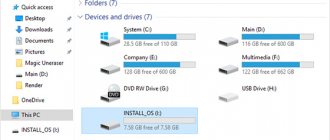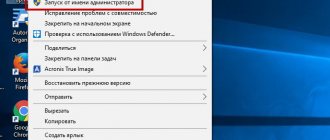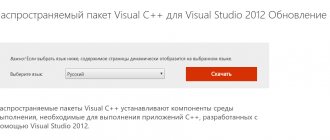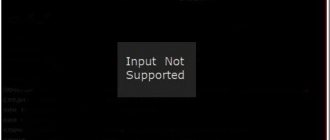Solution 1: User rights.
Sometimes the error appears when the application was installed by one user, and the program is launched under another. This can be easily checked by running the program as Administrator.
If the launch was successful, you need to delete the application and install it again on behalf of the current user.
How to fix application startup error 0xc0000022
Ways to solve the problem:
- Rollback damaged or deleted service libraries.
- Checking and installing updates.
- Windows rollback.
- Removing antivirus software.
Recovering service files
A solution to the problem is to restore damaged libraries and does not affect OS parameters and is suitable for beginners and experienced users.
Important! Do not download .dll files from the Internet yourself. Third-party sites contain virus-infected versions of libraries.
Procedure for restoring service files to their original state:
- Press the Win+R buttons;
- We enter the command sfc /scannow;
- We are waiting for the operation to complete.
- LiveJournal
- Blogger
Enter the command sfc /scannow
Advice. You should start working with the tool after a complete OS update. This method is recommended if Windows 7 system recovery error 0xc0000022 occurs.
Installing the latest updates for the OS and drivers
Old driver releases and lack of updates lead to critical notifications appearing - error during application initialization 0xc0000135. Download the latest drivers and DirectX from the official website and install.
- Create a boot disk or USB flash drive with Windows on the Microsoft distribution download resource.
- Perform the update from the media.
- Install critical updates when available.
Important! Remove antivirus software before updating. You can reinstall it later.
System rollback
If previous actions did not lead to the desired result, you will need to roll back the OS to the state before the problem. For this:
- Go to the utility menu and select “OS Recovery”.
- Let’s move on to selecting control points and check the “Show others” box.
- LiveJournal
- Blogger
If previous actions did not lead to the desired result, you will need to roll back the OS to the state before the problem
- Select a date for which there were no problems.
When you perform a system restore, error 0xc0000022 will disappear, but applications and data created after the checkpoint date will be affected.
In some cases, an unexpected error appears during system recovery 0xc0000022. You can eliminate it through the service file rollback tool by going to the run window and typing the command sfc /scannow. If, after scanning your PC during system recovery, it displays error 0xc0000022, you will have to resort to reinstalling the OS.
Important! The rollback process takes 10-30 minutes.
Problems due to antivirus software
Old releases of antivirus software fail and lead to various problems, for example, status 0xc0000225. The solution is to uninstall and install new programs. In this case, it is worth paying attention to the source of the application.
If the problem cannot be resolved, then reinstalling Windows is the correct way, although it takes more time. Error when starting the application 0xc0000022 should disappear after completing all the steps. Ask questions to the experts.
Solution 2: Compatibility Mode.
If you are trying to run an old application, it is quite possible that it is not compatible with your version of Windows, even though it already worked with it. Windows is updated, components and drivers too. Therefore, it would be logical to run the application in compatibility mode with older versions of Windows.
To configure launch in compatibility mode, do the following:
- Right-click on the program launcher shortcut and select "Properties" .
- Go to the Compatibility .
- On this tab, check the box “Run this program in compatibility mode for:” , and in the drop-down list below, select “Windows XP (Service Pack 3)” .
- If the application does not start and shows error 0xc0000022 again, try changing the mode to “Windows XP (Service Pack 2)”.
Reasons for error 0xc0000022 on Windows 10 and how to fix it
The problem may appear in the following cases:
- when a user on a personal computer tries to run incompatible software. This error often occurs on Windows 10 when running programs and games developed in the 2000s. The system cannot recognize executable files and process them;
- Driver corruption or incompatibility. If outdated drivers are used on a personal computer, the system may display an error that there are problems initializing the device. To avoid this problem, first of all you need to install only compatible drivers created for a specific version of the operating system;
Appearance of error 0xc0000022, which can be corrected in different ways
- operation of malicious software on the device. If there are malicious utilities on the laptop, they can change the configuration of some system files. To prevent this from happening, you need to periodically scan Windows to identify malicious files;
- corruption of program executable files. If some files of the application itself were damaged due to a software failure, then you simply need to remove the utility from your personal computer and then reinstall it;
- Administrator permission is required to run the program. The Windows operating system has a useful function called “Run as administrator”. With its help, the software is able to perform read and write operations in Windows system directories. Some utilities can only work with full access rights. Error 0xc0000022 when activating or launching games on Windows 10 may indicate that the application lacks elevated access rights;
- There are no security updates. Windows updates are primarily needed to improve the security of the OS. Some programs cannot work without certain patches from Microsoft.
If an error appears when launching outdated games, then you need to open the program with extended access rights
Important! Some malicious utilities require running with extended access rights. It is worth remembering that running as an administrator allows programs and components to gain full access to OS system files.
What does code 0xc0000022 mean?
Failure code 0xc0000022 has several variations:
- "Application initialization was not successful";
- "Windows 10 activation failed, code 0xc0000022."
This error occurs due to the lack of necessary access rights if the user has deactivated the Program and Feature Protection service.
For your information! If the utility was developed in Visual Studio, then the problem appears due to lack of access to dynamic library files.
Solution 3: Update/roll back drivers.
To roll back a driver to a previous version:
If you recently updated your drivers, then error 0xc0000022 may well be due to this. In this case, you need, on the contrary, to roll back to the version with which the game was launched. This reason is especially pronounced when using nVidia , but it is possible that this also occurs with AMD .
Open "Task Manager" , click on the arrow next to the line "Video adapters" , select your discrete video card with the right mouse button and select "Properties" . In the properties window, go to the “Driver” and click the <Roll Back> .
The picture below shows a driver rollback for an AMD Radeon video card.
To update to the latest version:
Update device drivers (video cards).
nVidia website in the support section .
Fill in all the required fields and click the <SEARCH> .
This way you will download the latest driver.
And on this page of the same site, you can similarly download any other version of the driver for your video card.
Things are pretty much the same on the AMD website.
Go to the AMD in the support section, fill out all the fields and click on the button.
The system will offer you a choice of all suitable driver versions for your video card.
Installing security updates and update center
In some cases, when activating Windows, an error code 0xc0000022 may appear. This indicates that the system is missing critical security updates.
Note! You can fix the problem by downloading patches manually through the update center.
If error 0xc0000022 appears when activating Windows 10, then you need to act like this:
- You need to open the start window and click on “OS Settings”.
- Next, go to the “Security” section, and then “Center Update”.
- Click on “Check for new updates”.
Important! If new patches are available, it is recommended to install them.
Solution 4: Update DirectX components.
Attention!
Microsoft has removed the ability to download the DirectX package. Now it will only be distributed as part of Windows updates. For more information and how to install updates manually, see this Microsoft knowledge base article. Use it, look for the latest versions of DirectX on other resources, or update the system. The links in "Solution 4" are no longer relevant. Update Microsoft DirectX . This is an always up-to-date way to minimize the number of errors on your computer. A lot of errors are associated precisely with the absence or damage of its libraries. It is especially necessary to update it when using Windows 8, 8.1 OS - the system contains some libraries, but not all, but only the necessary minimum for the operation of Win8 itself.
Go to the Microsoft website. On the page that opens to you, click the big red <Download> button. Then, in the window where there are recommendations for downloading other products, click the blue button <Refuse and continue>.
Method 7 - Installing a new OS version
This will be your last option when resolving error 0xc0000022. Simply back up all your documents before installing the OS installation disk to reinstall the OS. Although this is time-consuming and you will need to start installing the necessary updates, it is the only way to get fresh files on your computer.
Also, if you have questions on the topic “Error 0xc0000022 when starting the game,” then write to us about it in the comments form on the site. Be sure to include your system configuration and program name so we can understand the cause of this error.
If this article was useful to you, then be sure to share a link to it on your social networks Google+, VKontakte, Twitter, Odnoklassniki, or, for example, Facebook.
Solution 5. Other methods.
In the vast majority of cases, the methods described above should help resolve the application startup error 0xc0000022. If this does not happen, we can advise you to roll back the system to a date when the error did not yet occur. You can check your computer for malware (viruses, malware, etc.).
It has also been noted that this error appears when running pirated software that has a poorly implemented mechanism for bypassing the protection. In such cases, nothing can be done.
If you know any other ways to eliminate this error, you can add or clarify its description, we will be very grateful if you share it with us.
Method 6 – System Restore to Fix Error 0xc0000022
You only need to perform a system restore in case an error occurs while trying to run a Microsoft-related application.
- Press the Win + Q key combination.
- Click Settings.
- Select the "Recovery" icon.
- Select "System Restore" in the window that appears.
- Select an earlier date when your computer was working without any problems.
- The tool must start working before turning off the computer and restarting it.
- Try running the application to see if restoring your system helps resolve error 0xc0000022.
File corruption
Data may be damaged when written to the hard disk. To restore them, you must switch to command line mode. To do this you need to run the cmd program. exe and start scanning sfc/scannow . It happens that the system finds damaged files, but does not fix them, so the user must restore them manually. To do this, you need to log into Windows in safe mode. You can launch it by pressing the F8 button at the very beginning of the computer boot.