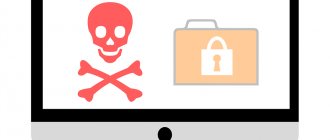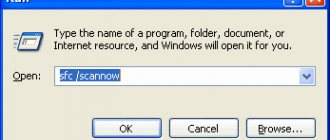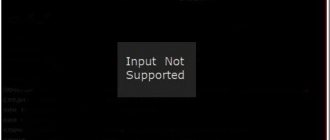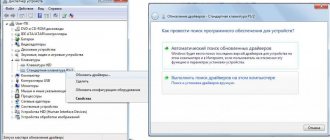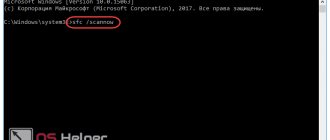Why was the entry point to the AcquireSPWLockExclusive procedure not found?
The error “Procedure entry point AcquireSPWLockExclusive...” usually occurs either accidentally or after installing a system update on the user’s PC. Usually the message about is associated with the ms-win-core-synch-l1-2-0.dll library, but there are also cases with KERNEL32.dll and a number of other libraries.
This message is usually caused by:
- Damage to system files;
- PC infection with malware;
- Incorrect (outdated) versions of applications (libraries) available on the user’s PC;
- Using outdated Windows XP;
- Conflict with antivirus applications.
Let's look at how to fix the AcquireSPWLockExclusive procedure entry point not found error on your PC.
We analyze how to solve the identified dysfunction
Installation process for update 2685811 to resolve an error with the entry point in AddDllDirectory
If installing the KB2533623 update for some reason did not help get rid of the error when the entry point to the AddDllDirectory procedure for some reason was not found in the kernel32.dll dll library, then we also recommend installing update 2685811 on your system. This update is for the driver platform Kernel mode is designed for Windows 7, and may help fix the problem.
Install update 2685811
Follow the link provided and, depending on your version of Windows 7, download the 32-bit or 64-bit version of the update.
Select the appropriate update version for your system
If you don’t know what OS version you have installed, click on the Win+Pause buttons.
Press the Win+Pause key combination
In the window that opens, review the value of the “System type” parameter.
Review the specified setting for your OS
Installing "Universal Environment Updates"
A number of users were helped by installing an update for the Universal Runtime in Windows. Go to support.microsoft.com, and scroll down the page to find the update version for your OS (pay attention to the OS version and its bitness). If you don’t know the bitness of your OS, press the Win+Pause key combination. In the window that appears, review the value of the “System Type” parameter.
Download and install the update version for your Windows OS, and then restart your PC. This should help resolve the error when the entry point to the AcquireSPWLockExclusive procedure is not found.
Install the required update for your OS version
Installing update KB2533623
As we mentioned above, for this library to work fully, you need to install update KB2533623 .
Install update KB2533623
The installation procedure is as follows:
- Go to the web resource support.microsoft.com;
Go to the page of the required update
- Scroll down the page a little to the list of available updates;
Scroll down to the list of updates
- Find the update there that matches your OS version;
- Download the specified update to your system and install it;
- Restart your PC. After that, you can install the graphics drivers you need and enjoy the stable operation of your PC.
Restart your PC
Updating Windows OS to the latest version
For many users, the problem was resolved by updating their Windows OS to the most current version. Go to the Update Center of your Windows OS (in Windows 10 this is done by pressing Win + I and selecting the “Update and Security” option), and start the procedure for checking and updating your OS.
As for owners of PCs based on Windows XP, the “AcquireSRWlockExclusive” procedure is available only on Windows 8 and later versions of the OS. To eliminate the error that has arisen, we recommend that you abandon the archaic operating system and install something more recent and up-to-date on your PC.
Update your version of Windows OS
This will also come in handy: Entry point to CreateDXGiFactory2 not found in DLL.
Reinstalling the Nvidia driver
If there are no other versions of the video driver on your computer or you used an old version, but it did not help solve the “fatbinaryctl procedure entry point not found” error, reinstall the driver. Here are instructions for those who have never done this before. It is important to do this by removing the old one.
- Open the remote control again;
- Find Video adapters ;
- Right-click the name of the video card and click Remove device;
Click Remove device
- Next, go to the Nvidia website (or the manufacturer of your video card) and find the device model in a special form to download the driver.
Download the driver from Nvidia website
By selecting one by one the type, series, model of the product, you can find yours in the list. It is installed in the standard way - run the installation file and follow the further prompts.
What is the reason?
If you see an error message in front of you: “Procedure entry point not found,” then you need to know that the reason is that the system buffer is full, but it cannot be cleared. The fact is that sometimes a virus or additional software can be installed on the computer, and this will affect the Msvcrt.dll file - a system library in which there is a resetstkoflw function, which is responsible for the mechanism for starting buffer clearing when it overflows. The other version may not have this feature and that is why this problem occurs. As a matter of fact, this error can affect not only the operating system, but also other programs - then the message “The entry point to the Except procedure was not found” will appear, that is, the name of the procedure will be replaced. The reasons here are still the same - replacing the required file with another one that cannot clear the buffer. But the example with the operating system is the most striking, so it is worth paying special attention to.
Method 5: Update system components
A number of system components may interact incorrectly with kernel32.dll or other important files, causing errors. In such situations, they are usually updated, and this often gives a positive result, after which the problem with the DLL does not return. So, it is necessary to update NVIDIA PhysX, Microsoft DirectX, Microsoft .NET Framework, Microsoft Visual C++.
Please note that the .NET Framework and Visual C++ must be upgraded in stages. In the first case, install Framework 4, and then the current version, for example, 4.72. In Visual C++ you need to install in accordance with the year of release in ascending order: first 2005, then 2008, etc. If you have 64-bit Windows, you need to install both x86 and x64 libraries, and if 32-bit, then only x86!
What is the essence of the problem?
The first thing you need to figure out is when you might get the error message: “Procedure entry point not found.” Everything is quite simple, since this error appears in the only case - during the system boot process. As mentioned earlier, you must have the Windows XP operating system installed, since this error is specific to this OS. So, when you boot the system, suddenly a message appears saying that the procedure entry point was not found with the only button you can click on - “OK”. When you click on it, the screen turns completely white, only the cursor remains on it, that is, the mouse works, but you cannot click on anything. It also disables the keyboard so you can't use any of the emergency combinations.
Main stage
The very first thing you need to do is find the original version of the file that is responsible for restoring the overflowed buffer. It doesn’t matter here whether we are talking about an operating system or a computer game, for example, the Stalker project. “Procedure entry point not found” is a very common error that can be found in many places. But there is only one solution - you need to get access to the original file and replace it with the one that does not contain the desired function. It is this action that will help you get rid of the “Procedure entry point not found” error. Naturally, in the case of computer games this will be quite simple, since the system is already loaded and you can carry out various actions with it. But if the problem arose specifically with the operating system, you will need to perform a more complex chain of actions.
The entry point to the LeaveCriticalSection procedure was not found - the essence of the dysfunction
The most frequently considered problem occurs on pirated Windows operating systems, which lack many important system components, including attribute dll libraries. In such operating systems, updates are either disabled or performed irregularly and incorrectly, which deprives the system of many of the dll libraries it needs.
dll error
In the text of the message we are considering, you can usually find the exact name of the library that the program being launched needs. For example, the notification “The entry point to the LeaveCriticalSection procedure was not found in the DLL api-ms-win-core-synch-l1-2-0.dll” signals that the DLL specified in the message is not present in the system.
The causes of this dysfunction are usually the following:
- The program requests a non-existent procedure;
- The required dll library is out of date;
- The required dll library is damaged.
At the same time, mechanically finding the missing library on the network and placing it in the Windows OS system directory, as well as in the folder with the problematic program, does not in any way solve the problem that has arisen.
Below we will look at the tools that allow you to fix the “Entry point in the LeaveCriticalSection procedure...” on your PC.
Methods for registering libraries
There are two ways to add .dll files to the system registry.
Using the command line
To do this you will need to do the following:
- Right-click on “Start” and select “Command Prompt (Admin)”.
- In the window that appears, enter regsvr32.exe path_to_library and press Enter.
- If after this registration does not occur, but an error appears, you will find the solution below.
Using the Run window
Two-click method:
- Press Win+R.
- In the field that appears, enter regsvr32.exe path_to_dll_file and press Enter.
- If an error occurs, please read the next paragraph.
Advice! We recommend that you read the article: “API-ms-win-crt-runtime-l1-1-0.dll is missing: solving the problem of starting the application.”