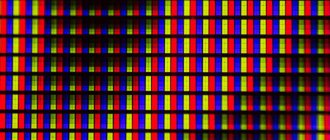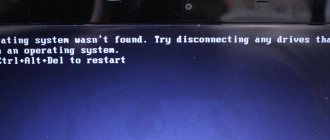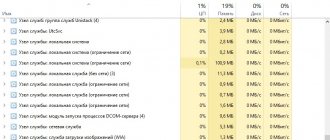Missing operating system - what to do in Windows 7/10
When installing or loading the operating system, the user may suddenly encounter the message “Missing operation system”. Typically, the appearance of this message is associated with the absence of operating system boot files on the hard drive (flash drive, optical drive), which was reported to the user. In this article, I will tell you in detail what this error is, what are its causes, and how to fix “Missing operating system” in Windows 7 and 10 on your PCs.
Error message on PC screen
Hard drive problems
Things get worse when the root cause is the hard drive itself. It is possible that in this case, the line Missing operating system may appear on the screen. What to do? Again, there may be several options, depending on what the nature of the problem is.
Let's start with the worst - a situation where the hard drive has become unusable or, as it is called, began to crumble. It is usually impossible to fix the problem, but as a last resort you can try to resuscitate the hard drive using the HDD Regenerator utility, which is claimed to be able to remagnetize the hard drive.
What does "Missing operating system" mean?
Translated from English, the text of this error sounds like “The operating system is missing,” and usually indicates a situation when the system accessed the boot disk to read boot files, but did not find them.
Another analogue of the error I am considering
This “Missing operation system” error is usually similar to another similar error, which is signaled by the message “Operating System Not Found” (operating system not found)
Causes of errors on a Windows computer
The causes of this dysfunction can usually be the following:
- The user forgot to remove the flash drive from the PC connector after installing the OS;
- A cable connecting the hard drive and the motherboard came off from one of the corresponding connectors;
- The BCD (Boot configuration data) bootloader is damaged;
- BIOS is not configured correctly;
- Other boot system files are damaged;
- There are hardware problems with the operation of some PC components (in particular, with the hard drive, which is physically damaged, crumbling, and so on).
A broken hard drive can cause this error to appear.
How to fix the "Missing operation system" error
To solve the problem, I recommend doing the following:
- Reboot your system. If the problem is random in nature, then it will disappear when you reboot;
- Disconnect the flash drives from the PC, remove the CD and DVD discs from the player;
- Check the tightness of the hard drive cable connection to the motherboard (especially for stationary PCs);
Check the tightness of the hard drive cables
Set the correct BIOS settings. Reset your BIOS to default settings by going to BIOS and selecting the default settings option. Set the correct boot sequence for devices in the BIOS. Make sure that the hard drive is visible in the BIOS, and install it first in the boot queue (provided that the system boots from it);
Reset BIOS settings to default
- Restore correct operation of the BCD. To carry out this operation, we will need a bootable flash drive (disk) with an installation version of the operating system relevant to the one available on the PC. Boot from this flash drive (disk), on the language and region selection screen, press the key combination “Shift” + “F10” to access the command line functionality.
- Set the hard disk partition with the OS active. To do this, boot from the installation disk as described above, launch the command prompt, and then type the following commands, remembering to press enter after each of them:
At the command prompt, type: bootrec /rebuildbcd and press enter. Close Command Prompt, and restart your computer.
Type bootrec /rebuildbcd to restore the BCD.
A list of disks will open, remember the disk number on which your OS is installed. Dial:
select disk X - (instead of X put the number of the disk on which the operating system is located)
A list of sections will be displayed. Remember the number of the system partition where the bootloader is located (in most cases this is a smaller partition). Dial:
select partition X - (instead of X, indicate the desired number of the system partition that you remember).
Please indicate the section number we need
- Use the functionality of the bootsect command. If the previous method did not help, boot again from the installation disk (flash drive), go to the command line, and there type:
bootsect /nt60 sys - and press enter. Reboot your system.
- Check that your PC hardware components are working correctly. In particular, I recommend checking the operation of the hard drive using the programs “HDD Scan”, “Victoria HDD” and other analogues.
Causes of error and solutions
The reason for this error is the fact that the computer's BIOS cannot find Windows. The message “Missing operating system” is translated into Russian: “There is no operating system.” This problem can be either hardware (hardware failure) or software in nature. Main factors of occurrence:
- OS damage;
- Hard drive failure;
- Lack of connection between the hard drive and other components of the system unit;
- Incorrect BIOS setting;
- Boot record corruption;
- No operating system on the hard drive.
Naturally, each of the above reasons has its own group of elimination methods. Next we will talk about them in detail.
Method 1: Troubleshooting Hardware Problems
As mentioned above, hardware faults can be caused by a lack of connection between the hard drive and the rest of the computer components, or by a breakdown of the hard drive itself.
First of all, to eliminate the possibility of a hardware factor, check that the hard drive cable is correctly connected to both connectors (on the hard drive and on the motherboard). Also check the power cable. If the connection is not tight enough, then this deficiency must be eliminated. If you are sure that the connections are tight, try changing the cable and cable. Perhaps the damage is directly in them. For example, you can temporarily transfer the power cable from the drive to the hard drive to check its functionality.
But there can also be damage to the hard drive itself. In this case, it needs to be replaced or repaired. Repairing a hard drive if you do not have the appropriate technical knowledge is best left to a professional.
Method 2: Check the disk for errors
The hard drive may have not only physical damage, but also logical errors, which causes the “Missing operating system” problem. In this case, the problem can be resolved using software methods. But given that the system does not start, you will need to prepare first, armed with a LiveCD (LiveUSB) or an installation flash drive or disk.
- When starting from an installation disk or flash drive, go to the recovery environment by clicking on the “System Restore” sign.
When the recovery environment starts, select “Command Prompt” from the list of options and press Enter.
If you use a LiveCD or LiveUSB to boot, then in this case launching the Command Prompt is practically no different from its standard activation in Windows 7.
Lesson: Launch the “Command Line” in Windows 7 In the interface that opens, enter the command:
Next, press the Enter button.
- The hard drive scanning procedure will begin. If the chkdsk utility detects logical errors, they will be automatically corrected. If any physical problems are detected, return to the procedure described in Method 1.
Method 3: Recover Boot Record
The “Missing operating system” error may also be caused by a damaged or missing bootloader (MBR). In this case, you need to restore the boot record. This operation, like the previous one, is performed by entering a command into the “Command Line”.
- Launch the “Command Prompt” using one of the options described in Method 2. Enter the expression:
Next use Enter. The MBR will be rewritten to the first boot sector.
Then enter this command:
Press Enter again. This time a new boot sector will be created.
You can now exit the Bootrec utility. To do this, simply write:
And, as usual, press Enter.
Method 4: Fixing corrupted system files
The cause of the error we describe may be critical damage to system files. In this case, it is necessary to perform a special check and, if violations are detected, carry out a recovery procedure. All of these actions are also performed through the “Command Line”, which should be launched in the recovery environment or via Live CD/USB.
How to resolve the "Missing Operating System" error
Often, computer users during the process of reinstalling or starting the OS are faced with the “Missing Operating System” message.
As a result of this error, the user cannot proceed to install or work with the operating system. In this article we will look at the main reasons that can affect the occurrence of this problem, as well as what methods exist to eliminate it. This message appears in two cases: after you wanted to start Windows as usual or after you installed a flash drive or disk with the operating system in the bootloader, but instead of displaying the installer window, the message “Missing Operating System” . In Russian, the system could not detect the operating system.
How to overcome the problem?
We will reason and act consistently. If the problem arose during the installation of Windows 7, then most likely the problem is with the media from which the installation was performed. Try reading or testing its status on another computer.
If it turns out that the compact or flash drive has faulty memory areas or is not readable at all, change them to working ones and try everything again. If the carrier is fine, you should move on.
It is very easy to check the health of your hard drive; just use the BIOS service. Reboot the computer while holding down the “Del” key (or “F10”, depending on the BIOS version).
Go to the “Tools” section of the interface of the basic input/output system. Select the “Hard Drive Self Test” option and press the “Enter” key. We are waiting for the results of testing the screw by the system. If no problems are found during the scan, you need to pay attention to the MBR.
To restore the master boot record, you need to do the following:
- We take the installation compact with the “seven”.
- We start the computer from it.
- When selecting boot options, press the “R” key to immediately go to the command line.
- At the command line prompt, enter the fixmbr command and press the Enter key.
- You will be prompted to overwrite the MBR. You should answer it in the affirmative by typing the letter “Y” (Yes) on the screen.
- The fixmbr utility will rewrite the boot sector, and all we have to do is reboot our computer.
If none of the above helps, then seek help from specialists.
Do not use suspicious Windows distributions; they may also be broken.
It happens that when installing an operating system on our computer or laptop, we receive a message saying “Missing operating system”. Let's look at the reasons why this message appears during boot, how to fix the problem with Missing operating system and what to do to prevent it.
Missing operating system - translated as “Missing operating system” and means that your computer cannot detect the operating system. A problem also arises if the main system configuration files are missing or damaged, and damage to hard disk partitions is possible. Also, the reason may lie in the master boot record. Let's try to understand in more detail why this error occurs.
Ways to resolve the error if you are running Windows
1. Turn off your computer and unplug it for a while, letting it sit for a few minutes. Next, open the system unit and check that all cables and cables are connected in place. It is quite possible that some cable may have moved away from its nest, and therefore you cannot use the operating system.
2. If you have various removable media – disks or flash drives – connected to your computer, remove them. It may well turn out that in the BIOS these devices are set as the default boot device, and therefore you cannot proceed to boot Windows.
3. Try using a bootable USB flash drive or Windows disk to perform a system recovery procedure.
4. If the problem is still not resolved, you should try reinstalling Windows.
5. And finally, if the first four methods do not bring results, you should suspect that your hard drive is damaged. If this is indeed the case, then you need to think about replacing it.
Reset BIOS to factory settings
At the bottom of the BIOS menu, you will see a key for default settings or reset BIOS . On my machine it's F9 . Confirm your decision when prompted and restart your computer.
If you don’t find an example button like F9 to reset the settings to factory settings, then look for the Load Setup Default and reset the BIOS.
Ways to resolve the error if you are reinstalling Windows
1. First of all, make sure that you have a working removable media (disk or flash drive), try to rewrite the bootable flash drive, you can use an alternative program, of which there are a lot today.
2. Check the inserted flash drives and disks into your computer. If they are present, they must be removed.
3. Turn off the computer for a few minutes, completely unplugging it, and then open the system unit and check the connections of the cables, especially paying attention to the hard drive and motherboard.
4. Run the built-in hard drive test function in the BIOS. To do this, enter the BIOS and go to the “Tools” – “Hard Drive Self Test” (the name may vary). If at the end of the test any test was not completed, this may indicate a malfunction of the hard drive, and therefore you will have to replace it.
If you still cannot fix the problem yourself, we recommend that you contact a service center, where qualified technicians will be able to diagnose the device and identify the cause of the problem.
source
Other problems
Finally, if we talk about other possible solutions to the issue, it is worth checking the system for viruses using self-booting tools like Rescue Disk. Maybe the problem is a loose connection of the cables to the hard drive (especially if there are several of them). In general, you should assess the situation. But in our case, the most common situations are affected, and, as we see, the methods for eliminating them are not so complicated.
However, if you give advice, of course, first of all you should pay attention to the BIOS settings, as well as possible wear or damage to the hard drive. As a rule, they are the ones that cause such failures in most cases. As for issues related to the boot record, such situations are much less common, however, they should also be taken into account. Perhaps at some stage a critical error occurred in the system itself, for example, when a computer or laptop suddenly turned off due to a power failure, power surges, etc.
Missing Operating System error: causes and options for troubleshooting Windows OS failures
Computer devices, portable or stationary, have confidently entered the standard, everyday use of ordinary people. However, even people who are experienced in computer matters sometimes encounter problems whose solution is difficult for them. One of these uncommon, but sometimes encountered problems is the appearance of the Missing Operating System message on the laptop monitor when loading it or reinstalling the operating system. In this article, we will look at the causes of the error, analyze what its appearance indicates, and also figure out how to fix the problem.
Method for eliminating the “Missing Operating System” error.
Troubleshooting problems using BIOS settings
One of the most common problems is incorrectly set boot priority, and many users simply forget about this. Perhaps the last time the user simply played a game using removable media (for example, a DVD), maybe the BIOS settings “flew” on their own, who knows...
But let's return to the Missing operating system error. What to do in the simplest case? You must use a key or key combinations at startup and enter the primary input/output system, called the BIOS.
Here you need to find the boot section (usually called Boot, Boot Sequence, Boot Priority, or something like that) and look at the order of devices from which the operating system starts. Let's assume that a DVD-ROM (optical drive) is installed first in the list, a removable USB device is installed second, and only the HDD (Hard Drive) is third in the queue.
Let's say that at the moment there is no optical disc in the drive (or the system disc is not inserted, for example, with a game) or a flash drive is inserted into the USB port, again, not with a boot distribution, but with regular files. So it turns out that on these media there are no boot records, no bootloader itself, much less an operating system, which ultimately leads to the appearance of the line Missing operating system. What to do in such a situation? There can be two options: either remove all removable media and restart, or install HDD as the first device (in the BIOS, on the 1st Boot Device line, the PgUp/PgDown keys are usually used, but sometimes other combinations may be present to move the HDD line from lower to higher location). After saving the settings by pressing the F10 key (Save & Exit) and confirming the saving of the parameters (Y or OK), all that remains is to reboot. If that was the problem, it will go away.
As a last resort, in SATA modes for the HDD you can set the IDE parameter instead of AHCI, which sometimes resolves the problem.
What does the notification mean?
Before you begin to study the methodology for solving the problem when the Missing Operating System error appears on your computer when it boots, you need to figure out what kind of malfunction it is, which leads to the causes and options for eliminating the problem. This notification is rare, but it makes it impossible to use the computer and requires an immediate solution to the problem.
The Missing Operating System message appears on computer devices running Windows software, and can occur on any version of the OS. The literal translation of the phrase Missing Operating System is “There is no operating system.” To understand what the Missing Operating System notice means, it is not enough to know the translation of the phrase; information about the specifics of booting the computer is important: the process consists of accessing the system installed on the PC’s hard drive to boot records and partitions that authorize the startup of the OS. This means that the existing system cannot detect some of its important components and therefore does not start. This can also happen for technical reasons. Let's talk about the most likely causes of a failure of this nature.
Additional measures
These are, in general terms, what to do when the Missing operating system message appears. What to do to eliminate this problem, I hope, is already clear. As additional measures, for example, in case of exposure to viruses, you can suggest performing a scan from the Kaspersky Rescue Disk boot disk before Windows starts. This utility is capable of identifying even those threats that are deeply embedded in RAM.
If there are physical problems with the hard drive, as a last resort (in order not to throw it away and to resuscitate all the information), you can offer the HDD Regenerator program, which, based on the statements of its creators, can completely remagnetize the surface of the hard drive. If this does not help, the hard drive will have to be replaced.
It remains to draw the attention of any user to the fact that no third-party utilities will help to restore the system boot in case of damage to records, sectors and the bootloader itself. Therefore, whether you like it or not, you will have to use exclusively command line tools.
Reasons for PC boot failure
The problem when the computer displays the Missing Operating System message often occurs when the computer boots, and this may appear after reinstalling Windows, or after a recent graceful shutdown. If in the first case the reason should be sought in the incorrect installation of Windows, for example, in a faulty flash drive or installation disk with the operating system, then the second scenario is often incomprehensible to the user, which necessitates a search for the cause of the phenomenon. Factors that caused the Missing Operating System notification to appear on the display when loading a computer device may include:
- Problems with the OS system installed on the PC due to its damage.
- Incorrect functioning of the BIOS.
- Damage to the system’s boot elements, in particular the Master Boot Record, or the sequence of their operation.
- Malfunctions caused by mechanical defects of the hard drive.
- Technical problems, for example, poor contact between the cable and the hard drive.
- Hiccups that occurred when starting the OS from a flash drive, when installing Windows, when the user forgot to remove the drive from the connector.
- Technical wear and tear of PC component parts.
- OS infection by viruses.
Regardless of the reason why a malfunction occurred, expressed by the message Missing Operating System, such a failure requires a prompt solution to the problem, since the system does not start and it is impossible to work on the computer. In turn, an accurate determination of the cause of the error will allow you to correctly and quickly deal with its elimination, which we will talk about further, starting from the factors that can cause a failure.
Reasons why the system fails to boot
Speaking about what exactly could cause such a failure, you should pay attention to several of the most common reasons:
- The BIOS does not recognize the hard drive as the primary operating system device;
- BIOS does not recognize the hard drive due to physical damage;
- the master boot record is corrupted;
- The system partition of the hard drive is damaged;
- The Windows installation media (disk or flash drive) is damaged.
Based on all of the above, we will look for a solution to eliminate the problem for each specific case.
Troubleshooting methods
Before you start figuring out how to fix the error associated with the Missing Operating System notification appearing on the screen when you boot your computer, what to do in such a situation, you should rule out “random” PC failure. To do this, you need to try to restart the computer device, having first checked all the connections and cords that supply power to the laptop. It is useful to disconnect and reconnect the hard drive cable - it may simply move away. Keep in mind that the contacts of the cable may oxidize and it can be temporarily replaced - take, for example, the same one from another hard drive or DVD drive. If this helps, then simply buy a new cable and replace the defective one.
Rare, however, cases that require verification are precedents when the problem is hidden in the hard drive itself, and in some situations its defectiveness can be determined visually, by the presence of chips and mechanical damage, which necessitates the need to replace the part, and in certain cases the error lies in incorrect functionality hard drive at the system level. In the given situation, the question of what to do to eliminate the Missing Operating System error assumes as an answer the need to intervene in the Windows OS settings. To eliminate the failure using the software method, the person performing the restoration of the laptop will need to stock up on a bootable drive that corresponds to the operating system used on a personal or portable device. When booting the system from the drive, you will need to call the command line by simultaneously pressing the Shift and F10 keys, however, in some cases there may be differences, depending on the criterion, whether the operating system is Windows 10, or earlier variations of the OS. Further work is identical both for Windows 7 and for subsequent versions of the system, and is carried out in accordance with the following regulations:
- On the command line, you must enter the CHKDSK C: /X/F/R directive, which is intended to launch a scan, while simultaneously correcting software errors on the hard drive.
- Restart your laptop or PC after removing the installation drive.
If the Missing Operating System error has not been eliminated after completing the procedure, you will need to call the command line again, similar to the previous regulations, and sequentially enter the following tasks:
- The BOOTREC.EXE directive, with the addition /FIXMBR separated by a space. This command will correct the boot information.
- A similar command, with the addition of /FIXBOOT, designed to create a new boot sector.
- Enter the EXIT instruction, which will exit the BOOTREC application, and confirm the command selection by pressing the Enter button.
Next, the computer device is rebooted: if the problems were due to errors in the boot sector, they will be eliminated, and the PC will start in standard mode.
A conditional error can also be a consequence of corruption of OS program files, which requires scanning the system and troubleshooting using the command line, as in the previous case. To restore functionality, use the “sfc /SCSNNOW /OFFWINDIR = C:/Windows/” directive in the command field, confirming which the user will start scanning the OS, with parallel recovery of damaged data. The process will take some time, after which it is enough to reboot the device and log into the system in the standard way for the user. You can use the command bootrec.exe /RebuildBcd, the use of which almost always solves the issue of PC boot failure.
Sometimes the problem is explained by a simple violation of the BIOS settings, for example, in a situation with changed boot priorities introduced accidentally during a previous failure of the PC. The procedure for setting priorities may differ depending on the OS version, but the procedure for completing the task is similar: the user needs to go to settings, select the Boot section from the menu located on the top panel of the window that opens. This can be done using hints located in the bottom line of the window. Next, you need to move the priority system documents or the device from which you are loading to the first position, save the changes and restart the PC.
The problem with loading the OS can also be caused by malware. To eliminate this cause of the problem, try starting the device using a drive with powerful, licensed anti-virus software recorded on it as the startup boot element. Professionals include the well-known Kaspersky software, oriented towards the Rescue Disk version or the analog application from Dr., among such programs. Web.
And another method of radically combating the error is to reinstall Windows. If the problem is not related to the technical obsolescence of computer parts or their mechanical damage, then using this method the resulting error and other system problems will be corrected. The question of what to do if the Missing Operating System error has not been eliminated using the described simple and even drastic methods for solving the problem often involves replacing an outdated or unusable hard drive, however, such a scenario is an extremely rare occurrence.
Additional actions
In principle, the most basic solutions that allow you to resuscitate the operating system boot if the problems are not related to physical damage to the hard drive were discussed above. However, this may not be the only issue. The fact is that some viruses are also capable of causing such situations.
In this case, it is strongly recommended to check the entire computer system for threats, using utilities like Kaspersky Rescue Disk or a similar development from Dr. Web. They need to be written to removable media and used as the first boot device (they have their own boot entries). Such utilities, by the way, are capable of detecting even those deeply hidden viruses that ordinary standard scanners or security tools miss in a working system.
Summarizing
The problem when booting a computer, expressed by the message “there is no operating system,” is one of the critical problems that turns a PC from a multifunctional device into a useless thing, which requires an immediate search for troubleshooting options. The way the problem is solved, in each specific case, directly depends on the reason that provoked the system failure. When solving a problem, experts and professionals recommend starting work by checking the simplest versions that can cause a failure, and only after eliminating elementary factors that do not require investment or intervention in Windows software settings, move on to system operations. The article offers a set of tips and recommendations, by applying which the user at a specific stage of work, having identified the cause of the precedent, will be able to independently cope with the failure and restore the functionality of the PC.
source