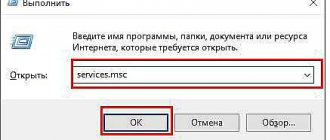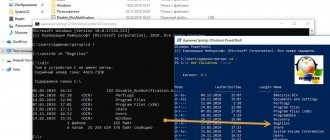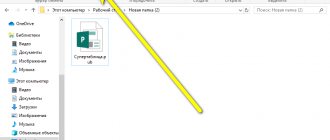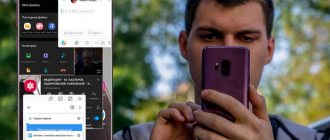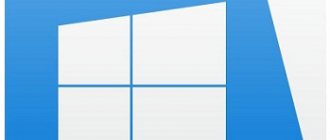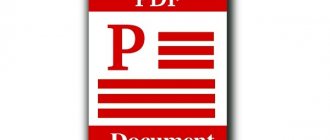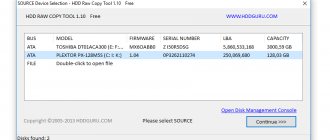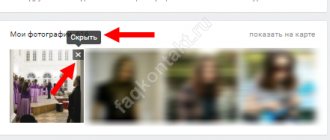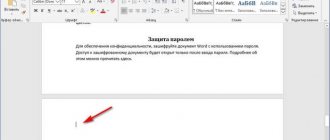An innovation has appeared in Windows 8 and 10 - when the license expires, a notification appears that closes other windows. It is worth removing it if it appears again after a few minutes and interferes with work. Next, we will look at how to get rid of this window and activate Windows again.
Windows license activation.
Causes
As everyone knows, Windows 10 was initially distributed free of charge to anyone who wanted to test it. During this period, the OS developers changed something and generally refined the system. Those who tested it received Windows for free, after which the new OS became paid.
A quality product cannot be free. All users installing any version of Windows are given a trial period of 30 days. After this, the system begins to ask you to activate it, requires a license key, and a corresponding message appears.
We check the license - is everything in order?
The first thing you should do when a message appears about your license expiring is to check whether it really is so. If our version of Windows has not been activated, let's move straight to the next section. See also: how to check your Windows 10 license.
But, if our system had an official license, obtained by any means, reports of its loss are a sufficient reason to start worrying. To check the activation status:
- Let’s open the “Run” utility in any way convenient for us – through the quick actions menu in the “Start” menu or with the Win + R combination.
- In the new window, enter the command “winver.exe” and click on the “OK” or Enter button.
Activate brief information about the system with one command
- In a new window we will see brief information about the Windows 10 build being used, including the availability of activation and the timing of its use. For example, in the attached screenshot, the license expired a little more than a long time ago.
Brief information about our assembly - nothing superfluous
If activation is active for a sufficiently long period or indefinitely (depending on the edition used), you should contact Microsoft technical support to find out about the possible reasons for losing a license in our system.
Remedies
So, if your Windows 10 license expires, what should you do? First, calm down, you will be able to continue using the operating system. There are several ways to fix the problem.
Buy a license
The most unpleasant and expensive thing is to buy a licensed copy. The average price of this product in various stores is 10 thousand rubles, depending on the version. On the official Microsoft website the price is too high, about 3500.00₴. If you like this option, then you can purchase a licensed copy of Windows 10 directly on the Internet, in various stores.
Via command line
You can do it simpler and remove notifications notifying you about your expiring license. To do this, you need to deactivate the corresponding services:
- Press the key combination Win + R to bring up the "Run" .
- Write cmd in it and press Enter .
- In the command line console, type slmrg -rearm and press Enter .
- Open the Run console and write Services.msc in the line.
- Among the services, find something like Windows License Manager and double-click on it with the left mouse button.
- Find the Startup Type and select Disabled .
- Click the Accept . For the changes to take effect, restart your computer.
KMSAuto
The next method to combat the fact that your Windows 10 license is expiring is to use a third-party activator. Please note that the method is pirated, that is, illegal.
On any torrent portal, download KMSauto, then:
- Launch the tool.
- Click the "Activation" .
- Select Activate Windows .
- Wait for the process to complete.
Important! Before launching KMSauto, be sure to disable antivirus software and Windows Defender.
In order not to activate the system every month, you can configure automatic activation in KMSauto.
MST
If you have a licensed copy of Windows 7 or higher installed, you can upgrade to Windows 10 for free through the Media Creation Tool utility. You can download it directly from the official Microsoft website.
How to find out the Windows version and license expiration date
The message that your Windows license is about to expire may appear on its own due to system failures, so before you do anything, you need to check if it is true.
- Type the word “execute” into “Search” and press “Enter”.
- Click on the program name with the additional button, select “Run As Administrator”, that is, “Run as Administrator”.
- Enter in the field: winver.exe.
A window will appear in front of you, where the OS version and license validity period will be indicated. Look not only at the date, but also at the presence of the “Insider Preview” note - if it is not there, you can simply update the system for free, and the error will disappear.
What difficulties does the Windows 10 activation requirement pose?
The requirement to activate the system in itself does not affect its performance. The computer can be restarted and work normally. However, the desktop background turns black, and changing the theme only helps for a few minutes. In addition, a window appears on top of all open tabs asking you to activate the OS.
It cannot be moved or blocked, and it can float up several times a minute, which greatly interferes with work. Let's consider all the current ways to solve this problem.
Reasons for license expiration
Over time, a warning appears regularly at the bottom that the license has expired. In this case, the timing of the OS update does not play a role.
In addition to the legitimate reason, the expiration of the trial version, there may also be other reasons unrelated to it. For example, a full-fledged activator is installed, but the message pops up again. This may happen:
- due to a system failure;
- due to installing a pirated version.
Notice of license expiration
In the latter case, Windows could revoke the license or it was not activated.
Interesting! The free version installed before June 29, 2016 was valid for 12 months. After a year, the notification appears again. Unfortunately, it cannot be removed with the “Cancel” command.
How to extend activation
Take Windows 7 for example, which has a 30-day trial period before it starts asking you for a product key. You can extend the trial period, i.e. reset this trial period back to 30 days by running the command below.
slmgr.vbs/Rearm
However, you will not be able to extend the trial period over and over again and indefinitely - the command can only be used a few times. If you want to know how many times, enter the command slmgr.vbs /dlv. I don’t remember exactly, but for each version, it seems, there is a different “number of times”. In Windows 7, if I'm not mistaken, 3 times, and 5 times on Windows Server 2008 R2. With the exception of Windows 10, the option works in all earlier versions.
Remove activation message permanently
If the above option does not help you, you can use a third-party utility to remove this message. This utility is called Download Universal Watermark Disabler (UWD). You can download it using this link (don’t forget to provide your login and password for downloading, see at the bottom of the post).
In the downloaded archive, grab the .exe file, agree to the Terms of Use and check the box as in the screenshot:
After this, reboot.
You might also be interested in
What services can be disabled in Windows 10 for better performance?
How to enable Windows 10 Defender if it is disabled? (2018)
How to remove Onedrive Windows 10
Windows activation
Activate Windows online
Using the following command, you can try to activate Windows via the Internet.
Activate Windows offline
To get the installation identifier (ID) for offline activation, run the following command:
Now you need to receive a system activation confirmation code by phone. Go to the official Microsoft Windows Activation Help page. Following the instructions given, call the Microsoft Product Activation Center (there is nothing wrong with that, you will follow the instructions of the robot) and provide the installation ID received above and you will receive an activation code (if everything is confirmed successfully). This may help you activate Windows without an Internet connection.
Instead of ACTIVATIONID, enter the activation ID. which you received:
slmgr.vbs /atp ACTIVATIONID
After that, to make sure that your OS is activated, you can use the following commands:
slmgr.vbs /dli or slmgr.vbs /dlv
Using Slmgr.vbs for remote computers
Slmgr typically runs on the current computer, but you have the ability to remotely administer computers on your network if you have access to them. For example, the first command below applies to the current computer, and the second applies to the remote computer. You just need to know the Computer name, username and password.
How to run Android games on a computer
slmgr.vbs /option
slmgr.vbs computername username password /option
With the Slmgr.vbs command, you can use other commands related to system activation. See Slmgr.vbs Parameters for more details.
View the license expiration date
To find out the current system activation period, use the command below. Since retail licenses for, say, home computers are activated on a perpetual basis, which will never expire, the command will be useful for commercial KMS organizations and servers. However, you can check the expiration date of your license to make sure it is permanent.
What is an RPC server and how to fix the “RPC server is unavailable” error
slmgr.vbs/xpr
How to find out the license key number?
In some cases, when checking data in the “System” window (see previous paragraph), the license number is not displayed. This can happen if the activation period has already expired or when installing unlicensed Windows 10 packages. In this case, the key can be found using the ShowKeyPlus utility. It does not require installation. In order to use this program you need to download and run it. After a few seconds it will automatically show two keys:
- preinstalled OS - OEM Key;
- currently used OS – Installed Key.
ShowKeyPlus license checking program
How to find out your Windows 10 computer ID
The computer ID is the same as the ID of the network card installed in it, since with the help of this card the computer makes all connections to the Internet. You can view your computer’s unique code without third-party programs by following these steps:
- Right-click on the Start icon at the bottom left of the screen.
- Select Device Manager.
- Expand the Network Adapters tree.
- Right-click on your network card and open its properties. The name of the network card is different for everyone, so you shouldn’t use it as a guide.
- Go to the Details tab.
- Expand the “Properties” block and select the “ID or equipment ID” line.
- The “Values” block will contain all IDs related to your PC.
This completes the search for information about the state of Windows and the computer ID. You can always view the activation key through the computer settings if the old one has stopped working or was entered incorrectly. Remember that you only need to activate Windows 10, that is, pay for a license key once. So if your key is no longer accepted by the system, contact the official Microsoft support service.
Locale allows programs to display information according to your language or country. For example, when installing Ubuntu, you need to select a geographic location on the map, according to which the default locale will be installed. But sometimes you need to change the locale or install a new one. What will be discussed below. View current locale To display all environment variables of the current locale, open a terminal and […]
The standard switching on and off of the computer is not enough for a demanding user, so Windows includes additional tools that allow you to turn on and off the PC. First of all, such tools are necessary for laptop computers that are not powered from a constant power supply. For laptops, it is very important to be able to pause your work and quickly resume it when needed. And most importantly, the laptop [...]
In Linux, unlike Windows, the terminal is the main tool in the user's daily life. You can perform any task through the terminal, and even more than through the GUI. Because in Linux, everything is initially designed for the console. And one of the common tasks is creating text files - configs, scripts or just empty files. So, how can you quickly create [...]
For security and “invisibility” of their work, operating systems of the Windows family use special directories, usually invisible to the user or with restricted access. System Volume Information is one of them and, perhaps, the most important. Recovery checkpoints, disk indexing databases, and other important system information are stored there. And so that an inexperienced user does not even think about something […]
One of the most important points when learning any system is how to gain root rights. How to do what ordinary mortals cannot? This is exactly what the sudo command is for. With it, you can do whatever you want on the system - run any applications, read any files, etc. But for this purpose […]
Modern hard drives are huge, but over time, even they may not be enough for something new. You want to install a new game or another program, but it turns out that there is no room for it. Or suddenly, while working on a PC, a message appears indicating that there is not enough space on your hard drive. This is especially true for solid state drives. Rarely does anyone buy [...]
All the most common operating systems have special tools for creating screenshots. Screenshots or screenshots are images of everything visible on the screen, taken at a certain point in time and saved as a graphic file. Windows operating systems also have built-in tools for taking screenshots. In Windows 10, developers, in addition to some already […]
Not long ago, the tenth version of the Windows operating system was released. The ability to freely upgrade previous versions of this OS to the latest is very attractive. But there are limitations: you can only upgrade to Windows 10 versions 7, 8 and 8.1. Offer valid until July 29, 2020 only. Let's see what improvements there are in the tenth version, because of which [...]
In this article I will tell you how I distribute WiFi in Ubuntu 14.04, this method will also work in Debian Jessie and other versions of Linux. To distribute wifi, we need the hostapd package, which is needed to enable access point mode on the wifi adapter, as well as the dnsmasq package as a dhcp server to automatically assign an IP address to clients. […]
Secure data storage is becoming an increasingly hot topic. It doesn't matter whether you store data on a personal computer, laptop or remote server, attackers can gain access to your system at any time. Therefore, it is very important to encrypt all important data in advance. In this article I will tell you how to create an encrypted container file of 1GB in size using the cryptsetup utility. File container […]
users.ask-ru.net
How to set or change your product key
Using slmgr.vbs you can enter a new product key. If the Windows system is already activated, using the command below you can replace the old key with a new valid one (instead of #####-#####-#####-#####-##### enter the new one key). After this, it is recommended to restart your computer.
This can also be done in the Activation Settings screen in Computer Settings, but the following command allows you to do this from the command line:
slmgr.vbs /ipk #####-#####-#####-#####-#####
How to check the activation expiration date for Windows 10?
To check the timing you need to go to the control panel, for this:
- Right-click on the “My Computer” shortcut, then “Properties”;
Right-click on the “My Computer” shortcut, then on “Properties”
- or press “Win+X” and go to “System”.
Press the key combination “Win + X”, then open the “System” item
At the bottom of the window that opens, you can see information about the system activation period, as well as the license key number.
We look at the activation data and the key in the “Windows Activation” section
How to remove a product key
With Slmgr.vbs you can also remove the product key of your current Windows system. After running the command below, restart your computer and your operating system will not have a product key, which means Windows will become inactive - without a license.
This allows you to transfer the license to another computer if necessary. For example, if you want to give an old computer to a friend, but want to keep the license for yourself. However, as you know, Windows activation will be “tied” to the hardware of the computer on which it is installed, so it won’t be possible to simply transfer it, but it is still possible, but that’s not about that now (that will be in the next articles).
To remove a license key, enter the following command at the command prompt:
However, the command does not remove the activation completely. Windows also stores the product key in the registry because it is sometimes necessary when setting up your computer, and also to prevent malware from stealing the key and accessing the registry. In addition, the future owner of the computer (if he is more or less computer savvy) can easily remove the key from the registry, so you must also be sure to remove it from the registry with the following command: