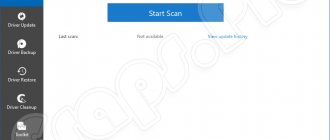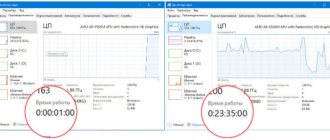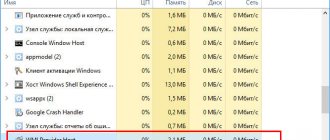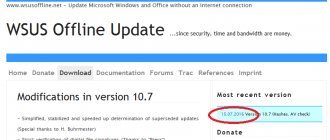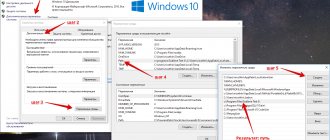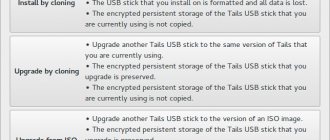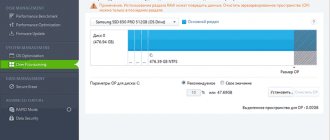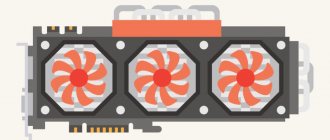IObit Driver Booster Pro 8.0.1.166 is an excellent tool for downloading new and updating device drivers available on your computer. The scanning and updating process is fully automated, and the program selects only current and effective drivers that significantly increase hardware performance.
Plus, Driver Booster can be used to search for game drivers that increase the efficiency of the processor and video card.
We will not delve into how the drivers work. It is important for an ordinary user to know only that it is impossible to use a computer without them. High-quality, up-to-date drivers protect the user from various failures and errors in the operation of the equipment and from conflicts between the software and the system.
Here are some of the features offered by Driver Booster Pro:
- checking and updating device drivers;
- protection against various types of software failures and errors;
- setting up drivers to improve computer performance in games;
- providing complete information about the system itself and all the drivers installed in it.
Let's move on to the review of the program, during which we will get the most detailed instructions on how to use it.
Full overview of the utility's capabilities
When the program is launched for the first time, the user sees the utility window, which is designed in eye-pleasing black and red colors. Driver Booster will automatically check the relevance of drivers and give its verdict. The window looks like this:
As we found out, there are several possibilities provided by the Driver Booster program. Let's look at them.
Scan and update drivers
The utility lets us know that this system has old drivers installed that require immediate updating.
- Let's start the verification procedure by clicking the "Start" button. The verification operation itself looks like this:
This process will not take much time - in our case it lasted about 2 minutes.
- At the end of the scan, the program provides detailed results, showing how many drivers [1] and game components [2] are outdated and need to be updated:
By going through the top menu to the “Latest” tab, the user sees which of the installed drivers are current and do not need updating:
The Event Center tab contains other offerings from IObit:
By downloading Driver Booster 6 Pro from our website, you get a free version that already has a built-in license key. You don't have to think about where to buy the program and how to activate it.
- Let’s return to the “Outdated” tab, because we installed this tool specifically to check the relevance of the drivers. The program gives the user a choice - view information about the installed and offered driver, update a specific driver, ignore it, or simply remove it:
When selecting the “Details” item, the user sees a window with information about the version and release date of the existing driver [1] and its more current version proposed for installation [2]:
- We mark which drivers we want to update and start the procedure. In our case, we will update all outdated drivers and game components. To start the process, click the “Update all” button:
When you click on this button, Driver Booster will display a message asking you to disable the antivirus program if it is blocking the installation of drivers, and a warning that short-term screen blackouts and other software failures may occur during the update procedure. This is due to updating the video card and network adapter drivers:
Click “OK” to begin the operation. Initialization of drivers for loading begins:
After initialization, a restore point is created. This is necessary so that if new drivers do not work correctly, the user has the opportunity to “roll back” the system to a state when the updates had not yet been installed:
Next, the drivers are backed up. This is an extremely important procedure that allows you to roll back the driver to the previous version in case of incorrect operation after the update:
And finally, a gradual update of all outdated drivers begins:
Some drivers after updating require a restart of the computer to activate them. It looks like this:
The program provides the user with the option of automatically rebooting or shutting down the computer upon completion of the procedure for updating all drivers. To do this, check the box next to “Auto restart PC”:
The duration of the process will depend on the number of outdated drivers, but in any case the procedure will not take much time.
- After updating all drivers and game components, the program will ask you to restart your PC if automatic reboot was not set:
When you try to reboot, the program will display a message asking you to save all important data and close all programs:
We follow her advice, and then restart the computer.
It will be interesting to make sure whether the program really updated all the drivers and what their current status is. To do this, open Driver Booster again. When opened, the program automatically starts scanning:
Having completed the scan, the utility confirms that all drivers are updated and only the latest versions are installed in the system:
By clicking the "Back" button at the bottom of the window and going to the main menu, we also see confirmation that the update is not required at the moment:
At this point, the process of updating outdated drivers can be considered successfully completed.
We remind you that you can download the IObit Driver Booster Pro 8.0.1.166 Pro utility from our website. We provide a licensed version of the program, so you don’t have to look for an activation code or a third-party activator. It is possible to download a torrent of this program, if this method is more convenient.
Let's move on to the remaining, minor functions of the program.
Rescue Tab
In addition to updating old drivers, Driver Booster has some additional, but extremely useful features. In order to familiarize yourself with them, go to the “Rescue” tab in the top menu of the main window:
After clicking on this button, a section will open containing some new features:
Let's look at the functions provided by this section.
Backup copy
At this point, the user is asked to create copies of existing drivers so that if any problems arise after the update, there is the ability to “roll back” to older versions. Let us remind you that when updating, the program also automatically creates all copies.
To create backups, select the folder in which they will be saved [1], and click on the “Backup” button [2]:
The creation process will begin, which does not take much time:
All backups are saved and ready to be used if necessary.
Recovery
In the previous paragraph we created copies. But how to use them? This can be done from the program itself using the driver recovery function:
To start the recovery procedure, select the folder [1] in which the copies are stored (initially, the program independently sets the folders where it saves backups and from which it extracts them), and click on the “Recovery” button [2]:
Let's move on to the last function in this section.
System Restore
This function is necessary to restore the system to its previous state in case of any critical errors. Typically, restore points are created automatically before any changes are made to the system. The Driver Booster program will independently generate a list of all created points:
The user can only select the point in time when the system was working normally [1], and click on the “Restore” button [2]:
In addition to this, there is the option of creating a new restore point. To do this, click on “Create a restore point”:
The process should not take more than a couple of minutes, and upon completion, the new restore point will appear in the list along with the others and will be available for use in case of problems in the future:
Toolkit tab
Let's look at what other opportunities are provided to us by the Driver Booster utility. They are located in the next section of the top menu of the program - in the “Toolkit” section. Let's get to know him:
The toolkit offers us fixes for various technical and software errors encountered by the user:
- problem with no sound in the system;
- network connection problem;
- problem with devices connected to the computer;
- screen resolution problem;
- clearing data about devices already disconnected from the PC.
The algorithm of actions is simple: if you have at least one of these problems, then you just need to select it from this list and click on the “Fix” or “Detect” button. The program advises not to use these functions if the problem does not occur, in order to avoid any errors. For example:
Plus, you can view complete information about the system by selecting “System Information”:
The program provides the user with all the information about the following aspects of the computer:
- Installed operating system;
- Processor and motherboard;
- Hard disks;
- Connected monitor;
- Installed disk drives;
- Network connection information;
- Information about other equipment connected to the PC.
Appearance tab
In this tab, everything is extremely simple - you can select a design theme [1], its transparency [2], font size [3] or choose your own background [4]:
Options Tab
Options is the last tab in the top menu of the Driver Booster program:
This section contains many items that are visible in the image above. The main thing here is the “Settings” item, where the user can completely customize the program for themselves [1] or set the values recommended by the program itself [2]:
The program's capabilities end here. You have learned in as much detail as possible how to use all its tools and have studied each step of working with Driver Booster step by step.
Features of the Pro version of Driver Booster 7.1.0
Drivers are necessary for the system to “communicate” with the computer hardware.
The update of the Driver Booster 6 utility from the developer IObit to the Pro modification provides the user with expanded functionality when entering the license key:
- unlimited database of device drivers;
- automatic detection of required software;
- increasing PC performance by installing fresh libraries and components;
- speed up games by intelligently disabling unnecessary running programs and background processes;
- driver status monitoring;
- secure backup for subsequent quick software recovery if Windows crashes;
- support for all manufacturers - installation of software even for outdated and little-known devices;
- the ability to set a schedule for updating the PC on a schedule.
Without suitable software, the mouse and keyboard monitor will not work. The PC will not be able to “see” the flash drive or the phone connected via the USB port.
Pros and cons of the licensed version
This is an effective tool that helps save resources. However, the Driver Booster 6 Pro modification from IObit, activated with a license key, has a number of advantages and disadvantages.
Pros:
- search and download updates in one click;
- installation of software for PC components from little-known manufacturers and obsolete devices;
- built-in functions for creating backup copies of current software;
- 24/7 technical support;
- high download speed.
Minuses:
- installs universal drivers that may not fit a specific device;
- antivirus sometimes detects it as a threat;
- There is no offline version - it only works when connected to the network.
Features of Driver Booster
The pleasant features of the utility undoubtedly include:
- The fastest possible execution of all operations;
- Fully automated process of searching for the latest versions of device drivers;
- Possibility to roll back to previous versions in case of incorrect operation after updating;
- Notifying the user about the release of new updates to the program itself.
Thanks to these features, Driver Booster has already received the title of one of the best tools for working with drivers.
For users of our site, this product is even more attractive because we provide a completely free, already activated version of IObit Driver Booster 8 Pro in Russian, fully compatible with Windows XP, Windows 7, Windows 8 and Windows 10 32 bit and 64 bit. Thanks to this, you can download the latest version of 2020 without worrying about its performance on your system.
Program versions
The developers of Driver Booster Free have provided several modifications. On our website you can download free Pro and Free versions of the Driver Booster program.
A portable version of Driver Booster Portable is also available for download. With its help, software updates occur without installing a driver pack on the computer.
Attention! At the moment, the Driver Booster 6.6 Free modification is current.
Benefits of Driver Booster 6.6 Pro
Unlike Free, this option provides advanced features.
Allows you not only to download and update software on your computer for free. Conditions not available in the free edition:
- expanded database – support for outdated and rare software: the Pro version has more than 3 million drivers;
- effective tools for troubleshooting device errors;
- automatic driver updates;
- high software download speed;
- secure backup, checkpoint and Windows recovery features;
- automatic reservation;
- 24/7 technical support;
- installing libraries to improve game performance.
Download the latest Pro version of the program with an activation key on a separate page of our website.
Download via direct link and torrent
As a result, we examined in as much detail as possible everything provided by the Driver Booster Pro program.
The key one is identifying outdated drivers and updating them to the latest state. However, functions such as fixing hardware errors, creating copies of drivers and system restore points, and obtaining complete information about the system are no less useful and frequently used.
Working with the highly effective Driver Booster tool does not require special knowledge or training. It is as simple as possible to use, and navigation through functions is convenient and intuitive.
Driver Booster 4: reviews of the Free version
Opinions about the free package are divided. Some argue that even at the stage of downloading and installing the standard Dr. antivirus. Web identifies the program as potentially dangerous and unwanted software. Others do not face such a problem.
More critical cases of behavior of the Driver Booster program are also known. Reviews on some forums indicate that the application behaves completely unstable on tablets with Windows OS on board, “killing” the system in the blink of an eye. But users of stationary systems treat the application quite favorably, noting the stability, security, and update speed, not to mention the minimal load on system resources. But there is a small drawback, which is the appearance of constant reminders to update the package itself, which is simply annoying for many.
But supporters of the program, even in the form of a free version, pay attention to the fact that the application does not download everything (you can install only the most necessary updates). In addition, very often you can find admiration for the noticeable increase in productivity after installing a full set of updates. Some put figures on the order of 60% increase.
How to use IObit Driver Booster 7.1.0 Pro
Brief instructions for using the main functions of Driver Booster Pro:
- Click on the “Start” button on the main screen to start scanning.
- Click the "Update All" button in the upper corner of the utility interface if missing, damaged, or outdated drivers and libraries are detected.
- Open the Speed Up tool - stop unnecessary services for a better gaming experience. If necessary, optimize the system to improve performance.
- In the "Tools" section, fix network errors, sound problems, poor resolution (if any).
- Create a backup copy of current drivers for later restoration in case the system crashes.
The process will take some time, depending on the state of the software.
You can also speed up your gameplay with the Wise Game Booster program.
- Open the menu (the button in the form of three horizontal stripes in the upper left corner of the working window) to change settings.
- Check or uncheck the required items in the “General”, “Scan”, “Drivers” sections.
- Change transparency, font, language.
- Add peripheral devices to “Ignored” if you do not want the utility to look for updates for them.
Contact technical support in case of problems or problems entering the activation key.
Download iObit Driver Booster Pro 7.1.0
Download the iobit Driver Booster Pro utility with an embedded key for free in Russian by clicking on the button below. The program with a built-in key is also available for download on torrent trackers.
Important: do not download hacked software from unverified sources. There is a high probability of getting a malicious program on your computer.
System requirements:
| operating system | Windows: all editions from XP to 10 |
| Architecture | x64/x86 |
| CPU | Single-core with a clock frequency of 1 GHz |
| RAM (random access memory) | 512 MB |
| Hard disk space | 1 GB |
| Internet connection | Continuously |
| Screen resolution | No less than 1024 * 768 px |
| Interface language | Russian |
Installation
- Double-click the installation file to install Driver Booster Pro on your computer.
- Select Install to install the program with default settings, or open Custom Install to change settings manually.
- Change the installation path, if necessary, check the boxes to create a shortcut on the desktop and on the taskbar.
- Wait until it finishes, start the first scan. Subscription to the IObit newsletter is optional. To opt out, click "No, thanks."
- Enter the 20-digit key in the activation field.