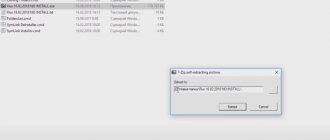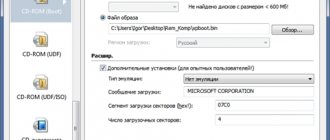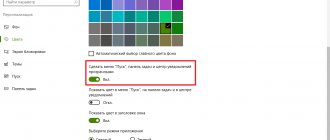Description
All you need to know about Sandboxie is the fact that this program allows you to run any software, including games, within the Microsoft operating system. In this case, the software being launched cannot in any way affect the main OS. As a result, all this allows us to open any programs that could potentially pose a threat to the computer and make sure that we can use them in the main operating system.
In the instructions, we will tell you not only how to download Sandboxie for free for your PC or laptop, but also describe how to use this utility. It should be noted that the program will be completely free for you, since the downloaded distribution already contains a crack that activates full functionality. All you need to do is install the program and start using it.
Creating shortcuts for sandboxed programs
Creating a shortcut to a sandboxed program is also quite simple. You just need to follow these steps:
- In the main Sandboxie window, select “Customize” from the menu.
- Click on “Integration into Windows Explorer”.
- A window will appear showing the various program settings in different blocks.
- Under the block called “Shortcuts”, click on the “Add shortcut” button.
- A window will appear with a brief description of what this action does and how to create a shortcut. Click OK.
- Another window will appear with the name “Run in sandbox”, showing a DefaultBox, in the field below it, click OK.
- A menu list appears, similar to the Start menu list, from which you can select the program to which you want to create a shortcut.
That's all, a shortcut for the isolated program will be created on the desktop. Now, if the user double-clicks on this shortcut, the corresponding program will automatically launch in Sandboxie.
Program features
Before we move directly to the instructions for using Sandboxie, let's take a closer look at the application's capabilities. Their list is as follows:
- You can launch programs and games in safe mode directly from the context menu. To do this, we right-click on a file and select the appropriate item in the list that appears.
- In safe mode, you can launch any browser using a separate menu item. This way we can visit even potentially dangerous sites and see what happens.
- In exactly the same way, you can run an email client and any other application that can harm your computer.
- Launch the Start menu in sandbox mode.
- With just one click, we can clear all programs and files that were launched in safe mode.
- All windows that are launched through the sandbox are highlighted with a yellow frame.
Now that we have looked at the capabilities of the program, let's move directly to the instructions for downloading, installing and using it for free.
How to use Sandboxie
When the program is installed and launched, it will show a window. It's called Sandboxie Control, as shown in the image below. This is the main window of the program. If there are no programs running in Sandboxie, the window will simply show a yellow icon called Defaultbox Sandbox.
When the program starts, the main window will show a list of programs and processes currently running inside the sandbox, and the icon will change to yellow with red dots.
The Sandboxie icon on your system tray will also change to yellow with red dots. And it becomes clear to the user that the sandbox is working.
How can I tell if a program is running in Sandboxie or not? Let's say the sandbox uses a web browser. If you hover your mouse over the top of your web browser (that is, the title bar), you will see a yellow border around the edges, as shown in the image below. You may also see a [#] sign on either side of the program name in the title bar at the top or in the taskbar.
These are ways to know and confirm that the web browser is running in a sandbox, because otherwise it will just assume that the web browser is working fine. The user will not notice the difference at all, that’s how convenient and unobtrusive the Sandboxie program is.
The yellow sandbox control icon on the taskbar can be used to perform several operations that can also be performed from the main program window. Right-clicking on Sandboxie's tray icon shows various operations that can be performed.
As you can see from the image, you can launch the default web browser, email client, or any other sandboxed program the user needs. You can shut down programs, delete sandbox contents, or access Quick Recovery folders.
The program's main window can be easily accessed by either double-clicking the corresponding tray icon or by right-clicking it and selecting "Show Window".
By default, Sandboxie's main window is in Programs mode, which means it will display a list of programs and processes running inside Sandboxie. To view files and folders created in the sandbox, you can switch the mode by clicking View -> Files and Folders in the menu.
Now that it is clear how to launch Sandboxie, you should consider options for using the program.
Working with the program
In order to run any application in sandbox mode using Sandboxie, we will, of course, need to first download the program itself and then install it. Let's look at both stages in more detail.
How to download and install
First, let's download the application we need. To do this, you just need to use the button located a little lower. Namely:
- Scroll this page below, click on the button to download the latest Russian version of the program we need.
- As a result, having downloaded a torrent distribution, we can save the resulting file to any convenient location.
- We launch our installation distribution and, following the prompts of the step-by-step wizard, install Sandboxie.
Done, now you can go straight to working with our application. Accordingly, let's look at how this is done.
How to use
In order to run any program in safe mode and see what it does, we need to take a few simple steps:
- It assumes that Sandboxie is already installed on your PC or laptop. If this is so, we find any file that we want to test and right-click on its name.
- In the context menu that appears, select the launch item in Sandboxie.
- As a result, a launch dialog will follow in which we will need to answer affirmatively to all requests.
As a result, the program will launch, as we already said, highlighted with a yellow frame. This means that the application runs in sandbox mode and cannot harm the underlying operating system.
How to enable Sandbox (Windows Sandbox).
To enable sandboxing in Windows 10, follow these steps.
- Press two Win + R keys simultaneously to open the Run , enter in the Open field:
optionalfeatures.exe
- In the Windows Components , select and check the box for Windows Sandbox and click OK.
- Restart Windows 10.
All! The function is ready to use.
Advantages and disadvantages
If you are interested in the strengths and weaknesses of the Sandboxie program, then this list will dot the i’s.
Advantages:
- excellent performance combined with minimal system requirements;
- launching in safe mode is supported by almost any program;
- you can launch files and applications in sandbox mode through the context menu of the system tray icon, the Sandboxie interface, or the Windows Explorer context menu;
- the program you will be working with has been completely translated into Russian;
- This is a cracked version, so full functionality without restrictions will become available immediately after you download and install the sandbox for free.
Flaws:
- In some (rare) cases, the application cannot be launched through Sandboxie.
System ⇒ Sandboxie 5.43.5
| Rate the news/program! 4.4 out of 5, total ratings - 23 |
|
The program is now free!
Sandboxie
is a utility for monitoring the operation of various programs. After installing the utility, interactions of all kinds of programs with the system will occur through it. This will make it possible to delete traces of the last application session. Thus, Sandboxie acts as a kind of filter, which delays all changes made to the system by various programs. Thanks to this approach, it is possible to remove installed spyware modules and promotional utilities that penetrate the computer, for example, through a browser. In the same way, the utility monitors the operation of the mail program, sending viruses and Trojans attached to letters into its “trap”.
The main function performed by this program is to protect and keep your computer in working condition. This is achieved by creating “temporary storage” in the system, like a cache. All actions on the Internet performed by the user, all software installation processes do not use changing permanent system parameters, but temporary Sandboxie storage. Thanks to this, you can make a “rollback” quite easily. The program is configured for use with any browsers.
Interface languages:
English, Albanian, Arabic, Bulgarian, Chinese (Simplified and Traditional), Croatian, Czech, Danish, Dutch, Estonian, Finnish, French, German, Greek, Hebrew, Hungarian, Indonesian, Italian, Japanese, Korean, Macedonian, Polish, Portuguese (Brasil and Portugal), Russian, Slovak, Spanish, Swedish, Turkish, and Ukrainian.
List of changes
OS:
Windows 10, 8.1, 8, 7, Vista
Download Sandboxie 5.43.5 (5.3 MB):
from the official site:
Installation / Setup x86 + Installation / Setup x64 with
Turbo.cc
|
Oxy.cloud
|
Katfile.com
|
Uploadship.com
Subscribe to news Sandboxie 5.43.5
When the news changes, you will receive a notification by E-mail.
Subscribe
Already subscribed: 15
Said thank you: 143
dm634423, rever58, ELINKPIZAP, GWP, bird
, BESTA, Magnat2520, vik225577, MatvD.94, tobolin, vil1958, Dimka777, AlexDiakov, abonent416, agb_2007, LoVal, Alexey-1989, max4748, overgrow, Metalist_Pavlenko, PzSniper, dyiyity, igorIX61, videonik1, Alexxx, smirnov9299, ebusargin, inconnu , nicus, volodmc, flash7j7, vozmik, Aldan2010, B13VIRUS,
rm1508
, viorelpuia, woloshin, seryi56, sergdvr, NadezdaKrypskaya, aKiRatM, deserteagle55, terminatorOST, bugmenot, Buhadid, Duskn, Stas159, ASimke, ronik4, Andj ello, Old Kotyara, Dottore, mamvit, indi, Evil, LVik2206, operator404, mindzhurna, romvik, praman,
LipkinKS
, LordWoodoo, kopa, genrykorn, coiner, Tristan, AlliSo44ka, CRNO, Alley, Bell_Amoroff, Agasfer, Dipavik, NaumVlad19881980, wid8, sanyok73, kn853, ExaF lop, Aleksey02, laouamusta, laya2025, ramyzahran, Ronald_Makdonald, XavieR-XIII, syberbd, Pavel89, edtechnician, zibor, Severus, Sergey Che, slavr1949Ka, misteria, luibimovs14, djoma, Michail, CheiVi, baron_3, open1950, vlad8998, gr izzly99, maranafa7, Vans , DekaOzz, Balabol, konstanzhoglo, Ark007, serge.zp, VAN7272, eLoop, White1, shvv53, lancaster2603,
sermed
, jorgeccve, koon, vitaliykovel, AVS-sl, discoboss, mbl800, mago6997, yakida, Tamas Nagy, ALI8787, Aness ,
n0_NULL
, southturtle, olegss54, asusa7, xXx_MAXIMUS_xXx, Burcha, Putnik, Fricha, Belkadub, MirZo, vitalii201, Trulla, huwer, silver11, vadik129, bacila-LAI, Boyzard10, NIKEAIR, alexalet, NikOle