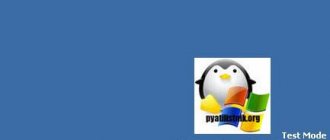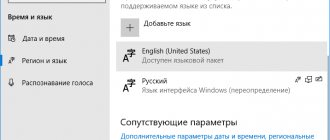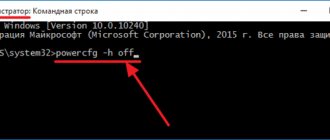"Bottleneck"
It is known that one of the slowest components of a modern computing system is a hard drive based on a classic spindle system. Today, SSD analogues have appeared, but they have not yet become widespread due to their too high cost.
Therefore, regular HDDs are installed on almost every computer. The result is that DDR3 memory easily transfers 20,000 MB/s; The internal CPU bus allows you to process ten times more data; and a hard drive with the SATA-3 standard only “accelerates” to a real 100 megabytes per second under ideal conditions. It is no coincidence that it is recommended to use high-performance SSD models, at least for system files. From all of the above, a simple conclusion follows: it is the HDD that slows down the modern system, thereby being a “bottleneck”. And since the user can easily make changes to the way the disk subsystem processes commands, affecting speed to a certain extent, you can often hear the question of which mode is better: AHCI or IDE.
Standards
The interaction of the disk with other components of the computer system occurs through a special control controller. This chip serves as a kind of command translator, converter. Until recently, the only “language” understood by the controller was the IDE protocol.
It originated at the dawn of the computer industry and has been modernized several times. With the advent of high-speed SATA drives, a radical reworking of the protocol was required. This is how AHCI came into being. Advanced Host Controller Interface easily copes with increased data flow (interface), supports the fashionable NCQ command queue and implements the ability to turn off the device on the fly. So what is AHCI? IDE with some new features added. Everything is so simple at first glance.
Opportunities and prospects
Since the standards are backward compatible (SATA devices work perfectly using the IDE protocol), the BIOS or its equivalent almost always contains an item that allows you to select the desired mode.
In many cases, this is the only way to ensure normal computer performance. The mode selection function is present only in the software of those motherboards that support SATA. These are all modern systems. However, hybrid solutions can also be attributed here, allowing you to connect both classic IDE devices (PATA, wide connector comb) and SATA (compact connector). So, AHCI or IDE? What's better? To make it easier to understand this, here is a list of “bonuses” that a user receives by activating a more modern mode:
1. The data transfer speed through the internal electronic circuits “disk controller – board controller” reaches from 1.5 Gb/s (gigabit) for modification SATA-1 to 6 in the third revision. Let us remember that UDMA-6, in which old hard drives can work, provides only 133 Mbit/s.
2. When talking about which is better - AHCI or IDE, one cannot fail to mention support for NCQ technology. Its essence lies in the fact that the hard drive can “interfere” with the command flow queue, rearranging them to improve operating efficiency.
3. Possibility of “hot” replacement of the device, which does not require shutting down the entire system.
4. Parallel access to all disks at once, without using alternate switching.
Here is a very tempting list of possibilities. No wonder the question is: “AHCI or IDE: which is better?” is perhaps one of the most painful. Many computer owners, surprisingly, still believe in the “magic button”.
Enable AHCI using Windows 10 Registry Editor
It seems to me that this is the simplest, and most importantly trouble-free method.
To launch the registry, press the Win+R keys on your keyboard and type regedit.
1. Go to the registry key HKEY_LOCAL_MACHINE\SYSTEM\CurrentControlSet\Services\iaStorV, double-click on the Start parameter and set its value to 0 (zero).
2. In the adjacent registry key HKEY_LOCAL_MACHINE\SYSTEM\CurrentControlSet\Services\iaStorAV\StartOverride, set the value of the parameter named 0 to zero.
3. In the HKEY_LOCAL_MACHINE\SYSTEM\CurrentControlSet\Services\storahci section, set the Start parameter to 0 (zero).
4. In the subkey HKEY_LOCAL_MACHINE\SYSTEM\CurrentControlSet\Services\storahci\StartOverride, set the value to zero for the parameter named 0.
5. Close Registry Editor.
In my case, the values needed to be changed only in steps 2 and 4.
Restart your computer and enter UEFI or BIOS. In UEFI or BIOS, find the choice of drive operating mode in the SATA parameters. Set it to AHCI, then save the settings and restart your computer.
Immediately after the reboot, the OS will begin installing SATA drivers, and upon completion you will be prompted to restart your computer. Do this: AHCI mode in Windows 10 is enabled. But I would like to immediately note that for many boards the driver is already in the OS and the system will not load it or install it in the usual way; after a reboot, the desired AHCI is immediately turned on.
In 95% of cases everything goes smoothly and without a hitch, but it’s still better to play it safe. To do this, do the following:
At the same time, it is better to start Windows 10 for the first time after a reboot in safe mode, and therefore I recommend enabling safe mode in advance using Win + R - msconfig on the “Boot” tab.
If you have UEFI, in this case I recommend doing this through “Settings” (Win + I) - “Update and Security” - “Recovery” - “Special boot options”. Then go to “Troubleshooting” - “Advanced options” - “UEFI Software Settings”. For systems with BIOS - use the F2 key (usually on laptops) or Delete (on a PC) to enter the BIOS settings.
Theory and practice
So, after all, AHCI or IDE - which is better? From the above list we can conclude that the outdated protocol is significantly inferior to the new one. However, this is not quite true. Let's consider this point in more detail. Yes, indeed, the data transfer speed has increased tenfold, but the magnetic disks in hard drives both rotated at a speed of 7200 revolutions (the most popular solution) and still rotate. Accordingly, no revolutionary breakthroughs occurred in the reading process. The user will not see 6 Gbit transfer in any HDD test. Even 200 Mbit is unattainable! The exception is solid state drives. If there is such a device in the system, then you don’t have to deal with the question: “AHCI or IDE: which is better?”, but immediately activate the updated protocol. However, as we pointed out, due to cost, such drives have not yet become widespread.
Very often in debates about whether AHCI or IDE is better, the main argument in favor of the former is the protocol's ability to support NCQ. Indeed, when several programs are actively accessing the hard drive at once, this function allows you to rearrange the flow of requests in the most optimal way. However, on an average computer, more than two or three programs rarely access the disk at the same time, so it is impossible to talk about a complete lack of acceleration, but it is obtained within the margin of error.
IDE or AHCI - which is better? Windows 7, when the latter mode is activated, supports connecting/disconnecting a SATA device on the fly. Quite convenient, especially in server systems where shutdown is undesirable. However, to use “hot swap” it is recommended to use not internal connectors, but SATA modifications routed to the case.
And finally, the protocol allows several hard drives on the bus to work simultaneously, rather than waiting for requests. It is in this case that the potential of NCQ is fully revealed. Not relevant for the average computer.
As a result, it turns out that although the AHCI protocol is more interesting from a technological point of view, nevertheless, the majority of users will receive nothing but moral satisfaction from its inclusion. There are only two exceptions to the general rule: a server system and the use of an SSD.
Content:
- What is the difference between AHCI and IDE?
- Why enable AHCI?
- How to determine the current operating mode?
- How to enable AHCI mode for SATA in BIOS without reinstalling Windows 10?
- Method number 1. Enabling AHCI mode through the registry
- Method number 2. Enable AHCI mode using the command line
Stable and fast operation of any computer depends on many factors that affect the performance of individual components. One of these factors is the operating mode of the SATA interface, which is responsible for the entire process of data transfer from hard drives.
Modern technologies do not stand still, but are constantly evolving, which leads to some conflicts that can arise within the computer.
As an example, we should cite the incorrect operation of an SSD drive connected via the SATA interface, running in IDE mode - an outdated mode of operation of the SATA interface, which is not capable of unlocking the potential of modern, faster drives. This conflict is possible due to the fact that manufacturers of modern motherboards leave their users the opportunity to work correctly with older media without AHCI support.
It is worth noting that most modern boards already have AHCI mode set by default, but a similar problem can happen when installing a more modern SSD on an old board or purchasing a motherboard from someone else whose operating mode was set to IDE.
Nuances of use
Although you can switch modes in the BIOS in a few seconds, there is one important point to consider. It is as follows: if the operating system was installed, for example, with AHCI, then after transferring to IDE, loading may not be possible. This is not a rule, but most often this is how things happen. Therefore, even before installing the distribution, you need to decide which disk subsystem protocol you plan to work with.
AHCI driver packages began to be integrated into the system only with Vista. All previous solutions from Microsoft do not have built-in support, so you need to either use “assemblies” or prepare media with the appropriate driver before installation. Windows 7 works fine with the new standard. Switching SATA from IDE mode to AHCI must be done from the BIOS (Configure SATA item). In very rare cases, changes to the registry may be required.
Which is better AHCI or IDE
The drives inside your computer have several modes in which they can operate. These are AHCI and IDE. Using SATA AHCI has several advantages over SATA IDE (Integrated Drive Electronics), so you may be wondering how to enable SATA AHCI in Windows 10.
AHCI (pronounced “Ah-h-si-ay”) is an acronym for “Advanced Host Controller Interface”. This term refers to the mechanism that is used to connect your SSD or HDD to the motherboard via a Serial ATA (SATA) cable. AHCI is better than IDE in that you can use all the capabilities of your drives, as well as gain access to additional features such as built-in command queuing (NCQ - “Native Commend Queing”), DIPM (Device Initiated Power Management), and hot-swappable drives. For the end user who is not particularly versed in the terms NCQ, DIPM, and so on, it is only important to know that enabling AHCI will allow you to use the maximum speeds that the connected drive is capable of in principle.
In addition, AHCI is better used in laptops, since this mode has a positive effect on the power consumption of the media. You may not notice a significant increase in lifetime from a single charge, but the disk will still consume less computer power.
Important : this instruction must be executed from an account that has Administrator rights. If you do not have one, you will need an administrator password to gain access to certain sections of the system. In this case, we recommend that you read the article that tells you how to assign a user as an Administrator.
Warning : Proceed at your own risk. Switching drives from IDE mode to AHCI in an already installed system, theoretically (if something was done wrong) can lead to Windows not starting at all and crashing into a bootlap (loading, crashing, loading, crashing). Proceed only if you know how to return everything back or reinstall the system. We personally tested the described instructions on our computers and were convinced of its functionality. If you do everything slowly and carefully, nothing will happen to your computer, but just in case, let us remind you that only you are responsible for your hardware.
Although in these instructions we describe the procedure for enabling SATA AHCI in Windows 10, the same steps will be relevant for Windows 7 and Windows 8.1.
To check what mode your drives are running in, press Win + X and select Device Manager . Expand IDE ATA/ATAPI Controllers . Check the name of the controllers.
On this computer the drive is running in IDE mode.
And now in SATA AHCI mode.
Switching method
In order to get into the BIOS, immediately after turning on the computer system, you need to press the Delete button (personal computers) or F2 (laptops) several times in a row. Depending on the implementation, the required item may be located in any sections. For example, to activate it, you may need to switch Boot Mode to CSM instead of UEFI, after which Compatible (IDE) and AHCI appear in the SATA Controller. The item you are looking for may be in the SATA Enhanced section. You need to carefully review the entire existing list. After switching, press ESC and agree to save the changes.
Checking mode activity
First, the user must understand whether this mode is enabled. It is likely that it is already active, and further actions will simply be unnecessary. This information can be viewed both in the device manager and in the BIOS itself.
To use the first option, you should follow this algorithm:
- You need to click “Start”, RMB (right mouse button) click “Computer” - “Properties”, where you will need to find “Device Manager”.
Click “Start”, click “Computer” - “Properties” and select “Device Manager”
- There is a whole “IDE ATA/ATAPI” block, where you need to click with the mouse, checking if there is an “AHCI” tab there. If it is missing, this indicates that this mode is inactive.
In the “IDE ATAATAPI” item, click the mouse, checking if there is an “AHCI” tab there
Another option is to check through the BIOS.
- To go there, you need to press either the “Del” key or “F2” while starting the download.
- On different PCs, the required section may have a different name. You need to find the “SATA” or “Storage” tab. At the very beginning there should be a line “SATA Mode”. On some computers, this tab is called “SATA Configuration”, where you can familiarize yourself with the current mode.
Line "SATA Mode"
Note! Here you can change the outdated “IDE” to the desired one, but experts do not recommend doing this, since these actions can lead to a failure of the entire system.
Results
The decision about which protocol to choose depends on several factors. First of all, it depends on the operating system used. From compatibility at the “hardware” level. And of course from the load on the subsystem. The higher it is, the more preferable AHCI is. If we analyze all the reviews, we can say that both protocols work great, without causing any failures when configured correctly. However, it makes more sense to use the updated version. This is, so to speak, a foundation “for the future,” for example, for the purchase of an SSD.