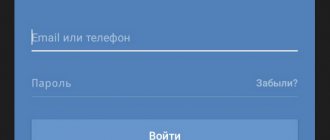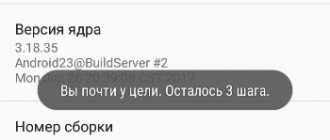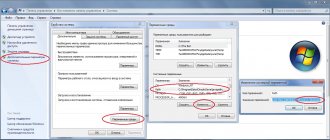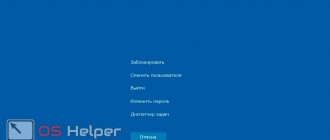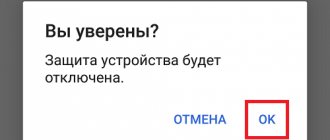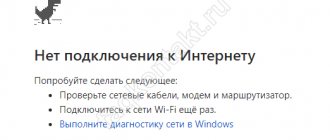Good afternoon friends. Do we put the phone into fastboot mode? Why is this necessary, how to enter and exit it? Some people who use gadgets on the Android system receive “Fastboot Mode” messages the next time they reboot their phone. Interestingly, the user cannot simply remove this mode. If you start turning the gadget off and on, there will be little use. So, you need to figure out what it means to set up Fastboot for the Android system, why it was created, and how to properly exit this mode?
To fine-tune the characteristics of Android, people often root their own phones, making changes to their technical menu. But this is not enough. Sometimes you can upgrade using FastBoot Mod technology.
Fastboot Mode (FBM) what does this mean?
What does FastBoot Mod mean (fast loading) and in fact does this mode have a direct connection with sophisticated settings? In some laptops, FBM works to maximize the OS load, bypassing the BIOS and various programs. In phones it is installed for other purposes. On gadgets with Android OS tablets, FBM is mainly needed to provide access to the system elements of the device and to manage these settings from a PC.
Using Fastboot functions, repair shop specialists and knowledgeable people have the opportunity to install various programs, reinstall the device system, restore various applications, assume Root rights, create backup copies and restore the system from them, and simply change Android settings. Also, app creators are turning to quick downloads to test them.
While explaining the essence of this function, I quite possibly did not give you an exact answer, what is the main basis of this mode and what is it intended for?
Fastboot Mode is a separate software component, independent of the OS, which is implemented in hardware and embedded in the memory chip.
This freedom gives this mode the ability to boot the gadget, including in cases where it has errors with the Android OS. The FBM code is located in a memory location that is protected from all kinds of writes. This eliminates the possibility of damaging it.
Disabling Fastboot Mode on Android
There are two ways to disable the Fastboot bootloader:
- directly from your phone;
- via PC.
The choice of one option or another depends on the reason that led to the launch of this mode. As an example, let's look at how to prevent the Fastboot window from loading on a Xiaomi smartphone.
When faced with this problem, first try holding down the Power key for 20-30 seconds. The device should reboot in standard mode.
Instead of Fastboot, the Select Boot Mode form may appear on the mobile phone screen. Its fields mean the following:
Try choosing the second option. If this does not help, do the following:
If you can go into the Xiaomi settings, that is, the operating system is working, try to disable the Fastboot mode manually. On this device, go to the “Accessibility” tab and opposite the corresponding item, drag the slider to the Off position.
Why do you need to activate Fastboot Mode?
The FBM function can be launched in manual mode by using the regular menu, or by simultaneously pressing the “Enable” key and the “Decrease - Increase” volume button on the switched off gadget. Also, sometimes this function can start on its own, which is bad. The reasons for Fastboot launching on your own may be inept system reinstallation, system errors, Android file corruption, superuser rights, etc.
What is FastBoot mode?
FastBoot is not literally translated into Russian. In this mode , the operating systems of smartphones or tablets are not completely disabled. It goes into sleep mode and turns off after 5 seconds. Therefore, an ordinary user or developer can flash, reflash the gadget, and also restore the operating system.
FastBoot is located in the gadget's memory segment, which is hidden for writing and reading, so it is impossible to harm the smartphone using the software. Operating the device in this mode practically does not drain the battery. But you won't be able to get to the welcome screen that appears when you boot.
Due to the fact that FastBoot is not part of the operating system, it allows you to transfer the device using it in this mode , even if the OS is damaged. That is, there is direct interaction with the gadget modules without affecting the operating system.
Fastboot Mode how to exit this function?
The fact that this function is enabled on your gadget can be indicated by a picture of an opened android and a phrase on the Fastboot Mode monitor. But, if the owner of the device did not change anything in the smartphone settings, and this mode turned on, it is quite possible that its cause is a certain temporary glitch in the system.
In this case, you can reboot the gadget. But, if after a reboot the Fastboot message appears on the screen of your device again and it does not enter normal operating mode, it is possible that your gadget has serious problems.
It is also possible that such a failure in the system is so deep that it is advisable to ask a specialist to flash the system. But before we give the smartphone to the technician, let’s try to get out of this situation ourselves.
I know 2 methods on how to exit FastBoot. You can do this from the gadget itself, or use a PC for this purpose. When this message appears again after rebooting the phone, you need to turn off the device, then press the power and volume down buttons with one click.
Select Boot Mode appears on the display , or until the gadget turns on in normal mode.
Also, you can exit this function if you simply remove the battery for a while and put it back in.
There are cases that the Fastboot function appears after your gadget has been returned from repair. This can happen if the technicians connected the smartphone to the PC.
Also, this mode can work if the user simply forgot to turn it off in the settings. At the same time, to turn off FBM, you need to go into the “settings” of the device, then in the “Screen” (Accessibility) tab you need to find the “Fast boot” command and uncheck it.
In what cases is Fastboot Mode activated?
The phone can activate this mode either independently or deliberately through user actions. The device may boot in this mode in the following cases:
- The user specifically pressed a certain key combination so that the device was activated in the mode he needed;
- Some system errors have occurred in the device system, which must be resolved in the future in order to exit the mode;
- The software was completely damaged or certain errors appeared that destroyed its important elements;
- The storage or other parts of the device were damaged.
Thus, a fastboot could be triggered both by the user himself and by internal errors in the operation of the device. The second option may negatively affect further use of the device. If this happens, you need to consult a specialist. If you don’t take action as soon as this mode appears, then the owner of the device can say goodbye to it altogether. This is a fatal outcome that is not worth talking about.
Fastboot Mode how to exit using a PC?
You need to install the ADB and Fastboot programs on your computer, then connect your smartphone to the PC, establish a USB connection, launch the command line as an administrator and insert the phrase fastboot reboot . This method is simple and effective.
If the command line cannot help you, you need to restore your smartphone to factory settings. Before doing this, be sure to copy important information to a flash drive or PC. Then, you should remove the flash card from the smartphone. After booting into Recovery, look for the wipe data/factory reset and use this option to roll back the system to factory settings.
Also, it is advisable to clear the memory by tapping on the wipe cache partition .
For those who don't understand anything!
For those who don’t understand anything, then use the proprietary ADB RUN , this program contains almost all the commands that are needed for FASTBOOT!
Below is an example of how ADB RUN works - how to quickly flash a Recovery file using ADB RUN in less than 5 seconds (just don’t forget to switch to bootloader mode first)!
That's all! Read more articles and instructions in the section Articles and Android Hacks . Stay with the Android +1 , it will be even more interesting!
How to enable Fastboot Mode?
Fastboot Mode – you may need to enable this function if you decide to change the configuration of your smartphone using a computer. For example, install modified firmware, or if you need Root rights, without using third-party software. Also, booting into this mode is useful if you need to get full access to Android system folders or restore the operating system.
Methods for enabling this function on various gadgets have their own nuances. In Asus devices, to do this, you need to press the “Enable” and “Increase volume” key, in Nexus and HTC – the “Enable” and “Decrease volume” key, in Sony you can load the mode by pressing “Increase volume” when the phone is connected to computer via USB.
There is also an option that works in most Android gadgets. You need to download and install the Adb Run . Then, activate USB debugging in the smartphone settings and connect the smartphone to the computer. Then, activate Adb Run by tapping “Reboot” - “Reboot Bootloader” in the menu. The smartphone will reboot and launch the FastBoot function.
Conclusion: - as you can see, you can put your phone into fastboot mode and exit it using several options. For the most part, they depend on the model of your gadget. But there are also universal ones. Also, you learned what this mode actually is. Good luck!
Sincerely, Andrey Zimin 10/08/2019
Instructions on how to flash Android using FastBoot
Android firmware in Fastboot means flashing separate files for different blocks of device memory (system, data, boot).
It is very important to write commands and firmware files as they are specified!
If you have the command:
fastboot flash cache NazvaniAFiLe.img
then you need to write exactly this way, and not any other way. In other words , the case of letters is important , otherwise you will receive the error cannot load 'image' - there is no such file.
Fastboot reboot commands into firmware mode (bootloader)
- In order to start working with an Android device using Fastboot, you first need to put your smartphone or tablet into bootloader mode using adb:
adb reboot bootloader
Or you can switch to Fastboot / bootloader mode manually!
- Reboot Android from firmware mode (bootloader) to the same mode:
fastboot reboot-bootloader
- Reboot Android from bootloader firmware mode to bootloader mode:
fastboot reboot-bootloader
- Reboot Android to normal mode from bootloader firmware mode:
fastboot reboot
The command "sees" your Android PC
Make it a habit before doing anything in Fastboot to check if there is a connection between your computer and Android:
- Checking whether the PC “sees” your Android:
fastboot devices
This command must be executed when the device is already in firmware mode (bootloader)
Commands for unlocking and locking Google Pixel, Nexus bootloader in Fastboot
- Unlock bootloader for Pixel, Nexus:
fastboot oem unlock orfastboot flashing unlock
- Lock bootloader for Pixel, Nexus:
fastboot oem lock
Command to find out bootloader version
Shows the bootloader version number installed on Android:
fastboot getvar version-bootloader
Commands for formatting a partition in Fastboot (Fastboot Erase)
Before flashing any partition in Android, you must first format it so that there are no problems in further work:
- Erases the Cache partition in Fastboot:
fastboot erase cache
- Erases the Date section (Data/UserData) in Fastboot:
fastboot erase userdata or fastbot -w
- Erases the System partition in Fastboot:
fastboot erase system
- Erases the Recovery partition in Fastboot:
fastboot erase recovery
Commands for flashing Android partitions in Fastboot (Fastboot Flash)
After you have formatted the Android partition or partitions, you can proceed to the next step, flashing the firmware:
- Flash the system partition:
fastboot flash system imya.img
- Flash the cache partition:
fastboot flash cache imya.img
- Flash the Data section:
fastboot flash userdata imya.img
- Flash the Recovery partition:
fastboot flash recovery imya.img
Instead of imya.img you need to insert the name of the file to be flashed!
- Flash all partitions (boot, recovery and system):
fastboot flashall
Command to install update.zip
Flashes an update archive on Android in the update.zip format - a ZIP archive with IMG images of various sections:
fastboot update filename.zip