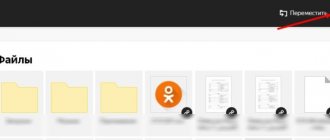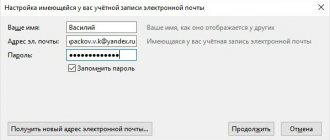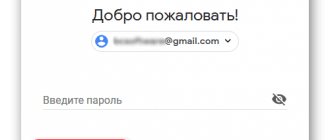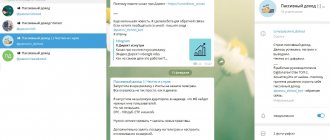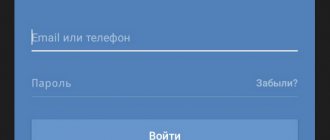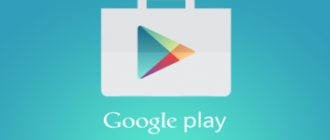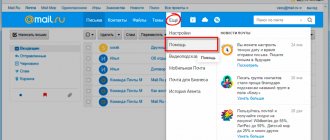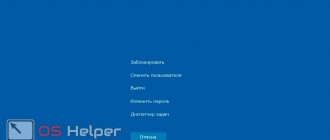How to Sign Out of Gmail on an Andro Phone >
Have you noticed that as soon as you log into your Google account on your smartphone, the Gmail application starts sending you email notifications?
And the thing is that Google applications on Andro smartphones > So if you decide to log out of Gmail, you will have to log out of your Google account. Uncomfortable? Alas, this is the policy of Google, which, in fact, owns the Android operating system. Plus it's just convenient. It’s only inconvenient when you have to delete your account from your smartphone, as it logs you out of all Google applications. So, still want to sign out of Gmail on your device? Then follow our instructions. Open the Settings app from the desktop icon.
Next, find the “Accounts” section. On some firmware it may be called differently, for example, “Synchronization”.
Here tap on the Google line.
And click on the “Delete” button. If you cannot find it, look for additional buttons (usually in the form of three dots) and in the additional menu that opens, you will be able to see the desired button.
Confirm account deletion. Explanation: it will be deleted (unlinked) only from your smartphone; it can be linked to the device again (this or any other). And one more thing: along with the account, the phone numbers associated with it will be deleted, but they will be restored when you link the account to the smartphone again.
If your desktop is protected, you will need to enter a password or use a fingerprint scanner.
The absence of a Google account in the list of accounts indicates that you have successfully completed the task.
If you logged into your Gmail account through a browser, then you do not need to delete your account from your smartphone, because in this case you can only log out of your Gmail account. Open the main mail page in your mobile browser and click on the “Menu” button.
Scroll down and click on the “Full” button. If the text is small, you can zoom in on the screen with your fingers.
Zoom in again and tap the “Exit” button in the upper right corner.
The mail will be logged out.
Friends! If our site helped you or just liked it, you can help us develop and move on. To do this you can:
- Leave a comment on the article.
How to log out of your Yandex browser account on all devices
How to log out of Yandex Mail in a few seconds and shut down work on your computer or phone? Is it possible to end a work session remotely so as not to give access to data to strangers? We will answer all these questions in the review - read and remember!
On the computer
To begin with, we will tell you how to log out of Yandex mail on a computer - the method is very simple and clear, even a beginner can handle it.
You may be interested to know that you can end your session:
- Directly from your mailbox;
- Through any developer service - for example, Yandex Money or Disk.
Let's look at how to exit the Yandex Mail application from the page with incoming and outgoing letters:
- Find the avatar icon in the upper right corner;
- Click on it and a small context menu will open;
- Select the button “Exit Yandex services”;
- Ready! You will automatically end your session in all developer programs.
If you want to close the mailbox through another program, no problem, we have prepared the following instructions for you:
- Open any service (Disk, Money, Music, Pictures and others);
- On the right side of the screen there is a profile icon - it is decorated with your photo;
- Click to see the Exit button.
You will automatically close not only the selected program, but also the email client. As you can see, it’s nothing complicated – you only need a couple of seconds of free time.
You can also log out of all devices in Yandex Mail - read below how you can do this.
On all devices
If you accidentally left a page open on someone else’s computer, you will find our instructions on how to log out of your Yandex Mail account on all devices useful.
- Open Yandex Passport;
- Find the “Login history and devices” block;
- Click on the button with the same name
Please note that in order to access the developer programs, you will have to log in again on each device.
Finally, we’ll figure out how you can log out of Yandex mail on your phone through the application.
On the phone
It is very easy to leave the application on iPhone - the principle of operation is similar for any operating system. But on Android you won’t be able to log out of your account, you can only add a new one.
- Login to the application;
- Click on the button in the form of three stripes - it is located in the upper left corner of the screen;
- Scroll down the side menu and find the icon in the form of a square with an arrow, it is indicated by the word “Exit”.
Got it? You were able to make sure that no effort is required from you - just read the simple algorithms and put them into practice as needed.
How to log out of Yandex mail
To accomplish this goal, there are four different options that can be applied in different circumstances.
Method 1: Exiting mail from Yandex pages
This option can be used while on any of the services or working with the Yandex search engine. You can log out of your account by clicking on the user icon in the upper right corner and selecting the “Log Out” button.
Method 2: Log out of your account from the mail page
To do this, open the mailbox itself and find the user icon in the upper right corner. Click on it and select “Exit” from the menu that opens.
Method 3: Sign out of mail from all devices
If you worked with your account on several devices, you can log out from all of them at the same time. To do this, also open your mail and click on the user icon in the upper right corner. In the list of actions, click “Log out on all devices.”
Method 4: Clear cookies
In some cases, you can use clearing “tags” saved by the site, thanks to which the service remembers that the user is logged in. When using this method, you will be logged out not only from one Yandex mail, but also from all accounts to which the user was authorized. To do this you should:
- Open the browser menu and find the “History” section.
On the page that opens, click the “Clear history” button.
In the new window, check the box next to the “Cookies and other site data” section, select the time period “All time” and click “Clear history”.
You can also learn in more detail about how to clear cookies in Google Chrome, Internet Explorer, Mozilla Firefox, Yandex Browser, Opera.
All the methods described above will allow you to log out of Yandex mail. Which one to choose depends only on the circumstances due to which it was necessary to complete the specified task. We are glad that we were able to help you solve the problem. Describe what didn't work for you. Our specialists will try to answer as quickly as possible.
Did this article help you?
Would you be interested in learning how to log out of Yandex mail? If yes, then the article was written just for you, read it to the end.
You probably want to know how to consistently earn money online from 500 rubles a day? Download my free book =>> “How to guarantee earning from 500 rubles a day”
Due to the specifics of my work, I have several email accounts on each service. And Yandex is no exception.
I have one email for business correspondence, another for personal messages, a third for launching advertising campaigns, and the fourth is connected to metrics for all subscription and selling pages. I use this email to track statistics on my own and affiliate programs.
So there are quite a lot of email accounts and this is not the limit. Sometimes I create temporary test accounts to subscribe to a product in order to test it without being exposed.
Having several email accounts, I have to switch from one to another several times a day.
This process may be difficult for some beginners. I am often asked, how to log out of Yandex mail?
And the question, I tell you, is not at all idle, because in order to enter another post office, you must first exit the one in which you are located.
How to log out of Yandex mail
I’ll explain in more detail, once you’ve logged into your email account, don’t exit it when you close your browser.
When you restart the browser and open any Yandex service, you will see that you are still in the mail.
And in order not to appear in it, you should log out of your account according to all the rules, that is, by clicking on the log out button.
This is very easy to do - look at the top panel, where your avatar is. Click on it or on your login, a menu will immediately appear. Click on the word – Exit Yandex services.
This is logical, since you only get access to them after logging in; leaving your account, you lose access to all services except search.
If you are not on the mail itself, but on another Yandex page, then the menu will contain the word “Exit”.
Or maybe this kind.
In addition, in some browsers there may be an inscription - Sign out from all devices.
That is, depending on the browser and OS, the inscriptions may vary slightly, but not so much that you cannot find the exit lines.
Immediately after this, the mail will close and the main page with the login form will load.
How to log out of Yandex mail on a mobile device
If you are far from your PC, and you urgently need to log out of your Yandex mail account, then follow this path:
Open Yandex search or any of its services, such as mail, Yandex Webmaster and others.
In the top right corner, click on the button, on some devices it may be three horizontal lines.
Select exit from the menu that appears. After this, you can log in using a different username and password.
For phone
Android
You won't be able to sign out of Gmail on Android the usual way - but you can choose another option. Of course, there is no absolute alternative, but there are a number of solutions to get the job done.
Delete your account on your smartphone:
- Sign in to the Gmail app on your device;
- Click on the avatar in the upper right corner;
- At the bottom of the page, find the item “Account settings on the device”;
- The “Accounts” menu will open in your phone settings, click on the “Google” sign;
- Select the desired address;
- In the window that opens, click on the three vertical dots in the upper right corner of the screen and click on “Delete account.” recording."
Please note that this method does not delete your account - you can log in on any other device.
You can also sign out of Gmail on your phone and open another account:
- Open the program;
- Click on your profile photo - it is located on the top right;
- Click on the “Add” icon;
- Follow the instructions on the screen to create a new profile;
- And then select it as the main one.
Let's now talk about how to sign out of Gmail on iPhone if you prefer this operating system.
iPhone
Alternative options for iOS are similar to the instructions for Android - you can delete your account or change it.
To remove it you need:
- Log in to Gmail on your smartphone;
- Click on the avatar in the upper right corner;
- Select the “Account Management” icon;
- Click on the desired profile and click on the delete button.
To switch between profiles:
- Login to the application;
- Find the profile icon at the top left;
- Find your email address and select the account you want.
Are you convinced that the procedure is very simple? You no longer need to think about how to log out of your Gmail account - just follow our tips and everything will work out.
On the phone
The functionality of the Gmail applications that we use on mobile devices does not allow you to log out of your Gmail account on your phone the way you can on a computer. This applies to both Android smartphones and iPhones. But you have two other options available to you. The first is to add a second Gmail (or other email service) address to the same application. After this, you can switch between them - making one profile active, and the second will automatically switch to standby mode.
| How to add a second address | How to switch between addresses | |
| Android | Open the application → profile icon (upper right corner) → Add account → select the type of mail service to which the email you are adding belongs. address → log in → enter the second mail → follow the system instructions. | Open the application → Menu → All mailboxes → touch between accounts. |
| iPhone | Open the application → profile icon (upper right corner) → Another account → select the type of mail service select the type of mail service to which the email you are adding belongs. address → sign in via iCloud, mac.com or me.com → follow the instructions that appear on the screen. | Open the application → profile icon (upper right corner) → switch between accounts by touch. |
The second option for logging out of Gmail on Android and iOS is to completely delete your Google account. The functionality in this part of the application is the same on both platforms, so the instructions are the same:
- Open the Gmail client;
- Click on the profile icon (top right), and then on “Manage accounts”;
- Open the “Data and Personalization” section in the top menu and click on “Delete a service or account”;
- We follow the instructions of the system.
Please note that the profile will be deleted not only from the email application: all Google services running under it on your device will be deauthorized. Therefore, before leaving Google mail in this way, it makes sense to assign another account as the main account for these applications in advance.
Instructions for computer
You can log out of Google Mail on your computer - you need to remember the simplest sequence of actions:
- Open the Gmail service;
- Move the cursor to the upper right corner;
- Click on the avatar icon - a small window will open;
- On the right you will see the "Exit" button.
Ready! What to do if you no longer have access to the PC on which your account is opened? Don’t worry – you can log out of Jimail mail remotely:
- Log in to the Gmail service interface on your computer;
- In the lower right corner, find the line “Additional information”;
- Select "Log out of all other sessions".
Remembering these simple PC instructions won't be difficult. There are certain rules for smartphones - choose the operating system you need and read our review further!
On the computer
To begin with, we will tell you how to log out of Yandex mail on a computer - the method is very simple and clear, even a beginner can handle it.
You may be interested to know that you can end your session:
- Directly from your mailbox;
- Through any developer service - for example, Yandex Money or Disk.
Let's look at how to exit the Yandex Mail application from the page with incoming and outgoing letters:
- Find the avatar icon in the upper right corner;
- Click on it and a small context menu will open;
- Select the “Exit Yandex services” button;
- Ready! You will automatically end your session in all developer programs.
If you want to close the mailbox through another program, no problem, we have prepared the following instructions for you:
- Open any service (Disk, Money, Music, Pictures and others);
- On the right side of the screen there is a profile icon - it is decorated with your photo;
- Click to see the Exit button.
You will automatically close not only the selected program, but also the email client. As you can see, it’s nothing complicated – you only need a couple of seconds of free time.
You can also log out of all devices in Yandex Mail - read below how you can do this.
On all devices
If you accidentally left a page open on someone else’s computer, you will find our instructions on how to log out of your Yandex Mail account on all devices useful.
- Open Yandex Passport;
- Find the “Login history and devices” block;
- Click on the button with the same name
Please note that in order to access the developer programs, you will have to log in again on each device.
Finally, we’ll figure out how you can log out of Yandex mail on your phone through the application.
For phone
Android
You won't be able to sign out of Gmail on Android the usual way - but you can choose another option. Of course, there is no absolute alternative, but there are a number of solutions to get the job done.
Delete your account on your smartphone:
- Sign in to the Gmail app on your device;
- Click on the avatar in the upper right corner;
- At the bottom of the page, find the item “Account settings on the device”;
- The “Accounts” menu will open in your phone settings, click on the “Google” sign;
- Select the desired address;
- In the window that opens, click on the three vertical dots in the upper right corner of the screen and click on “Delete account.” recording."
Please note that this method does not delete your account - you can log in on any other device.
You can also sign out of Gmail on your phone and open another account:
- Open the program;
- Click on your profile photo - it is located on the top right;
- Click on the “Add” icon;
- Follow the instructions on the screen to create a new profile;
- And then select it as the main one.
Let's now talk about how to sign out of Gmail on iPhone if you prefer this operating system.
How to log out of Yandex mail
To accomplish this goal, there are four different options that can be applied in different circumstances.
Method 1: Exiting mail from Yandex pages
This option can be used while on any of the services or working with the Yandex search engine. You can log out of your account by clicking on the user icon in the upper right corner and selecting the “Log Out” button.
Method 2: Log out of your account from the mail page
To do this, open the mailbox itself and find the user icon in the upper right corner. Click on it and select “Exit” from the menu that opens.
Method 3: Sign out of mail from all devices
If you worked with your account on several devices, you can log out from all of them at the same time. To do this, also open your mail and click on the user icon in the upper right corner. In the list of actions, click “Log out on all devices.”
Method 4: Clear cookies
In some cases, you can use clearing “tags” saved by the site, thanks to which the service remembers that the user is logged in. When using this method, you will be logged out not only from one Yandex mail, but also from all accounts to which the user was authorized. To do this you should:
- Open the browser menu and find the “History” section.
In the new window, check the box next to the “Cookies and other site data” section, select the time period “All time” and click “Clear history”.
You can also learn in more detail about how to clear cookies in Google Chrome, Internet Explorer, Mozilla Firefox, Yandex Browser, Opera.
All the methods described above will allow you to log out of Yandex mail. Which one to choose depends only on the circumstances due to which it was necessary to complete the specified task.
Thank the author and share the article on social networks.