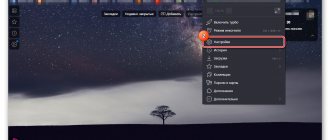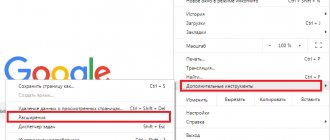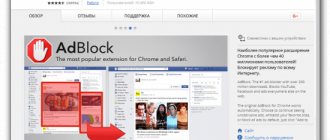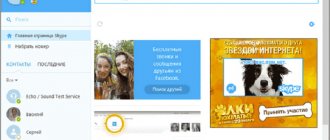How to disable Adblock if necessary
You can temporarily disable Adblock in just a couple of mouse clicks:
- Go to the “Add-ons” settings options, find the installed Adblock Plus extension in the list and switch the toggle switch to the “Off” position.
You can also remove the extension (an additional "Delete" line will appear when you hover your mouse over the disable button area)
- Reload the page or restart Yandex.Browser.
Video: how to remove Adblock Plus
Installing AdBlock
Step 1
We go to the Chrome online store, where a page with the extension will appear.
Page with extension
Step 2
At the top right, click on the blue block with the inscription “Install”, after which a window appears at the top of the page with the inscription “Install AdBlock?”. There we click on the “Install extension” button.
Setting the resolution
Step 3
A new tab opens showing the installation process. This takes a few seconds, and then new information appears on the same page about additional expansion options (usually for money and donations).
Additional Extension Options Information Page
You don’t have to read this and feel free to close the tab. After installing the extension, a red icon with a palm appears in the upper right corner of the browser panel.
Location of red palm icon
Step 4
Next, install the additional extension AdBlock Plus. This is necessary for greater convenience and functionality, since you can create your own filters in it, and you can allow unobtrusive advertising to be shown. But installing only one of these extensions will not be critical either.
We go to the page and perform the installation according to the same principles as AdBlock.
A new AdBlock icon appears in the browser panel next to the AdBlock icon.
New icon next to AdBlock icon
Alternative ad blockers for Yandex.Browser
In addition to Adblock Plus, there are many other ad blockers; just enter the keyword Block in the search bar of the extension catalog.
The list of extensions can be shortened by entering the keyword Adblock in the search bar
These blockers are quite varied:
- narrow-profile extensions such as FlashBlocker (blocks only videos with animated Flash advertising), Gif Blocker (hides all banners with GIF images), News Topic Blocker (blocks news hyperlinks), etc.;
- extensions that block advertising content on specific services: Google™ Hangout Seen Blocker (for the Google Hangouts messenger), AdBlocker for YouTube™ Video (for YouTube video hosting), Twitter blocker (for the Twitter social network), etc.;
- universal complex blockers of the Adblock type: AdBlocker Lite, Rule AdBlocker, AdBlocker Ultimate, Stop Reclame, Adguard and others.
Having carried out several tests of the performance of a number of the above extensions for Yandex.Browser, I can say that the main disadvantage of almost all universal complex blockers is the lack of any ability to customize their work (unlike Adblock Plus). Because of this, none of them have shown 100% reliability in blocking ads. For example, Rule AdBlocker periodically fails to block GIF banners, and Stop Reclame does not always cope with flash advertising videos. The most stable extensions turned out to be AdBlocker Lite, AdBlocker Ultimate and Adguard. Moreover, to achieve maximum efficiency, I can recommend using several extensions at once - installing one complex blocker and a number of narrow-profile extensions created for specific services or sites.
Setting up and using Adblock in Yandex Browser
After installing Adblock, you don’t have to make additional settings for several reasons:
- The extension is already configured with basic parameters that allow you to block more than 98% of advertisements.
- Most of the available settings can only be done by experienced users.
If you want individuality or just want to support your favorite project without turning off viewing advertising on its pages, let’s figure it out.
Lists with advertising codes require constant updating. Keep them up to date and you won't be bothered by ads in your browser.
Disable all advertising
By default, adblock plus allows displaying only “Unobtrusive advertising” from popular media networks - Google Adwords, Yandex.Direct, etc. To disable it, open the settings page by right-clicking on the extension icon in the browser.
All that remains is to uncheck the “Allow some unobtrusive advertising” option.
Now there will be no advertising in Yandex Browser.
Personal lists
By blocking advertising completely, you deprive yourself of the opportunity to see a “tempting” offer that might interest you and deprive sites of earning money. Imagine that one day you go to your favorite forum or personal blog, but it ceases to exist due to lack of money to pay for a domain, hosting, etc.
You can avoid this situation and support your favorite project by adding it to the white list of sites.
Open adblock settings and go to the “List of allowed domains” section.
One by one, enter the addresses of sites on which advertising should not be cut.
Notifications about the need to disable Adblock
The situation with the widespread use of ad blockers is so acute that many webmasters display notifications on the pages of their websites about the need to disable Adblock, or even block some content.
The developers of the extension took this into account and introduced the “Adblock Warning Removal List” function that hides such notifications.
Immediately after installation, it is turned off; you can activate it by checking the box next to the corresponding item.
Why are ad blockers needed?
Ad blockers are needed to protect yourself and children who use the computer from annoying advertising. In addition, they can increase productivity, because every banner, pop-up window, video is a script that runs in the browser environment and consumes PC resources and traffic.
Benefits of an installed blocker:
- Internet pages load faster;
- blocks tracking and malware;
- blocks pop-ups on the page;
- prevents you from making money from cryptocurrency mining through your browser;
- does not require additional settings.
Not all advertising is bad. It is worth distinguishing: if on a site with an interesting article you see several unobtrusive advertising blocks before, in the body of the article, after and in the sidebar - this is normal. As a rule, competent webmasters configure the display of advertising in such a way that it looks organically in the context of the site and article.
And also so that it does not “attack” the user, as on some resources, where advertising blocks literally cover all the useful space with blinking, pop-up windows, and when they try to close them, the user ends up on another resource. Such methods of promotion are considered unacceptable and various plugins and extensions have been developed to protect against such intrusion.
Note: most sites live thanks to advertising. Blockers deprive webmasters of income. It is recommended to set up advertising on trusted resources that use unobtrusive, acceptable advertising that does not interfere with viewing the main content.
Version Plus
Adblock is installed not only in Yandex Browser. It is also suitable for working in other popular browsers: Google Chrome, Opera, Safari, Internet Explorer, although it was originally developed specifically for Firefox. The extension is also available for telephone platforms.
Adblock Plus is an alternative to the blocker mentioned above, which is considered a little faster and more productive, but is it true? It blocks all intrusive and unobtrusive advertising and banners on websites for free. In addition, the Adblock Plus extension does not leave empty squares in places where advertising should be located, since it is the advertising element of the site that is hidden. The result is that the page looks as if the advertisement was never there.
The extension works based on filters that sort information located on the site. He understands what needs to be blocked and what not, so the user gets the opportunity to see only the data that is important to him.
Apart from this advanced version, there are also other variants of the program, including Adblock Pro.
What is Adblock for Yandex Browser
Adblock Plus is a blocker of intrusive advertising on websites. It does not leave empty squares with banners, but hides the advertising element. Therefore, the page looks as if there were never any ads on it. The application works using filters that sort all information from the site. In the Plus version
the user has the opportunity to create his own filters, that is, indicate on which site and what information he would like to hide. Also, the full version of the program hides information from the domain as a whole. That is, it removes even unobtrusive advertising.
How to install and configure Adblock in Yandex
There are two ways to install Adblock for Yandex Browser.
The first is to install the extension in the online store. To do this, open the “ Add-ons”
» in the browser menu.
A list of installed extensions will appear. You should scroll down to the “Add-on Catalog” button.
In the search bar we indicate “ Adblock for Yandex Browser”
"
The system will display all options for the keyword. The app store has ad blockers for a large number of sites, pages, and social networks. It is best to choose the first option “ Adblock Fast
”.
Open the extension and click “ Add to Yandex
”.
We are waiting for the installation to complete.
You can install Adblock for Yandex Browser from the developer’s resource. Follow the link adblockplus.org. Click “ Install on Yandex.Browser”
»:
We confirm the installation by clicking the “ Add”
».
An octagon icon will appear in the top panel on the right.
Click on the button and select the “ Settings”
».
A tab with blocker settings will open.
In the " Filter List"
» You can turn filters on and off.
The “ Allow intrusive advertising
” feature means that some banners will still be displayed, as they allow sites to function.
The list of filters that determine unobtrusive advertising is presented in the “ Additional information
” section.
The blocker filters are designed in such a way that you can add sites to them, but advertising from them will not be removed. That is, add services to the exclusion list. There are two ways to do this.
In the extensions menu:
- We go to the main page of the site, which should be skipped during filtering.
- Click the blocker icon in the Toolbar
. - Select the item “ Enabled on this site
”.
In the extension settings:
- Click the blocker icon in the Toolbar
. - In Settings, go to the “ List of Domains
” tab. - Specify the domain name of the site and click “ +Add domain
”. The screenshot shows the process of adding to the exclusion list. That is, when the main page of the browser is displayed, not a single advertising banner will be blocked.
To check the filter operation, you should update
Yandex main page using the
F5
.
Browser extensions
Type Adblock into the search bar and press Enter. The browser will give you several ad blockers, including versions for Youtube and Gmail. But we need to disable advertising on all sites.
To do this, select Adblock Cash in the list of Yandex Browser add-ons and click “Add”. It will install the extension and then issue a corresponding notification.
Adblock Plus for android
The default browser already blocks bad ad impressions on the Internet. But for those who are not satisfied with this, the Yandex browser now includes support for third-party applications via API, so far these are only Adguard, Adblock Fast, Adblock Plus and Crystal. Therefore, now we can configure a blocker for Android in the browser. To do this, you need to download and install an application from Google Play called Adblock Plus for Samsung Internet.
add for Internet Samsung
Then go to the Yandex browser on your Android phone, look for the “blocking add-ons (Beta version)” item in the settings and select the available application there. In our case, this is Adblock for Internet Samsung. That's all.
Adblock Plus Adblock Plus for Internet Samsung
We wish you pleasant and fast surfing in Yandex browser.