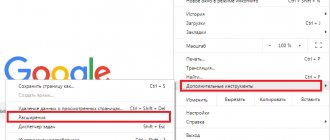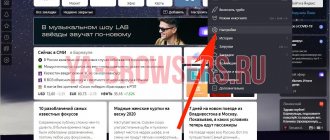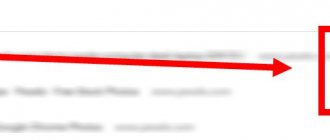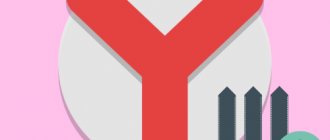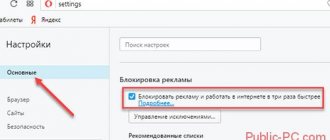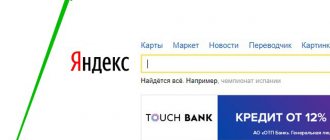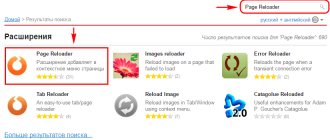The modern world cannot do without advertising, because it is the engine of trade, but some sites abuse it and put too many advertising materials, as a result of which even a good site with high-quality content can turn into a “garbage dump”. Users, naturally, are against such aggressive integration. Therefore, in this article we will look at how to disable advertising in the Yandex browser - one of the most popular browsers in Russia.
In particular, we will analyze several popular ad blocking applications for the Yandex browser, and also consider blocking ads in the Yandex browser using the functionality provided in the web browser itself.
It is worth noting that today the Yandex browser is one of the most annoying browsers. The abundance of advertising, pop-ups and offers, as well as the aggressive and intrusive distribution of additional features and extensions, such as the Alice voice assistant, makes it extremely inconvenient to use. Therefore, users who value simplicity and convenience are recommended to download another browser: Google Chrome or Opera.
Disabling the Adguard add-on
Many users install various browser add-ons to prevent unnecessary content from being shown. The most common extension is Adguard, but others can be used.
Let's consider controlling the advertising content in it. It can be disabled completely or configured.
A complete shutdown is done in two simple ways:
- Click on the shield icon in the upper right corner of the window.
- Pausing protection using the appropriate command.
Click on the shield icon in the upper right corner of the window, click on the item “Pause Adguard protection”
The second method involves:
- Go to the “Add-ons” menu.
Click on the three lines in the upper right corner, open the “Add-ons” item - Then you just need to move the cursor to the off position.
In the Adguard add-on, move the slider to “Off” mode.
In addition, you can disable not all, but only some types of advertising. For this purpose you need:
Step 1. Click on the mentioned icon and select “Configure Adguard”.
We configure the parameters by moving the sliders to the “Off” mode. or "On"
When working with settings, the following options are possible:
- allow search advertising and promotions of web resources;
- set automatic connection of optimal filters or remove it;
- Click the “All filters” button and disable ad blocking in some languages;
By clicking on the “All filters” button you can disable ad blocking in some languages
- disable the Easylist advertising filter or only some of its add-ons that filter advertising by language criterion.
Step 2. Adguard blocks ads in Russian, German, Japanese, French, Dutch, Spanish, Portuguese, Turkish. Add-ons have been developed for the Easylist function in Bulgarian, Danish and other languages. All of these options are enabled or disabled by clicking on the All Filters button and selecting the appropriate menu from the drop-down list.
Click on the “All filters” button
Click on the required parameter, move the sliders to the “Off” mode, click “Save changes”
Step 3. Some advertising may be blocked, since Adguard provides anti-blocker protection. To disable it and other options, you need to go to the “Others” section.
In the “Others” tab, move all the sliders to the “Off” mode so that they turn red
Step 4 : You can also disable ad blocking on a specific site or sites only. To do this, you need to add him or them to the White List. You can also import sites from a file into it.
To disable ad blocking on individual sites, add the site address to the “White List” by clicking the “Add site” button
How to remove ads in Yandex browser in 1 minute
In any browser you will see a large number of advertisements if you do not block them. Whether on the search engine page or on services, you will see so-called “unobtrusive” advertising everywhere.
Naturally, the browser from the Russian-language search engine has promoted and will continue to promote even its services, and the number of ads will only grow.
How to disable advertising in Yandex browser in add-ons
Every modern browser has a section with plugins where you can expand the capabilities of the software. As for the Yandex browser specifically, you need to do the following:
- Click on the three horizontal stripes at the top right.
- Open the “Add-ons” section.
- Activate anti-shock and nuisance ad blocker.
But that's not all. To completely block ads forever and everywhere, we will need an additional ad blocker - Adblock.
To install Adblock, open the add-ons, scroll to the very bottom and click on the “Extension directory for Yandex.Browser” button.
In the search, enter Adblock and select the Plus version. Then click the “Add” button, and then in the pop-up window click “Install extension”. Now, in theory, advertising will be disabled in all Yandex services, even mail, Zen, and so on.
Addons
You can also remove pop-up windows using additional extensions. Let's look at the most effective ones.
Adblock Plus
Cross-browser addon, also supported by Yandex. Provides comprehensive protection against advertising and online surveillance. Prevents the loading of Adware modules (advertising software), the loading of virus and phishing sites. The additional panel displays filtering data (the number of blocked elements).
1. Go to the offsite of the anti-banner - adblockplus.org/ru/.
2. Click the “Install…” button. "
3. Once the download and installation is complete, the addon can be used. By default, it contains optimal filtering settings, but they can be changed at any time in the settings panel (for example, if you need to allow advertising to be displayed on a certain site, that is, add it to the white list).
Adblock
Similar to the previous addon. It also provides comfortable surfing without intrusive banners and pop-ups. It can be downloaded and installed on the developer’s official website:
- Open - https://getadblock.com/.
- Click the “Get…” button on the main page of the resource.
Along with global filtering, you can use highly specialized solutions:
- Open in your browser: Menu → Add-ons.
- At the bottom of the page that opens, click “Extension directory…”.
- Make a corresponding request in the catalog search bar. For example, if you only need to get rid of ads that pop up on Youtube, install “Adblock for Youtube”, etc.
Additionally, to protect your PC from virus attacks through additional windows, install NoScript Suite Lite. This addon partially blocks the action of interactive elements and scripts on pages. And thus prevents the downloading of malware and allows you to remove the pop-up window.
Equip your Yandex Browser with filtering tools to organize a comfortable and safe visit to websites!
Applications for blocking ads on YouTube, VKontakte, Facebook
There are also a number of highly specialized extensions on the Internet that are intended for one website. Mostly such plugins are developed for social networks VKontakte, Facebook and for video hosting sites such as YouTube.
List of blockers for services:
- A good YouTube ad blocker for Yandex browser: “ Ad blocker for YouTube ”. The extension does not require additional configuration;
- To block ads on VKontakte, you can use: “ VKAdBlock: smart blocking of VKontakte ads ”;
- On Facebook we can get rid of advertising using “ Ad Blocker for Facebook™ - Facebook Ad Blocker ”.
These are good analogues of the blockers from the previously described rating, but they only work on one resource.
Ways to remove an ad blocker
Sometimes it is necessary not to disable, but to remove AdBlock in the Yandex browser. If you do not plan to use the plugin in the future, it is better to remove it rather than disable it.
Removing the addon:
- Go to the “Add-ons” tab.
- Hover your mouse over the extension and the “Delete” button will appear.
- A drop-down window “Remove AdBlock?” is displayed, in which we select “Delete”.
Important! Almost all actions on a smartphone are similar to the methods listed, the main difference is that there is no extension panel next to the smart line. To go to extensions, click on the vertical ellipsis at the bottom of the window, then on “Add-ons”, and then on AdBlock or “More add-ons”. To remove an extension, you should click on it on the corresponding page that opens after tapping on the “More add-ons” item. In this case, the “Add-ons” item appears only when you are on any site; there is no section on the main browser window.
Using the methods listed above, it is easy to both temporarily disable and permanently remove AdBlock from the Yandex browser. Immediately after disabling or eliminating the plugin, advertising will begin to be displayed on sites, unless another add-on is installed that blocks advertising content.