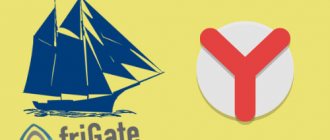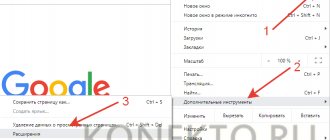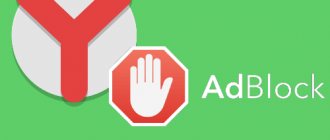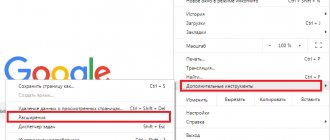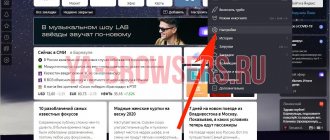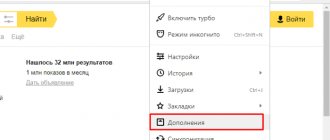General information
Browser advertising can be different. Do not confuse advertising banners covering half the screen with dubious offers, as well as windows and tabs that open spontaneously and acceptable, unobtrusive advertising on sites with useful content.
In the first case, your PC and browser are infected with a virus, and in order to get rid of advertising in this case, you need to carry out a number of manipulations in anti-virus programs and browser settings. In the case when everything is in order with the browser and PC, you can remove advertising using plugins and also the settings of the browser itself.
Embedded plugins and extensions cannot completely remove all advertising. For example, you will still see targeted advertising in your social media feed. Built-in advertising blocks in films and videos on YouTube are also not subject to blocking. The only thing that will help here is to buy a Pro account on the site where you like to watch movies.
Before manipulating ad blocking, you need to update your browser to the latest version. This can be done in the “ Menu ” / “ Advanced ” / “ About Browser ” section or at browser://help/. Or by downloading the current version to your PC from the official website and simply installing it over the old one.
How pop-up ads first appeared
The story goes like this:
The inventor of pop-up advertising, Zuckerman worked for the website Tripod.com, which became a web hosting site. The website used various business models to generate revenue, including launching a subscription service, merchandise, and a magazine.
However, the model that seemed to work most effectively for a website was... you guessed it: advertising. But there was a problem:
Tripod.com had to figure out a way to display ads on the site without assuming a connection between the brand being advertised and the content on the page. This led to the idea that the advertisement should open in a new pop-up window, as this would eliminate the possibility of establishing a connection between the advertisement and the content of the page.
The end result: the notorious pop-up ads that have been driving every Internet user crazy since that day.
Luckily, developers were good enough to come up with an antidote to the pop-up ad plague in the form of Ad-Blocker software.
Browser settings
The browser has tools to protect the user from unwanted or shocking advertising. By default, this feature is enabled, but if you are not sure or have previously disabled these options, we recommend enabling them.
- Open the menu (the button in the form of three bars in the upper right corner).
- Select " Settings " from the drop-down list.
- Here, scroll down the list of options until you reach the Tools .
- Check the box next to blocking shocking ads.
You can also add the resources you need to the list of exclusion sites so that advertising is not blocked on them. You can also view the list of blocked resources and, if necessary, add links to unwanted sites there.
Ways to block ads using built-in Yandex Browser tools
The Yandex web browser already has pre-installed and completely free functions for blocking ads. They are aimed at protecting the user from inappropriate, shocking advertising, as well as resource-intensive flash advertising. Mostly text advertising is not affected, except for adult content.
There are 2 extensions active in the browser by default:
- "Anti-shock." The plugin blocks all advertising that has a shocking effect. This also includes images with disgusting content and aggressive animation: glitter, frequent changes of pictures with a depressing psychological effect;
- "Blocking annoying ads." Yandex keeps records of advertising that interferes with the user's ability to view pages. The system takes into account complaints and immediately blocks inappropriate advertising.
Both extensions can be found on the “Settings” page, in the “Blocking inappropriate ads” section, as well as on the “Add-ons” tab, in the “Online Security” column. In the “Add-ons” section there are 2 more extensions of this group:
- "Flash data blocking." Prevents automatic launch of flash banners and various commercials. The extension allows you to block almost all flash content, so you need to be careful with it. If after enabling the plugin you cannot play video or music, it is better to disable the add-on. When the plugin is active, the browser works slightly faster;
- “AdGuard” is a full-fledged ad blocking extension, which we will describe a little below.
As a conclusion: it is better to leave the first 2 additions enabled, the third is optional.
Protect technology
The next section of options is the unique Protect technology, which helps block ads in Yandex Browser. The section with options is located in the settings, in the “ Security ” tab. The checkboxes are checked here by default, as shown in the screenshot. But you can change the settings as you wish. Check your settings to ensure that all security options are enabled.
Ublock Origin
An excellent option for increasing the efficiency of ad blocking in Yandex Browser. Ideally, it is best used simultaneously with the other extensions discussed earlier. Ublock has good performance with less system resource consumption.
You can download the blocker for free from the add-on store.
For this:
- We go to the store, search for the name of the addon and click on the “Install” button.
- We confirm the action.
- After installing the addon, all its functionality will be available, somewhat reminiscent of Adblock. You can enable or disable blocking of pop-up windows, third-party fonts and JavaScript code, both for individual resources and for all sites in general (this is done from the settings panel).
It is also possible to remove an individual element on a page from visibility. To do this, click on the eyedropper icon, select the desired block and click “Create”.
Even more settings can be found in the control panel.
Ad blocking add-ons
The built-in tools are certainly good, but they only work with malicious pop-up banners and check pages for phishing and malicious code. If the site is not infected and does not broadcast inappropriate or shocking advertising, then you will not see any changes. On almost all information sites, you will see advertising banners in the body of the article and on the sides, in the sidebar, under the title.
The same applies to videos, when before watching a movie we are forced to watch casino advertisements or sports betting twice for 15 seconds. To get rid of these advertising materials and view the content without anything distracting or loading the system, you should install one of the extensions that blocks ads.
Adguard
This extension copes with a huge amount of advertising materials: for example, text and video blocks, social network widgets, various irritants, such as notifications about the use of cookies, pop-up messages within the site, third-party widgets that are not related to the functionality of the site. And much more.
After setting up the add-on on the official website, you will not see any advertising on the sites at all. The extension is already included in the Yandex browser package; you can find it along the path: “ Menu ” / “ Add-ons ” or at browser://tune/. It is disabled by default after installation. To turn it off, simply switch the toggle switch to the active position.
If for some reason your browser does not have an extension, you can install it here - Adguard.com.
- To get to the extension settings, right-click on the icon and select “ Adguard Settings ” in the context menu.
- Here, go through all the options and tabs, activate the ones you need to permanently get rid of advertising in the Yandex browser.
AdBlock Plus
Another great extension that helps block various types of advertising banners on websites is AdBlock Plus. You can download the extension from the AdBlock Plus link or from the Chrome extension store.
Installation is extremely simple:
- On the plugin download page, click on the “ DOWNLOAD ADBLOCK PLUS FOR YANDEX BROWSER ” button.
- You will be redirected to the Chrome extension store, where to install the plugin, just click the “ Install ” button and then confirm the installation of the extension.
A red icon with ABP symbols will appear on the extensions panel. Clicking the icon once will activate the extension. Now it will work on all sites.
The extension is also customizable:
- Right-click and select “ Settings ” from the context menu.
- You will be taken to the plugin settings page.
- Here you can add pages to exceptions, flexibly customize the display of the plugin itself and some settings.
uBlock
Lightweight and fast ad blocker. Unlike its predecessors, it does not load the system so much. It is also downloaded through the Chrome extension store, where the user is taken when following the uBlock link. The kit includes a minimal set of options, which opens when you select “ Settings ” in the context menu by right-clicking on the extension icon.
Adblock for Yandex Browser
Adblock for Yandex Browser copes with pop-ups, banners and teasers that interfere with viewing website pages. The extension features a modern operating algorithm and filters that can be configured manually.
The Adblock extension is capable of blocking programs and sites that can harm your computer. If it suspects that a domain is untrustworthy, it will restrict access to it. But because of this, it can sometimes be difficult to get to the right resource.
Main functions of the extension:
- increases page loading speed;
- makes it possible to apply different themes;
- saves traffic;
- creates and configures white and black lists.
Important! Search engines monitor users to show ads based on queries.
Adblock disables tracking, making your online experience private and secure.
How to install Adblock
To block ads in the Yandex browser, you need to download and install Adblock. You can do this in the Google add-ons store.
For installation follow the instructions:
- Launch Yandex Browser.
- Follow this link.
- Click on the “ Install ” button.
- Confirm the action in the pop-up window.
Note! The installation process is now complete. An icon will appear in the top bar indicating that the extension is active.
Complete ad blocking
Thanks to open source code, the user can completely or partially block advertising in Yandex Browser.
To completely get rid of advertising in all its forms, do the following:
- Click the plugin icon in the top bar of your browser and click the gear icon in the top right corner to go to the extension settings.
- Go to the “ General ” tab located on the left.
- Customize the blocking to suit you. You can turn off even unobtrusive advertising.
- In the " Customize " section, you can manually select filters and block ads by URL.
The “ Filter Lists ” section provides fine-tuning of ad blocking in the Yandex browser, as well as privacy protection and malware detection. Here you can remove buttons and pop-up widgets for social networks.
How to create a list of allowed sites
Resources on which advertising does not interfere are added to the list of allowed sites. For most of them, this is the only way to exist. Adblock provides for this too. To disable ad blocking on some sites, add them to your whitelist.
You can do this as follows:
- Go to the site you want to add to your allowed list.
- Click on the Adblock icon in the top bar and select “ Pause on this site ”, then confirm the action.
The extension icon will turn green. This means that the plugin activity on the site has been suspended.
Disabling ad blocking
To stop browser anti-advertising from working, you can choose one of the described methods:
- Go to the section with Yandex Browser plugins through the menu by clicking on the appropriate item. Find Adblock and temporarily disable it.
- Right-click on the extension icon and select “ Pause on all sites .”
Important! If this is a temporary need, then do not forget to reactivate the blocker. You can enable Adblock in a similar way.
Checking your browser for viruses
Now you know how to disable advertising and pop-ups , but as we already wrote, advertising can be different. Regular contextual advertising is shown to you on the site. As a rule, it does not interfere with viewing content. On the Internet, such advertising is considered acceptable. But there are pop-up banners that can cover most of the page.
Recognizing a viral infection is not difficult. Pages with inappropriate advertising or sports betting will launch spontaneously even if the browser is not turned on. On a website, no matter what, most of the usable space is occupied by flashing banners, which, when trying to close, redirect the user to other malicious resources. These are the so-called Malware. They are firmly included in the scheduled tasks of the browser, so often treating your PC for viruses does not always help get rid of them.
However, Yandex.Browser has a built-in virus scanning tool. It is located in the “ Security ” settings section:
- Here, click on " Check Now ".
- Within a few seconds, the utility will scan your PC for threats.
- If any are detected, you will be asked to perform some manipulations to clean your PC from malicious code.
Applications for blocking ads on YouTube, VKontakte, Facebook
The network also has a number of highly specialized extensions designed for one resource. Mostly such plugins are developed for VK, YouTube, Facebook.
List of blockers for services:
- A good YouTube ad blocker for Yandex browser: “Ad blocker for YouTube.” The extension does not require additional configuration;
- To block ads on VK, we can use: “VKAdBlock: smart blocking of VKontakte ads”;
- On Facebook we can get rid of advertising using “Ad Blocker for Facebook ™ - Facebook Ad Blocker”.
These are good analogues of the blockers from the previously described rating, but they only work on one site.
AdBlock Plus
AdBlock Plus is one of the oldest anti-banners and is still popular today. The AdBlock Plus extension hides commercials while watching videos, and also hides banners and annoying ads on social networks.
The application has a simple interface, and thanks to the ability to customize filters, the user independently selects the types of advertisements that he is ready to view. Frequently visited sites, as well as resources that adhere to established rules when placing advertisements, can be placed in the white list.
AdBlock Plus for commercial purposes is able to allow the display of some advertisements, but the user can independently remove them from the filter.
Available solutions
There are different blockers for Firefox. Not all of them cope with content of a certain kind. For example, many extensions of this type cannot block Yandex Direct and targeted advertising from Google.
Therefore, you still need to choose the right add-on that will cope with all the unnecessary information. To do this, you need to take a closer look at the most popular options that are available in the Firefox store. There aren't that many of them.
AdBlock Plus
The oldest extension of this kind for the browser from Mozilla. It appeared even before the release of Firefox Quantum and was actively used by millions of users. The number of downloads from the add-on store is almost 10 million. This alone says a lot.
The extension has advanced blocking algorithms and a huge number of perfectly tuned filters. At the same time, users can create their own filter. True, this process requires some skills.
The plugin also has a so-called “white list”. The user can add trusted sites there. AdBlock will not block ads on them. By the way, the extension can also block pop-up windows and contextual advertising.
However, there are also things that the blocker cannot handle. We are talking about Yandex Direct and targeted content from Google. The user will have to create their own filter to block this content.
Advantages:
- Ad blocking of almost all types;
- Advanced blocking algorithms;
- Excellently made filters;
- Ability to add custom filters;
- There is a white list;
- Pop-up blocker.
Flaws:
- The settings are difficult to understand;
- Can't handle Yandex Direct;
- Large load on RAM.
You can find out all the details regarding using this plugin in this article.
uBlock Origin
The second most popular extension for blocking certain types of content in Firefox. It was downloaded by about 4.5 million people. And this despite the fact that the addition appeared in the store relatively recently. So the figure is very impressive.
If you are looking for an answer to the question of how to remove ads from the Mazil browser forever, then uBlock Origin is a great option. The extension has an advanced blocking algorithm and can even remove offers from Yandex Direct and Google.
The add-on has a set of excellent filters. There is also the ability to easily create custom filters (just add the website address). The list of exceptions can also be customized.
The key feature of uBlock Origin is that the extension requires very little computer resources to operate. This is the easiest addition of this kind in the entire store. In addition, the settings have Russian language.
Advantages:
- Blocking all advertising;
- Built-in filters are of good quality;
- Powerful blocking algorithm;
- Ability to easily create custom filters;
- Blocking Yandex Direct and Google;
- Russian language in settings;
- Block pop-up windows and contextual advertising;
- There is a white list;
- Gentle use of RAM.
Flaws:
- It was not noticed.
A detailed article regarding the use of Ublok Origin is available here.
AdBlocker Ultimate
A good addition that can block all advertising. Copes well with targeted content from Yandex and Google. There is also tracking protection and even the ability to block malicious software.
This add-on even checks downloaded files and alerts you in case of danger. This is a mini-antivirus included in the browser. This plugin does not have any whitelists. You cannot allow advertising on trusted sites. And many are happy with this option.
Built-in expansion filters are rigid. They block everything. Even pop-ups from sites where there is nothing scary. Such a rigid plugin is not suitable for all users. However, 400,000 people installed it.
The only downside is that AdBlocker Ultimate puts a heavy load on your computer's RAM. Therefore, it is not recommended to use it on older machines. But everything possible will be blocked.
Advantages:
- Hard blocking of all advertising;
- Well-tuned filters;
- Blocking Yandex and Google;
- Checking downloaded files for threats;
- Spy protection;
- Protection against malicious applications;
- There is Russian language in the interface.
Flaws:
- There is no list of exceptions;
- Heavy load on RAM.
Plugin page in the store
Adguard Anti-banner
A good extension designed to block ads. 340,000 users have installed it (according to Firefox store statistics). However, compared to the leaders in our review, this is not so much.
Such a small number of downloads is due to the fact that this plugin is installed as an addition to another one. This is because the main task of the plugin is to block pop-up windows. The add-on does not cope very well with other advertising.
However, the extension has a well-executed filter, supports exceptions, and takes up very little RAM. But it is not recommended to use it as the main one.
Adguard Anti-banner does not work with Yandex Direct and Google. Targeted advertising from these services remains unblocked. In general, the plugin is not suitable for everyone. And yet, some people use it.
Advantages:
- Complete blocking of pop-up windows;
- Hard filters;
- There is a white list;
- Very simple settings;
- It is possible to create custom filters;
- There is a Russian language;
- Using a small amount of RAM.
Flaws:
- Works normally only with pop-up windows;
- Does not block advertising from Yandex and Google.
We discussed this plugin in more detail in this article.
How to disable advertising using addons
Review of the Adguard extension for Firefox
Anti-banner extensions allow you to remove advertising by 80-100%. Naturally, like any other software tools, they have their advantages and disadvantages. One plugin filters better, another uses less computer RAM, and the third has more convenient management. Which add-on is best for you for comfortable work on the Internet can be determined from the information given below. And also experimentally, in practice - by the method of installation, switching on and use.
But, remember that you can install only one addon to disable advertising. You may have the opinion that one filter is good, but two are better. But this is far from true. Firstly, two anti-banners will doubly “pull” the system’s hardware resources, in particular, RAM; and a low-power computer under such a load may completely fail or slow down. Secondly, software conflicts may arise. In simple words, filters can seem to quarrel with each other, or seriously puzzle not only the browser, but also the entire operating system. In general, they will do more harm than good. So decide on one anti-banner add-on.
So, let's get acquainted with the best “killers” of all kinds of online advertising.
Adblock for Firefox
Very popular among users of all classes - timid beginners and seasoned know-it-alls. It completely stifles all advertising obscenity on almost all web resources, including top social networks and video hosting sites (Facebook, YouTube, etc.).
It has a very simple control system. Equipped with the option to create your own blocking rules (Block ads on this page). By clicking it, the user can independently select elements on the web page that he does not like and delicately adjust their removal so that the functionality and design of the site are not affected.
Adblock Plus
An analogue of the previous tool with a very similar name. But the interface is still a little different. It is also intended to make the Internet “clean” - without any colorful pictures, pop-up frames and ads that interfere with watching videos. It can block many different scripts on the page.
Supports control through a panel that opens by clicking on the filter icon at the top of the Firefox window. With one click of the mouse button, adds the page opened in the current tab to the black or white list.
Equipped with a panel for managing filter subscriptions. In it you can disable, enable collections of blocking rules, update them, and also make backup copies of them.
Adguard
Powerful filter. As practice shows, it eliminates new advertising scripts in web markup that other anti-banner add-ons cannot cope with. In its functional essence, the Adguard plugin is a compact version for FF of the desktop program of the same name (from the same developer!), which filters advertising in everything on the computer and network traffic (in browsers and software).
Adguard “painlessly” removes banners from Odnoklassniki, VKontakte, Youtube, and video players (on video hosting sites and online cinemas) for the markup structure.
Equipped with a mode for creating your own filtering rules, and an option to quickly enable/disable the filter. Contains various settings (opened in a separate tab) for managing filters, blocking modes, anti-virus protection tools (phishing, adware).
uBlock Origin
A relatively new solution for combating advertising banners on websites. Among its notable features is the economical consumption of computer RAM. For full operation, filtering requires less system resources than other similar extensions.
Works lightning fast. Has a compact interface. It has a large button to enable/disable blocking and statistics of blocked objects. And also panels with buttons. The first tier contains switches for alternative operating modes, commands for going to the log, and the addon control panel.
The lower tier contains additional tools. If you enable them, media elements, pop-ups, and third-party fonts will be blocked.
There are a huge number of options in the uBlock Origin settings: privacy add-ons, appearance, panels for setting up filters, custom rules, whitelist editor.
In the “Third Party Filters” tab, you can create a flexible blocking configuration based on the type of elements on web pages.
Pop-up blocking with browser features
The Google Chrome browser has a built-in pop-up blocker. To enable or disable it, you need to go to the Settings and Control
.
Select Settings
.
At the bottom of the page, click Show advanced settings
.
In the “Personal Data” section, click on the Content Settings button.
In the pop-up window that opens, find the “Pop-up windows” section and select
(recommended)
After this simple procedure, most pop-up windows will not bother you. When you block windows, you will see an icon in your browser's address bar. In order to see a list of blocked pop-ups, you need to click on this icon. In order to show a pop-up window, you must click on the link of this window. In order for pop-up windows to always appear on a specific site, you need to click the manage exceptions button (see the previous figure) and in the window that appears
.
This is where the browser's security features come to an end. Read below on how to block ads using extensions.