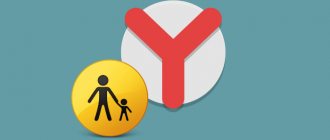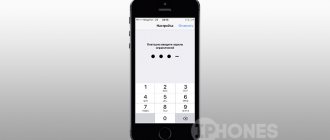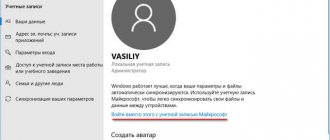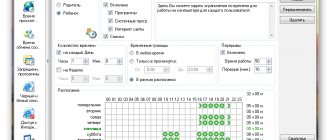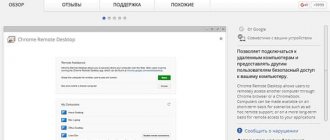Review of personal finance software - Personal Finance Pro
Home » Personal Finance » Review of personal finance software - Personal Finance Pro
05/09/2014 Pavel Grebenshchikov No comments yet
Friends, hello everyone! Happy Great Victory Day everyone!
Today I am publishing another review of home accounting software. This time we will talk about a product called Personal Finance Pro.
- Product: Personal Finance Pro
- Developer: Alzex software
- Version: 5.7.0.5056
As far as I understand from the information on the official website, the program dates back to 2006, which already inspires respect. In my opinion, Personal Finance Pro has the most attractive design among its competitors. Even the screenshots from 2008 posted on the developer’s website show that the program wins in this parameter. What’s noteworthy is that each account or category can be assigned a specific icon from the program set, thereby visually highlighting them for ease of perception. But these are first impressions, now let's break everything down and look at it in detail.
At the very top of the program window there are beautiful icons corresponding to certain functions.
1. The main window of the program is “Overview”: on the right it contains information about expenses and income distributed by date, on the left there is a calendar with marks about financial events, the general balance on all accounts and exchange rates. Here you can go through the financial transactions that follow each other in accordance with the date of implementation, and also quickly edit them.
2. Transactions - this tab contains information about expenses made, income received, transfers made from one account to another, as well as information about debt transactions.
Here you can create a new income/expense, repay a loan, accept money to pay off a debt, or make a transfer from one account to another. You can carry out all these operations by clicking on the “Add” button. It is noteworthy that you can enter the expense either as a regular transaction or by check, i.e. register several categories at once in one transaction (for example, if you purchased goods from different categories in a hypermarket, but with one receipt, which, I think, is very convenient). On the "Transactions" tab you can also change an existing transaction.
When creating a transaction, you are asked to select the type of transaction (expense, income or transfer), category, family member who performed the transaction, counterparty (for example, if it is income, then indicate the source, for example, Horns and Hooves LLC, although this is not necessary ) and the project (this is, again, optional). Next, in the “Transaction” card, you can fill in additional fields, attach any file (for example, a scan of a receipt or guarantee card), set a schedule for the operation if you want to perform it on a periodic basis, specify the currency of the operation and, importantly, if the transaction being created is related with any debt, note this (for example, if you are repaying a loan, then you need to select the transaction type - “Expense” and in the “Debt” field select which loan you are repaying).
3. Calendar - here you can see events scheduled for certain days, planned expenses and income, as well as the daily balance. By clicking on any day, you can schedule a task or event.
4. Planner - this tab is needed for planning financial transactions, which are subsequently reflected in the calendar.
5. Events - this tab displays scheduled tasks and events in the form of a list (this information is duplicated on the “Calendar” tab, distributing events by the days on which they are scheduled).
6. Budget - this tab performs two functions at once:
- Budget function, i.e. You set a limit on expenses and a forecast for the amount of income for a certain time period and control savings or budget overruns;
- Savings feature - You can set the savings amount and also track the progress of your goal. To switch between budget and savings, you need to select the one you need from the drop-down list by clicking on the button I marked in the screenshot below.
In my opinion, the budgeting function is not implemented very conveniently, since there are a lot of checkboxes and drop-down lists. A person who has not previously handled personal finance accounting in any program will need time to understand this function. At least, I didn’t understand it right away and even wanted to write it down as a program error, but my persistence allowed me to figure it out.
7. Debts - this tab is responsible for control over debts and loans. The window is divided into two parts: in the upper part, the debts themselves are displayed, divided into 2 categories “I owe” and “I owe”; at the bottom of the window there are payments on debts (in the screen below you can see an example of payments on a car loan).
If you have taken out a loan, then you need to enter it in the program: you click on the add button and fill out the details. I really liked that the program has the “Amount to be paid” function, where you can specify a fixed amount that will have to be paid on the loan (subject to repayment according to the schedule), because programs do not always calculate loan payments exactly as specified in the loan agreement.
8. Reports - this extremely important function in the Personal Finance Pro program is presented quite adequately. By selecting a reporting period, you can see the distribution of expenses/income by accounts, categories, family members, contractors, and also see the dynamics of the movement of your finances (changes in one or another indicator over time, for example, the dynamics of income will allow you to see how your income is changing with over time within a certain period).
9. Currencies - a function of the currency manager, where you can add or change a currency, set the main currency, and also update rates via the Internet (if you have a constant connection to the network, exchange rates are updated automatically).
10. Accounts - account manager.
11. Categories - here you can create and edit not only categories of expenses/income, but also family members, contractors, etc.
12. Users - user manager (creating and editing program users, setting passwords for access to the program under a specific login).
13. Settings - the program settings are extremely sparse and the only important thing we can highlight is setting up a database backup.
Conclusions:
Personal Finance Pro comes across as a deeply researched and thoughtful product. I especially like the fact that the developers paid close attention to the design, and, in particular, to the ability to assign a separate icon to each category, for which special thanks to them. The product has a full arsenal of tools that will allow you to efficiently manage your family budget.
Unfortunately, there are also disadvantages, albeit minor ones. Firstly, I think that the program is overloaded with various categories, subcategories, drop-down lists, etc. For example, when creating an entry in the budget section, there are 2 types of categories: the first type is budget categories, in which you can create entries and already use categories and subcategories of expenses/income... Confusing, isn't it? I didn’t figure it out right away either. But this just means that it will take a little more time to master this program, but scrupulous lovers of detailed records of their financial transactions will simply squeal with delight. That, in principle, is all of the disadvantages that I discovered in the program (perhaps if I had worked in it day after day, I would have discovered some other shortcomings).
Personal Finance supports synchronization through any cloud service (Dropbox, Google Drive, Yandex.Disk). If in your family it is not only you who is involved in budget management, and the budget is not separate, then you can place the synchronization file in a shared folder and each of the family members who uses the program on their device will synchronize their database with the common file, thus The shared synchronization file will always contain the most complete information about the family’s financial affairs. You can also use this synchronization method when using the program alone, if you work in it on different devices (for example, on a PC and on a smartphone).
The PC program is offered with two types of licenses: personal and commercial: the first offers private use, the second, respectively, commercial. The difference between a commercial license and a personal one is in additional functions, such as user accounts, restriction of access rights, counterparties and projects, events and tasks. The prices for both licenses are the same, and you yourself must decide which license you prefer, depending on the functions you need. I think a personal license will be enough for most users.
The program is also available to users of mobile devices based on Android and iOS OS.
Pros and cons of Personal Finance Pro:
| 1. Great design. 2. Ability to assign icons to categories. 3. Synchronization between different devices via cloud services. |
| 1. Overload of the program interface with various checkboxes and drop-down lists. 2. Considerable time to master the program. 3. The paucity of program settings. |
1. To download the trial version of Personal Finance Pro, after clicking on the link, click the yellow “download” button and download the distribution kit to your computer.
2. To buy the full version of the Personal Finance Pro program, select the version you are interested in and click “add to cart” (to purchase you need to register in the online store).
Reviews of other programs for maintaining a family budget:
- Overview of the Home Accounting program
- Sanuel Family Program Overview
Share this post
- Related Posts
- Review of the book “Jump into Ice Water” by Vladimir Dovgan
Review of Richard Branson's books "Losing My Virginity" and "To hell with it, get on with it"
- Evernote service overview
- Maintaining a family budget: how to learn to save and save money
Personal Finance Accounting Software Review: Home Accounting
- How to become rich: review of the book “My Neighbor is a Millionaire”, Thomas J. Stanley, William D. Danko
Add a comment Cancel reply
Alzex Personal Finance
When you first launch the Personal Finance program, the user is prompted to make basic settings: specify the language, date format, numeric separator, and select a folder for the backup. It is noteworthy that the program interface has been translated into many languages - there are at least 20 languages in the list. When starting to work with the application, the user has the opportunity to download a demo database.
The first section of the program is called “overview”. All financial transactions are displayed here. The most important information on the list is the amount, date, category and family member. Any entry can be changed by double-clicking on the row.
Another interesting feature of this section is the presence of unconfirmed transactions. This is convenient if you use automatic payments. For example, you pay a monthly subscription fee for the Internet. The program can be configured so that it adds an expense transaction to the list of transactions every month. The status of the operation will be: “awaiting confirmation.” You immediately see both the payment reminder and the expense transaction.
To add a new transaction, press the “Insert” key or right mouse button and select “add transaction”. In the new window, indicate the type of transaction (income, expense, transfer), category, family member, account and amount.
The “transactions” section clearly shows the structure of expenses for user accounts. By clicking on any account in the list, you can get the structure of expenses and income. It is a pity that the program does not link accounts to family members - it turns out that the account is primary and the user is linked to the transaction, and not to the account. For example, Anya can pay from Sasha’s account and vice versa. You can keep family records in this program only by considering all money and accounts to be common.
The program has an expense and income planner. In the “scheduler” section, you can add the desired operation to the plan. It is also easy to set the frequency of a new operation - perform it daily, weekly or monthly. The “budget” section is responsible for planning the family budget - limits on expense categories are set here. The “debts” section controls your debts and debtors.
The “reports” section is responsible for creating graphs and diagrams. To view the structure of expenses for the month in the form of a chart, you need to select “view - overview - expenses” and “graph - circular”. If you are interested in a specific time interval, then you should click on the month and set the “arbitrary interval”. In order for the chart to display amounts rather than percentages, you need to click “graph” and check the “show values” checkbox. In our opinion, the reporting system in the program is not ideal. For example, we were unable to build a report on the expenses of a specific user.
Conclusion. The appearance of the program leaves a pleasant impression. There is a good event planner and the ability to plan a budget. But the application has a rather confusing way of displaying transactions - it’s easy to get lost in a single list. What’s also confusing is that you can add an expense without linking it to a specific family member (how can you then take this data into account?). Accounts are not linked to users - an arbitrary name is specified in the account settings. The demo version of the program does not have the ability to create a report on the expenses of each family member, and this is an important report for the family budget. It will be difficult for an inexperienced user to immediately understand the reporting system. The price of Personal Finance is 590 rubles (personal license), for a commercial license you will have to pay 990 rubles.