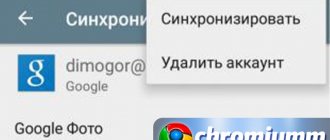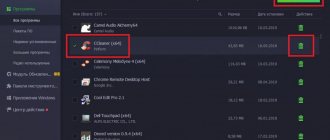Zaxar Game Browser: what is this program?
Yes, yes, the interface of the application is very entertaining. That is why users, especially fans of computer games, in most cases perceive this program as a kind of guide to the gaming world. But is this really so?
We'll have to upset everyone. This program, although it looks like an interesting application, is a virus-like threat that uses the principle of bundling in its work - popularizing, downloading and installing software that users do not need, and this is done exclusively in the background, when all processes are completely hidden from the user’s eyes.
Ways an application can penetrate a computer
If the gaming browser in question is not an obvious virus, and the user did not download or install this component on his PC, the logical question arises, how was the application able to leak into the system? The program gets onto the computer through so-called bundling, which is the process of installing the product on the system along with downloadable popular content: in the case of the Zaxar utility, when installing a free game that includes a third-party component. The developers of the Zakhar program position their product as a gaming browser that allows you to find out the latest news in the gaming world, but in reality the user gets a slow computer, a lot of irrelevant information and advertising.
The reason for an application getting into the system is simple user inattention: when installing programs, rarely does anyone read the license agreements, blindly agreeing to the installation conditions in order to complete the process faster. Along with the game being installed on the PC, the Zaxar application is installed in parallel, being integrated into the system. It is possible to protect yourself from the introduction of virus software by using only licensed content, or by carefully studying the “Rules for using the program” when installing it, with a preference for manual installation instead of automatic, which will allow you to “weed out” additional modules. If the application dominates the PC, then preventive measures are no longer relevant, you will have to deal with removing the real threat to the device in the form of Zaxar Game Browser.
How does a virus get into a computer system?
Let's leave aside for now the question of how to remove Zaxar from a computer, and let's look at exactly how this threat is built into the system.
As noted by most specialists and users who have encountered this problem, the virus most often penetrates when installing the MediaGet loader. During the installation process, many do not pay attention to the installation of various additional components, browser panels, etc. But such things cannot be ignored.
Windows 10
Click on the search button
In the input field, type Control Panel .
Press Enter.
The Control Panel will open, in it select Uninstall a program .
You will be shown a list of all programs installed on your computer. Review it carefully and uninstall the program that you suspect as the cause of the infection. This is probably the last program you installed. Also, take a close look at other programs and remove any that seem suspicious to you or that you are sure that you did not install them yourself. To remove, select a program from the list and click the Remove/Change .
Next, follow the Windows instructions.
Remove Zaxar Games Browser using AdwCleaner
AdwCleaner is a small program that does not require installation on your computer and is designed specifically to find and remove adware and potentially unnecessary programs. This utility does not conflict with the antivirus, so you can safely use it. There is no need to uninstall your antivirus program.
Download the AdwCleaner program by clicking on the following link.
Downloaded 1021451 times Version: 8.0.7 Author: Malwarebytes, Xplode Category: Security Update date: July 23, 2020
After the program has finished downloading, run it. The main AdwCleaner window will open.
Click on the Scan . The program will begin checking your computer. When the scan is completed, you will see a list of found components of Zaxar Games Browser and other found parasites.
Click the Cleanup . AdwCleaner will begin cleaning your computer and will remove all malware components found. At the end of treatment, restart your computer.
Remove Zaxar Games Browser adware using Zemana Anti-malware
Zemana Anti-malware is a utility that allows you to quickly scan your computer, find and remove a variety of malicious programs that display ads and change the settings of installed web browsers. In addition to the classic method of finding malware, Zemana Anti-malware can use cloud technologies, which often allows you to find malware that other antivirus programs cannot detect.
Download Zemana AntiMalware using the link below. Save the program to your Desktop.
Downloaded 70186 times Author: Zemana Ltd Category: Security Date updated: July 16, 2019
When the download is complete, run the file you downloaded. The Installation Wizard window will open in front of you, as shown in the example below.
Follow the instructions that appear on the screen. You don't have to change anything in the settings. When the installation of Zemana Anti-Malware is completed, open the main program window.
Click on the “Scan” button to start the process of searching for Zaxar Games Browser components and other malware. The scanning process is quite fast, but may take longer if there are a large number of files on your computer or if the system is slow.
When the scan is completed, you will see a list of malware components found. Here, simply click the “Next” button to remove the detected malware and move it to quarantine.
Uninstall Zaxar Games Browser using Malwarebytes
Malwarebytes is a well-known program designed to combat a variety of adware and malware. It does not conflict with the antivirus, so you can safely use it. There is no need to uninstall your antivirus program.
Download Malwarebytes Anti-malware using the following link.
Downloaded 385401 times Version: 4.1 Author: Malwarebytes Category: Security Update date: April 15, 2020
When the program downloads, run it. The Program Installation Wizard window will open in front of you. Follow his instructions.
When the installation is complete, you will see the main program window.
The program update procedure will start automatically. When it is completed, click on the Start scan . Malwarebytes Anti-malware will begin scanning your computer.
When the scan of your computer is complete, Malwarebytes Anti-malware will show you a list of malware and adware parts found.
To continue treatment and removal of malware, you just need to click the Remove selected . This will start the procedure for removing Zaxar Games Browser components from your computer.
Clear browser shortcuts
When an infection that displays advertising penetrates a computer, it can change browser shortcuts by adding the address of the advertising site, for example, “https://site.address” in the Object field. Thanks to this, an advertising site will open every time you launch your browser.
To clear the browser shortcut, right-click on it and select Properties.
On the Shortcut tab, find the Object field. Click inside it with the left mouse button, a vertical line will appear - the cursor pointer, use the cursor keys (arrow -> on the keyboard) to move it as far as possible to the right. If you see that the “https://site.address” argument is added there, then you need to remove it.
After deleting this text, click OK. In this way, clean the shortcuts of all your browsers, as all of them may be infected.
Block advertising, loading dangerous and deceptive sites
To increase the protection of your computer, in addition to anti-virus and anti-spyware programs, you need to use an application that blocks access to a variety of dangerous and misleading websites. In addition, such an application can block the display of intrusive advertising, which will also lead to faster loading of websites and a reduction in web traffic consumption.
Download the AdGuard program using the following link.
Downloaded 189931 times Author: © Adguard Category: Security Update date: July 17, 2018
After the download is complete, run the downloaded file. The Program Installation Wizard window will open in front of you.
Click on the I accept the terms and conditions button and follow the instructions of the program. Once the installation is complete, you will see a window as shown in the image below.
You can click Skip to close the installer and use the default settings, or the Get Started button to familiarize yourself with AdGuard's features and make changes to the default settings.
In most cases, the standard settings are sufficient and there is no need to change anything. Every time you start your computer, AdGuard will start automatically and block pop-up ads, as well as other malicious or misleading web pages. To get acquainted with all the features of the program or to change its settings, you just need to double-click on the AdGuard icon, which is located on your desktop.
Check the task scheduler
To completely clean your computer, you also need to check the Task Scheduler Library and delete all tasks that were created by malicious programs, since they may be the reason for the automatic opening of an advertising site when you turn on the computer or at regular intervals.
Press Windows and R (Russian K) on your keyboard at the same time. A small window will open with the title Run. In the input line, enter “taskschd.msc” (without quotes) and press Enter. The Task Scheduler window will open. On the left side, select “Task Scheduler Library”, as shown in the following example.
In the middle part you will see a list of installed tasks. Select the first task, and in its properties, which will open just below, select the Actions tab. Go through each task one by one, paying attention to what it runs on your computer. If you find something like “explorer.exe hxxp://site address” or “chrome.exe hxxp://site address”, then you can safely delete this task. If you are not sure what the task starts, then check it through our website or in a search engine by the name of the file being launched. If the file is a component of a virus or malware, then this task can also be safely deleted.
Having decided on the task that you want to delete, right-click on it and select Delete. Perform this step several times if you find several jobs that were created by malware. An example of deleting a task created by an adware virus is shown in the figure below.
After deleting all tasks, close the Task Scheduler window.
By following these instructions, your computer should be completely cured of Zaxar Games Browser, intrusive advertising banners and pop-ups in Google Chrome, Mozilla Firefox, Internet Explorer and Microsoft Edge will disappear. Unfortunately, the authors of advertising applications constantly update them, making it difficult to treat your computer. Therefore, if these instructions did not help you, then you have become infected with a new version of Zaxar Games Browser adware, and then the best option is to contact our forum.
In order to avoid infecting your computer in the future, please follow three small tips
- When installing new programs on your computer, always read the rules for their use, as well as all the messages that the program will show you. Try not to install with default settings!
- Keep anti-virus and anti-spyware programs updated to the latest versions. Please also note that you have Windows automatic updates enabled and all available updates are already installed. If you are not sure, then you need to visit the Windows Update website, where they will tell you how and what needs to be updated in Windows.
- If you use Java, Adobe Acrobat Reader, Adobe Flash Player, be sure to update them on time.
Signs of infection
The utility itself, after being integrated into the operating system, immediately begins to perform its main functions. This can be noticed by the excessive load on the processor and RAM, too high consumption of Internet traffic, and the appearance of a large number of unknown programs (even with their shortcuts displayed on the “Desktop”).
In the end, both the system and web browsers begin to slow down in the literal sense of the word, free space on the hard drive is catastrophically reduced, not to mention a decrease in performance or the appearance of banners and advertisements in browsers. If such signs are noticed, you must immediately begin to solve the problem of how to remove Zaxar Game Browser. But the uninstallation must be carried out in full so that no trace of the program remains on the system, otherwise it may be activated again.
Specifics of removing an application from a computer
Regular searches by users asking how to remove the Zaxar Game Browser utility indicate that often standard attempts to uninstall the application do not give an effective result, preventing it from being completely removed from the computer. When uninstalling a utility in the standard way, through Programs and Features, the user may encounter a problem in the form of a Runtime error, or “Execution Error” notification, or, if the process is completed successfully, traces of the active “life activity” of the program remain on the PC, which is what further affects the performance of the computer. Removing programs of the viral category requires a special, comprehensive approach, which has a vector direction not only to deactivate the program itself, but also to eliminate all its components that have become embedded in working browsers, boot and system files. The procedure for carrying out the procedure is not complicated, however, it requires a precise and comprehensive approach, with the sequential implementation of the following manipulations:
How to remove Zaxar Games from your computer: preliminary steps
Now about the deletion itself. It should immediately be noted that in the matter of how to remove Zaxar Browser, the actions taken by the user are quite simple. This malicious application doesn't even disguise itself. However, there are several mandatory steps that must be taken to ensure that the uninstallation is complete.
And the first thing you need to do is, in the most common Explorer, find all the temporary file directories (TEMP) available on your computer. As a rule, there will be two of them. One is located directly in the system directory (Windows), the second is located in the AppData directory in the user’s registration folder. You must enter the user directory through the Users directory and select the user name, otherwise the folder will not be displayed. Next, you just need to delete all their contents (preferably from the Trash too).
Our technical service support will remove Zaxar Games right now!
Contact our technical support team with a problem related to Zaxar Games. Describe all the circumstances of the Zaxar Games infection and its consequences. The team will provide you with solutions to this problem for free within a few hours.
Submit a request to tech. support
A description of the threat and removal instructions were provided by the analytical department of Security Stronghold .
Here you can go to:
- Technical description of the Zaxar Games threat.
- Instructions for removing Zaxar Games manually.
Terminating processes
The next step in the question of how to remove Zaxar browser is to end all processes that are created by the program on the system.
This can be done in the standard “Task Manager”, which is called by the usual combinations Ctrl + Alt + Del, Ctrl + Shift + Esc, or use the “Run” console with the taskmgr command. Some may be surprised, since there may be not one, but several processes in the active service tree that have Zaxar in their name. This is normal, because the virus launches several services at once, which simultaneously install unnecessary software. In some ways this is similar to the behavior of svchost processes. The idea is to terminate all active processes called Zaxar.
How to remove a browser
Before you begin uninstalling the browser, there are two steps you need to take:
- Analyze disks for viruses. If the antivirus finds problematic files, you need to delete them.
- Disable running Zaxar Browzer processes via Windows Task Manager. You must call the dispatcher using the key combination “Ctrl+Alt+Delete” or “Ctrl+Shift+Esc”. After this, you need to find all processes with the name Zaxar, open the file location and terminate them. You want to delete all the contents of the folders.
It is worth paying attention to the Zaxarloader process. It is he who constantly loads the browser if you delete it. Therefore, this process should be disabled. It should also be removed from startup.
After finishing the application, you can proceed to uninstall it. To do this, you need to go to computer control panel Programs and Features ” tool. In the list of programs we find Zaxar Games Browser. By clicking the “ Delete ” button, the user confirms the removal of the application and all its components.
The browser appears to have been deleted, but that's not the end of it. You must manually check and clean the registry . To do this, press the key combination “ Win + R ”, after which the “ Run ” dialog box will open. Enter %AppData% and click OK. If there is Zaxar Browser among the list of folders, delete it.
Recommendation ! Correct all application shortcuts as activating them may install viruses or other hidden applications on your PC. To do this, just go to the properties of the shortcuts and remove unnecessary attributes (commands after the quotes).
Common Android 6 problems and how to solve them
The last important step to get rid of the browser is to clear the startup scheduler. For this, it is better to use third-party applications such as CCleaner. In the “ Service ” - “ Startup ” section, you need to find mentions of Zaxar (including Zaxarloader) and delete them. At this point, the uninstallation process is considered complete.
The application not only does not help the user, but also harms the normal operation of the computer. If Zaxar Game Browser is detected on your device, follow all the above recommendations to get rid of the malware. Ads and hidden third-party apps seem harmless, but these factors can have serious consequences in the future.
Uninstalling core application components
Now let's see how to remove Zaxar using operating system tools. To do this, you will need to go to the Add or Remove Programs section (in older versions of Windows) or to the Programs and Features section.
As already mentioned, the application is not masked, so simply find it in the list of installed applications and click the uninstall button at the top, after which the main components of the program will be uninstalled.
Removal instructions
The instructions involve several steps; if you follow them exactly, the browser will disappear once and for all:
- Scan disks. Run a full scan with antivirus software. This will get rid of infected files. If scanning takes a long time, scan only the Temp folder on the C:\ drive first
- Disabling processes: Using the combination Ctrl+Shift+Esc, open the task manager.
- Right-click on the virus process and click “Open file location.”
- You will end up with a number of open windows equal to the number of running virus processes.
- Kill all processes associated with the virus. After this, delete the files in the previously opened windows.
- Through the "Control Panel" go to the "Add or Remove Programs" section. Remove files using the uninstaller.
- Open the Registry Editor using the Win+R combination or click “Run” in the “Start” menu.
- First of all, unpin the shortcuts from the taskbar. You can secure them again later.
After these procedures, restart your computer and check for viruses.
Actions with the registry
But it’s too early to rejoice. When solving the problem of how to completely remove Zaxar, you should take into account that the built-in uninstaller in Windows is far from ideal, since very often, after completing the program removal process, a bunch of computer garbage may remain in the system in the form of residual files, folders and registry keys.
In our case, we are talking specifically about entries in the registry. They need to be checked. Go to the editor (regedit in the “Run” menu), call up the search line (Ctrl + F), enter the name of the remote program (Zaxar) and activate the search start. All results found (if any) must be deleted. You can move from one result to another through the edit menu by selecting the “Find Next” line or simply by pressing the F3 key. After the removal is complete, it is advisable to reboot the system, check for the presence of the process in the “Task Manager” and in the startup section - the same tab in the system configuration (msconfig) for versions of Windows up to the tenth, in which the autostart tab is located directly in the “Task Manager”.
Advantages of a gaming browser
Zaxar games browser sorts all games in a convenient and understandable way, dividing them into categories depending on genres and difficulty levels. In addition, it offers users new products every day.
Thus, this gaming web browser is a valuable find and acquisition for those who want to evaluate and experience new games every day. Zaxar games browser provides a unique opportunity to create and expand your own collections of your favorite games and have access to them at any time.
Using Zaxar games browser is absolutely free! And this also increases its attractiveness in the eyes of users. The list of new products is automatically updated every day, and you can enjoy them at no cost.
You no longer have to spend long hours searching for high-quality shooting games, adventure games, racing games and other gaming entertainment on the Internet. You can play in full screen mode, even without access to the Internet. Zaxar games browser has maximum protection against scammers and viruses; all its games are licensed.
Browser Features:
- access to multiplayer games (online poker, etc.);
- removal of unnecessary games (drag-and-drop technology);
- uploading photos directly from the web camera;
- convenient sending of bug reports;
- listen online and download your favorite music;
- creating folders and many others.
Checking the browser executable file
Finally, to make sure that the threat has been completely removed, you need to check the contents of the line pointing to the full path to the executable file of the browser you are using (browsers, if you have several installed on your system).
For each browser in Explorer or any other manager, you need to find an executable EXE file (for example, Chrome.exe), call the properties section via RMB, and check in the object description line to see if anything is written after the extension. That is, the file path must end only with “.exe”. If there is anything else after the extension, all this should be deleted and the changes saved. If this is not done, the virus may reappear on the system even after the first login to the Internet through the appropriate browser, and the user will not even know about it.
Where did this program on the computer come from?
In most cases, users do not install this application on their own; Zaxar Games Browser icons suddenly appear on the desktop and in the tray. How does this happen? How can I download zaxar game browser? The fact is that Zaxar Games Browser works on the principle of bundling. Bundling is a method of distributing software using hidden installation.
That is, when you install any application on your computer, Zaxar and other unnecessary programs are installed along with it, which end up in startup and load your PC. Many users note that Zaxar Games Browser arrived on their computer after installing the MediaGet torrent downloader. To protect yourself from installing programs like Zaxar, follow these tips:
- Install an antivirus and make sure it is updated promptly.
- Download programs only from the official website of the developer.
- During the application installation process, do not click “Next” too quickly; pay attention to offers to install additional products and consoles for the browser. Uncheck the boxes next to those products that you do not need.
By following these simple tips, you can save yourself a lot of time and nerves. But what to do if the virus has already penetrated the system?
What is Zaxar Games and why should you delete it?
On their website, the developers position Zaxar Games Browser as a Zaxar gaming browser and an online gaming network with communication between participants, competitions, achievements, music, etc. In reality, the browser can be considered a virus software masquerading as a gaming platform.
Initially, games inside the browser were offered for free. There was no benefit for the players in this, since all these games are already freely available for free. At the moment, judging by the screenshots of the browser on the site, some games have become paid, and it is now possible to top up the balance. It is strongly advised not to do this, especially not to enter credit card information.
Offering access to already free games, Zaxar Loader begins:
All these actions are only those consequences that are visible to the naked eye shortly after installing Zaxar Loader. The ZaxarLoader.exe process not only prevents the program from being uninstalled, but also greatly loads the computer. The system starts to work slowly and slow down, the computer gets very hot. It is not completely known what exactly this application continues to do inside the system. That is why it is important not only to remove the bootloader, but also to clean other traces of the virus on the computer.
Naturally, all these actions are not written on the company’s website. The privacy policy posted on the site speaks only about the gaming, payment and identification data necessary for the operation of the gaming platform. The site is made in several languages, and the policy is designed for the United States of America. If you search Google in English, you can find a sufficient number of manuals for removing the PUP.Optional.ZaxarGames ad virus, which indicates that the problem is extremely widespread.
Infection of computers occurs in an elementary way: users themselves download files and programs from dubious sites. Then one of the following scenarios occurs:
What’s interesting is that the privacy policy on the site is from 2009, the site itself and the domain are from 2011. And every month in Yandex alone, several thousand people are looking for how to get rid of all this. The site has an affiliate program that pays everyone for the distribution of Zaxar Games (where do they pay from if the games were free? :)) through sites, advertising and teaser networks and other sources. So it turns out that the virus has been quietly spreading throughout the world for years.