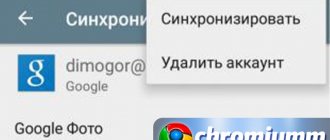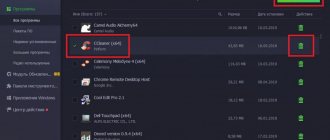Hello, friends! In this article we will remove the Webalta search engine from our computers. The article fell into the “Viruses” category, otherwise it is difficult to call the actions of this PS search engine. Although. It didn’t end up on our computer on its own, but most likely after installing some utility downloaded, most likely from a source with a dubious reputation. Therefore, there is no one to scold here. You just need to try to download everything from official sites and enter the advanced program installation settings, giving yourself a chance not to install any nonsense. Let's start removing Webalta from your computer.
Removing the Webalta toolbar
The first thing you need to do to remove the Webalta search engine is to uninstall its toolbar. If he exists of course. Go to the Start menu > Control Panel. Select the program category and in it Uninstall programs
We go in and look at the list of installed programs for Webalta Toolbar . If we find it, we delete it. This may not go away right away. Therefore, we restart the computer and again look through the list of installed programs to see if there are any mentions of the Webalta search engine. If you find something, delete it as well. When deleting, you must check the Remove toolbars from browsers for more effective removal. It may be advisable to use a special program to remove other programs. For example Revo Uninstaller. After it, you may not even have to clean the registry and files of your computer.
Vladimir wrote an important point in the comments.
The Webalta search engine in the (Programs and Features) folder can change its name, as for example I had ((Twilignt Pretty Search)).
Therefore, look and delete this thing as well. Thank you, Vladimir.
Let's sum it up
In this publication, I have shared several detailed ways to remove the Webalta search engine and its toolbar. The best effect will be achieved only with the integrated use of the listed methods. Of course, you can bypass manual manipulations with the registry (especially if you are new to this matter) and use third-party software. In this case, I advise you to turn to CCleaner or Revo Uninstaller for help. They will do all the “dirty” work for you. But I strongly advise you to go through the difficult path at least once in order to better understand the essence of the problem and its scale.
If this publication was useful, I would be grateful for likes and reposts on social networks. This will distribute valuable information that will be useful to other PC users. Do you agree with this approach?
Sincerely, Victor
Cleaning the registry
After the software has been removed, you can begin cleaning the registry of your computer. The CCleaner program does an excellent job of this. You can, of course, clean it with it, but it’s better to do it manually. The ideal way would probably be to do it first with CCleaner and then manually.
Let's consider the manual method.
Go to the Start menu and click Run. In Windows 8, the fastest way to find the Run utility is by searching. Type regedit and click OK
The Registry Editor opens. Expand the Edit menu and select Find... or press CTRL+F
A Search window will open in which write webalta and click Find Next
Everything found must be deleted. Right-click on the found registry entry and select Delete
Then press F3 - Search further and again delete everything related to the search engine. If the name Webalta is present in the section names, delete the entire section.
Press F3 and search until you find nothing. That is, you have deleted everything related to this search engine from the registry.
This completes the registry cleaning.
How to remove Webalta toolbar?
The question for which you actually came here. In fact, there are almost no tricks; reinstall windows if it arrived on your system more than a week ago. And this is quite serious, because the antivirus may simply not find it, since it is much less likely to upgrade the virus itself.
We hope that this article helped you figure out how to get rid of the malicious program, and that you will remove it now and check everything in the future? what you install in advance!
Cleaning up files
After we have removed the Webalta toolbars and cleaned the registry, it’s time to delete any remaining files that may have remained on our computers. To do this, open the main Start menu and in the upper right corner (under the “Close window” button) in the search field write webalta and press Enter
You need to wait a little. You delete everything you find.
Let's start removing Webalta
First, see if you have toolbar installed. We launch the uninstallation of Webalta Toolbar: “Start” - “Control Panel” - “Programs and Features”, for Windows XP - “Uninstall programs”.
When you delete the toolbar, check the box and continue deleting.
After uninstalling in Windows 7, look for the presence of files in:
If Webalta Toolbar is not in the list of installed programs, then follow the path indicated above, find the uninstall file and run it.
It happens that the first time you uninstall the program, it is not deleted, but when you request it again, the deletion should occur.
To remove, I recommend using a good software uninstaller that performs an independent search through the remaining registry keys and files for subsequent destruction. I have already talked about this program on my blog and recommend reading: “How to remove a program and what to do if the program is not removed.”
By the way, recently this program helped me out again. I wanted to update the program, but for various reasons I was unable to do so. I tried to update from the program itself, and also tried to install the latest version over the old one, but it would not install. I ran RevoUninstaller, uninstalled the program and installed the updated version without any problems. So I recommend this software product, which has been tested more than once and not only by me.
Next we remove the remaining remains. We start searching for files and folders on the “Webalta” computer. Objects found upon request are destroyed immediately and mercilessly.
Important! Objects may be hidden, you must configure the system so that all files are displayed. Read how to do this in the article “Hidden folders in Windows.”
After this, we clean the registry manually. Launch: “Start” - “Run”.
In the window that opens, enter regedit and press Enter.
Launch the search: “Edit” - “Find Next” or call up the search window with the hot keys “Ctrl” + “F”.
Enter "webalta" and click "Find Next".
To delete a found object, right-click on it and select “Delete”. To search again, use the F3 key.
Continue this procedure until the search returns zero results.
To remove webalta, these procedures are not enough, so read the article to the end.
Replacing browser shortcuts
The Webalta search engine also registers itself in the properties of your browser shortcuts. And even if you did all of the above, it will still load. The easiest way to stop this is to delete old shortcuts for all browsers and create new ones. Typically, browsers are installed along the path C:\Program Files (x86)\Mozilla Firefox - an example for Fire Fox. Go to the above path, find the file firefox.exe which is an application, right-click on it, select Send to > Desktop (create shortcut). Move the created shortcut to a convenient place, to the taskbar in the quick launch area, for example.
If you don’t want to delete shortcuts, you can edit the old ones. To do this, right-click on the shortcut. In the window that opens, on the 2nd item from the bottom, also right-click and select Properties
If you have a browser shortcut located on your desktop, then simply right-click on it and select Properties. We get to the Shortcut tab. We are interested in the Object field. There should be nothing in quotes after the path to the application file
Remove everything unnecessary and click OK.
Therefore, you need to check all the browser shortcuts on your computer.
Windows 10
Click on the search button. In the input field, type Control Panel .
Press Enter.
The Control Panel will open, in it select Uninstall a program .
You will be shown a list of all programs installed on your computer. Review it carefully and uninstall the program that you suspect as the cause of the infection. This is probably the last program you installed. Also, take a close look at other programs and remove any that seem suspicious to you or that you are sure that you did not install them yourself. To remove, select a program from the list and click the Remove/Change .
Next, follow the Windows instructions.
Remove Webalta.ru from Chrome, Firefox and Internet Explorer using AdwCleaner
AdwCleaner is a small program that does not require installation on your computer and is designed specifically to find and remove adware and potentially unnecessary programs. This utility does not conflict with the antivirus, so you can safely use it. There is no need to uninstall your antivirus program.
Download the AdwCleaner program by clicking on the following link.
Downloaded 1021451 times Version: 8.0.7 Author: Malwarebytes, Xplode Category: Security Update date: July 23, 2020
After the program has finished downloading, run it. The main AdwCleaner window will open.
Click on the Scan . The program will begin checking your computer. When the scan is completed, you will see a list of found Webalta.ru components and other found parasites.
Click the Cleanup . AdwCleaner will begin cleaning your computer and will remove all malware components found. At the end of treatment, restart your computer.
Remove Webalta.ru using Zemana Anti-malware
Zemana Anti-malware is a tool that will allow you to easily find and remove malicious programs that change the settings of web browsers or show a large number of pop-up advertisements. Unlike other utilities designed to detect and remove malware, Zemana Anti-malware, in addition to classic file scanning, also uses cloud technologies. This allows you to detect parasites that other antivirus programs cannot detect.
Download Zemana AntiMalware from the following link. Save the program to your Desktop.
Downloaded 70186 times Author: Zemana Ltd Category: Security Date updated: July 16, 2019
When the download is complete, run the file you downloaded. The Installation Wizard window will open in front of you, as shown in the example below.
Follow the instructions that appear on the screen. You don't have to change anything in the settings. When the installation of Zemana Anti-Malware is completed, open the main program window.
Click on the “Check” button to start the process of searching for malware that has changed your browser’s home page or search engine on Webalta.ru. The scanning process is quite fast, but may take longer if there are a large number of files on your computer or if the system is slow.
When the scan is completed, you will see a list of malware components found. Here, simply click the “Next” button to remove the detected malware and move it to quarantine.
Remove Webalta.ru using Malwarebytes Anti-malware
Malwarebytes Anti-malware is a well-known program designed to combat a variety of adware and malware. It does not conflict with the antivirus, so you can safely use it. There is no need to uninstall your antivirus program.
Download Malwarebytes Anti-malware using the following link.
Downloaded 385401 times Version: 4.1 Author: Malwarebytes Category: Security Update date: April 15, 2020
When the program downloads, run it. The Program Installation Wizard window will open in front of you. Follow his instructions.
When the installation is complete, you will see the main program window.
The program update procedure will start automatically. When it is completed, click on the “Run scan” button. Malwarebytes Anti-malware will begin scanning your computer.
When the scan of your computer is complete, Malwarebytes Anti-malware will show you a list of malware and adware parts found.
To continue treatment and removal of malware, you just need to click the “Quarantine selected objects” button. This will start the procedure for removing the Webalta.ru parasite.
Remove Webalta.ru in Chrome by resetting your browser settings
Resetting Chrome settings will remove malicious extensions and restore browser settings to default values. At the same time, your personal data, such as bookmarks and passwords, will be saved.
Open the main menu of Chrome by clicking on the button in the form of three horizontal stripes (). A menu will appear as in the image below.
Select Settings. Scroll down the page that opens and find the Show advanced settings link. Click on it. A list of additional settings will open below. Here you need to find the Reset settings button and click on it. Google Chrome will ask you to confirm your actions.
Click the Reset . After this, the browser settings will be reset to their original settings and the redirection to Webalta.ru will be deleted.
Remove Webalta.ru in Firefox by resetting your browser settings
Resetting Firefox settings will remove malicious extensions and restore browser settings to default values. At the same time, your personal data, such as bookmarks and passwords, will be saved.
Open the main menu of Chrome by clicking on the button in the form of three horizontal stripes (). In the menu that appears, click on the question mark icon (). This will bring up the Help menu as shown in the image below.
Here you need to find the Troubleshooting Information item. Click on it. In the page that opens, in the Set up Firefox section, click the Clean Firefox button. The program will ask you to confirm your actions.
Click the Clean Firefox button. As a result of these actions, the browser settings will be reset to their original settings. This will remove Webalta.ru and you will be able to restore your home page and search engine.
Remove Webalta.ru in Internet Explorer by resetting the browser settings
Resetting Internet Explorer and Edge settings will remove malicious extensions and restore browser settings to default values.
Open the main browser by clicking on the button in the form of a gear (). In the menu that appears, select Internet Options.
Here, open the Advanced tab, and in it click the Reset button. The Reset Internet Explorer settings window opens. Check the box next to Delete personal settings, and then click the Reset button.
When the factory reset process is complete, click Close. For the changes to take effect, you need to restart your computer. This way you can get rid of using Webalta.ru as your home page and search engine.
Remove Webalta.ru from Chrome, Firefox and Internet Explorer by clearing their shortcuts
When penetrating a Webalta.ru computer, the infection can change not only the settings of your browsers, but also their shortcuts by adding the following argument “https://site.address” to the Object field. Thanks to this, every time you launch your browser, a site you don’t need will open.
To clear the browser shortcut, right-click on it and select Properties.
On the Shortcut tab, find the Object field. Click inside it with the left mouse button, a vertical line will appear - the cursor pointer, use the cursor keys (arrow -> on the keyboard) to move it as far as possible to the right. You will see the text “https://site.address” added there. It needs to be removed.
After deleting this text, click OK. In this way, clean the shortcuts of all your browsers, as all of them may be infected.
Protect your computer from sites like Webalta.ru and block advertising
To increase the protection of your computer, in addition to an anti-virus and anti-spyware program, you need to use an application that blocks access to a variety of dangerous and misleading websites. In addition, such an application can block the display of intrusive advertising, which will also lead to faster loading of websites and a reduction in web traffic consumption.
Download the AdGuard program using the following link.
Downloaded 189931 times Author: © Adguard Category: Security Update date: July 17, 2018
After the download is complete, run the downloaded file. The Program Installation Wizard window will open in front of you.
Click on the I accept the terms and conditions button and follow the instructions of the program. Once the installation is complete, you will see a window as shown in the image below.
You can click Skip to close the installer and use the default settings, or the Get Started button to familiarize yourself with AdGuard's features and make changes to the default settings.
In most cases, the standard settings are sufficient and there is no need to change anything. Every time you start your computer, AdGuard will start automatically and block pop-up ads, sites like Webalta.ru, as well as other malicious or misleading web pages. To get acquainted with all the features of the program or to change its settings, you just need to double-click on the AdGuard icon, which is located on your desktop.
Check the task scheduler
We recommend that, at the last stage of cleaning your computer, you check the Task Scheduler Library and delete all tasks that were created by malicious programs, since they may be the reason for the automatic opening of the Webalta.ru site when you turn on the computer or at regular intervals.
Press Windows and R (Russian K) on your keyboard at the same time. A small window will open with the title Run. In the input line, enter “taskschd.msc” (without quotes) and press Enter. The Task Scheduler window will open. On the left side, select “Task Scheduler Library”, as shown in the following example.
In the middle part you will see a list of installed tasks. Select the first task, and in its properties, which will open just below, select the Actions tab. Go through each task one by one, paying attention to what it runs on your computer. If you find something like “explorer.exe hxxp://site address” or “chrome.exe hxxp://site address”, then you can safely delete this task. If you are not sure what the task starts, then check it through our website or in a search engine by the name of the file being launched. If the file is a component of a virus or malware, then this task can also be safely deleted.
Having decided on the task that you want to delete, right-click on it and select Delete. Perform this step several times if you find several jobs that were created by malware. An example of deleting a task created by an adware virus is shown in the figure below.
After deleting all tasks, close the Task Scheduler window.
By following these instructions, the redirection and automatic opening of Webalta.ru in Google Chrome, Mozilla Firefox, Internet Explorer and Microsoft Edge will be completely removed. Restore your home page and search engine. Unfortunately, the authors of such applications constantly update them, making it difficult to treat your computer. Therefore, if these instructions did not help you, then you have become infected with a new version of Webalta.ru and then the best option is to contact our forum.
In order to avoid infecting your computer in the future, please follow three small tips
- When installing new programs on your computer, always read the rules for their use, as well as all the messages that the program will show you. Try not to install with default settings!
- Keep anti-virus and anti-spyware programs updated to the latest versions. Please also note that you have Windows automatic updates enabled and all available updates are already installed. If you are not sure, then you need to visit the Windows Update website, where they will tell you how and what needs to be updated in Windows.
- If you use Java, Adobe Acrobat Reader, Adobe Flash Player, be sure to update them on time.
If the above steps did not help for the Mozilla Firefox browser
If all of the above did not give any result for the Fire Fox browser, then the easiest way is to reinstall it, after saving all the bookmarks. After deleting, you need to delete the folder in Application Data which can be reached along the path
C:\Users\Anton\AppData\Roaming
You are substituting your user. There are configuration files there that may remain when the browser is removed.
Download the distribution from the official Mozilla Firefox website, otherwise you never know)
Setting up Mozilla Firefox
To clear this browser of all “unsolicited” items, first close it.
Go to your Firefox profile directory. Find the Mozilla folder on your computer, open the Firefox directory in it, and from there go to the Profiles folder. Next, find the files prefs.js, user.js and sessionstore.js. Open them using Notepad. If the user.js file is missing, it’s okay, since new versions of Firefox use sessionstore.js instead. If you didn't find any .js files, you probably went to the wrong directory - Application Data. Look for files in another profile. Using a file search, find all mentions of the name webalta, delete them, replace them with the home page address, for example, ya.ru. Save the edited files, and then restart the browser. Set your browser to your home page. To do this, go to the Firefox menu, select "Settings", open "General", refer to the "Start page" item. As for setting up Internet Explorer, you also need to close it first. Launch Registry Editor. To do this, go to “Start” and in the “Run” field enter the command regedit, then press Enter. Next, search the entire registry. We have already described above how to solve the problems further, follow these instructions. So we answered questions regarding Toolbar Webalta - what it is and how to remove it.
What do we have today?
Back in 2012, Webalta had a few entertainment and information services, the main ones being search, weather, games and news, and a car portal.
By creating and developing, Webalta tried not only to become one of the leading players in the Russian IT services market, but also to break through beyond the Russian Federation. Over time, Webalta's position deteriorated significantly. Currently, it is best known for the fact that it forcibly replaced the home page in the browser with its website. Today the main page of the project is an advertising platform.
Remove from a computer running Windows 7
Webalta is recognized by most antivirus programs as Trojan.StartPage.Win32.14997 - this type of Trojan infects the computer through program installation packages and through unpacking archives.
However, removing the virus using a special program will not solve the problem.
The start page and toolbar will still be present in the browser.
Advice! Before you begin uninstalling, make sure that all browsers on your operating system are closed. Otherwise, the deletion may not be performed correctly and some elements of the service will remain in the system.
The easiest way is to delete from your computer all files that contain the name of the service in their names. To do this, go to the “This PC” window and enter the word “webalta” (without quotes) in the search field.
Wait until the system finds all elements matching this request and erase every file and shortcut found.
After that, restart your computer and check if the search engine elements are still in the browser.
If the service is not deleted, follow the instructions below:
- Open the Run window. It can be called through the Start menu or using the Win+R button combination;
- Now you need to open the registry window. To do this, enter the regedit command into the text field of the window;
Execute window
- Wait until Registry Editor is enabled. In the window that opens, click on the Edit menu item (top toolbar) and then click on the Find item, as shown in the figure below:
Opening the search window in the Registry Editor
- In the search window, enter the word webalta and check the box to view sections, parameter names and parameter values. Thus, the search will be carried out across the entire computer register;
Remember! Some search engine components may be skipped and not removed; to refresh the search results, periodically press the F3 key.
Don't forget to remove all program shortcuts from your desktop and Start menu. It is also necessary to clear the shortcuts of all browsers in the operating system.
Cleaning the registry after uninstalling Webalta
The program itself has already been deleted, but it left a lot of traces on the system, which can sometimes cause inconvenience in work. So let's start by cleaning the registry. As in the previous case, you can use special utilities for this (for example, CCleaner). But it will be safer to do it the old fashioned way, by hand. Although a good option would be to clean it using a utility, and then remove all unnecessary things that the program missed manually. In this case, below are instructions on how to do this manually.
You need to use the Win + R hotkeys (pressing them simultaneously). A small “Run” window will open, in the field of which we enter the regedit command and press ENTER on the keyboard. Thus, we opened the registry editor window.
In the edit menu, you must select “Find”.
This will open a registry search window. In it you need to enter webalta and click on the “Find” search button.
Now we delete everything that was found. To do this, you just need to right-click on the found entry and click “Delete”.
Now we update the search results by pressing F3 and again delete everything that was found with that name. It is necessary to delete everything related to Webalta, even if it is an entire section with that name.
And so every time - a new search, if you find something, delete it. When there is nothing left related to this program in the search, we can assume that the registry is completely cleared.
Removing a virus from a browser
For IE (Internet Explorer) follow these instructions:
- Turn on the main Start menu and go to the Run window or the Win + R combination;
- Enter the regedit command in the window that opens
- Open the registry search as described in the instructions above;
- Enter webalta.ru into the search bar and delete all elements. Repeat the action several times.
For Opera you need to do the following:
- Go to the main directory of the system called C:\Windows\System32;
- In this package, find the file operaprefs_default.ini and open the files using notepad;
- The file contains harmful code that prevents Webalta from being removed from the browser. If you find the line Home URL=https://webalta.ru, change the address to the search engine you need and save the changes. Only then launch the browser;
Advice! If you open the browser and nothing has changed, clean the registry.
Mozilla Firefox
It is quite difficult to remove a service from this browser. Follow the instructions below:
- Launch your browser and find the Help menu. Open it;
- Now enable the troubleshooting information field and go to the browser's main directory. In this folder, find the user.js and/or prefs.js files;
- Typically, in these files, the virus changes the text to become the main page in the browser. Open each of the found files using notepad and look for lines that mention the name webalta. Searching a document is carried out using the keyboard shortcut CTRL+F. Then enter the word or phrase you want to search into the text box.
After completing the above steps, clean the registry as described in the previous instructions in the article.
Google Chrome
- First, go to your browser settings and remove Webalta from the browser start page field.
- Clear registry data.
- Now clear your browser shortcut. This method is described above in the article. After this, do not open the browser, but open the “Run” window and enter the command chrome.exe in the text field. it allows you to open the browser in safe mode and with administrator rights.
- Clear your browser cache and cookies using the settings window. Now close your browser window and be sure to clean the registry. Don't open your browser. For the changes to take effect, restart your computer. If after some time the service appears in the browser again, scan your computer with an antivirus, move the files to quarantine and delete the Webalt files again.
To avoid catching the Webalta virus again, install all programs only from official developer sites. Do not download pirated games or self-extracting archives.
Thematic videos:
How to remove Webalta.ru (toolbar, search, home page)
How to completely remove Webalta from your computer? - Annoying problem
How to delete a Webalta page
How to completely remove Webalta from your computer? - Annoying problem
What is Webalta and where did the virus come from?
Webalta.ru is considered a viral page, or rather a search engine. Previously, back in 2005, Webalta was a regular search engine. The owners of the resource predicted a wonderful future for it and promised to compete with search engines such as Google and Yandex . In general, funny and nothing more.
In 2010, the website webalta.ru was sold to other owners, thanks to whose strategy you are now reading this article. The fact is that they decided to promote the search engine using a virus. Moreover, the virus is quite strong. After your computer and browser are infected. In the address bar, where the default home page usually appears, the user finds a line like: https://home.webalta.ru/.
Typically, a virus gets onto your computer from a downloaded file archive that you download from social networks or a file hosting service. After launch, Webalta changes the shortcuts of all browsers and writes itself to the Windows registry. The virus itself belongs to the Trojan.StartPage.Win32 family; we have already written an article about a similar type of internet.com virus. We advise you to read it, it may help you remove Webalta from the system.
SEO in Webalta
Issues related to promotion in Webalta have never been seriously discussed either by specialized media or on optimizer forums. And there is nothing surprising here: it is impossible to advance in a practically non-existent search engine. Although there is a search bar on the service’s start page, its main function is a reminder of the former presence of such a search engine on the RuNet. He can search for something and even find some information: responding to user queries, results are provided, but what relevance does it have? The answer to this question is rather unoptimistic.
Comments (12)
TARAS
Thank you!
AnswerHAYKO
Ah ah ah you should have said earlier, otherwise I was tormented, but I did it myself half a year ago.
Answer
Dima
I WON her!!!!!!
Answer
Andrey
Very useful site, many thanks to the creators!
Answer
Igor
Thank you very much for the article!!! Helped a lot!!!
Lazy person
Here is a really working method that has been personally tested on many machines and OSes. If Webalta is in the list of installed programs, then the uninstallation process should be carried out according to the following scenario: Uninstall the program itself using any uninstaller or through “Add or Remove Programs” Clean the registry Start – Run – regedit – Edit – Find – Webalta. What was found as a result of the search (and it will definitely be found) we safely delete In the shortcuts on the desktop Desktop - Browser shortcut - Properties - \after .exe remove the addendum start.webalta.ru (it is at the end of the properties of the shortcuts of each browser) In each browser In the search engine settings, delete the Webalta search engine. For Internet Explorer, you need to specify the default search as Google or Yandex, only in this case it will be possible to delete it. Restart your computer and breathe a sigh of relief. The situation when Webalta is installed with some downloaded application and it is not in the list of installed programs is resolved as follows: Go to My Computer. We enter webalta in the Search line and as a result we get this or a similar picture. We delete everything that is found. Next, proceed according to the scheme outlined above or read further. We clean out every browser. Desktop – Browser shortcut – Properties – \after .exe delete the following entry like start.webalta.ru Go to the search settings and delete webalta from the list of search engines. In IE, only after installing another default search can you remove it? Clean the registry from this filth Start – Run – regedit – Edit – Find – Webalta Reboot the computer and enjoy the result. If webalta does not disappear as a result of the measures taken, you should remove the shortcuts of the infected browsers from the Desktop and replace them by simply dragging them from the Start-All Programs menu.
Answer
kamov
To the answer “Lazy”. If the shortcut cannot be edited, we delete it and then create a new shortcut.
smv
Thank you! It helped!!!
Answer
Nikolai
Here is the video. Removing the WEBALTA start page: https://youtu.be/t7NcaRFlANo
Answer
Igor
Phew.. if I removed it from the computer, it took 4 days, I was already so angry that I couldn’t find words. Your article helped. Thanks a lot!
Answer
Conan
Really useful info!!! Dear mom, how many nerve cells did this rubbish kill for me!!! And that car with a small cart of another dirty trick, which was discovered using “CureIt”, the link to which is given here!!! Huge respect and heartfelt thanks to the guys who described everything here so sensibly!!! Good luck in life!!! One thing sucks: the bastard was messing with my hardware for almost a day (with all other applications closed and the antivirus software disabled). And I would also like, if I may, to express a desire to clarify how to deal with Webalta, if I use Mozilla (Firefox) exclusively, otherwise everything is so colorfully painted for Chrome and Opera, and even the topic of the traditional Internet Explorer is slightly touched upon, and about Mozilla as - they kept silent... :-(((
Answer
Novel
Thank you
Answer
You can post a comment on this page or ask a detailed individual question using the form at the link provided. If you are not ready to describe the situation in detail, leave a comment. We try to answer everyone.