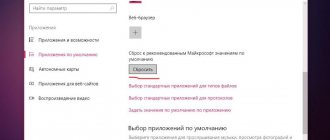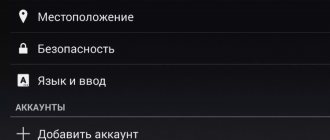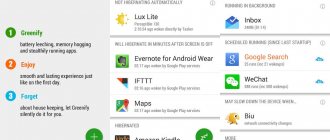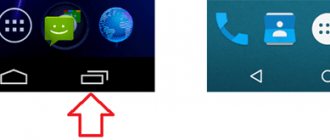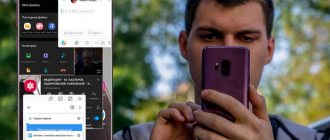It was just flowers...
I decided to scan the gadget for viruses, but to do this I needed to download a special utility from the Play Market. But when I tried to enter the Play Market, another error popped up. Obviously, the “bug” is not simple and entails a bunch of other troubles. What is the reason for the failures? After all, I didn’t install anything, didn’t make any changes to the settings, just watched videos on Youtube.
As it turns out, if an error occurs in the com android vending system component, then the integrity of the Google Services service, which controls most of the built-in Android applications, has been compromised. Specifically, “vending” is responsible for automatically updating applications, downloading them, and installing them. And at the moment the notification appears, the system is trying to perform one of the listed actions, but something goes wrong.
What is the com.android.vending error
The vending process is directly related to Play Market services, or more precisely, to downloading applications. Hence, an error message appears when you try to install new software.
Depending on the version of your device, the Play Market may be called Google Play. This does not change the methods for solving the problem.
This error will not allow you to download or install applications, or even prevent you from launching the Play Market in the future. There are also other wordings, such as “The com.android.vending process has stopped unexpectedly” or “The com.android.vending process has ended.” However, regardless of the wording, they mean approximately the same thing and have the same reason for their appearance.
Probable causes of the failure:
- You haven't updated the system for a long time. Keep your Android firmware updated and always try to install the latest updates. In new versions this error occurs much less frequently than in older ones. Stay tuned for updates to the Play Market and other services from Google;
- Incorrect time or date on the device. Set your phone to automatically check the time and date. The performance of many software depends on this;
- damaged files on the memory card or in the device memory - “broken” files themselves can lead to new problems;
- lack of memory on the phone. Keep track of how much memory is available on your device;
- conflicting applications. You can try turning off antivirus software or other installed programs that may be blocking Google services from accessing the network.
Reasons for failure
A defect occurs in the following cases - when:
- Automatic downloading of updates was disabled in the Play Market settings;
- The date and time specified are incorrect, or synchronization with the network is disabled;
- Some new programs conflict with the system. These can be both safe applications and malicious software;
- Important components in the Android OS were damaged as a result of crashes and other failures. By the way, my TV set-top box is powered directly from the TV via USB, and I could accidentally turn it off without first shutting down the TV gadget. Most likely, this was the decisive factor;
- The free space on the “disk” is running out, which is why the software experiences “discomfort” during operation.
Part 3: Validation of purchases and subscriptions on the server
This is the most interesting part, the one I struggled with the longest. All examples will be in java, for which Google provides a ready-made library for working with its services.
Libraries for other languages can be found here. Documentation for the Google Publisher API is here. In the context of the current task, we are interested in Purchases.products and Purchases.subscriptions.
In fact, the main problem I encountered was the description of the authorization method. Even from the description itself, it looks like the fifth leg of a horse, but the problem is not that it doesn’t work, but that it is fundamentally wrong for our task. We ask experts not to throw stones at me: OAuth is designed to work with client resources, but in our case, the backend service accesses the billing data of our own application.
And this is where IAM (Identy Access Management) comes to our aid. We need to create a project in Google Cloud Console and go to the Credentials
, select
Create credentials → Service account key
.
Fill in the data as shown in the picture:
Service account: New service account Service account name: name of your choice Role: do not select, it is not needed now Key type: JSON
Click Create
.
A warning window will appear : Service account has no role
.
I agree, choose CREATE WITHOUT ROLE
. A JSON file with account authorization data will be automatically downloaded to you. Save this file - you will need it in the future to log in to Google services.
Example file
{ "type": "service_account", "project_id": "project-name", "private_key_id": "1234567890abcdef1234567890abcdef", "private_key": "——BEGIN PRIVATE KEY——\XXXXX…..XXXXX\n——END PRIVATE KEY——\n", "client_email": " [email protected] ", "client_id": "12345678901234567890", "auth_uri": "https://accounts.google.com/o/oauth2/auth", " token_uri": "https://accounts.google.com/o/oauth2/token", "auth_provider_x509_cert_url": "https://www.googleapis.com/oauth2/v1/certs", "client_x509_cert_url": "https: //www.googleapis.com/robot/v1/metadata/x509/myaccount%40project-name.iam.gserviceaccount.com" }
Now we return to the Credentials
of our project and see the list of
Service account keys
.
the Manage service accounts
button - click on it and see:
- this is the id of our account.
Copy it and go to Google Play Developer Console → Settings → User Accounts & Rights
and select
Invite new user
.
Fill in the data.
Paste the account id into the Email
, add our application and check the box next to
View financial reports
.
Click Send Invitation. We can now use our JSON file to log in to the Google API and access our app's purchase and subscription data.
The next step is to activate the Google Play Developer API
for our project.
Go to Google Developer Console → Library
and look for
Google Play Developer API
.
Open it and click Enable
.
The last setup step is to go to Google Play Developer Console → Settings → API Access
.
In the list we find our project (in the picture above it is Google Play Android Developer, but there should be the name of your project) and click Link
.
Now let's move on to developing the server side
How you will store the JSON file with the private data of the IAM account will be left to your discretion. Import the Google Play Developer API into your project (mavencentral) and implement the check.
Purchase data must be sent from our application to the server. The implementation of the check on the server looks like this:
import com.google.api.client.googleapis.auth.oauth2.GoogleCredential; import com.google.api.client.googleapis.javanet.GoogleNetHttpTransport; import com.google.api.client.http.HttpTransport; import com.google.api.client.json.jackson2.JacksonFactory; import com.google.api.services.androidpublisher.AndroidPublisher; import com.google.api.services.androidpublisher.AndroidPublisherScopes; import com.google.api.services.androidpublisher.model.ProductPurchase; import com.google.api.services.androidpublisher.model.SubscriptionPurchase; import java... public class GooglePlayService { private final Map androidPublishers = new HashMap<>(); private String readCredentialsJson(String packageName) { // here you need to read the data from the JSON file and return it... } private AndroidPublisher getPublisher(String packageName) throws Exception { if (!androidPublishers.containsKey(packageName)) { String credentialsJson = readCredentialsJson(packageName ); InputStream inputStream = new ByteArrayInputStream( credentialsJson.getBytes(StandardCharsets.UTF_8)); HttpTransport transport = GoogleNetHttpTransport.newTrustedTransport(); GoogleCredential credential = GoogleCredential.fromStream(inputStream) .createScoped(Collections.singleton(AndroidPublisherScopes.ANDROIDPUBLISHER)); AndroidPublisher.Builder builder = new AndroidPublisher.Builder( transport, JacksonFactory.getDefaultInstance(), credential); AndroidPublisher androidPublisher = builder.build(); androidPublishers.put(packageName, androidPublisher); } return androidPublishers.get(packageName); } public ProductPurchase getPurchase(String packageName, String productId, String token) throws Exception { AndroidPublisher publisher = getPublisher(packageName); AndroidPublisher.Purchases.Products.Get get = publisher .purchases().products().get(packageName, productId, token); return get.execute(); } public SubscriptionPurchase getSubscription(String packageName, String productId, String token) throws Exception { AndroidPublisher publisher = getPublisher(packageName); AndroidPublisher.Purchases.Subscriptions.Get get = publisher .purchases().subscriptions().get(packageName, productId, token); return get.execute(); } } This way we get the opportunity to receive data about our purchase directly from Google, so there is no need to verify the signature. Moreover, for subscriptions you can get much more information than directly through IInAppBilligService in the mobile application.
As request parameters we need:
- packageName - application package name (com.example.myapp)
- productId - product identifier (com.example.myapp_testing_inapp1)
- token - a unique purchase token that you received in the mobile application: String purchaseToken = jsonObject.getString("purchaseToken");
Details on ProductPurchase and SubscriptionPurchase are described in the documentation, we will not dwell on them.
Com android vending – what is it?
It happens that the system gives you the message “the com.android.vending process has stopped unexpectedly.” You can solve the problem yourself, but for this you will need:
- Root rights. Root rights are “superuser” rights with which you can make changes to system files and folders. This is exactly what we have to do in the future. You can obtain these rights by following. Obtaining rights varies for each model of phone and tablet, so we won’t focus on this.
- Root Explorer. This is a special file manager designed for root-rights owners. Overall, the interface is quite clear and very similar to a regular file manager. Root Explorer greatly simplifies the process of copying, moving or deleting system folders and files.
Com android vending – what is it?
It happens that the system gives you the message “the com.android.vending process has stopped unexpectedly.” You can solve the problem yourself, but for this you will need:
- Root rights. Root rights are “superuser” rights with which you can make changes to system files and folders. This is exactly what we have to do in the future. You can obtain these rights by following. Obtaining rights varies for each model of phone and tablet, so we won’t focus on this.
- Root Explorer. This is a special file manager designed for root-rights owners. Overall, the interface is quite clear and very similar to a regular file manager. Root Explorer greatly simplifies the process of copying, moving or deleting system folders and files.
Reasons for the com.android.vending error
The appearance of the com.android.vending error is associated with malfunctions in the Play Market. As a rule, this error occurs on Chinese smartphones that do not have the Play Market pre-installed and are designed to use alternative services. The fact is that China is not covered by Google services. You will have to slightly change the system folder extensions to restore normal operation of the device.
Also, the above error can be formulated as “The com.android.vending process stopped unexpectedly”, “The com.android.vending process was stopped”, “The com.android.vending process failed”, “The com.android.vending application stopped unexpectedly” - in depending on the manufacturer and brand of the phone.
Results
If you own an Android smartphone or tablet, you should be prepared for the fact that it may produce various errors. However, you don’t need to immediately take your gadget to a service center. Most problems can be solved even without using root rights. If such a need arises, you need to remember to create a backup copy.
com.android error - how to fix it? The Android system is notable for its simplicity, functionality and is installed in the majority of cases. Unfortunately, there are certain glitches and shortcomings in it, which sometimes manifest themselves with a message that an error has occurred in a particular process.
In most cases, malfunctions occur due to incorrect system settings or malicious files
Let's find out what to do if errors such as vending, android phone constantly appear on your phone or other device, how they differ from each other and how to fix them.
The com.android.phone error occurs due to problems in the part of the software that is responsible for calls on your phone. You can fix it as follows:
If none of the above methods for eliminating com.android.phone helped you, all that remains is to perform a factory reset, but in this case you will lose all the applications that are currently on the phone. The reset and return to key is located in the same settings menu, the “Restore and reset” tab.
The only way to save data is to perform a system backup. There are many ways to perform this procedure, we will look at the simplest one - using the Titanium Backup application. So, download and install it on your device, then follow these steps:
This way you can not only return your equipment to factory settings, but also then restore all the data that was previously present in the system.
Possible problems and their solutions
While following the instructions above, various problems may occur. Let's look at the most likely ones.
Framaroot doesn't work
There is a possibility that your device does not support the Framaroot app. You can try alternative programs, but this will increase the risk of dropping the system.
Unable to download Total Commander from Play Market
If an error occurs during installation, you will have to download the explorer from the Internet. Using a browser and Google search, it is better to download the program through trusted sources, as there is a risk of getting a virus.
The com.android.vending error occurs extremely rarely, but users who encounter it need to fix it in order to be able to use the Play Market and some Google services. All you need is root rights, root explorer and a little patience.
If you have problems downloading applications from the Play Market, then your Android device may display the com.android.vending error. Let's try to understand the reasons for the occurrence and ways to solve this problem.
What to do - how to fix the error?
Let's say that everything is in order with the date/time parameters, there is plenty of built-in memory, but the message “com android vending” continues to pester us every ten seconds. So it's time to move on to the instructions.
- The surest option is to enable “Auto-Update” in the Google Store settings. But I still need to get there, but I’m simply thrown out of the market. This means you need to open the list of applications, find the Play Market in it, and then in the details window do the following manipulations in strict order - clearing the cache, stopping the process and uninstalling updates:
After this, be sure to restart the device and try to log into Google to activate automatic updates.
- If the previous solution did not help, then you should reinstall the utility by downloading it from a trusted resource. I recommend Trashbox - here is a link to the page with all versions, descriptions and reviews.
- On mobile forums, they also recommend searching the Internet for the installer of the component com.android.vending.apk to perform the reinstallation. But this is not so easy to do, because such interventions in the system require Root access and a special file manager that allows you to edit system elements. I wouldn't recommend this option.
- And here is the method that helped me: I went into the Android settings, then went to the list of applications (if you have several tabs, then go to “All”) and find com android vending, which causes the error. In the information, we perform step-by-step actions similar to those that I described above (using PM as an example):
After this, the system worked correctly again. But each situation is individual, and if my article did not help solve the problem, then be sure to let me know in the comments. I will look for other options.
Sincerely, Victor!
Android is one of the most common operating systems, which provides support for a large number of mobile devices from various manufacturers. Its prevalence and the presence of a large number of unlicensed versions cause many bugs and errors. Unfortunately, eliminating defects at the root is extremely difficult or impossible, but some errors can be corrected yourself. In the case of com.android.vending, this is quite simple.