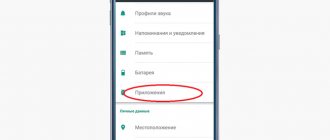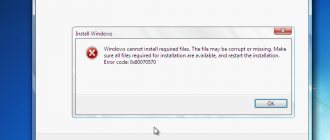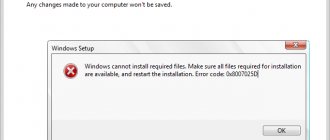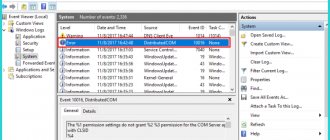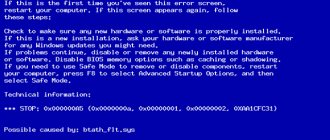Android has the best features among mobile OSes today, but there are times when even such a perfect system fails. If we exclude the human factor, then many software errors remain, such as “Data parsing error: Package parsing failed.” This is a rather unpleasant problem that appears when installing various software. Let's look at everything in more detail.
Reasons for this failure
“Package parsing failure” in Android itself indicates the impossibility of unpacking the application being installed. For various reasons, the installation file no longer meets the necessary requirements. Sometimes the reason for this is that the option to install a third-party application is simply not open, because new versions of Android also have such an option. Another source of conflict may come from a low-quality utility that was damaged intentionally or during downloading from the Internet. The last option is incompatibility with the operating system.
Fixing the error “Package parsing failed”
Fortunately, there is nothing terrible here for users. The error that occurs only indicates the impossibility of continuing the installation process, and not a system failure. In general, everything continues to work as it should on the phone. It is in fully working order.
1. Allow your smartphone to install third-party software. This is the simplest action of all. You need to visit the internal settings of the phone and check the corresponding box. To do this, go to “ Settings”
", then click on "
Security
", and then check the corresponding option "
Unknown sources
". Although in theory, this option should be requested automatically during installation.
2. Outdated versions of Android OS simply will not be able to install more modern games or programs and vice versa. Make sure that all system requirements of the application match the phone specifications. Perhaps you just need to update the firmware to the latest version or download games with less demanding requests. In other cases, you should understand that this software is simply not suitable for you.
3. By downloading hacked games from third-party resources, no one will guarantee their functionality, so you need to put up with such failures during installation. Downloaded applications and games are often so poor in quality that they simply refuse to install. Find the official version of the software you need and install it from Google Play, most likely everything will go smoothly. If the error occurs when installing from Google Play, then clear all possible causes: cache and restart the Play Market. Sometimes this also becomes a cause of conflict.
Finally, it’s worth saying that “ Data parsing error: Package parsing failed
“in 90% of cases it occurs due to incompatibility of the installed software, which means everything is fine with the phone.
Don't rush to repair your smartphone, just change the source or version of the program .
Android users may, under certain circumstances, see a message on their device that says, “There was a problem parsing the package.” We will describe below how to fix such a failure, what its features and causes are. The popularity of such a platform is largely due to its extensive collection of applications.
General information
First, you should say a few words about the features of the operating system, which will help you quickly resolve the failure indicated by the message: “There was a problem parsing the package.” Android is an open source platform, which is convenient for creators of all kinds of software. This fact also had a positive impact on the demand for the system.
Often, if Android users are thinking about switching to another mobile OS, they first evaluate the range of applications, and only then decide to migrate. However, despite all the advantages, the platform is not immune to failures.
The error: “There was a problem parsing the package” is one of the longest-standing and most common problems faced by device owners. This message usually appears when you try to install an application on a mobile phone.
If you try to continue installing the selected software by making changes to the manifest file, this will most likely not resolve the issue. Artificially reducing the program's demands on the system is not a good idea. Next we will talk about more effective solutions.
Causes
First you need to figure out why the device writes: “There was a problem parsing the package.” There are several known reasons for this failure. First of all, the message may appear after making changes to the manifest file related to the selected application. For example, if you adjust the requirements for the Android version.
The next reason is the corruption of the .apk file. The failure may also be caused by the installation of third-party applications obtained from unknown sources if the smartphone settings do not allow such actions.
The error may be caused by incompatibility of the Android device version with the requirements of the selected application. Another reason could be security settings. They may prohibit the installation of any third-party software.
Checking the manifest file
Now let's take a practical look at how to fix the problem if there is a problem parsing a package. The first solution is intended for users who use special tools to make changes to application manifest files.
If any changes were made to the AndroidManifest.xml element before the crash occurred, you must restore the material to its original state. Before you do anything, you should make sure that the name of the .apk file has been changed. If this is the case, you need to return the previous name to the specified element.
When the reverse renaming is completed, we again try to install the application on the device. Let's check if the error has disappeared. There may also be a problem with the application code. Diagnosing the exact cause in this case is very difficult. You can resort to an alternative method of installing the selected application, for example, from another device.
Lifting bans
To resolve the "There was a problem parsing the package" message, you must allow installation of software from unknown sources. The Android operating system may prohibit this action based on current security requirements. In this case, you can only get new applications from the Google Play store.
This limitation is justified by the fact that installing third-party software from unknown sources can damage the device. If in this case, you try to install the .apk file, a failure will occur. You can correct the error by bypassing the ban.
There is an option in the device security settings that allows you to allow installation of software from unknown sources. We just need to do a few steps:
- Go to the “Settings” section.
- Select the “Security” item.
- We find the line “Unknown sources”.
- Use the checkbox to unlock the download.
- If the device issues a request, we confirm our decision using the “OK” button.
- We return to the folder in which the .apk file we need is located. Click on it and install the application.
Allow installation of applications from third-party sources
This problem does not mean anything bad for users. The error that appears only means that it is impossible to continue the installation process.
This is not a system failure. The gadget continues to function correctly and is in working order.
First of all, we allow the device to install third-party programs. This action will be the simplest, just visit the internal settings of the device and activate the required item.
Instructions:
- Click “Settings”.
- Go to the “Security” tab.
- Place a checkmark next to the line “Unknown sources”.
In reality, this option should be automatically requested during the installation process.
Additional funds
What should you do if there is a problem parsing a package? This can be eliminated in other ways. For example, by disabling the antivirus. It is he who can block the installation. As a result, the described error occurs. Most antivirus programs try to block access to your device for applications that they think may look suspicious or unreliable.
So, we temporarily disable the protection system. We try again to install the .apk file. The error message may disappear. The crash may also occur if the selected .apk file is corrupted.
In such a case, download the application again. Then we install it. The error can be resolved. You should also make sure that the file has been downloaded completely. To do this, we compare the sizes of the downloaded and offered files.
Today, the Android operating system is one of the most developed and promising on the mobile device market and has the richest application store. However, like in any other system, errors happen in Android. In this article, we will figure out why the “Package parsing failed” error appears and how to get rid of it.
Causes of the problem
The error occurs when the user installs the software. “Failure to parse packages” on Android gadgets indicates that it is impossible to unpack the installed program.
The main reasons for this problem:
- The installation file does not meet the necessary requirements.
- The option to install third-party programs is not activated.
- Poor quality application. The installation file may have been damaged when downloaded from the Internet or intentionally.
- Incompatibility with Android version.
- Lack of CPU power or RAM.
Now let's move on to considering ways to solve “Packet parsing failure”.
Package parsing failed, what should I do?
By default, it is possible to install applications only from the official Google Play application store. You can enable the ability to install applications from third-party sites like this:
- Open your phone settings
- Go to the "Advanced" section
- Click "Privacy"
- Check the box next to “Unknown sources”
In different firmware, the path to this settings section may be slightly different, but this item is available in all versions of Android. If the checkbox is already checked, then the problem is clearly elsewhere.
The installation file may have been downloaded with an error. Try downloading it again and repeating the installation.
Many application sites indicate what minimum version of Android is supported by a particular application. Look at what Android is installed on your smartphone, it may already be outdated. This is done like this:
- Open Settings
- At the very bottom, click on “About phone”
You will see a list of characteristics of your device, including the Android version. Below this list there is a button “Update system”. Click on it to check for updates, read more about system updates in the article
Phones and tablets running the Android operating system often produce errors when performing any action. Because of this, the device becomes either completely useless or performs only part of the required tasks. But you shouldn’t immediately take your phone to a service center; many errors can be corrected very easily, their solution is within the capabilities of an ordinary user, without special education, and does not incur any financial costs. For example, to fix an error when parsing an Android package, just use the instructions below.
Additional solutions to the problem
There are several more methods that provide the ability to install an application or game from an apk if all of the above methods fail to solve the problem.
- Enable USB debugging. In some cases, this approach can solve the problem, but it is not a panacea, and the chance is not particularly great. To enable this option, you need to go to the “Settings” of your device and click on the “About phone” tab. Scroll down the bar until you find Build Number. Click on it 7 times to activate developer mode. Now go back to “Settings” and scroll down again until you reach the “Developer Menu” item. In it, find the “USB Debugging” item and activate it.
- Disabling antiviruses. Sometimes installation is not carried out due to the antivirus that is installed on your smartphone. Sometimes the signatures provided by the antivirus are false, and the file is blocked for no reason. But these are isolated cases. If you are really sure that this apk file is safe, disable your antivirus and try installing the application.
Attention! Menu items in Android may differ, and in some versions “USB Debugging” may be located in other directories or tabs, called by other actions, but it is present in all versions of Android!
Causes of the problem
There are only a few reasons why something could go wrong when installing the application:
- The version of Android for which the program you are installing was written does not match the version of Android installed on your phone. For example, you have a phone with operating system version 3.0, and the program was written for version 4.0.3. If the version of your Android is higher than the version for which the application was written, no error will occur.
- At the time of installation, the application was not fully downloaded or was downloaded with an error in the installation apk file.
- There are viruses on the phone that interfere with the installation process.
Elimination
The solution to the problem will depend on the reason why it appeared.
Difference in firmware versions
Let's start with the case when the firmware version of your phone is lower than the version for which the program was written. To make sure this is the problem, first look at what version of Android you have.
Now on the website from which you downloaded the application, look for the words “Required version of Android”. It usually looks like this:
Let's look at the version for which the application was written
If you need a version higher than what you have, try to find the same application for your other firmware version or update your phone. To update, follow these steps:
Problems with the installation file
A syntax error may occur if the file is damaged during downloading or unpacking. Perhaps it was written with an error in the code initially. In this case, one solution is to download the file again or from another source. If the situation persists, try changing the browser or downloader you are using.
Errors occurring due to viruses
If the previous methods did not help, you should think about the presence of viruses on your phone. This is very easy to check:
If the antivirus detects a virus, delete them and continue using the phone. If you have tried all the methods and none of them solved the error, then there is only one thing left to do - take the device to a service center to have it checked by specialists.
Video tutorial: How to fix packet parsing syntax error on Android
A syntax error may occur due to incompatibility of the phone version with the one for which the program was written, due to damage to the installation file or viruses in the phone. Each reason has its own solution that will help get rid of problems, but sometimes it’s still worth using the services of a specialist from the service.
Android OS is the most popular smartphone OS today, and this is largely due to its extensive collection of applications. In addition, the Android platform is an open-source operating system, which is very convenient for developers of all kinds of software and is also one of the reasons for its popularity. Thus, if an Android user is thinking about switching to another mobile OS, he will first look at the range of applications and only then will he decide whether to switch or not. However, even with all its advantages, the Android OS is not immune to errors, and users periodically encounter them.
Syntax error on Android devices is one of the oldest and most common errors faced by Android device owners. The error usually appears when trying to install an application on a mobile phone. The message about it looks like this: “ Syntax error. Error parsing packages
" You need to understand this as follows: “the application cannot be installed on your phone due to a parsing problem”
If you continue trying to install the selected software by making changes to the application manifest file
, then you are unlikely to get rid of the error. Artificially reducing the program's requirements for the system is not a good idea. Today we decided to thoroughly understand the likely causes of the error and offer you several ways to easily and safely resolve it.
Syntax error when installing an application on Android - the main reason
The most common reason that a parsing error occurs when installing an application from an apk is an unsupported version of Android on your device, while it is possible that the same application previously worked properly, but its new version no longer works.
Note: If the error appears when installing an application from the Play Store, then it is unlikely that it is an unsupported version, since it only displays applications supported by your device. However, there may be a “Syntax Error” when updating an already installed application (if the new version is not supported by the device).
Most often, the reason lies precisely in the “old” version of Android in cases where versions up to 5.1 are installed on your device, or you are using an Android emulator on your computer (which also usually has Android 4.4 or 5.0 installed). However, in newer versions the same option is possible.
To determine if this is the cause, you can do the following:
- Go to https://play.google.com/store/apps and find the app causing the error.
- Look on the application page in the “Additional information” section for information about the required Android version.
Additional Information:
- If you go to the Play Store in your browser using the same Google account as your device, you'll see information about whether your devices support the app by its name.
- If the application you are installing is downloaded from a third-party source in the form of an apk file, but when you search in the Play Store, it is not found on your phone or tablet (and is definitely present in the application store), then the problem is probably that it is not supported for you.
What to do in this case and is there a way to fix the package parsing error? Sometimes there is: you can try to look for older versions of the same application that can be installed on your version of Android; for this, for example, you can use third-party sites from this article: (second method).
Unfortunately, this is not always possible: there are applications that, from the very first version, support Android no lower than 5.1, 6.0 and even 7.0.
There are also applications that are compatible only with certain models (brands) of devices or with certain processors and cause the error in question on all other devices, regardless of the Android version.
Causes of syntax error in Android:
Before we start fixing the error, let's look at what could be causing it. Today, several such reasons
:
- Making changes to the application manifest file (for example, changing requirements for the Android OS version).
- Damaged or incomplete download of the .apk file.
- Downloading and installing third-party applications from unknown sources without permission for such actions in the smartphone settings.
- Incompatibility of the Android OS version or smartphone hardware with the requirements of the application being installed.
- Block the installation of any third-party applications with security settings.
How to remove a syntax error on Android
The way to solve a problem depends on its cause. In some cases, the error cannot be resolved.
Compatibility check
When the smartphone or OS version does not meet the requirements of the application, it cannot be installed. To check compatibility:
- Open your browser.
- In the search bar, enter the name of the software with the note “for Android” .
- Find and open the link to the software that leads to Google Play .
- If there is a message “Not supported on your device ,” it means the smartphone does not meet the technical specifications or the manufacturers have not optimized the design for a specific model.
- Click on "Description" .
- The description will indicate the minimum OS version required to work with the application.
Note! The message “Not supported on your device” is also found in applications that were not officially released for a certain region (Russia, Ukraine).
The developers could increase the system requirements. If the project previously worked on the device, then you can download the previous, compatible version from the Internet.
Recommended: Android process acore has encountered an error
Installation from an unknown source
To protect the user, the operating system automatically blocks attempts to install software using an apk file downloaded from the Internet. In this case:
- Go to "Settings" .
- Proceed to , etc.”
- Open "Install unknown software" .
- Select your installed file manager.
- Activate installation from this source.
- Repeat the installation.
Important! The path to activating the function differs from the interface installed on the smartphone. On other devices it may look like this: “Settings” - category “System and devices” - tab “Advanced settings” - “Privacy” - activate “Unknown sources” .
Reloading
A document that is not completely downloaded is considered “broken” and will not be unpacked. In this case:
- download it again, with a stable internet connection;
- download the document from another source.
Interesting! Download documents from trusted sites, otherwise there is a chance of catching a virus.
Disabling antivirus
Antivirus software protects your smartphone from suspicious files and blocks their unpacking. First option:
- Open the Settings .
- Go to "Applications" .
- From there to "All applications" .
- Find and click on the software card.
- Click Stop .
- Click OK .
Second option:
- Hold your finger on the application.
- Move it to the trash.
- Select "OK" to uninstall.
The application's manifest file has been modified
This is true for applications that were installed, and the error appeared after trying to launch them. In such software, the manifest file has been changed - the system requirements are lowered. Knowledgeable users can check the document in the root folder of the software, where it looks like “AndroidManifest.xml” .
The file has been renamed
When installing a game with a cache, it is necessary that the boot apk matches the name of the folder with the unpacked files.
- Launch Task Manager.
- Go to the folder where the installation file is located.
- Pinch it with your finger and select “Rename” .
- Remove numbers and extra characters from the name.
- Try installation again.
We recommend: Root rights for Android 8.0
Method 1. Checking the application manifest file
This solution is only intended for users who use programs to make changes to application manifest files. So, if you are one of them and have made any changes to the app's AndroidManifest.xml file, you need to try to restore it to its original state
"default".
Before you do anything, make sure that the .apk name has been changed. For example, if the original.apk was named original.apk and you renamed it original1.apk then you may have to rename it back to the original name, which is "Original.apk". After the renaming is done, try installing the application on your phone again and see if the error when parsing the package disappears.
There may be a problem with the application code
. Diagnosing a specific cause in this case is very difficult, and there are no universal methods for solving the problem - here you will either have to figure it out long and seriously, or take the path of least resistance, using an alternative method of installing the selected application (for example, from another device).
Method 2: Allow installation of applications from unknown sources
In accordance with security requirements, an Android smartphone may prohibit installing third-party applications and software from unknown sources, allowing this only from the Google Play Store. The ban is due to the fact that installing third-party applications from unknown sources can damage your phone.
So, if you are trying to install an .apk file, you may encounter a “package parsing error”. To fix the error and bypass the ban, you need to allow installation of applications from unknown sources
. The corresponding item is available in the phone's security settings.
Go back to the folder where the .apk file is located. Click on it and install the application.
Permission to install programs from unknown sources
The user will not be able to install the .apk program if installation of applications from unknown sources is prohibited. Let's look at the instructions on how to resolve it:
- Go to the “Security” section.
- We find “Unknown sources”. Move the switch to the “On” position.
- We confirm the action.
Now you can install the .apk application. After installing the program you need, do not forget to disable the installation of applications from unknown sources for security reasons.
Method 4: Disable antivirus
A syntax error can also occur if your antivirus program is blocking the installation of
. Most antivirus programs try to block the installation of applications that they consider to be unreliable or suspicious. So, if you are trying to install an .apk file, the reason for the error may be that your antivirus application is blocking the .apk file, preventing the installation of “suspicious” software. Try temporarily disabling your antivirus and trying to install the .apk file. If the reason is guessed correctly, the installation will proceed without problems and error messages when parsing the android package.
Disabling the antivirus
A syntax error may occur due to an antivirus program blocking the installation. Most antivirus programs try to block the installation of programs that they consider suspicious or unreliable. Therefore, the cause of the error may be that the antivirus is blocking the .apk file in order to prevent the installation of “suspicious” software.
The antivirus must be temporarily disabled to install the .apk file. If the reason is guessed correctly, the installation process will proceed without error messages.
Read How to check Android for spyware
Method 6: Application incompatibility
Some programs do not support older versions of the Android operating system. A number of applications are incompatible with outdated device hardware
. In both cases, when you try to install the application, you receive an Android package parsing error. For example, when you try to install an application that requires and above on a smartphone with . To avoid getting into a similar situation, carefully read the description of the application on the Google Play Store, especially in the part where the system requirements are given.
Today we looked at a number of ways to solve a syntax error and found out the reasons for its occurrence. If you have encountered it on your device and successfully overcome it, please tell us about your experience in the comments. Perhaps your method will be a lifesaver for some users.