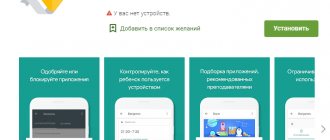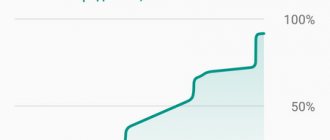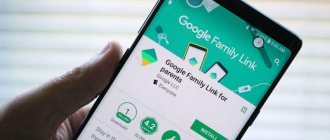Cain and Abel
This software with a very interesting name has the ability to analyze traffic is more of an auxiliary function than the main one. If your tasks go far beyond simple traffic analysis, then you should pay attention to this tool. With it, you can recover Windows passwords, perform attacks to obtain lost credentials, examine VoIP data on the network, analyze packet routing, and much more. This is a truly powerful toolkit for a system administrator with broad powers. Works only in Windows environment.
KV.by
It's no secret that out of the box any Google Phone is inferior, without exaggeration, to all its competitors in terms of software functionality. There is hardly a single holivar on the World Wide Web about mobile operating systems that would forget to mention the traffic consumption of smartphones based on Android OS.
Indeed, the prospect of being left without money on your balance on the very first day of using an expensive device is a compelling argument for choosing a communicator on a different platform. In our country, this problem becomes even more urgent due to the relatively expensive prices for mobile Internet. While in many countries unlimited Internet on a phone is the norm, in Belarus most users rarely subscribe to tariff plans that are not limited to at least a few hundred megabytes. Predictably, with the development of the OS ecosystem, quite a lot of programs have appeared for recording and controlling traffic, the range of which we will try to understand today.
DroidWall (Rodrigo ZR)
Like all other programs discussed in this article, DroidWall can be downloaded for free from the Android Market. The program, in fact, is an interface for the iptables utility, migrated from the “adult” Linux. Accordingly, for its functioning, superuser rights are required, which on many smartphones is done using one button, in others - with slightly more complex manipulations. In any case, this is a topic for a separate article, so, as they say, Google to the rescue. The UI is incredibly simple and intuitive: a list of all installed programs, next to the name of each of which there are 2 checkboxes (one for Wi-Fi, the other for mobile networks). There are two operating modes, which determine whether the marked programs will be prohibited or, conversely, allowed access to the network. The white list mode, in which access is not limited only to selected applications, seemed to me more reliable.
So, one less headache: each of the programs is connected only the way you want. All that remains is to organize traffic accounting in order to control yourself as well. Here the choice is not so obvious.
Traffic statistics (YXLK)
A simple utility, pleasing with the immediacy of its name, cannot boast of a beautiful interface, as well as functionality. But it regularly counts the total traffic (that is, you will not know what exactly is “eating” precious megabytes), and will also notify you if the specified limit is exceeded (both daily and monthly). However, once I installed several clients of various cloud services at a time, I discovered that about 20 megabytes were consumed overnight. The culprit, by the way, turned out to be Google Docs. But in order to find out, we had to look for a more functional replacement for the already established “Statistics”.
Traffic Monitor (RadioOpt)
A widget that also combines a manager of running processes, and can also test a connection. The interface does not stand out in any way, but at the same time everything looks informative and concise. Only Android version 2.2 and higher is supported. The second limitation is that this is a widget. That is, a one-line version (or just a shortcut) should be placed on the desktop, which is not entirely logical, since I personally need to see how much traffic has been used no more than once a week. In addition, the data is rarely updated: you still have to click the “refresh” button and, as a result, expand the widget to full screen. However, if you are not bothered by the aesthetic appearance of an unnecessary widget, then perhaps you should choose this program. For several months there have been no complaints about the work; if necessary, even a frozen process can be closed.
Mobile Counter – 3G, Wi-Fi (Grzegorz Mackiewicz)
Another program with a self-explanatory name and a small number of downloads, but, nevertheless, quite usable. It has basic functionality and a “trick” in the form of the ability to create charts displaying traffic consumption for a given period. The impression was spoiled by an absolutely inadequate translation, which was made solely for show: we go to the settings and see the checkbox “separately round incoming and outgoing transmissions,” which is explained by the no less ingenious phrase “disabled people, this option will be saved”; in general, it is much easier to understand what this or that setting means with Russification disabled. Go ahead.
3G Watchdog (Richard Gruet)
The application, which has the highest rating and almost 60 thousand downloads, has a frivolous label in the shape of a dog and an appropriate name. However, it is the most balanced and functional Android traffic tracking software solution you can find. The only thing I can complain about is that there is no way to view the details of traffic consumption by a particular program, which is so conveniently implemented in Traffic Monitor. I couldn’t help but be pleased with the dynamic icon in the notification bar, the appearance of which changes depending on what part of the given volume has already been used. It is also worth noting that the limit can be set for a month or for several days/weeks. In addition to warnings, the program can disable the connection (however, there are some nuances here in the form of the latest version of the OS or additionally installed software). So if you don’t suspect that any process is “eating” more than it needs, then 3G Watchdog will be the most logical choice.
I must also remind you about banal opportunities to reduce traffic consumption: to view web pages that are not overloaded with various scripts, use Opera Mini. You can disable loading graphics to RSS, and replace the official last.fm client with Simple Last.fm Scrobbler - in total, this will amount to more than a dozen megabytes, for which you would have to overpay at the end of the month.
To summarize, I can note, as is usually the case with Android, in order to implement this or that functionality I had to spend some time searching and comparing software of the same type, but in the end, everything works as you expect from the device (well or from the OS, to be precise). I hope this material will allow you to save both money on your balance and time searching for the right application.
Anton KOVALEVSKY
3g Watchdog traffic control for Android.
How to work with it:
After you have installed the 3g Watchdog and launched it. A menu with settings will appear in front of you on a black background.
You are asked to indicate how many Gigabytes are available to you.
The next item is the period for what time are given. Usually this is a month of use, but you can set another.
You can specify from what time you start counting, down to the hour.
Next, indicate the time zone and where you are, for example Moscow.
You can indicate how many GB .
Your preferences for prepayment.
Enable data saving in individual applications
Initially, a smartphone based on Android OS contains Google applications. They can use data compression to save the Internet.
Google Chrome
The browser will consume less traffic if:
- Go to Google Chrome settings.
- Select the “Traffic Saving” section.
- Activate a mode that reduces traffic consumption.
Important! Enabling this feature also provides protection against viruses and harmful content.
YouTube
Watching videos is the most expensive activity in terms of the Internet. Watching 2 videos in good resolution can drain your monthly Internet supply. You can save megabytes by activating the appropriate mode in Youtube:
- Go to Youtube settings.
- Select the “General” section.
- Activate the mode to reduce traffic consumption.
- Allow video downloads only via Wi-Fi.
- Set the video quality to 360.
This will help significantly reduce the gluttony of the application on iPhone or Android.
Google Maps
Now you don’t have to spend megabytes downloading data to navigate around the area. In the program settings, you can activate the “Wi-Fi Only” mode. It eliminates any mobile traffic costs for downloading maps. The required areas of the map are downloaded in advance and remain in the device memory. This feature will be appreciated by travelers who are often roaming.
Google Press
To reduce megabyte consumption in Google Press, you need to:
- Visit application settings.
- Select “Traffic saving mode” and move the slider to the on position.
- Going to the “Download” section, select “Only via Wi-Fi”.
Google Photos
To reduce megabyte consumption, you need to go to the settings of the Google Photos application. Then select the “Startup and synchronization” section from the list provided. Then you need to select “Use mobile Internet” and turn off the option intended for photos and videos.
Google Music
In the settings of this application, you need to go to the “Playbacks” section. There you should reduce the quality when transmitting over the mobile network. Then visit the “Download” section and allow music to be downloaded only via wifi.
Google Movies
You can reduce your Internet consumption by going to the settings of this application. Select "Streaming on Mobile Network" to reduce playback quality. Go to “Downloads” → “Network” and select “Only via Wi-Fi”.
Wireshark
WireShark is a relatively new tool in the large family of network diagnostic solutions, but during this time it has already gained recognition and respect from IT professionals. WireShark does an excellent job of analyzing traffic, doing its job perfectly for you. The developers were able to find a middle ground between the source data and the visual representation of this data, so in WireShark you will not find biases in one direction or another, which are common in most other solutions for analyzing network traffic. WireShark is simple, compatible and portable. With WireShark, you get exactly what you expect, and you get it fast.
WireShark has a great user interface, plenty of filtering and sorting options, and, as many of us will appreciate, WireShark traffic analysis works great with any of the three most popular operating system families—*NIX, Windows, and macOS. Add to all of the above the fact that WireShark is open source and free, and you have an excellent tool for quickly diagnosing your network.