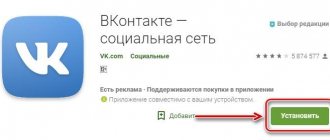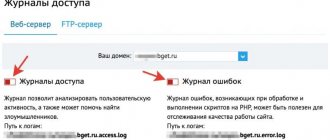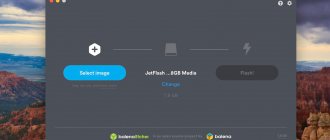WebcamMax
WebcamMax is software for working with a webcam with a large library of effects (animations, accessories, emotions, changing the background). The program supports recording video with sound and creating pictures from a webcam; there is a tool for creating drawings over images from a webcam.
To begin the process of recording video with audio, click the "Record" button on the WebcamMax utility toolbar. While recording a video, you can pause the process.
The “Source” section contains functions that are used to configure basic device parameters. Here you can set automatic camera selection or select the device manually. There is a tool for changing the image scale and position of the image horizontally and vertically.
In the "Image Size" menu, you can set the resolution for the webcam.
Advantages of the WebcamMax application:
- more than 1,000 special effects in the program library;
- ability to configure the camera: zoom, resolution, picture position;
- the Doodling tool, which allows you to draw on top of a webcam video;
- photo creation function;
- tool for playing multimedia files.
Software disadvantages:
- You cannot start a live broadcast on popular streaming platforms;
- It is not possible to work with two or more sources simultaneously.
The WebcamMax utility has been translated into Russian. The price of the licensed version of the software is $50, but you can download a trial version for 30 days.
Top 4: Best Free Webcam Recorder - Free Screencast
The third best webcam recording software that we recommend to you is called Free Screencast. You can easily find out that it is free to download and use on its behalf. Exactly, this is the best free screen recorder you can simply use to record what you want.
Peculiarities:
- Absolutely free to download and use for webcam recording.
- Allows you to save videos with audio in various formats including AVI, WMV, MKV, etc.
- Apart from webcam recording, you can also use it to record your desktop screen.
- Really easy to use
- User-friendly software that can record video directly from your webcam.
WebCam Monitor
WebCam Monitor is a useful software that allows you to record video from a webcam. The functions of creating pictures in different formats and launching the main application tools on a schedule are also supported.
Before you start recording video and sound from your webcam, you need to add a new device to the program. To do this, click “Add webcam” on the toolbar.
In the “Camera Model” line, you must select the webcam connected to the computer. In “Display Name” you can specify the name of the device that will be displayed in the utility list. The ability to rotate the camera image is also available here. The “Preview” section displays a preview of the video from the camera.
To begin the process of recording video from the added webcam, click “Record” on the WebCam Monitor application toolbar. The source file will be saved in one of the folders on your PC.
Advantages:
- task scheduler for launching the main software features on a schedule;
- the ability to take high-quality photographs;
- the presence of a function for broadcasting images to large streaming platforms;
- built-in FTP for uploading created videos to the Internet;
- ability to work with several devices simultaneously;
- the presence of a tool for editing camera quality: brightness, contrast, clarity, saturation.
Flaws:
- you cannot apply special effects to videos;
- there is no translation of the interface into Russian;
- HTML code cannot be generated to embed recorded video into websites and forums.
The WebCam Monitor application is available in English. The license costs $70, but you can install a free trial version with limited functionality.
ManyCam
ManyCam is software for recording video and audio from a webcam, desktop and video calling applications. The program allows you to adjust the brightness and contrast of the image on the device, supports the function of overlaying additional elements on the video and the background replacement tool.
Click the "Start Recording" button in the main ManyCam utility window. After this, the process of capturing video from the webcam will start.
In the "Video Sources" section, you can quickly switch between several available recording sources. In the “Presets” section you can work with layers.
Benefits of ManyCam:
- hot keys for quick control of basic software functions;
- adding special effects and titles;
- creating drawings on top of the main webcam image;
- setting the number of frames for recording;
- changing video image scaling;
- the presence of a function for rotating a picture on a video;
- color settings;
- support for the “Picture in Picture” function.
Flaws:
- You cannot record sound from a separate microphone;
- You cannot create a separate HTML code for a video recording.
The ManyCam program has been translated into Russian and is distributed free of charge, but a license for $50 can expand the basic functionality.
Record screen video on Mac OS
There are many programs for the Apple operating system that allow you to record video from the screen.
Movavi Screen Capture Studio
Using this utility, it’s easy to create any video: a training video, a stream of a computer game, etc.
Main characteristics
- Possibility to select the frame rate – up to 60 FPS.
- Selection of the capture area is both automatic and manual. With the first option, you just need to click on the video image. In manual mode, the capture frame is moved with the mouse to the desired area.
- Select the audio source (microphone/speakers) or turn off the sound completely.
- You can manually configure user-friendly hotkeys.
The resulting video can be left as is or edited using the built-in wide range of tools.
Features of the built-in video editor
- Trim video by removing unnecessary fragments.
- Improve images by applying certain settings, built-in filters.
- You can select the quality and format of the video, the directory where it will be stored on the computer.
Quick Time
This is the default video player built into Mac Os. In the latest versions of the program, the developers have added a screen recording function. Thanks to this, Apple customers no longer need to download third-party applications. It's easy to start recording. Simply launch the player and go to the “File” tab. There is the item “New recording of an image on the screen”, after launching which a special widget will appear on the desktop. Here you can select a microphone and adjust the video quality.
As soon as the record button is pressed, the system will offer a choice - record the entire screen / record a specific area. The file can be immediately exported to Youtube or Facebook servers.
How to record video from a computer/laptop screen on Windows or Mac OS
3.7 (73.33%) 6 votes.
SMRecorder
SMRecorder is a small webcam video capture software that allows you to record video from your Windows desktop. The software offers the ability to record voice from a microphone in MP3 format, and you can add notes to recorded videos from your camera or desktop.
To start the webcam video recording process, go to the “New Target Recording” section, which is located on the SMRecorder toolbar.
A new image capture settings window will open. In the “Capture Type” line, you must select a device. In general settings you need to set video and audio input. There is a tool to change the overall microphone volume levels. Also in this section you need to select a folder to save the original video file on your computer. You can set the duration of future recording.
In the “Others” section there are additional settings for the process of capturing video from a webcam: playing the video file after recording is completed, going to the folder with the source file.
The main advantages of the SMRecorder program:
- adding annotations to recorded videos;
- microphone selection;
- function for setting image capture duration;
- simple interface in minimalist style;
- built-in multimedia player for viewing video files.
Flaws:
- you cannot add effects for the webcam;
- there is no section for changing the quality and resolution of the webcam;
- There is no tool for taking pictures from a connected webcam.
SMRecorder software is free to download. The utility has been translated into Russian.
Video Recorder
This free online program specializes in taking photos and videos using your webcam. And it doesn’t matter at all whether it is built into your computer or laptop, or connected from outside.
- We go to the website webcamera.io and first of all we will need to give permission for the camera to operate. We allow it, because without it everything is in vain.
- Now make sure that the “Video” mode is set and click on the red button in the middle at the bottom. The recording will start immediately without any delays.
- Now we are waiting for the video we recorded to be processed, after which you can either view it or immediately save it to your computer’s hard drive.
There are not many settings in the service, but at least you can set the quality. And of course, the undoubted advantage is that you can record videos of unlimited length, which most similar online programs cannot boast of.
Among the minuses, I would highlight a slight out-of-sync between the video and the voice. That is, the voice is a fraction of a second behind the video. It would seem not scary, but you still need to get used to it.
webcamXP
webcamXP is special software for controlling the basic functions of a webcam. The program has a built-in scheduler for using basic functions on a schedule (recording video, conducting live broadcasts), and you can add a logo or watermark to the video.
Select an existing source in the main window of the webcamXP program from which you want to start the video capture process. You can also add or remove sources from the available list.
In the “Pan, Tilt, Zoom” section there are tools for controlling the image - changing the angle, enlarging and reducing the image. To start the process of recording video from a webcam, you need to select the “Record” function in the “Management” section. The original file will be saved on your computer.
During image capture, you can view information about video and audio sources. The app also displays the video resolution. The created files with videos and photos can be viewed in the “Gallery” section.
webcamXP software has a number of advantages:
- setting a schedule for launching the main functions of the application;
- the ability to work with two or more sources when recording videos;
- broadcasting a video stream from a webcam to the Internet;
- deleting recorded videos automatically;
- generating HTML code for integrating created videos from a webcam into forums and social networks;
- the presence of tools for scaling the image of the main camera.
The main disadvantages of the utility:
- no built-in library of special effects;
- You cannot change the webcam video capture settings.
The webcamXP application can be downloaded for free. The interface has been translated into Russian.
Capture WebCam
Capture WebCam is a small program that allows you to capture video and audio from your desktop, webcam, and TV tuners connected to your computer. The program allows you to record video for up to three hours without interruptions.
Before you start recording video from your webcam, go to the “Capture” - “Video” menu section.
In the window that opens, you need to set the number of frames per second to capture video. Here you can also set a time limit for recording video from a webcam. Enable Capture Audio to have Capture WebCam record audio from your connected webcam.
After applying all the settings, start recording audio and video from your webcam.
The main advantages of the Capture WebCam utility:
- ability to set the number of frames (FPS);
- a tool for setting a time limit for capturing video from a webcam;
- the presence of a function for selecting the video compression level;
- function of creating photos from a connected camera;
- There is a useful feature for capturing video from TV tuners.
Disadvantages of the program:
- there is no tool to run application tools on a schedule;
- there is no library of special effects;
- You cannot add a logo or watermark over the video;
- there are no tools to control image scaling from the webcam;
- There is no possibility of broadcasting video from the camera to streaming platforms.
Capture WebCam software is distributed in English. The price of the licensed version is $7.
SDI/HDMI video recorder ezcap286
Review of a digital SDI/HDMI video recorder with the ability to record 1080p video on a USB HDD, flash drive or SD card. The background to the purchase of this device is as follows: for a medical camera with an sdi interface, they asked to select a digital recorder. In general, this interface is quite specific and is used only in professional applications. cinema and TV technology, as it turned out, in medical technology too. Accordingly, prices for recording devices with SDI are at least 3 times higher than with the same household standard HDMI. Buy a branded recorder prof. level for my task seemed excessive, because these recorders (Blackmagic, Atomos, etc.) are designed for film and video production, where the highest quality of recorded material is required, accordingly, huge files are written (the Apple ProRes, Avid DNxHD or even Raw codec is mainly used format) and price tags start from $300. As it turns out, Chinese semi-no-name manufacturers also have such a recorder, with a more affordable price and modest characteristics. As usual, there are many clones of it, in this case it is the easycap286 model. The price for it is from $125 on Aliexpress and higher, but due to the specifics of the buyer, it was purchased on Amazon a little more expensive.
Equipment
The delivery set includes the recorder itself, a 12V power supply, an IR remote control and its remote reception sensor, a mini-USB for connecting to a PC. There is also a small set of instructions in English/Chinese and a disk with drivers. Appearance and equipment
I/O ports and controls
You can connect an Hdmi or SDI signal source to the input ports, and there are corresponding pass-through output ports for recording monitoring. Also available on the body. connection ports:
- USB devices,
- IR remote sensor,
- mini usb for PC
- audio-out
- SD card slot
- 12v power connector
- foot switch connector
There are only two control buttons - a record/stop button and a source selection; there is no on/off button on the body.
Device characteristics
The manufacturer claims support for video recording in H.264 format with a maximum quality of 1080p 30 frames/sec 18mbit and audio in AAC 48kHz 192 kbit format. The manufacturer has placed all the main characteristics on the back of the box:
The capacity of supported drives is stated to be 2TB for disks (Fat32 and NTFS) and 64GB for flash drives and SD cards, the file system does not support only Fat32, ExFat. There are restrictions on file size up to 2 GB, i.e. it will write in chunks for about 15 minutes per file .
Testing
Actually, the main thing is testing and checking the functionality. There were two signal sources at hand - a rather old professional Sony DVCAM camera (SDI) and a digital TV set-top box (HDMI). There was a problem connecting the Hdmi, the port turned out to be slightly recessed in the case, I had to disassemble and pry it off. At the same time I removed the insides:
In general, there were no problems with recording digital TV, I connected the cable and a 16 GB flash drive, pressed the record button and that’s it. There are no settings, the resolution and recording quality are set automatically, although I’m lying, there is a 720 or 1080p quality button on the remote control. The output file parameters are shown below in the screenshot:
In this case, the file is given a name like Encode_*.mp4 and there is no way to change this. But recording an SDI signal from a Sony camera turned out to be a little unclear. In theory, the camera produced PAL 720x576 25 fps, but the file was recorded at a frequency of 12 frames per second
Testing with the camera for which the recorder was purchased is still to come.
This concerns the operation of the recorder as a stand-alone device. However, another interesting function is announced - connecting to a computer as a capture device and use in the popular OBS streaming program. We connect it with the included mini-USB cable, insert the drivers from the disk (for Windows 7 without updates, you will have to install the patch, which is also on the disk). The device is identified as IT9910 Grabber Device, in the OBS program we add the Video Capture Device source and get a picture from the recorder.
Thus, in addition, we get a device for organizing live broadcasts on Youtube, Facebook and other services.
conclusions
In my opinion, this device has the right to life. The advantages include ease of connection and use, as well as additional. functionality in the form of streaming. The disadvantages are the lack of settings, exFat support and file size limitation. And like most Chinese devices, there is a lack of normal support and firmware.