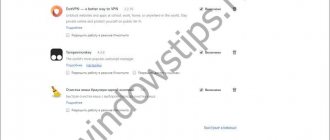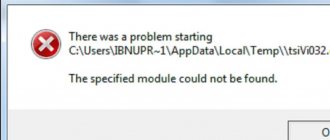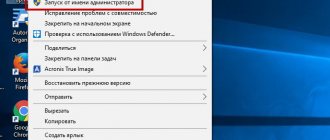Appcrash is a pop-up error message displayed by Microsoft Windows mainly when a program fails to launch and displays an application error message on the screen.
Appcrash error how to fix windows 7
Usually this error tells you everything about which program has crashed and also shows some other details like: error name, names of corrupted files, etc. Here is an image of the error message with the details given below.
Detailed error messages are in “View problem details”
- Problem Event Name: APPCRASH;
- Application Name: explorer.exe;
- Application Version: 0.0.0.1;
- Application Timestamp: 4257a46b;
- Fault Module Name: MSHTML.dll;
- Fault Module Version: 11.0.6600.13433;
- Fault Module Timestamp: 276ff263;
- Exception Code: c0000903.
We usually get this error on our computer screen when we try to run a specific Windows software or sometimes it appears for every installed program on our computer.
There are many different reasons why you are getting this error on your computer and the worst part is that it is very difficult to find the culprit as it could be the incorrect installation of some Windows updates or maybe some corrupted DLL files of the software, and many other different reasons.
Error on the computer screen when launching the application
Here is a list of all the possible reasons why this error still persists on your computer and these are:
- problems with viruses;
- Windows registry error;
- damaged software;
- Windows file corruption.
Lack of required libraries
It’s no secret that the vast majority of programs and games installed on users’ computers are pirated and they are downloaded from all kinds of torrent trackers.
In order for the program to work without a license, it is “broken” - that is, to put it simply, some of its files are changed. In this case, modified versions of standard libraries may be used, which ultimately lead to the problem.
Therefore, if you have installed some program or game and the APPCRASH problem appears at startup, you can try installing the latest versions of the following system programs.
The .NET framework is a special software platform that is often used by software and computer game developers.
For operating systems Windows 7, Windows 8 and Windows 10, it is worth installing the latest version. For the already outdated, but still used Windows XP, install the .NET framework version 4.0. But with Windows XP the situation is constantly getting worse, since program and game developers no longer support it, and not all modern applications (even simple ones, like browsers) run on this operating system.
Also, the program or game itself may use an earlier version of the platform, for example, .NET framework 3.5. In this case, you need to install this version. In Windows 10, for example, you can enable this module through the “Turn Windows features on or off” section.
DirectX is a set of libraries widely used by computer game creators. It is quite likely that the game, when installed on a computer, will change the library files to its own, which will lead to an error. In this case, it is worth installing the latest version of the DirectX package libraries.
Also, if we are talking about a computer game, you can install the Microsoft XNA Framework package.
Visual C++ Redistributable Packages for Visual Studio - These packages contain the necessary components to run games and programs that are developed using Visual Studio.
I would also like to note that if you downloaded a game or program from a torrent and immediately after installation encountered the APPCRASH error, then it makes sense to download the program installation files from another source. Perhaps the distribution package was initially damaged. But I want to emphasize that I am for legal software and I never advise anyone to install programs from unverified sources, which are all torrent trackers without exception.
How to fix it and what is the reason for APPCRASH?
If this error occurs exactly when starting the game, first of all you need to install the latest versions of special programs: DirectX, NET framework, Microsoft Visual C++, RunTime, Microsoft XNA Framework. All these programs are in our WPI assembly, you can download it and install everything you need.
DirectX
— install the latest one possible for your video card. Windows XP supports DirectX 9.0c at most, no matter what video card you have. For Windows 7 and 8, a maximum of DirectX 11.2 and for 10 - DirectX 12 (at the moment).
NET framework
— for Windows XP we install all versions including 4.0. For Windows 7, 8 and 10 4.6 or later.
Microsoft Visual C++
We install from the oldest version to the newest, in all operating systems.
I would also recommend the extended Runtimepack
.
After all, it also includes the latest versions of the Redistributable Package
.
— This package is actively used by game developers and is associated with the .NET environment.
System updates
Many users disable automatic system updates, which could theoretically trigger the APPCRASH error problem. You can try to install all the updates for your version of Windows through Windows Update, but if you are using illegal Windows, then after the update another type of problem may arise - system activation will fail.
However, missing updates may be causing the APPCRASH issue. For example, for Windows 7 there is an update that eliminates such errors. If your Windows updates automatically, then it should already be in the system. If automatic updates are disabled, then you should install the patch manually.
What is an Appcrash event?
As soon as you try to launch a game or even 1C office software, a message pops up on the screen with the specified event name, which indicates that the software you need has completed its operation. The system prompts you to restart to try to resolve the application crash. But, alas, this does not lead to anything good.
If you carefully study the description of the error, you will notice an indication of problematic or missing libraries:
- kernelbase.dll
- ntdll.dll
- xlive.dll
- essent.dll
I note that most often the Appcrash Windows 7 problem makes itself felt when trying to run modern 3D games with high system requirements: Steam, Assasin's Creed, GTA 5, Dota 2, FIFA football.
Damage to system files
If the APPCRASH problem appears in system programs such as Explorer (Explorer.exe), then the error may indicate the kernelbase.dll and ntdll.dll libraries. This means that these system files have been damaged.
There can be many reasons for damage, including virus infection of the computer. Therefore, it is worth checking your computer for viruses, and also checking the integrity of system files using a standard utility.
You can run it via the command line, but be sure to run it as an administrator:
System file integrity check command: sfc /scannow
After checking, a report will appear:
Next, you will need to restart the computer and run the problematic program again.
As I indicated above, it is worth booting from the emergency flash drive created in your antivirus program and scanning your computer for viruses. You can use the free tool Dr.Web LiveDisk.
System integrity check
A very useful procedure that saves you from many troubles. I have talked about her several times. You need to run the command line with admin rights (you will find all the methods at the link, I won’t waste time on this now). We write the command:
sfc /scannow
After pressing Enter, the scanning will start, wait for it to complete and reboot the PC. Windows can detect problems and fix them automatically. It's not certain that this will be a solution to the Appcrash problem, but it's worth a try.
Russian letters in the title
Also, the reason for the APPCRASH error may be Russian (Cyrillic) characters in the name of the folder with the game or program. We are also talking about non-system folders that contain the game folder.
The path to the folder and its name are usually specified when installing the game. Quite often this path is already written in the installer window and no one changes it. If the game you are launching is located in a folder with a Russian name, then simply renaming the folder may result in other problems, because when installing programs on a computer, information about their components is entered into the Windows registry. In this case, the most correct solution to the APPCRASH problem would be to delete the game and reinstall it in a folder that does not contain Russian letters.
Problems due to the lack of necessary programs
Quite often, the problem is not so much the lack of platforms for the application to run, but rather their condition. An update or installation is required for the main software. The list of required programs can be found in the game system requirements.
First of all, in the question of appcrash error how to fix Windows 7, you need to pay attention to DirectX. It can become the root and appcrash, but more often the characteristic message reads “D3DX9_24.dll is missing.” The DirectX libraries that the program could not find may differ. You just need to download from the office. application site https://www.microsoft.com/ru-ru/download/confirmation.aspx?id=35. It is worth noting that not all versions of the platform are supported by each individual video card.
The appcrash error is no less common due to the .NET framework. This platform is used to facilitate the development of applications, especially games. It contains functions that are used by the client, and if they are missing, critical errors are thrown. You can find the program here https://www.microsoft.com/ru-ru/download/details.aspx?id=30653.
Microsoft Visual C++, if this component is outdated or broken, then an error when launching appcrash will not take long to appear. The peculiarity of the platform is that it is installed on top of other versions, and is not reinstalled, and because of this, conflicts may arise. Similarly, the link is https://www.microsoft.com/ru-ru/download/details.aspx?id=40784.
Once you are sure that the problem is not in these elements, proceed further.
Compatibility issues
The program or game you are running may not be compatible with your version of Windows, which will cause the APPCRASH error to appear.
Windows has a tool that can solve this problem. This is a compatibility mode.
To run a program or game in compatibility mode, you need to call up the context menu on the program icon by right-clicking on it and select “Properties” from the menu. Next, go to the “Compatibility” tab and from the list select the version of the operating system for which the program was created or in which it works without problems.
You can try selecting previous versions of Windows, and also checking the “Run this program as an administrator” checkbox.
Causes of Appcrash
Applications crash due to the following negative factors:
- The PC has a low level), insufficient for the normal functioning of resource-intensive applications;
- Viral exposure;
- If Russian letters (Cyrillic) are used in file paths;
- Required DirectX and\or .NET package updates are missing;
- Outdated versions of hardware drivers are used;
- The problematic applications were installed incorrectly;
- The games are not compatible with the version of the Windows operating system;
- The laptop is experiencing hardware problems.
Locking libraries with protection
The program or libraries it uses may be blocked by your computer's security system. However, it is not necessary that blocked files will be malicious. It’s just that the antivirus algorithm considered them potentially unsafe and blocked them out of harm’s way. If you are sure that the game or program you installed does not contain viruses, then you can try to temporarily disable your computer’s protection (pause the antivirus) and start the game again. If a program or game starts and works without an antivirus, then you need to add this program to the exceptions. Different antivirus programs do this differently, so check with your antivirus developer's help system to find out how to add the file to exceptions.
In addition, it is worth paying attention to the protective function of Windows itself, which is called DEP (Data Execution Prevention).
You can try to disable this protection and if the error disappears, you should add the program or game to the DEP exceptions (“System” -> “Advanced system settings” -> “Advanced” -> “Performance” -> “Options” -> “Execution Prevention data").
To disable DEP, you must run the command line as an administrator (the same as when checking the integrity of system files) and enter the command: bcdedit.exe /set {current} nx AlwaysOff .
After rebooting the computer, DEP will be disabled.
To enable DEP, use the same command with the AlwaysOn attribute instead of AlwaysOff: bcdedit.exe /set {current} nx AlwaysOn
“Killing” viruses
Often the error appears precisely due to the influence of malicious scripts. If you do not have a good antivirus installed, you can use the portable utility DrWeb CureIt:
By the way, security software can block some components of games (especially unlicensed ones). I advise you to temporarily disable the protective screen or other anti-virus software installed on your laptop.
Device Drivers
Most often, video card drivers cause the APPCRASH error when launching games. The solution to the problem in this case is to search and install new versions of drivers.
There are special programs, like Driver Pack Solution, that allow you to automatically update or install drivers on your computer, but I try to avoid such programs. The most correct, from my point of view, way to update drivers is to search for the driver on the device manufacturer’s website.
Missing or outdated components
Not updated DirectX, NET. Framework, the Microsoft Visual C++ package, or old ones installed on top of new versions can cost you such unpleasant crashes. Download the necessary updates from the official Microsoft website or reinstall the problematic component.
Outdated drivers, especially video cards, can also cause a crash at the most inopportune moment. In order not to think for a long time about what exactly needs updating, use special utilities that will simplify your task and save time.
System requirements
Another important point that can lead to an APPCRASH error is that the computer settings do not meet the requirements of the program or game being launched. Often, users try to run games or programs on their computer whose system requirements significantly exceed the available computer resources.
A weak video card, insufficient RAM, or an insufficiently powerful processor can cause this error to appear. Of course, we are talking here about serious software packages or computer games that use all the computer’s resources. In the case of simple applications, in most cases, system requirements are not the cause of the APPCRASH error.
It is logical that in this situation there are only two options for solving the problem - either update the computer (upgrade or buy a new one), or remove the program or game, the launch of which causes the problem.
Well, if your computer’s resources meet the program’s system requirements or are very close to them, then you may still encounter a similar problem. It is worth considering that in addition to the program being launched, the computer runs an operating system and other applications can be launched, which also require certain computer resources for their operation.
If the processor load reaches peak values, this can lead to the program or game crashing and the appearance of the APPCRASH error. The same applies to RAM, although the Windows operating system has the ability to use virtual memory.
You can try to close all unnecessary programs and processes running in parallel through the task manager to free up computer resources. But, as practice shows, such measures are ineffective and the only solution when there is a lack of resources is to upgrade your computer.
Appcrash error - how to fix it on Windows 7 64
To get rid of this problem, you need to scan your personal computer for viruses. This is best done using an antivirus program. Download Avast antivirus! perhaps on our website.
The best option is to check disk space using several security programs.
Note : Antiviruses will have to be removed and installed one by one, since this kind of software does not fit well with each other.
If no malicious files or scripts were detected, then it is necessary to check the DEP function. It is located in the folders where system files are located. The purpose of DEP is to block applications that potentially pose a threat to PC security. To disable or add an executable file to the list of exceptions, you must go to the following path: “Control Panel”, “System”, “Advanced”, “Performance”, “Options”, “Data Execution Prevention” (Figure 4).
Figure 4. Preventing DEP execution to protect your computer
Afterwards, a menu will open in which the user has the opportunity to either disable the protective script, or add the necessary files and programs to its exclusion list.
If you cannot get rid of the error, then the reason lies in the operating system itself or the executable files. First, you should update the OS. This is especially important for those PC users who have disabled auto-updates.
If the crash occurs due to an application that uses video card resources, then you need to install DirectX 9, 10 or 11 versions. These utilities are not included in the standard set of operating system programs. Also, Basic applications may not work correctly or cause an error.
In this case, you will need to install a basic set of language. If nothing helps, then you need to install special utilities that will fix the problem. The most effective tool for combating Appcrash is the FIX application.
You should carefully monitor what the path to the folder where the program is installed looks like. Some applications may function unstably due to the presence of Russian letters in the “address”.
For example, if the program is installed along the path: “D/Programms/Dreamweawer1”, then there will be no problems, however, if the path looks like this: “D/Programs/Dream)weawer1”, then a failure may occur in launching software products.
It is important to check the status of the system registry. This is done using programs such as CCleaner and Reg Organizer (Figure 5). The latter makes it possible to check the status of the registry, eliminate errors in it, and also perform defragmentation.
Figure 5. Checking the system registry for errors in CCleaner
Failures also occur due to attempts to run a resource-intensive application on a weak PC. The solution will be either upgrading your computer or refusing to use such software.
If the above methods still do not resolve the problem, then you will have to reinstall the operating system. You will first need to copy important files to external media, and when installing the OS, you will need to completely format the hard drive partitions.
Using the above methods, you can find the answer to the question: “Appcrash error how to fix Windows 7 64?”
Note : The troubleshooting methods described above are also suitable for use on 32 (86X) bit Windows 7.
Figure 6. Setting the OS version and system bit depth
Windows Registry
If an application or game was working fine, but at one point began to crash, and all of the above methods did not help solve the problem, then it is worth analyzing your actions before the APPCRASH error occurred. Perhaps you installed some kind of program or, on the contrary, you deleted something. In this case, not only the library files I mentioned above may be affected, but the Windows registry may also be modified, resulting in an error.
In this case, you can try cleaning the registry using special utilities, for example, CCleaner.
It is also worth trying to roll back the system to its previous state. To do this, you can use one of the recent restore points, which will return the system to the state before the error occurred. Restore points will only be available if System Protection has been enabled in Windows.
DEP service
Due to a flawed DEP module in Windows 7, AppCrash often occurs, since this service at times recognizes some operations as an unauthorized attempt to access memory. But there are several options on how to disable it. One way is through the command line.
- We go to “Start”.
- Enter CMD into the search bar.
- Right-click and select “Run as administrator.”
- Writes the following lines: bcedit /set nx AlwaysOff and press the Enter key.
After this, the service will be disabled. The second method is much simpler.
- Go to this address: “Start” – “Control Panel” – “System”.
- On the side, select “System Properties”, open the “Advanced” tab – “Performance” – the “Options...” button.
Fixing appcrash error
If you see an appcrash error on your monitor screen, then the problem urgently needs to be corrected. To begin with, I will say that this is a bug in the application. Such a problem needs to be solved depending on what caused it. Therefore, we will consider the most common causes and ways to correct the error, based on them.
Appcrash error in games
Often appcrash appears as a result of problems with the hardware of your computer. Sometimes an error message appears when you launch a specific game. The reason for this may be outdated drivers. In addition, the system itself may not meet the requirements of the game. Before running it, check what it requires and whether your computer meets the requirements.
Also, the appcrash error appears due to software problems. It is logical to assume that modern games, for the most part, require the installation of certain drivers and applications. In addition, updated utilities are often needed. If you can't install them, you may need to uninstall the applications and install the latest version. It is recommended to check the path that leads to the game folder. It should not contain letters from the Cyrillic alphabet, since the code of some toys does not accept them.
Fixing appcrash on windows 7
Before I talk about how to fix the appcrash error on Windows 7, I want to note that the reason may be hidden directly in the operating system. Problems often arise due to a computer being infected with malware. To get rid of them, do a full scan with your antivirus.
If this does not help, then turn to the DEP function. Its purpose is to protect the system from malware. However, sometimes a failure occurs, after which she can see a threat even in a harmless utility. In order to disable it, you will need to go to Control Panel - System. Next, go to the Advanced section, where we need the Performance link. Click Settings, where we need Data Execution Prevention. In the tab that opens, select the option to disable the DEP function.
If the above methods do not help, then try reinstalling the system. Although such a measure is radical, it often gives the desired effect. If even this does not lead to the desired result, you will most likely need to go to a repair shop.
Video
userologia.ru