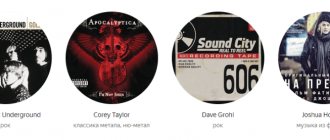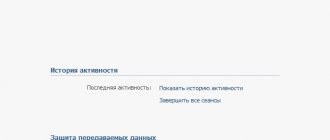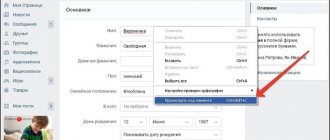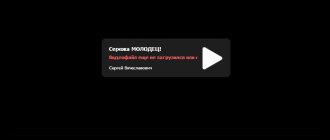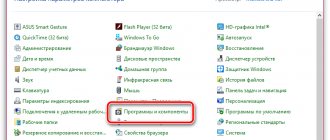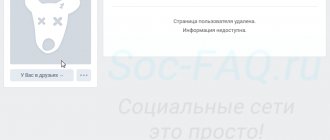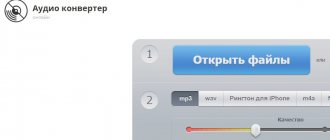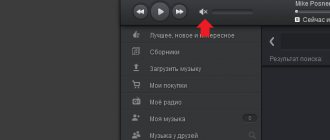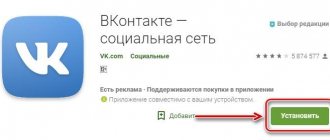Site interruptions
You may have noticed that there have been some strange problems occurring over the past few months. For example, just yesterday, for several tens of minutes, I simply could not get into my account. I thought that the problem was on my part, but I tried logging into VK from other devices and from another provider - nothing worked.
I admit that it is precisely this kind of failure that can affect music playback. For example, you went to the site, found a composition, and then a glitch occurs. As soon as you click on the Play button, nothing happens because there is no response from the server. All you can do is wait until the problem is resolved.
By the way, in isolated cases the problem may be with the server itself - for example, it is overloaded. In this case, the song can be played, but the loading speed is extremely slow, and therefore the song will constantly stutter. In this case, you can wait, or you can search for the same song, but have it on a different server (just turn it on and if it loads instantly, you’ve hit the mark).
Browser cache not cleared
In some cases, the problem with playing music on the VK website is due to the fact that the browser cache is not cleared. Before you take any action, you need to determine the type of Internet browser. Browsers may perform the cleaning procedure differently.
Using Google Chrome as an example:
- In the upper right corner, click on the button with three vertical dots.
- In the menu list, select “Settings” so that an additional tab appears.
- At the very bottom, click on “Additional”. Special settings will open.
- Find the item “Clear history”, then click the arrow on the right.
- In the window that opens, find the “Delete data” button.
Attention: some programs allow you to extract sound from videos, which can sometimes be very useful.
Insufficient download speed
If your tariff has a relatively slow download speed, then the music may, so to speak, slow down when downloading. If the track has a high bitrate, then it will take much longer to launch. In addition, do not forget that the load on VK servers also affects the download speed of songs.
What should I do? Increase speed, for example, by changing the tariff plan. If you simply do not have such an opportunity, you will have to do this. so that the song is cached. What does it mean? Immediately after pressing the Play button, pause the melody and wait until the bar is completely filled. Then the song will be played in full and without stopping.
Using the httpss protocol
On the Internet, I found one very simple, but at the same time effective remedy, if, of course, you believe the numerous reviews.
After you visit the VKontakte website, change the protocol from https:// to httpss:// in the browser line (or simply type httpss://vk.com). Immediately after this, your player can start working. Try it.
The phone is infected with viruses
Of course, viruses can interfere with the operation of the VKontakte player. In this case you should:
- Check your phone for viruses using one of the mobile antiviruses. Dr Web or Malwarebytes for Android are suitable for these purposes .
- If unsafe software, advertising, or viruses are detected, they must be placed in Quarantine and subsequently removed completely.
- Reboot your device.
- Log in to VKontakte and check the operation of the audio player.
Problems with flash player
Today, a very large number of sites operate using flash technologies. This includes the same VKontakte or even YouTube video hosting. Therefore, if the Flash player is not installed or an old version is installed, then you will not be able to launch anything.
It is noteworthy that if we are talking about an outdated version of the player, it may refuse to work. Why? Honestly, I don’t know, but this is strange, because on some computers there are no problems with flash, even if they have a very old version of the player installed, which has not been updated for a year or two, while others require a mandatory update.
Don't worry, updating or installing a flash player will not be difficult. I talked about this in one of the previous articles, so I see no point in repeating myself. And the procedure itself takes only 3-5 minutes of free time.
But before I start talking about another reason for problems when playing music, I want to remind you that the Google Chrome browser has a flash player built in by default and is updated automatically. Therefore, in theory, songs should always load in this browser. Mozilla Firefox, Opera and Internet Explorer do not have a built-in player. Not yet.
Troubleshooting your phone
On smartphones running Android or iOS, music does not play for only one reason - an outdated version of the application. To update it you need (using Android as an example):
- Launch Play Market.
- Open the side menu by swiping to the right.
- Click on the “My Applications” line.
- Scroll through the list to the VKontakte application, and click “Update” on the side of it. You cannot turn off the phone until the installation is complete.
- Launch the application and check the problem is resolved.
Summarize. VK music may not play for many reasons, but all of them are mild and can be eliminated without the involvement of a specialist. It is necessary to follow the detailed recommendations presented in the article and soon the ability to listen to songs on the social network will be restored.
Related Posts
How to find out who visited a VKontakte page. 3 methods that don't work
Search for people, communities, groups, videos on VKontakte
How to log into VK offline from a computer
Checking your computer for viruses
To be honest, I very much doubt that it was a virus or a Trojan that caused the problem, but this option should not be ruled out either, since cases are not isolated.
To protect your computer from outside influences, be sure to use an antivirus. If you don't already have it installed, install it immediately! Moreover, there are free versions of antiviruses, for example, Avast. Then update the database to the latest version and run a scan.
I also recommend using a utility called Dr.Web CureIt. It allows you to cure your computer from many different problems, and it is also distributed completely free of charge. However, there is already an article about all this on our website, which you can read for yourself.
The download is blocked by the antivirus
This is theoretically possible - the screen built into the antivirus blocks the transfer of music from VK. The problem is that it is not so easy to verify this, because you will need to turn off all the screens on the AB. If after turning off the screens (that is, after temporarily disabling the antivirus) sound appears, then the problem is definitely in the AB.
What to do? Just add the VKontakte address to the exclusion list of your antivirus. This is very easy to do through the settings (for example, “Settings” - “Antivirus” - “Exceptions”). Add https://vk.com to the list of exceptions and click OK.
Unfortunately, this method has one bad feature - now the screens will stop functioning for the address https://vk.com, which in turn can lead to a malicious file getting onto your computer if, for example, you go to an unknown a link that was allegedly sent to you by your friend (and in fact - by attackers who stole your friend’s account). So be careful - you perform all actions entirely at your own peril and risk.
Music does not play on VKontakte - reasons
So, why are audio files not played in VK? This problem may have the following reasons:
- Accidental failure of the resource (or any technical work on it at the time the problem occurred);
- An accidental malfunction in the operation of your computer or mobile device, as a result of which, for example, the latter could lose sound or the date and time might be “off”;
- The copyright protection policy currently pursued on VKontakte, as a result of which thousands of compositions have become unavailable for listening;
- Problems with your browser (including the installation of additional extensions to it that destabilize its operation, for example, VKSaver, VKMusic, etc.);
- Slow Internet connection;
- Malignant activity of virus programs;
- Antivirus operation.
Browser related problem
I will say right away that this applies mainly to those users who use the Mozilla Firefox browser. The fact is that several add-ons can be installed in the Internet browser, which in one way or another affect the operation of the flash player.
For example, there is such a Flashblock plugin. It is installed in order to block any manifestations of Flash on sites. Thanks to this, by the way, the speed of loading sites increases significantly, but at the same time many of its functions do not work. The same applies to VK - you can go to the site, but you definitely cannot use it fully.
What to do? Simply deactivate the plugin through your browser settings (“Tools” - “Add-ons” - “Plugins”). If you really need this plugin, then just add VK to the list of exceptions - this is also possible.
FLASH PLAYER is not working properly
To play various content on the Internet, you may need Flash Player, which is a utility distributed free of charge through the Adobe website. This utility is also required to play VKontakte music. If music does not work in VK, first of all make sure that Flash Player is installed on your computer and updated to the latest version.
If the flash player is not downloaded to your computer, you can download it from the official developer website for free.
I also recommend that you read the issue in which I talk about.
[ad1]
After installing Adobe Flash Player on your computer, be sure to restart your browser, otherwise the changes will not take effect.
Rolling back the system
What to do if none of the suggested tips helped? Actually, one piece of advice from the list was simply bound to help you, but if for some reason this did not happen, then I can only suggest one thing - roll back the system to an earlier date when your computer was functioning normally. Just remember that the most recently installed programs or games can be eliminated, while other files (photos, videos, music, etc.) will remain untouched.
Go to the control panel, select the section “Recovery” - “Run the recovery system”.
Then select a restore point (an earlier date) and click Next.
Follow the instructions. The computer will then restart.