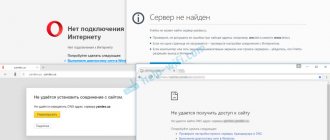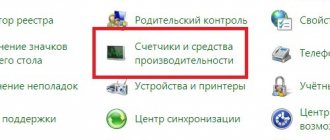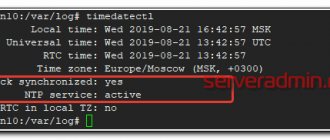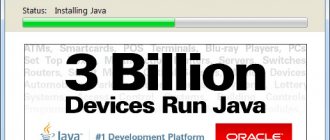Updates to the latest version
As you know, many software developers release updates for their products at different intervals. Most often this is done in connection with the addition of certain program functions, adaptation to new equipment, as well as correction of certain errors. But sometimes situations arise in which the release of a new update is due to the cessation of support from developers of older versions of programs. This is also true for the Internet Explorer browser, support for older versions of which has been completely completed by Microsoft. In addition, users who do not update their browser are deprived of critical security and compatibility updates for current versions of operating systems.
The latest and most current version of Internet Explorer is v. 11, available to users of the operating systems Windows 7, 8.1 and 10 (owners of Windows XP have the opportunity to upgrade to a maximum of the eighth version, while those working in the Windows Vista environment will have to be content with the ninth).
In some cases, the browser receives the latest updates along with updates to Windows itself. This happens when the Automatic Updates option is enabled in Windows Update. In this situation, no action is required from the user, since the latest version of the browser is always ready to work. But in situations in which automatic downloading of updates is disabled or there is no constant connection to the Internet, you have to update the program manually (often the browser will automatically remind you to download the next update).
Different versions of Windows have different approaches to updating Internet Explorer.
Useful additions
There are not many extensions in the Gallery. The user can increase variety by downloading add-ons from specific official sources. Typically, the most popular and useful browser apps have their own websites, but there are exceptions. Let's look at a few add-ons that may be useful to every user.
Adblock Plus
This extension will help you remove annoying ads from pages: various banners, pop-ups and videos. The advantage of the add-on is that it does not collect personal data from the user. This will increase your browser's security level.
How to install it?
- Open IE and follow the link: https://adblockplus.org/ru/internet-explorer. This is an official resource.
- Click on the "Install for Internet Explorer" button.
Speckie
This is an application for checking text for spelling errors. The plugin recognizes 32 languages. You can add your own words to the dictionary.
The official website of the application for Internet Explorer is located at: https://www.speckie.com/dload. Click on the Download Speckie button.
LastPass
The plugin stores all passwords for your accounts from various sites. If you forget your password, you can easily retrieve it from this manager. Moreover, the application is capable of entering the required passwords into forms itself.
You can download the plugin on the official resource: https://www.lastpass.com/ru.
Click on the red “Get LastPass Free” button. Scroll down and select IE, that is, click on the “Download” button. The site also has a universal add-on installer for all browsers, including IE.
After installation, create an account. Without it, you will not be able to use the add-on.
XMarks
A useful program for synchronizing bookmarks between computers. The app stores lists of all the sites you visit frequently. There is nothing complicated in the program interface. The main thing is to synchronize the data in time to avoid losses.
Visit: https://download.xmarks.com/download/all. Find the file for Internet Explorer and click on the Download XMarks button.
IE7Pro
This extension is considered one of the best for version 7. What does it do? Increases browser performance significantly, blocks almost all types of advertising banners. Smart search is also possible with the application: the results are highlighted. The add-on checks your text for spelling errors and automatically fills out forms. The possibilities don't end there.
The program does not have an official resource, so you will have to download it from third-party, but reliable sources.
FoxyTunes
What to do if Skype requires you to update Internet Explorer
This is a toolbar for controlling the music player directly from the browser. An indispensable extension for those users who like to always have music playing in the background. So, you don’t need to constantly go to the player to change the song if you surf the Internet. Do this in the browser itself.
The add-on can also search for song lyrics, photos and other data about the artist of the song. The program also does not have its official source. It is usually downloaded from the add-on store, but it is not in the IE Gallery, so you will have to look for it, again on a secure third-party site.
Flash Saver
The application allows you to download Flash animations from websites. Works in many browsers, that is, not only in IE. It also saves regular static images. Pictures can also be downloaded from the cache in the browser. A necessary application for those who like to collect such things.
Google Toolbar
The toolbar allows you to use all Google services. Surfing the Internet is now much easier thanks to such panels. Similar to it is Yandex Elements with Yandex.Bar.
Just download the extension for IE on the official resource: https://toolbar.google.com. Please indicate your location.
IE Reader 1.15
This add-on can easily and quickly open pages in separate windows. Images on pages, certain parts of text, and Flash videos can be launched separately. The application makes it very convenient to read news. Further, all this information can be quickly printed. You need to download the extension from third-party, but trusted sources.
Meta Products Download Express
This is a downloader of various files. Downloading with it can be multi-threaded. He himself adjusts the download speed and can pause it, that is, he exercises control.
The application can be downloaded for free on the official website: https://www.metaproducts.com
All these add-ons expand the capabilities of the standard browser. The IE Gallery itself has a rather meager list of extensions, and since there is no separate extension store for this browser, you need to go to the official resources of specific plugins and download installer versions for IE.
For Windows XP
It is recommended to download any official update exclusively from the software manufacturer's websites. Firstly, for security reasons, and secondly, for convenience, since on the developers’ web pages the process is laid out step by step and is quite concise. However, in the case of Windows XP, for which official support from Microsoft has been discontinued for several years, this option will not work. It will not be possible to organize an update using the operating system itself. Therefore, Windows XP users have only two options: search on third-party resources and perform the necessary actions at your own peril and risk, or use a rather cunning method of editing the registry and replacing operating system signatures in order to try to update through the Update Center.
The purpose of the present explorer.exe process
In fact, the executable file explorer.exe (or “Explorer”) is responsible for maintaining the user interface and has been one of the system programs for 25 years (since Windows 95). It is located in the Windows folder of the main directory and takes up 1 to 3 MB of disk space. In the Task Manager you can see that the file is already taking up more space - usually within 20-30 MB. But for a modern computer, which, even when working with office programs, has at least 2-4 GB of RAM, such a volume still turns out to be unnoticeable.
The situation becomes serious if the explorer.exe process requires more memory than usual. Sometimes - 200-300 MB, in some cases - more than a gigabyte. Even on a fairly powerful computer, the work of such a “heavy” program becomes noticeable. However, “Explorer” has absolutely nothing to do with it in this case. The culprit is a virus that got onto the PC from the Internet during software installation or through “spam” email messages, and now runs various background processes. The second cause of the problem is damage to the system file, which ceases to perform its functions.
Windows 7, 8.1, 10
For Win 7, there are two ways to update Internet Explorer.
Via Update Center
If automatic updating is configured, then you do not need to do anything; in other cases, in the “Search for updates for your computer” section, you must click the “Check for updates” button, after which the OS will display a list of available updates, and the user will have the opportunity to select the required ones. In this case, updates that are critical for the security and functionality of the operating system will be marked as “Important”, but in the end the decision is still made by the user himself.
Installing plugins
There are several ways to download browser extensions.
In the Microsoft Store
Open the add-ons control panel and click on “Search for additional toolbars and extensions...” .
The official Microsoft website will open, which will contain add-ons for Internet Explorer.
When you click on the “Add to Internet Explorer” button, the plugin will be installed in the browser.
Important: when adding extensions from the official resource, you need to use only the IE browser.
Installing plugins from websites
You need to download extensions only from official sites. It will describe how to add the plugin to the browser and activate it.
Internet Explorer not working - how to fix browser problems
Adblock
Going to the official ad blocker website , click on the “Install for Internet Explorer” .
The browser will close while the add-on is installed. The next time you start it, you need to enable the plugin. Go to the extensions control panel, find Adblock in the list and enable it.
When activated, the application will ask to display the browser status bar. Right-click and select “Status Bar” .
An extension indicator will appear in the lower margin of the browser.
Yandex. Bar
This plugin contains all Yandex services: traffic jams, maps, news, etc. Go to the official website and download the extension. After launching in the control panel, all Yandex services will appear in IE.
Important: if the plugin does not install, then you need to check its compatibility with the browser on the official website.
System requirements for installing Internet Explorer 11 browser
So, in order to install Internet Explorer 11 on Windows 7, you must have the Windows 7 operating system with Service Pack 1 installed , i.e. in other words, version 11 of Internet Explorer can only be installed on Windows 7 SP1. If you do not have Service Pack 1 installed or you simply don’t know whether you have it or not, then we talked in detail about the installation and in general about what Service Pack is in the material “Installing Service Pack 1 on Windows 7” .
To install and run Internet Explorer 11 on Windows 8, you must update the system to version 8.1 or 10.
To install Internet Explorer 11 on Windows 7, your computer must have:
- Processor with a clock frequency of 1 GHz;
- Minimum 512 MB RAM;
- Minimum 70 MB of free disk space;
- Monitor with 800 x 600 resolution.
Where to download Internet Explorer 11 browser for Windows 7?
You can, of course, download version 11 of Internet Explorer from the official Microsoft website from the download page, here it is https://www.microsoft.com/ru-ru/download/internet-explorer-11-for-windows-7-details.aspx
It is recommended to always download software only from official sources (not just Microsoft).
After you have reached the download page, click “Download”.
Note! I am downloading the version for 32-bit Windows 7, if you have a 64-bit system, then click on the “Change Systems” link, then select Internet Explorer 11 (64-Bit) and click “Next”.
After you click on the “Download” button, the download of the Internet Explorer 11 browser will begin and, as a result, the file IE11-Windows6.1-x86-ru-ru.exe with a size of 30.8 megabytes will be downloaded.