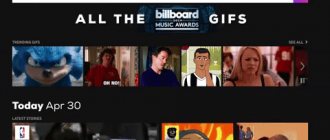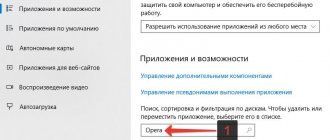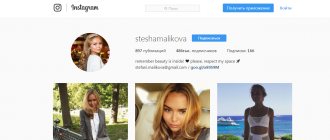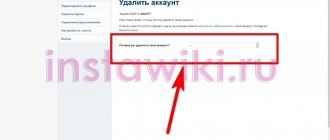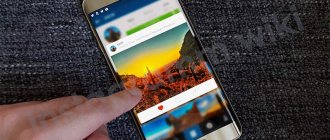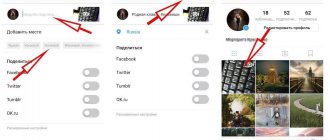Update: 08/24/2020
To work effectively with Instagram, you need to be able to publish photos not only from the mobile application, but also from your computer. No notifications, additional applications without your participation at the time of publication.
There are two reliable ways to publish a post on Instagram: from the web version of the application itself, or using the service.
To publish photos on Instagram from a computer, install an additional browser extension (Opera/Chrome) - this is a User-agent-switcher emulator that allows you to select the device type (iOS or Android) from the menu and open the mobile version of the site with a photo upload button.
In this article we will tell you how to use SMMplanner:
- Set up delayed posting of photos on Instagram from your computer, just like if you did it from an application,
- Publish photos along with the first comment,
- Delete photos after a long period of time
- How to publish photos with geotags and account tags,
- How to change the link in the profile description when publishing a photo.
The extension icon will appear next to the address bar, among other extensions.
The disadvantage of this method is the inability to crop, apply filters and other photo correction options. Also, some users complain that when posting text, the preview of the post description does not allow them to see it in its entirety.
Therefore, let’s look at how to publish a photo from a computer using SMMplanner:
- Publish and edit photos before posting to Instagram,
- Publish photos along with the first comment,
- Delete published posts after a long period of time,
- How to publish photos with geotags and account tags,
- How to change the link in the profile description when publishing a photo,
- Set up delayed posting of photos on Instagram from your computer, just like if you did it from an application.
SMMplanner is a service for scheduled posting to social networks, including Instagram. After registration, you have access to 50 free posts per month, which can be increased to 100 posts, which is enough to actively maintain your pages on social networks. You can connect to a paid pro tariff or paid functions - then you will have access to the Stories editor, video publishing, and other interesting features of the service.
Publishing photos on Instagram
If you've never used SMMplanner before, here's how it works:
- Register an account in the service,
- Add an Instagram account, and if everything went well, then
- Go to the "Posts" tab
- Click on the “Schedule Post” button
- Write the text, select the desired photo, set the publication time, set the geolocation, tags and other features,
- Publish!
Let's figure out step by step how and what you need to click to set up scheduled posting from your computer.
Go to SMMplanner, and in the “Posts / Create Post” tab, select the “Schedule Post” button.
The post planning window will open, click the “Photo/Video” button and find the desired file on your computer. If necessary, you can upload several files; SMMplanner accepts up to 20 photos per post, but only 10 will fit in the Instagram carousel.
In addition to SMMplanner, it will publish videos and gif animations, but this applies to paid functions of the service. Details in the “Tariffs” tab
Uploading photos to your computer for further publication on Instagram
If you select up to ten photos, they will automatically be published as a carousel. It is not necessary to select photos from your computer, you can copy the illustration to the clipboard and paste it into the post planning, press the Ctrl+V combination.
Select the desired page to publish, mark the time and click “OK”. SMMplanner will publish the photo at the time you specify.
Selecting an Instagram account to which the delayed publication will go
Write or paste text into the “post text” window, hashtags if you use them. After selecting your Instagram account, you will have a counter of symbols and hashtags.
An Instagram post has 2200 characters, 30 hashtags and 10 tags.
If you plan to go beyond the limits of one post, use the “first comment”.
Oh, you'll get a new text entry window. Everything you write there will be published automatically at the time of publication. The first comment can contain 30 hashtags, 2200 characters, but there should be no more than 30 hashtags and 10 account tags per post and comment.
Adding the first comment when posting to Instagram from a computer
Most often, the first comment is used to “hide” hashtags from the post.
For other options for using the first comment, read the article “The whole truth about the first comment on Instagram”
How to Post a Photo to Instagram from Your Computer Using Facebook Creator Studio
Facebook is directly connected to Instagram, so using the Facebook Creator Studio service, any user can upload photos even from a computer. It is very remarkable that you can manage content according to plan, that is, schedule publications:
- First, you should set up a connection between Instagram and Facebook, and after that go to Creator Studio and click on the Instagram icon;
- Now you need to click on the item to add a user. Log in to your account;
- Now you need to click on the “Create publication” item, and then tap on the feed;
- Select a photo from the computer and add a description;
- Tap on the “Add Content” item;
- Tap on “Publish”.
Facebook Studio is a great opportunity for planning content on a PC and its further display.
Automatically delete a post or comment
In some situations, you need to remove content some time after publication. In SMMplanner, to do this, you need to tick the “Automatically delete after...” checkbox, then an additional checkbox will appear with the delete timer setting. Delayed deletion is available for both the post and the first comment.
The first comment, deleting posts and comments are taken away one post at a time, take this into account when planning.
Official app for Windows 10
Owners of devices running Windows 10 find it easier to publish photo and video files from their PC than others. Especially for this OS, Insta developers have released an application for accessing photo hosting.
They didn’t think long about the name, so the program is called Instagram. You can download it from the Windows Store. To understand how the utility works and how to post on Instagram from a computer, follow these steps:
- Open the downloaded program and log in.
- In the upper left part of the screen we find a key with a camera icon.
- We allow the system access to use the computer.
- Minimize the window with the software and open the “Camera Album” section, which is located in “Images”. Using the mouse, drag and drop the images that you want to publish on your page here.
- Go to the application again, select files to upload, click “Next”.
- If necessary, we edit the files using the built-in filters, write a signature and publish.
If the photo was selected by mistake, to replace it you will have to delete the entire post and perform all the steps again. Failures during the download process are also possible due to temporary problems with the photo hosting site itself.
So, we figured out how to add a post to Instagram from a computer. This can be done using any program that we talked about today. We strongly do not recommend downloading unverified services, since such a rash step can lead to the page being hacked.
Photo editor
To simplify the work with content, SMMplanner already has a simple photo editor installed; to get into it you need to click on the “pencil”.
Editor of an image that was uploaded for publication on Instagram
With the SMMplanner photo editor you can:
- Adjust photo color correction: brightness, saturation and other parameters,
- Apply one of 29 filters,
- Crop the photo
- Use a single-color frame with sharp edges,
- Paste stickers (most often used for Instagram Stories),
- Write text or draw something with a brush.
Applying a filter in the editor to images when publishing on Instagram from a computer.
We also have a simple video editor that will allow you to prepare a video for the social network format; it can:
- Crop video
- Trim video,
- Apply a sticker
- Select a cover for the video - you can upload a separate picture for the cover.
You can select a frame from the video or upload a separate illustration as your cover.
Instaposting
Instaposting is a free service that doesn’t even require registration. How to add a post to Instagram using Instaposting from your computer:
- Start creating a post: upload a photo from Explorer or drag it into the program area;
- Edit the image if necessary: filters, cropping;
- When you publish a post, the service will ask for your account login and password.
The tool also allows you to download posts with videos in mp4 format.
Mention of a user in a photo in an Instagram post
You can add up to twenty tags to each Instagram post, and all accounts will receive a notification about the tag.
To do this, you need to find the “bust” button on the preview of the uploaded photo.
Overlaying a mention on an image when posting to Instagram from a computer
A mark window will open, click on the area of the photo where the mark should appear and write the name of the desired account into the search, then select the desired account from the list.
Once you have selected all the marks, save your work.
Warning
Instagram rewards mobile app users. Attempting to publish photos from a computer can result in various problems. Including account blocking for downloading from third-party services. Most of them require personal login information: password and login.
Sometimes you need to confirm via phone. The developers have created a complex system to avoid spam and automated actions: boosting likes, comments, etc. You may even need to change your password.
The site has spam filters to block overly active accounts. When the number of likes, posts or comments exceeds 150 units per hour, the corresponding buttons become unavailable.
Be extremely careful when transferring personal information to suspicious tools; scammers may be hiding behind them. Let's look at how to post on Instagram from a computer and what programs can help with this.
Publishing a photo with a geotag
If you click on the “Place” button, the publication will be tagged with geolocation; you can only select a location that is already on Instagram. It is not possible to create a new geotag through SMMplanner.
SMMplanner remembers the geopoints you frequently use; they are available in the “Recent Places” tab. In this section, you can click on the star and this place will become Favorites and appear in the corresponding section.
Other programs and services for adding posts to Instagram
Professional bloggers and those who run business accounts know exactly how to write Instagram posts from a computer. After all, they need to post them regularly and quickly. For this they use services and programs for posting on Instagram from a computer. The most popular of them:
- Gramblr is a tool in which there is nothing superfluous. When starting, you need to enter your account login and password. Photos can be processed with standard filters, text and tags can be added.
- Instaposting – asks for your account information only at the time of sending a post for publication. Until this point, you have the opportunity to process it, add text and filters.
- Instmsk is a popular way to post on Instagram via a computer. It is often used by people who manage several accounts at the same time. The advantages include a large number of additional functions, filters and the ability to share posts on other social networks.
- me - in addition to posting posts and processing photos, it can postpone publications and release them on time, and gains subscribers. You can only use the program for free for 5 days.
All programs are structured almost identically. Some of them are paid, and some provide the opportunity to use the functionality during the demo period.
How to write a post on Instagram from a computer using Stamp.cx
Let's look at how to publish a post on Instagram from a computer using one of the popular programs. If you learn to use it, you won’t have any problems with others - the software differs only in design, button layout and set of capabilities. Stamp.cx is a service that allows you to add posts on several social networks at once at a scheduled time, as well as automate this process. It can be used by novice bloggers and content managers. The platform supports several social networks at once, you can promote your account in them. After downloading, you should familiarize yourself with the tariffs, since you will only be able to use the poster for free for 14 days.
During the trial period, you will be able to understand whether this program is right for you and figure out how to create a post using Stamp on Instagram from your computer. You will gain access to its functions only after registration and authorization. This procedure is done via email, which you will have to confirm.
Now let's figure out how to work further:
- In the Account Management tab, select Instagram. You will need to enter login information from this social network.
- Confirm that you will be using your account from an additional device using your phone.
In some cases, you will have to additionally reset your password and update it via the email associated with your account. This is how the administration of social networks fights against cheating subscribers and spam.
- You can publish a post through the Instagram section at the top of the right menu.
In the central part there is a window for creating a new post of any type, here you can take a photo, edit it and prepare content using an intuitive interface. You also have the option to choose when to post. Then click the “Publish” button. The post will appear in your account immediately or at the specified time.
Useful tips
Now you know how to publish posts on Instagram from your computer. There are several subtleties in this matter:
- for a regular account, it is enough to use the simplest method;
- if you are a blogger or manage other people’s accounts, then it is better to choose one of the programs and pay for it;
- photographs are best taken with a professional camera and then edited;
- It is best to use the same filters for publications, so the account will be maintained in the same style.
Choose a more convenient way to download posts so you can use it all the time. Some of the listed third-party services work through a browser, which will help save space on your hard drive.
Conclusion . The easiest way to post is through a browser. The only thing is, do not forget to reload the page after clicking on the icon, otherwise the plus sign “+” will not appear. To reload the page on a laptop, press the F5 key.
Useful video on the topic - how to add posts to Instagram from a computer without special programs and services:
puh_meh
https://opartnerke.ru/wp-content/uploads/2020/03/prostoj_sposob_dobavit_post_v_instagram_s_kompyutera.jpg https://opartnerke.ru/wp-content/uploads/2020/03/prostoj_sposob_dobavit_post_v_instagram_s_kompyutera-150 ×150.jpg2020-05- 30T18:36:03+06:00 AlexanderInternetinstagramIf you take photographs with a professional camera and not on your phone, it is easier to add posts to Instagram from your computer. The PC version of this social network does not support all functions, so simply sending a photo with a caption and processing it will not work. Processing a photo and sending it to a mobile device is not always...AlexanderAlexander [email protected] Reviews of smartphones and Internet services
Replacing the link in the account description when publishing a post on Instagram
On Instagram, links are not clickable, but SMMplanner can, when publishing content, replace the link in the profile description. What is convenient, when publishing a new product on your Instagram feed, add a link with the mention: “clickable link in the profile description.”
To publish a photo with a link, insert the link you need into the “link” window and be sure to o. In SMMplanner, this must be done manually, in case you need to publish an Instagram Story with a link.
If you insert a link and do not check the checkbox, your post will be published, but the link in your profile will remain unchanged
In order for the link to look neat and to be able to count transitions to the site, we recommend setting up the generation of UTM tags and an auto-shortener.
How to set up scheduled posting
Deferred posting is a feature that is only available using certain services, for example, SMMPlaner.
The user needs to download the utility or log in through the website, and then link his Instagram account. After this, you can upload photos and also set the time for their publication so that you always post on time.
Such applications and emulators are a very convenient thing, since any user can post directly through their PC, without worrying that the photo will not reach their account.
Vyacheslav
For several years he worked in mobile phone stores of two large operators. I understand tariffs well and see all the pitfalls. I love gadgets, especially Android ones.
Ask a Question
Question to the expert
Why won't Instagram add the ability to post from a PC?
This is known only to Instagram itself. In fact, there is nothing strange about adding a feature like this. It's comfortable. Rather, this is due to the policy of the social network, because Instagram presents itself as a social network only for phones.
Is it possible to post through the website?
No, since there is no official way of issuing through the website.
What is an emulator?
This is a program that allows you to download utilities to your PC, but at the same time use them as if from a phone.
4 / 5 ( 18 votes)
The secret of text layout on Instagram
In most cases, the text on Instagram is published through SMMplanner exactly the same as it was in the post planning mode. If you had blank lines between paragraphs of text and missing spaces after periods at the end of a paragraph, you'll be fine.
But sometimes, for some users, the layout breaks down and the text is published “footcloth.” To avoid this, you need to insert not an empty line between paragraphs, but an invisible character, removing spaces after the dots at the end of the paragraph.
Invisible symbol →⠀← invisible symbol, it is located between the arrows, it must be selected and copied between paragraphs.
At the end of the paragraph there should not be a space after it, if it all sticks together
For more information on how to properly format text on Instagram, how to create paragraphs from a computer and phone, read the article “How to work with text on Instagram”
Programs for posting on Instagram: emulators
The principle of the previous method of how to post on Instagram from a computer was based on the fact that we forced the social network to think that you had accessed your page from a mobile device. Using emulators helps do the same.
There are many programs for Windows, here are some of them:
- Andy;
- Bluestacks;
- Genymotion;
- AMIDuOS;
- Windroy.
Let's look at how to upload a post to Instagram from a computer using the Andy program as an example. The remaining options work on a similar principle.
- First, you need to download the program from the official website and install it on your computer. This procedure will take from 2 to 20 minutes.
- Launch the Emulator Installation Wizard.
- Click “Next” at this stage to install the program on your computer.
- The software will automatically launch after installation is complete. Click on the circle below to go to PlayMarket from the list of Android applications and activate your Google account.
- Log in with your username and password.
- Confirm on the phone you are using with this account that you are connecting from a new device. A notification will appear on it, which you can expand to do this.
- Using the search bar, find Instagram in the app store, install it and open it. After this, all you have to do is log in using your username.
Now let's look at how to make posts on Instagram from a computer. In the emulator window you will see your page as if on a smartphone screen. You will need to click on “+” and on the left select the option to download from the “Gallery”. Then find the desired photo in your PC's memory.
If you cannot use this emulator to solve the problem of how to add a post to Instagram via a computer, then you should download another program. The version we presented (Andy emulator) is characterized by stable operation with PCs of different power levels. If you decide to try another program, do not forget to delete this one, because... Such software takes up a lot of computer resources.
- Read here how to promote products on this social network.
Advantages of the method
The advantage of emulators is that with their help you can do such a thing as delete an Instagram post from your computer. They have full functionality of regular applications. If you want to edit a post, you can do it the same way as from a smartphone.
Disadvantages of the method
The disadvantage of this solution is that not all laptops support emulators, because they take up large system resources.
Project Settings
Some pages of one social network or different social networks can be combined into one project. The project makes it easier to post the same content to different social networks; you can even set different times for publishing similar content.
Each project in SMMplanner can be customized in more detail. Create a UTM tag generator to accurately track conversions from social networks, set up a posting schedule, display a watermark, and auto-crop or overlay a frame.
Go to the “Projects” , select the appropriate project and let’s begin its detailed configuration.
Templates
You can automate the selection of hashtags for posts. Collect in advance typical hashtags with which you plan to attract traffic, go to “templates” and customize. SMMplanner will randomly take several hashtags and insert them into the posting window, you can configure it to insert it into the first comment.
Templates need to be configured in projects
In addition to hashtags, you can automate captions. For example, you constantly write in your posts the address of the store, calls to visit the store, or something that is repeated periodically.
In order for a post to be published with hashtags and captions, you need to click on the appropriate buttons in the post scheduling window.
Insert hashtag button
How to upload photos to Instagram from a computer via a browser
It turns out that any user can add a post even without downloading additional programs or emulators. It's also easy if you know the algorithm. Each browser has its own keyboard shortcuts, but the result is the same.
Note! A more detailed algorithm will be shown using Google as an example. Everyone else has exactly the same one.
Google Chrome
If you are a Google user, then the instructions for adding a post are as follows:
- First, the user needs to go to the official Instagram website and log in to their profile;
- Afterwards, you should tap and hold down certain keys, namely ctrl + shift + I. It is these keys that activate the site developer mode;
- Next, the user can convert the entire site to a mobile version. To do this, in the panel that opens, tap on the button in the form of a smartphone;
- Select the “Responsive” mode to activate the desired view;
- Now you need to re-update the program using the F12 button;
- After the update, a person will see buttons with which you can manage the site page in the form of a regular phone;
- Tap on the item with “+” to add a post;
- Select the required photo in the documents on the computer;
- Upload a photo and add a description.
This way, you can post even through the Google browser, without using additional emulators or programs at all.
Yandex. Browser
In Yandex, there is exactly the same keyboard shortcut for opening a page in the form of a phone, as in Google Chrome. The user should follow exactly the same algorithm as with the first browser in order to post.
Note! The keys and opening windows are exactly the same.
Opera
As in Yandex, in Opera you can open the necessary window and post exactly according to the same algorithm. The user needs to open the developer window, and then refresh the page. Posting occurs in exactly the same way as on the phone.
Schedule
The posting time can be set manually each time, or you can schedule posts to be published at a specific time on certain days of the week. To set up a schedule, select the “schedule” button and mark the points you need to publish.
Now, when planning a post, the nearest free window will be selected.
After planning your key points, don't forget to save your schedule
You need to set up a schedule so that you have a workable display of posts “for Instagram”.
When planning your posts, try clicking on "Change View" and selecting Instagram.
A preview of the content “like on Instagram” will appear. When you click on the free cells, each post will be created immediately ready for publication on Instagram.
InstaView allows you to drag and drop posts between cells.
How to add a photo via Instmsk
A good way to add photos to Instagram from a computer is the instmsk online resource specially created for this. Do the following:
- Open the official website instmsk.ru.
- Click the "login" button.
- Register using the account details of one of the social networks that will be offered, or create a username and password specifically for instmsk.
- Go from the main screen to “Profile” by activating the little man icon and click “add Instagram account”.
- In the fields provided, enter your Instagram account information, you will be prompted to enter a code sent of your choice by e-mail or SMS.
- Go to the main page (house icon) and click “Upload 1 photo”. Next, follow the instructions that appear in your actions. Try pressing other buttons as well to understand their functions.
Instagram Stories
SMMplanner can publish photos and videos on Instagram Stories. Create content in advance and post it just like you would a photo to your feed. Just in the post planning window.
Read detailed instructions on how to publish using SMMplanner in History
If you mark a location, turn on a poll, tag an account, and then go into editor mode, you can attach the corresponding stickers.
Stickers are hidden in stickers.
Test our Stories constructor, where you can create content directly in SMMplanner. The opportunity is available to pro-tariff owners. It allows you to work with photos and videos. For photos, it is possible to adjust them to the format by blurring the edges. A ready-made set of beautiful backgrounds and a large number of stickers and emoji in HD quality (better than Instagram itself) and a Video that will be automatically cut into pieces if it is more than 15 seconds or you can cut the desired piece directly in the designer.
Read a detailed review article about the Stories constructor
Official version of Instagram for Windows 10
The Windows 10 app allows users to film broadcasts, send Direct messages, and upload Stories.
- Open the desktop version of Instagram.
- Click on the camera icon.
- Select photos in folders.
- Allow access to the microphone and camera if you are going to broadcast.
It is not yet possible to add photos, but perhaps in the future this function will be implemented due to numerous requests from users.
SMMplanner Buffer
There is an extension for Chrome browsers - SMMplanner Buffer, developed by one of the service users. It is installed from the official extension store, so the extension works on all Chrome-like browsers and in Opera, when installing a special plugin that converts Chrome extensions to Opera.
The SMMplanner Buffer extension will help you copy text and photos from the Internet to SMMplanner.
SMMplanner Buffer can copy photos from Instagram!
To use the extension, install SMMplanner Buffer in your browser.
If you need to transfer text, select it on the page, right-click and select Add to SMMplanner Buffer from the drop-down menu.
Via browser
The browser version of the social network Instagram https://www.instagram.com is not intended for downloading photos. Through it you can search for people and follow their publications, as well as manage your profile. However, there is a way to add photos to Instagram from a computer through a browser.
These web browsers are similar because they run on the same engine, they have a similar interface and functionality. Let's look at detailed instructions for each of them.
For Yandex.Browser:
- Open https://www.instagram.com.
- Log in to the site using your username and password, or log in through social networks.
- Right-click anywhere on the page.
- Select Explore Element.
- Click on the mobile devices icon in the upper left corner and set the settings as in the screenshot.
- Refresh the page using the F5 key without closing the console.
- After this, the “Share Photo” button will appear.
- Click on it and select the image on your computer.
For Google Chrome:
- Go to https://www.instagram.com and log in.
- Right-click on an empty space and select “View Code.”
- Click on the mobile devices icon in the top left.
- Set the settings as in the screenshot.
- Refresh the page using the F5 button without closing the console.
- Click on the image upload button and select a photo on your computer to publish.
Video
Opera browser
This browser is slightly different from previous ones in interface and functionality. In order to publish photos on Instagram through it, follow the instructions:
- Go to https://www.instagram.com.
- Sign in to your account.
- Right-click anywhere on the page and select “View element code”, or press the keyboard shortcut Ctrl+Shift+C.
- Click on the mobile devices icon, it is located in the upper left corner of the console.
- Set the parameters as in the screenshot.
- Refresh the page using the F5 key.
- Click on the publish photo button and select the image on your computer.
Let's sum it up
If you need to post a photo on Instagram from your computer, use SMMplanner.
SMMplanner can:
- Publish photos and videos on Instagram indefinitely.
- Helps you with your content plan, remembers your posts, published posts are stored in SMMplanner’s memory for two years and, if necessary, you can return to them and republish them.
- Publish photos on Instagram with: account tagging, geotagging, first comment.
- Post photos, videos on Instagram stories and even draw Stories as if they were doing it on Instagram.
- When posting on Instagram, SMMplanner will replace the link in the description, and the link will automatically be marked with utm tags and shortened.
- If necessary, you can mark publications with a watermark.
- When posting, send the first comment to Instagram.
- Also automatically insert hashtags and captions from your library.
Register with SMMplanner and schedule posts on Instagram and Instagram Stories.
We create a post on Instagram from a computer using a mobile application
As we can see from the previous recommendations, Instagram is actively fighting the use of its application on desktop devices. Limited functionality, complex configuration schemes and an inconvenient interface do not allow you to fully work in the desktop or web version of Instagram. Therefore, today, the best solution is to install additional Android emulators on your laptop or computer.
To download such software, use Google search or check out the available review of the best Android emulators for Windows (or the OS that is installed on your device). Some of the most popular programs are Nox App Player and Bluestacks. You can download both of these emulators for free on the official websites of the developers, and then use them to create a new post on Instagram.
The operating principle of such programs is almost identical. Only some steps may differ when accessing a profile or actions during uploading images. For example, Bluestacks requires you to enter your Google account information. Without them, you will not be able to install the mobile version of Instagram on your computer. Nox App Player launches easier, but to publish photos you will need to transfer the necessary images to the internal memory of the emulator.