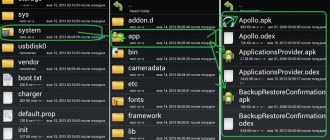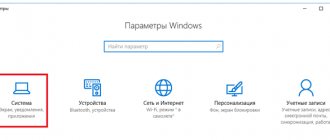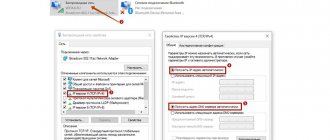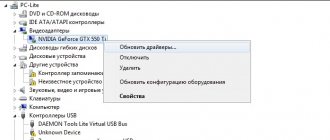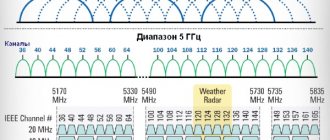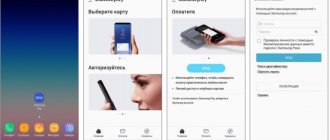Changing the country in Google Play
Often, owners of Android devices need to change the location in Google Play, because some products in the country may not be available for download. This can be done by changing the settings in the Google account itself, or using special applications.
Method 1: Using an application to change IP
This method involves downloading an application to change the user's IP address. We will look at the most popular - Hola Free VPN Proxy. The program has all the necessary functions and is available for free on the Play Market.
Download Hola Free VPN Proxy from Google Play Store
- Download the application from the link above, install it and open it. Click on the country icon in the top left corner and go to the selection menu.
- Select any available country that says “Free”, for example, USA.
- Find “Google Play” in the list and click on it.
- Click "Start".
- In the pop-up window, confirm your VPN connection by clicking OK.
After completing all the above steps, you need to clear the cache and erase data in the Play Market application settings. For this:
- Go to your phone settings and select Apps & Notifications.
- Go to "Applications".
- Find "Google Play Store" and click on it.
- Next, the user needs to go to the “Memory” section.
- Click on the “Reset” button and “Clear cache” to clear the cache and data of this application.
- By logging into Google Play, you can see that the store has become the same country that the user set in the VPN application.
Changing region, language and time zone
To change your country and set personal settings on Android, you must follow these steps:
Step 1 . Open the settings and go to the “Advanced settings” menu (depending on the model, this device item may have a different name).
Step 2 . There will be sections “Date and time”, “Language and input”, “Region”. Change the country in each of these menus in turn (specify the desired region, the appropriate time zone and system language).
On older devices the procedure will be slightly different:
Step 1 . Launch the Settings and select the "Advanced" section in the "System & Device" category.
Step 2 . Click the "Region" button.
Step 3 . Select the country that will be set as the main one.
Step 4 . Return to the "Advanced" section and click the "Language and Input" button, then set the system language.
Step 5 . Return to the Advanced section and click the Date and Time button, then select your network time zone.
Android
The same unpleasant problems with prohibitions arise when using the mobile Internet on Android devices and Apple gadgets. To solve them, you just need to change the country on your phone. This is done by similar applications that can be easily downloaded from the Google Play Market or the App Store. In my opinion, the most convenient applications are TunnelBear, Hola and TurboVPN. The latter is a little different - the point is that it simply hides the IP address from everyone.
That's all I wanted to say. If you know of other methods of hiding IP (other than programs), write to me. Goodbye.
It happens that you want to install some game or useful application, but when searching, Google Play might show you a not very pleasant message about unavailability for your region. However, there is an easy way to trick the app store by making your phone appear to be from another country using the Market Helper app.
Error: "The app is not available in your country"
What is needed:
Now let's move on to setting up Market Helper:
- With this program you can easily change your smartphone identification for the Google Play Store. To get started, in the app you need to select “Select Account” to enter your Gmail login. Next, click “Activate”.
- The application will ask you for permission to become superuser. Confirm your choice.
- Now the most important thing: in the “Select device” item you can present your device as a smartphone or tablet.
- Next, you select the device model. For example, let's trick Google Play and pretend our device is a Galaxy S5.
- In the “Select operator” item you need to select the country that will be indicated for working with Google Play. Of course, we choose the USA. Then click confirmation again - “Activate”.
- After this, you need to open the Google Dashboard window and indicate all the changes in your account. This is necessary to complete the settings.
- Now press the Home button on your smartphone or tablet and open Google Play. You will see that all previous restrictions are no longer there.
We can now download games and programs that are only intended for the US or another country, but are not available for the one where you are located.
As for changing the model, it is important to remind you that it is not for nothing that some applications have restrictions for your device, since in fact the developers cannot guarantee stable operation of the program or game on your model. As a fact, programs may not even work at all due to technical requirements that your device does not meet. On the other hand, you can do nothing of the kind and simply install the apk file after downloading it from any reliable source.
If you need to change your home or billing address in your Google account, follow these instructions:
Home address
- Open Siranica and log in to your Google account.
- Click Settings in the top right corner of the page.
- Under Home Address, click Change.
- Enter your new address and save the details. Be sure to set the new address as default if there are two addresses left after adding.
Please note that to be able to change your home address, at least one payment method must be added.
Billing address
- Log in to your Google account and open the "" section.
- Select the card whose details you want to update.
- Click Edit.
- Enter your new billing address and save the details. Be sure to set the new address as default if there are two addresses left after adding.
Please note that to be able to change the billing address, at least one payment method must be added.
If you have two addresses left in any of the previous paragraphs, then be sure to set the new address by default
If you would like to change your country of residence, please note that you will not be able to do this if your Google Play or Wallet balance is greater than $10 USD or local currency equivalent. If your balance is less than this amount, you will not be able to view or use these funds until you change your country of residence back.
According to the rules of the service, after changing your country of residence, you will need to accept the terms of use for that country.
Have you ever had a situation where you want to download this or that application, but it simply isn’t in your App Store? For sure. There are two options for changing the country for the application store.
Important
: To change stores, you must unsubscribe from Apple Music and other Apple services. Otherwise, you won't be able to do this.
Russian credit cards are not accepted in app stores in other countries.
How to do it: instructions
The importance of changing data cannot be overstated. Another question is how to change the country in the Play Market, if the need arises. To do this, you need to be on the territory of a specific state and add a registered payment method.
Take the following steps:
- Log in to Play Market on your Android smartphone or tablet.
- Open the Account section.
- Go to the Country and Profiles section, and there find your name and country.
- If you haven't added a payment method before, follow the instructions on the screen to add it.
Again, let us clarify that this action can only be done when changing location.
After the steps taken, a new Google Payments profile is created. Next, follow these steps:
- Add a new payment method for your host country.
- Set up payment options for other regions, if necessary.
Knowing how to change the country in Google Play, you can quickly make changes and get additional features. Please note that after the changes are made, the state changes within 24 hours.
Option 2 - classic
Step 1
.
Go to Settings
->
iTunes Store and App Store
.
Step 2
.
Tap on your Apple ID. Click View Apple ID
.
Step 4
.
Click the Country/Region
. Please indicate the country you are interested in. We confirm and restart the App Store.
Step 5
. Select a payment method and enter payment information.
Russian cards are not accepted, but you can always set up payment without a card.
Step 6
.
Enter your billing address and click Next
.
This method will be useful if you accidentally changed the region and want to change it back.
Changing your account settings
This method is only suitable for those who have linked a bank card to their Google Play account. This is due to the fact that when adding payment information, you indicated your place of residence, in particular your country and city. These data can be changed by specifying another country, after which the Play Market will change the country accordingly.
To make a change do the following:
- In your Google Play account settings, go to the “Payment Methods” menu.
- Select your bank card, and then click the “Change” button.
- In the map settings, indicate the country you need in Google Market.
- Next, you need to change your home address in the settings. You must provide an address that exists in the selected country.
- In the “Address Book” menu we assign the previously set default address.
- Go to the “Settings” of your phone, and then select “Applications”.
- Find Play Store, click on it.
- Clear data and cache by pressing the appropriate keys.
If everything is done correctly, when you re-enter the Play Market, the country will already be changed according to the new settings.
Option 3 - the most reliable
Important
: It happens that the store checks the binding of the IP address to a specific country. Therefore, we recommend downloading any VPN client before use. For example, TunnelBear.
Step 1
.
Go to Settings
->
App Store and iTunes Store
. Sign out of your existing Apple ID.
Step 2
.
Open the App Store application. Select any free
application you like and click
Download
.
Step 3
. Select the country required for your profile.
Step 4
.
Let's register. At the stage of choosing a payment method,
select No.
Step 5
. Confirm your email.
Step 6
.
We return to Settings
->
App Store and iTunes Store
and log in with the newly created account.
Congratulations, you have successfully changed your country in the App Store.
What to do if an app from Google Play is not available in your country
Google Play services are not updated - what to do
As mentioned earlier, not all applications from the Play Store will be available for download in this country or another country. This may be due to state legislation or the specifics of the downloaded program. Perhaps the developers simply did not include the country in the list of available ones. To solve this problem, you need to use one of the above methods.
Google Play displays the message “The application is not available in your country” very often
The first method of changing your home address through your account settings will be useful for those who are going to purchase paid content from Google Market and, accordingly, pay with a bank card online. This is explained by the fact that for trouble-free downloading of the selected utility, the home address specified in the account in the bank card tab must correspond to the country where downloading the selected software, game, movie, or music track is allowed.
Note! The second method, using IP address change software, is recommended for downloading free content. If for some reason you cannot use it to open access to the desired application, you will have to use the first one.
What could be the disadvantages of changing countries?
When you change your billing address, the primary address set in your Apple ID account and other Apple services (such as the App Store and iCloud) is automatically updated.
You may need to update your payment method. For example, you can only pay for purchases in the German iTunes Store and App Store using German credit cards.
The "Purchases" section will no longer display items purchased in the store of the previously specified country (region).
iCloud Photo Library won't show items mapped, downloaded, or added in your previous country/region.
Does the selected region in the MIUI settings affect anything?
Today we will try to find out whether it matters which region is selected in the MIUI shell settings. Will there be any consequences if I change the region on an already configured smartphone?
When setting up your smartphone for the first time, after purchasing it, the first thing you need to do is select the interface language. You will then be asked to select a region. In most cases, users choose exactly the one they are in. For example: Russia, Ukraine, Belarus and so on. What happens if I set any other region? Actually, it's no big deal. For the most part, this setting affects installed applications for a specific country. But there are also some interesting points that are not limited to just installing software.
The first thing you can pay attention to is the ability to activate the face unlock feature. This item is not enabled by default in all regions. If your smartphone has MIUI 9.5 or higher installed, then face unlock should be present in the smartphone settings. You can make sure that this option is available by going to the “Blocking and Protection” section in the settings. If the mode is active, there should be an item “Adding face data”.
We have already written how to activate this function and configure it correctly in one of our instructions .
Face unlock on Xiaomi
If there is no such item in the settings of your smartphone, then changing the region, for example, to “India” will help you. To change the region on an already configured smartphone, you need to go to “Settings” - “Advanced settings” - “Region”. A list of countries will be displayed. You can activate the settings for a specific region by simply clicking on the name.
After changing the region, you can go back to “Blocking and Protection” and make sure that the “Add face data” item appears. Now you can configure this function and use its capabilities. This is especially true for budget smartphones that do not have a fingerprint scanner, for example: Redmi 4A (, ). After activating facial recognition, to unlock your smartphone you do not need to constantly enter a password or pattern; you just need to scan your face, which significantly speeds up the process.
The second interesting point that arises when changing a region from a European country to some Asian country is the volume of sound in the headphones. It is not entirely clear how Xiaomi engineers divide users according to such criteria, but the fact remains a fact. Compare the sound in your headphones after changing the region - it will pleasantly surprise you.
Third. In the “Themes” section, two additional items “Ringtones” and “Fonts” will appear. That is, if you have a Mi account, you can now download and install not only themes and wallpapers, but also ringtones and fonts on your smartphone. This is a small but nice addition.
The only inconvenience that you may encounter when changing the region is the incorrect time display. The thing is that the time zone may change (depending on the settings). If this happens, just go to the “Date and Time” section (“Settings” - “Advanced settings”), disable the “Network time zone” item and set the time zone manually, for example: GMT+03:00, if the time is Moscow.
As we wrote above, when you change the region, applications “tailored” to a specific country may appear. It is unlikely that a program like “Amazon India” will be useful to anyone. You can remove most unnecessary software using standard tools by going to “Settings” - “All applications”. If you couldn’t remove it this way and you don’t have ROOT rights , you can use the instructions at the link below.
Removing pre-installed applications without Root rights
If there is ROOT, any applications are deleted or frozen using special programs, for example: Link2SD , Titanium Backup and others.
CONCLUSION
Changing the region does not lead to any serious consequences, but on the contrary, it can add interesting features to your smartphone. We have listed some of them in today's article. Don’t be afraid to experiment; returning to the originally configured region will not be difficult. If, after changing the region, you find any other changes and additions on the device, write about it in the comments, our readers will be interested in this information.
Buy a smartphone in the Rumikom store HOW TO BUY AT RUMIKOM WITH A DISCOUNT? How to buy on Rumicom with cashback service?
How to change region on Samsung Galaxy Watch
In the Galaxy Watch settings, you can change the time zone yourself, as well as add the ability to show the time for other cities.
To change the time on your phone, activate the “Clock” application, click on the “More” icon (the button in the form of three dots on the left side of the screen) and select the settings section. Find the “Clock” item and change the date and time there to the current ones. If your location is outside your home time zone and you need to know what time it is in your home city, click the “Show home time” button.
To add time display for several regions at once, in the application settings, click on the globe icon - this is the “World Clock” section. In the search bar, enter the name of the new city to add. You can add multiple locations and move them around in the list to customize the display order. Save the changes - now you will see several hours. To show them, swipe the time display to the right.