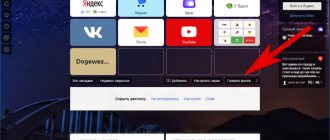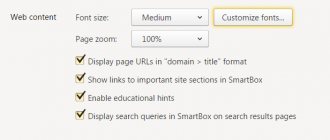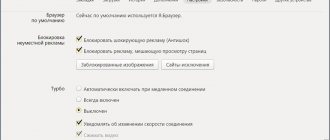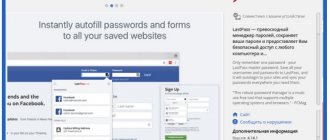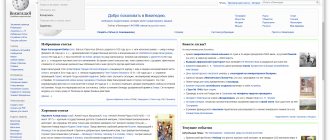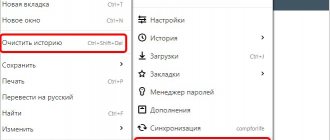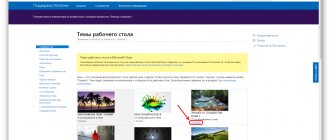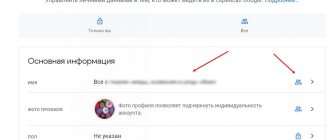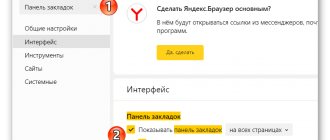About the extension
Get Styles for VKontakte is an application for installing a custom VK theme. VKontakte is the first most popular social network on the Runet. And it is used quite actively abroad (although there, of course, it is a long way from Facebook). It has a lot of different functions, allows you to find a lot of necessary information, not only in text form, but also in the form of photos, audio and video files, and makes it easier to find like-minded people in thematic groups. And no one canceled communication with friends. Download Get Styles for free right now from the official link at the bottom of our review.
The design of the social network is restrained and laconic, made in white and blue tones. And it looks, I must say, quite good. The eyes do not strain or get tired, all the details are clearly visible. However, such rigor and decorum can sometimes become boring. And then you want your favorite social network to sparkle with bright colors.
What’s stopping you from making your page bright if you really want to? Let's reveal a secret: nothing interferes. Using the Get Styles application for VKontakte, you can color your page in any colors of the rainbow, add cats, puppies, hamsters or flowers to it. And not only.
Get Styles for VK will allow you to design your VKontakte page exactly the way you want. The extension is compatible with many browsers: Mozilla FireFox, Yandex, Opera, Google Chrome, as well as web browsers that are created “based on” those previously listed.
Just install it, and then go to the site and select the theme you like there. and then click "apply". After the reboot, the social network will sparkle with the bright colors that you choose for it. Yes, other users will not see them, only you, but it’s still nice.
There are a great variety of topics, on any topic. Animals, flowers, cartoon characters, films, TV series and computer games, various symbols and ornaments, landscapes and still lifes. It’s a shame to complain about the imagination of the creators here.
Of course, it’s not a fact that you will choose the perfect topic right away. Sometimes everything seems great, but the colors quickly get boring. And sometimes, due to the abundance of small details, the text is difficult to see. However, this is essentially not a problem. You are free to change the topic as often as you see fit.
And if it suddenly happens that you don’t like any of the ready-made options, you can always make your own theme. Moreover, both for your own use and for general use, simply by posting it on the site.
Returning to the original topic is also more than simple. The site has such a function. But will you want to do this? Download Get Styles right now, the official developer link is at the bottom of the review.
How to make a theme for VK yourself
If you couldn’t find a beautiful and interesting theme for, then you can choose the background yourself, as well as the color style of the design to your taste using the theme designer. This can be done in a few simple steps:
To do this, on the page https://newth.orbitum.com/#index you need to go to the “Create a topic” section, the button of which is located at the top of the page next to your name.
After which you will be taken to the VK theme designer. It presents a template for your page with future design. The first step is to select a background, which can be any image. To do this, in the menu on the right, click the “Browse” button (2.1), in the window that appears, select the picture (2.2) and click the “Open” button (2.3).
After this, you will see what your picture will look like as a background, and the designer will independently select several design colors for it (3.1).
If they seem boring, then you can independently choose the background color of the menu, its transparency, as well as the color of the font and active links in the menu on the left (3.2).
After the theme satisfies all your requests and desires, all you have to do is click the “Save” button, and in the window that opens, enter the name of the theme for VK (4.1) and the verification code from the picture (4.2).
By clicking on the “Save” button (4.3), you will have to wait a while until the theme for VK is saved, and then you will be redirected to the “My Themes” section, where you will find your new design theme and can apply it to your page.
Key Features
Get Styles for VKontakte is a pretty cool and original browser extension that allows each user to turn their VKontakte page into a small work of art. In addition, being on a site whose design you chose yourself is even more pleasant. It is on this task that the main functionality of the program is based.
- The selected theme can be installed in just one click.
- You can change themes as often as you see fit.
- Sorting of available topics on the site. There are 30 different categories with a huge number of themed topics. Keyword search is also always available.
- You can create your own theme for yourself or share it with other users.
- You can always return to the classic VKontakte design in just one click.
Discussions
Topic: FAQ
Here you will find answers to all your questions.
1. How to increase your rating?
There are two ways to increase your rating on the site: - Payment using Robokassa (+30, 60 or 90 rating);
— Participation in competitions. Also, the rating will increase by 30 units if your topic is included in the TOP of author's topics. There are no other ways to increase your rating.
You can increase your rating using Robokassa in the corresponding section in the upper right corner of the site:
There you can choose the appropriate amount of rating and pay in the most convenient way for you. The cost of one rating unit is 1 ruble. That is, for 30 rubles you can get 30 ratings.
2. How to create your own theme? Why isn't a topic being created?
Each new topic requires another 10 ratings. 1 topic = 10 ratings, 2 topics = 20 ratings, etc. increasingly. EXAMPLE: You purchased 20 ratings, which means that at the top right there should be an item “You can create topics: 2”. Click on it, then “Create topic”. You create one topic, after which you will have the opportunity to create another one, and when you create the second one, then with your 20 rating you will not be able to create other topics, so you will need to increase your rating by another 10.
3. Can I delete/change my theme?
Only site administrators and moderators can delete topics. To have your topic deleted, write a comment under it with a request, having first submitted the topic for moderation (otherwise the topic will be visible only to you and we will not be able to delete it). Themes cannot be changed. At all. No way.
4. Is it possible to change the nickname (login) on the site?
No.
5. How can I change my profile picture?
There is an option to change the image in the “My Settings” section in the upper right corner of the site.
6. The antivirus says that it is a virus and VKontakte blocks links. Why?
Since our program modifies the site style file on the client side, this is considered an intrusion, so the antivirus considers it evil. VKontakte blocks links because it does not like it when software other than browsers is used in relation to the site.
7. Why is the theme not applied?
If the extension is installed, then do the following: 1) Disable all extensions/add-ons in your browser EXCEPT Get-Styles; 2) Disable your antivirus; 3) Go to our website and apply the theme, and then refresh the VK page. If after this everything is OK, then it means there was some kind of conflict with other software. Now gradually enable extensions/add-ons and change the theme each time until you find out the reason. If it still doesn’t work, then reinstall the browser from scratch (uninstall everything associated with it and install the latest version), and reinstall the program. Just in case, check the link you use to access the topic page to see if there is a #download at the end; if there is, delete it and follow this link again. For more information on how to install the theme on browsers, see the video in the topic at the link: https://get-styles.ru/details/show/217434
Installing themes on Windows 7 Starter and Home Basic
The Windows 7 Starter and Home Basic operating systems are stripped-down versions of the full “seven”. The “Personalization” menu, without which it is impossible to install new themes, has been completely cut out. But to the delight of the owners of these OSs, there is a utility with which you can add this context menu item - Personalization Panel.
We start by downloading and installing the Personalization Panel utility.
- We go to the developer’s website winaero.com/download.php and find the software we need.
- Download, unpack and install it on your computer.
- Be sure to select the “Typical installation” option and click “Next”.
After a couple of seconds, the Personalization Panel will notify you that the “Personalization” menu has been successfully installed. Its presence can be checked by right-clicking on any free space on the desktop.
After these preparatory steps, you can refer to the previous chapter, which describes how to install a theme on Windows 7.
Theme for the social network VKontakte: what is it?
A VK theme is the design of a social networking site made in the same style. The standard theme - a white background and blue elements, although familiar, is monotonous and boring. In contrast, third-party themes are not only creative and spectacular, but also improve the usability of the site.
Of course, a user cannot change the design of VKontakte for everyone, but only for himself - completely. To do this, just install a special add-on in your browser, and on your phone - the VK mobile application, which has such a function.
How to change the VK theme on your computer using ready-made template services
Below are browser extensions that allow you to install ready-made theme templates created by other users on VK. We have selected several proven and safe services with a wide selection of styles.
Stylish
Stylish is designed to change the standard design of many popular web resources. Its set includes several colorful semantic themes for VK, developed by professional artists.
We will look at how to use Stylish using Google Chrome as an example, but this extension is also available for other popular browsers.
- Install the extension using the link from the official store.
- Go to userstyles.org.
- In the “Top styled sites” section, select VK. If it is not there, then follow this link. A list of all kinds of templates will open, available for installation absolutely free.
- After selecting a theme, click the “Install Style” button.
- Go to the VK website and check the theme change.
Stylish allows you to install several themes you like in your browser and switch between them using the “Activate” and “Deactivate” buttons. These buttons are located on the Installed Styles tab, which can be seen by clicking on the extension icon in the top right corner of the browser.
How to change the theme color in Yandex browser
There are few options, but we can still replace the light color of the working area of the web browser with a dark color and vice versa. The selected style applies to all tabs except the scoreboard. The initial page uses the color that is used in the background image.
How to make the browser light/dark color:
- Open the menu (3 stripes icon) and select “Settings”.
- Scroll through the list of parameters to the “Interface” section and the “Color Scheme” column.
- Set the selection opposite the “Light” or “Dark” item.