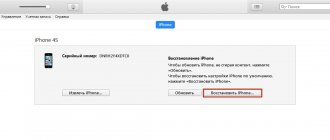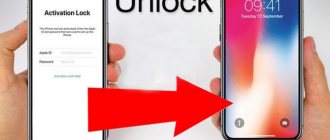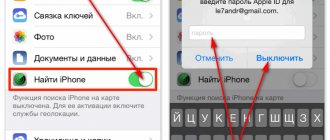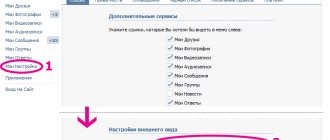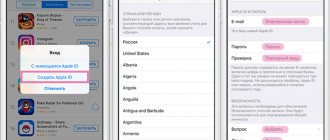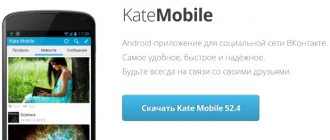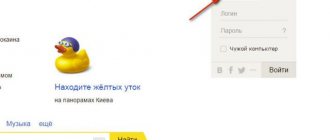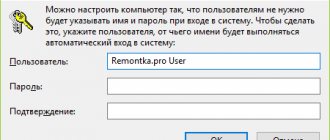What is Apple ID and why is it needed?
A new phone based on iOS, respectively, and a new Apple ID, but sometimes there are situations when you need to change only the identifier, but not the gadget. ID is a kind of username created after registering and creating an account. Only under this condition can you gain access to a number of opportunities, for example:
- Use iCloud to create a “cloud”;
- Place orders in Apple brand stores;
- Buy software from the iTunes Store or App Store;
- Provide feedback to technical support;
- Buy applications for iPad, iPod and Mac gadgets;
- Actively participate in beta testing of new OS X and iOS products;
- Buy or rent movies from iTunes stores for Apple TV;
- Use electronic literature iBooks Store;
- Make calls using FaceTime;
- Chat on iChat;
- Listen to iTunes Radio online at any time;
- Use all the features of iCloud and more.
To do this, you just need to create an Apple ID on your iPhone for free. The main purpose of changing an existing identifier is to increase the level of information security. This is especially true for those who actively use the Internet, exchange data via Bluetooth, etc. The ID is not tied to a specific smartphone; the data can be transferred to other people or use the account capabilities on other phones.
Sharing accounts
There is another way to use different Apple IDs on the same laptop. The fact is that Macs support the ability to use multiple user accounts in one OS X operating system. Thus, different IDs can be used in different accounts. For example, you can log in with an ID that is tied to your iCloud and iOS devices, and another member of your family can log in with an ID that is tied to their iPhone.
This is very convenient not only from the point of view of privacy, but also because of the possibility of separate use of messages, contact lists and much more. And you can easily save and restore backup copies of data on your Apple devices. The ability to separate accounts is the main difference between the Apple ID functionality on Macs using OS X and mobile devices on iOS, since in the second case you can only use one ID on each device and this applies to both iPhone and iPad. Don't miss the opportunity to take advantage of this convenient functionality.
Why change your profile?
Before you figure out how to change your account on an iPhone, you should address another issue. It is necessary to understand what the owner does before selling or transferring a device.
Before handing over your phone, you should erase all personal data from it. But doing this manually is inconvenient. In addition, you can inadvertently forget about some hidden files. Therefore it is recommended:
- break the pairing with Watch, if configured;
- save device backup data;
- sign out of iCloud, iTunes Store and App Store;
- do a factory reset;
- unregister from iMessage if necessary.
This is what complete cleaning of the device looks like. But sometimes the user only needs to change the account on the iPhone. How to do it?
Disabling your Apple ID account
Also no less important may be the question of how to change your account on an iPhone 6 or any other model via Apple ID.
You should know right away that the process will be successful if the account name is mail from Google, Yandex or any other service. If you use email that ends in @icloud.com, @mac.com or @me.com, the owner is in for a fiasco.
How to change account on iPhone 7? You can use a computer or smartphone. You can also use iTunes.
Can I change my Apple ID?
In the publication “How to remove an Apple ID” we already touched on this topic and, as it turned out, it is possible to change this identifier, but not always.
If as an Apple ID you use a mailbox registered in Gmail, Yandex.Mail, Rambler, Mail.ru or any other, except for addresses ending in @icloud.com, @me.com and @mac.com (Information about email addresses iCloud mail), you can change this ID at any time.
Which Apple ID can't be changed?
If you have an iCloud account and use an email address ending in @icloud.com, @me.com, or @mac.com as your Apple ID, you cannot change your ID.
This may seem sad only at first glance, but in fact, this measure has one very bold “+”: no one will ever be able to steal from you such an Apple ID with personal data synchronized with iCloud and purchases in the App Store (games and software) and iTunes Store (music, ringtones, TV shows and videos).
What data can be changed in Apple ID
In addition to the identifier itself, in the account settings on the official Apple website, on the Apple ID management page, you can change:
- Last name, first name, patronymic.
- Apple ID password.
- Additional email addresses (not to be confused with an alternative Apple ID).
- Password, security questions, backup e-mail and date of birth . You can change all this data only after correctly answering the security questions selected when registering your Apple ID.
- Primary mailing and delivery address .
- Phone numbers . A separate number during the day, a separate one at night and a mobile phone number.
- Preferred language and sign up for iTunes newsletters, announcements, and offers.
More private data: payment information, country, deauthorize all computers at once, “untie” iPhone, iPod Touch, iPad and Mac computers associated with Apple ID for automatic downloading of purchases from the App Store and iTunes Store, can only be changed in the account settings in iTunes or directly from your iOS device in the App Store, iTunes Store and Kiosk. From a smartphone or tablet based on Android or any other mobile operating system other than iOS, it is impossible to change this data.
We have sorted out the data, now we can proceed directly to changing the identifier.
Change by ID
This is the username that needs to be registered to continue working with iTunes or the Apple Store, as well as to use iCloud. This account allows you to manage your personal files. When selling your smartphone, you need to remove it or replace it with a third-party one. After purchasing the device, you will need to create an Apple ID account.
Account change is required:
- when selling a device;
- when purchasing a used smartphone;
- if someone found out your personal data;
- in order to use the phone from scratch.
This option is definitely not suitable for those who have forgotten the password, since you need to remember it to change the entry.
How to replace Apple ID on PC.
To find out the ID, just go to the account page on the official website.
Figure 1 – Account page.
You must enter your login (your choice of phone or email) and password. After this, the site will request a six-digit code, which will be sent to your iPhone.
Figure 2 – Verification code.
In the window that opens there will be an account section. Click the "Edit" button to the right of it.
Figure 3 – “Account” section.
Your ID will be indicated at the top. Scroll down the page to the contact information section. The mailbox and telephone number will be indicated here. A question mark is drawn next to each one. If you move the cursor to the question mark, it becomes clear what the identifier is.
How to change your account
It is impossible to use an Apple smartphone, computer or tablet without an account. Even after deletion, the device owner will still have to log in to the new account. If it is already prepared, follow a few simple steps:
- Open your device settings.
- Go to the iCloud section.
- Enter your Apple ID and password.
- Confirm your entry.
Now the smartphone or tablet will be authorized in the new account. But you should also note the action plan for those who do not yet have a ready-made account:
- Open your phone settings.
- Go to the account section.
- Click the "Create Apple ID" button.
- Follow the instructions and prompts that appear on the screen.
In the same way, you can log in with a new Apple ID through the “iTunes Store and Apple Store” settings item.
If you have any questions about deleting your account, creating a new account, or changing your account settings, check out what our experts have to say.
Hermann
Expert in the field of digital technologies and the activities of mobile operators. I am engaged in constant monitoring of industry changes in Russia and abroad.
Ask a Question
Question to the expert
Will my account be deleted from my MacOS computer if I sign out from my phone?
No. Logging out and deleting your account must be done on each device separately. That is, if you delete ICloud on your iPhone, it will continue to be used on your iPad or computer running MacOS.
Can I log into my account after deleting it?
Yes. After clicking the “Delete” button, the account does not disappear anywhere. You can always log in again using any suitable device.
How do I change my name, password and other account settings?
Open your mobile device settings and click on your Apple ID icon. Select the appropriate item to change your contact information or password.
How to completely delete an account?
We talked about how clicking the “Delete” button in the phone settings does not lead to complete deletion of the account. This operation can only be performed through Apple Support. To permanently get rid of your account, go to appleid.apple.com, deactivate all devices and obtain a PIN code to contact technical support.
Can I use Apple equipment without an account?
Theoretically yes. But in this case, the owner of the device will not be able to access basic services, including the App Store, through which applications are downloaded.
4.3 / 5 ( 27 votes)
Author
Hermann
Expert in the field of digital technologies and the activities of mobile operators. I am engaged in constant monitoring of industry changes in Russia and abroad.
We use it to replace iTunes
Check for updates for the program, if they are found, install them. Open the program and go to the “store”. It is located in the upper right part of the work area. As soon as you go to the section, you must log in. Log in, then click on your account and click on the “account” column in the pop-up menu. In the “Account Information” section, you need to click “edit”. Now enter your new email address in the required field. After you click “done” an email will be sent to this address. Open it and follow the link in the email to confirm the data change.
App Store
You can change your ID through the mobile app store for iPhone smartphones. This is done in several steps:
- log in to the application;
- in the application you need to find the “Your ID” field;
- select a valid account;
- change mail;
- click the “Finish” button;
- follow the link in the letter received to your new email;
- confirm the change of personal data.
To change the phone number on your account, you need to exit the FaceTime app, change your SIM card, and sign in to your account using your password. In the settings, replace the old phone number with a new one.
How to change Apple ID from computers, iPhone or iPad
The advantage of the first method is the ability to change Apple ID from any device that has access to the Network, be it a computer, smartphone or tablet. To do this, you need to launch your browser and follow the link appleid.apple.com, which leads to the “My Apple ID” page.
Next, click on the “Manage Apple ID” button on the right and enter your current Apple ID and password.
Then we are redirected to the “Manage name, ID and e-mail addresses” section, where you can replace your current Apple ID with a new one. Please note that your new e-mail must be valid, since Apple will send an email to the new specified address asking you to confirm your e-mail.
How to replace Apple ID without losing data on iPhone
If one ID is used by several gadgets at once - tablets, smartphones, computers - it may be necessary to replace it on one of the devices, but without losing data for others. Then all important information (contacts, messages, calendar, map, etc.) should be saved, and synchronization in online stores and iCloud will be performed under a different account page.
To do this, you need to create a new identifier, as described earlier in the instructions - via phone, PC or iTunes. After that, select the iCloud option in the settings. The instructions provide several steps:
- In the settings select iCloud;
- The page scrolls to the very bottom, where the “Log out” field is selected;
- The exit is confirmed, after which click on the “Delete account” option;
- You will be prompted for several actions with the remaining information, select “Keep on iPhone”;
- Enter the password for the old account;
- In the iCloud settings and options, new login information is entered into the new ID.
After this, you can use the stores to install App Store and iTunes Store applications without entering new data.
Change Apple ID via App Store or iTunes Store
Changes to Apple ID data in the two programs occur in a similar way, therefore, as an example, we will consider only the option with the App Store.
So, launch the standard App Store application and go to the “Selection” section. Here, at the very bottom of the page, along with quick links, is the “Apple ID” button. This is exactly what we need. Tap on it and, in the menu that appears, select “View Apple ID”, after which you will need to enter a password.
Next, a user account is opened for us. Here you need to go to the first section of the same name, after which fields for changing data such as password and e-mail (aka Apple ID) will become available.
All changes made will take effect only after confirmation of the new email address via a letter sent by Apple.
If your Apple ID is linked to your email.
Very often, email is chosen as an identifier. Any box you have access to will do. It will receive notifications about any actions performed on the account, be it a purchase, changing a password, or an attempt to log in from an unusual place. You can change your Apple ID to any other email address as follows:
- Go to "Settings".
Figure 6 – “Settings” icon.
- Select the line “Name, phone numbers, e-mail.”
Figure 7 - Name, phone numbers, e-mail.
- Here you will see a “Contact Information” section. It indicates the Apple ID. Click the "Edit" button. After this, you will be able to add new email addresses and phone numbers, as well as change your ID.
Figure 8 - Changing Apple ID.
- After changing your ID, you must confirm your new email address. A verification code will be sent to the specified email, which will need to be entered to complete the shift.
- After this, you will need to log in to your iPhone again, indicating the new data.
Changing data via iPhone
You can also use the App Store app on your iPhone to change your Apple ID. After completing the authorization procedure, find the “Apple ID: “Your ID” button in the menu. After that, on the “Account” page, click on the line with the current entry and simply enter a new email address.
Changing Apple ID on iPhone
Click "Done" to complete. As in previous cases, you will receive a letter with a link by e-mail. After clicking on it, the changes will take effect.
Changing your iPhone account
Here, in iPhone Settings, you can create a new account to change the old one. To do this, you need to sign out of your current account (third screenshot in the image above, the “Sign Out” link), and then select “Create a new Apple ID”, after which follow the instructions provided. To register for another account, you will need to provide a new mailbox, country, password, date of birth and security questions.
Security questions are designed to keep your iPhone data secure. In the future, this will prevent any attempts to change the password or any other information. So, when creating test questions, try to make them more difficult. Once you've entered your details and come up with questions, enter your credit card information. This will complete the registration procedure.
Regardless of which method of changing data you choose, you should enter your new email address very carefully. If you make even the slightest mistake while entering, you will not be able to receive the link, and therefore will not be able to confirm the changes you have made. In this case, the old ID will no longer work, and you will not be able to access the new one. Then, access to the account will simply be blocked.
And finally, a couple of videos to reinforce the material:
Published by ProfiAppler Don't forget to read the comments, there is also a lot of useful information there. If your question is not answered, but later comments are answered, then your question is answered in the article, respect other people's time.
You may also be interested
Disable or limit in-app purchases on iPhone
If the Apple ID is linked to a phone number.
In this case, you can change your ID in two ways: from a PC and from a device.
To change the ID from a PC:
1.Login to your account on the official website
2.Tap Change Apple ID and enter the new number.
3.A verification code will be sent to the specified number, which must be entered to verify the phone.
- After verification, your number will be changed to a new one.
- Log in to your new account on your iPhone.
To change ID from iPhone:
- Go to "Settings"
- Select the line “Name, phone numbers, e-mail.”
- Click the "Edit" button in the contacts section.
- Select the row with the ID and click "Delete" and then continue.
- Enter a new number.
- A verification code will be sent to it. Enter this code.
- Log in to your iPhone account again using the updated data.
How to delete an iCloud account
There is nothing complicated about getting rid of your Account. However, the removal steps differ depending on the device you are using. As you know, there are several types of Apple devices:
- iPhone;
- iPad;
- Mac;
- MacBook.
The iPhone is perhaps the most popular device on this list. This is one of the best-selling smartphones in the world. The iPad is a tablet that also sells millions of copies. The devices run on the same iOS operating system. The firmware interface is practically the same, and therefore the principle of deleting an account will be similar.
Mac and MacBook are a different type of device. The first is a personal computer, and the second is a laptop. Both devices are based on the MacOS operating system. It has little in common with iOS. In this regard, you have to use a different algorithm for changing iCloud.
On iPhone or iPad
So, these devices have the iOS operating system installed. And if a person decides to delete an iCloud account on an iPhone or iPad, he must follow these steps:
- Open device settings.
- Click on your account name.
- Scroll down the page and select “Log Out”.
- Confirm action.
- If necessary, click “Remove from iPhone (iPad).
- Specify a password to complete the operation.
As can be seen from the instructions, at each stage the user is asked to make a choice in one direction or the other. To prevent the owner of an iPhone or iPad from making an accidental mistake, we will tell you in more detail about what the choice of one or another parameter entails.
The first time the user clicks the Logout button, they will see a warning. The system warns the device owner against unintentionally deleting files. After all, if you log out of your iCloud account, all photos taken and recorded videos will disappear from your smartphone or tablet.
To avoid losing files after exiting, it is recommended to create a backup copy in advance.
By clicking the next button “Delete from iPhone”, the user gets rid of all the notes that were linked to iCloud. But there is no need to worry here, since they will still remain in your account if you re-authorize.
Next, the system offers to leave calendars on the device or delete them. Since such information does not represent anything personal, it can be left even if the smartphone (tablet) is resold. Finally, the user enters their Apple ID password. This was done to prevent an unauthorized person from logging out of your account. Now you can put an end to the process of deleting your account from mobile devices like iPhone and iPad.
Among other things, you can unlink your phone or tablet from iCloud through your computer. For this:
- Open your browser and go to icloud.com.
- Enter your Apple ID details and confirm sign in.
- Go to the "Find iPhone" section.
- Select your device.
- Click the “Erase iPhone” button and confirm the operation.
When the iPhone or iPad connects to the Internet, the automatic cleaning process will start. All data belonging to iCloud will be deleted. You can view them later by logging in on any device.
On Mac OS
In addition to smartphones and tablets, Apple sells computers. It was they who at one time brought enormous popularity to Steve Jobs' products. A lot has changed now, so don’t think that deleting an account in iCloud will be the same as on a mobile device.
However, the two different types of devices still have one thing in common. When you first start a computer or laptop on MacOS, the user must enter their Apple ID and password. This could be a new account or the one that was used on the iPhone.
In our case, there is no need to dwell on this point, so we proceed to directly logging out of the iCloud account if authorization was completed earlier. For this you will need:
- Open system settings.
- Enter the name iCloud in the search.
- Click on the appropriate icon, and then click the “Logout” button.
If iTunes is installed on your computer, to be safe, you should deactivate your account there too. The operation is performed as follows:
- Open the program.
- Hover your mouse over the “Account” heading.
- Select “Authorization” and then “Deauthorize this computer”.
All. You have now successfully signed out of your Apple ID. Accordingly, there was a shutdown of iCloud, which can only be accessed after re-authorization.
Lost password
How can you change your account password if you have forgotten it? To do this, you need to reset the encryption. It can be done in different ways. It all depends on the type of protection.
For two-factor authentication, you need to go to your smartphone settings. Next, you need to log into your account and the “Password and Security” section. The device will then provide recovery instructions.
If you are not signed in to iCloud, problems may arise. You will need to indicate in your account that you forgot your password, and then follow the instructions again.
If email is chosen for protection, then you need to use the official website to recover your password. You need to go to the account page. Next, you need to enter the identifier and click “Continue”. The system will recognize that you have forgotten your password and will prompt you to answer a security question, use an email message, or request a recovery key.
Two-step verification is also slightly different. The initial stages of the procedure are similar. You must indicate in your account that you have forgotten your password. Next, you need to enter your two-step verification key. To do this, the user specifies a trusted device. The system sends a message with a code to it. You must enter it to continue changing your password.
Control questions
As you probably remember, registration includes entering secret questions/answers. And naturally, a situation may arise when they need to be replaced. This will increase the security of your personal data. To begin, we repeat the first steps of the previous method: on “My Apple ID”, click “Manage ...”, and then on the left select “Password and Security”. We answer the questions if you remember them. It is best to write down both questions and answers to some source, because simply remembering them, frankly, is difficult. If there was only one question, then you can immediately change it. That is, almost instantly. If you are not very concerned about security, then one question will be enough.
Forgot the answers
If your memory fails you, and there are more than one questions, then you can try to answer them intuitively several times. Answering incorrectly many times in a row will block access for a while. The attempt can be repeated in the future. If access is denied, there is another way - resetting questions. However, the process is not quick. Along the same path we reach “Password and Security”, then click on “Send information to reset security settings to the address...”. Now you will receive a letter by email, which carefully describes the replacement of questions. Follow the procedure and read the instructions carefully!
If you have difficulty with any of the questions you have changed, please contact Apple Technical Support.
After setting the data, do not forget to save the changes. Also, write down the new data in a safe place. This will make future work much easier. In addition, it is recommended to record data to more than one source. The best option is to record on paper and record on electronic media.
Apple Support
Registration can also be done through Apple Support. Initially, you need to go to the Apple menu of your MacBook, look at information about this Mac, then “More information” and find your serial number. Now you should go to the company’s “Assistant” and select the name of your device. Enter the serial number. As a result, you should be given information that the number is not registered. Now you can create your account.
If the number has already been registered, then either your device is not a new one, which has already been used, or it is a fake. If you suspect that the device is a fake, we recommend that you look on the Internet for articles like “How to find out that the device is a fake MacBook,” etc.
conclusions
It is impossible to say that all these manipulations will greatly help you. It’s just that working in various Internet services will become easier and faster. Of course, if you are a “original” resident of the CIS countries and are not going to buy content, be it serious programs or just music, then this article is unlikely to be useful.
Returning to the beginning of the article, I would like to note that there may be more than one Apple ID. If several people use one device, then registration will allow you to create multiple accounts. This is good in the sense that everyone can have personal data. However, if one person owns multiple Apple IDs, then confusion can occur.
If possible, always write down ALL the data that you enter somewhere, this will help solve a number of problems and allow you to “not bother” with questions: “What was the password there? Did I even fight here? The possibilities of human memory are not unlimited, so do not count on it too much. This can lead to unpleasant, unexpected consequences.
Quick Way to Change Username in Apple App
So, if the user of the device purchased a device that was previously used for its intended purpose and knows the ID of the previous owner, but wants to change the previous ID to his own in his iPhone, he should follow the instructions described below.
Some iPhone users may for a long time neglect their direct advantages, which lie in the ability to download and install new software products located in the AppStore on the gadget.
In order for the purchased device to bring not only joy, but also benefit, you should understand the principle of changing the username in the manufacturer’s program.
Create a new account
If, for example, there is a need to create an Apple ID on iPhone 5s for the first time. the user must register by creating a new unique name in the developer program. When purchasing a new device, you should not neglect setting up an Apple ID, since it is of strategic importance.
Changing your account
If you need to change your previous Apple ID on your iPhone, you need to enter data that allows you to use iCloud services. Modern gadgets, in particular the iPhone, have at least two places where you can enter relevant data. Greater convenience for the user will be provided by going to the following address: Settings -> iCloud. After the application window opens, the previous account will most likely appear on the screen; if you do not know the existing password, no known trick will allow you to leave your account. In view of this circumstance, when purchasing a used gadget, it makes sense to ask the former owner for the password for the account, otherwise the new owner will not be able to change it in the future. If the password is known, you should scroll through the window that opens to the “Logout” button and click on it.
The third step to help you change your account is to register in the iCloud application. If, by luck, the field for entering data in iCloud turns out to be empty, you simply need to enter your personal data into it and click on the “Login” command. You should not wait for a lightning-fast response from the program, since checking a record can sometimes take more than a minute.
So, if you change the ID on your iPhone, you can get free access to such a modern “storage” of information as cloud storage. It is worth noting that iCloud reserves 5 GB for its users. Using iCloud, you can save copies of information blocks located on your iPhone. An important advantage is the ability to quickly synchronize any data. for example, contacts and calendars, between several standard devices that were created by the American manufacturer.
Benefits of the iCloud app
Once the user has managed to create or change an Apple ID on the iPhone, he will be able to unlimitedly use the iCloud service by purchasing goods in the iTunes Store and AppStore web stores. As described earlier, American-made phones and tablets have two places that require you to enter a personal account. After all the above steps have been completed, you should go back to the gadget settings and select the iTunes Store and AppStore programs. The instructions describing the second step of action will help you change everything; the user, again, will not need specialized passwords, he will only have to log out of his previous account and enter new credentials.
An Apple ID account will give you access to many useful features for your device.
The manipulation performed allows you to change the previous account registered by the former owner to a new one, which the current owner of the device was able to create. Using the entered Apple ID, you can purchase goods in the iTunes Store and AppStore. It is important to know that purchases made will be registered and saved directly under your personal username. Thanks to this, a product purchased once will not have to be purchased several times in case of its loss, and applications for which the agreed amount will be paid will be constantly in the use of the owner.
In view of this circumstance, the user has the opportunity to enter in the iCloud program not only his own personal data, but also that of others. To some, this behavior may seem strange and illegal, because entering someone else’s username makes it possible to download for free everything that was previously purchased by the previous owner. Today, on the World Wide Web you can find many services that, for a certain fee (relatively small), allow everyone to use specialized general accounts, in particular, accounts that have an impressive database of various purchased programs.
Difficulties when replacing the identifier.
You may encounter the following difficulties:
- It is not possible to replace the ID. If the ID is linked to iclοud.com, me.com or mac.com, the “Remove email address” function will not be displayed on your IPhone.
- If you made a mistake when creating your ID and indicated an incorrect email address, you need to go to the official website on the account page, using the incorrectly specified one as a login. After that, simply change the ID following the algorithm described above, enter a valid email and confirm the address.
- If you need to carry out actions from a different ID, you do not need to change yours. It is enough just to exit it and create a new one, or enter another existing one.
Be vigilant! If you have lost access to your mailbox or phone number, change your ID immediately, without waiting until you need to log in again.