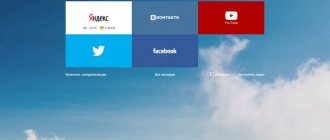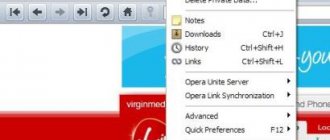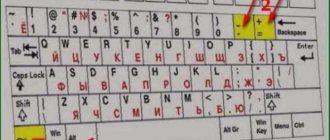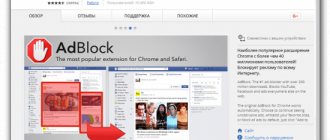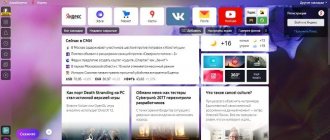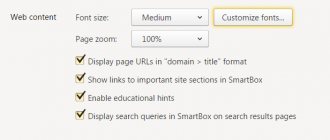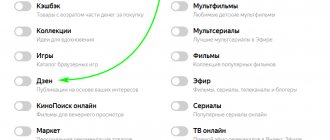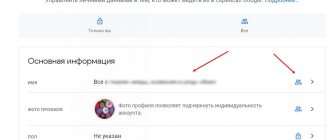How to disable Zen - many users are looking for an answer to this question, wanting to remove the service’s publication feed from the main page of the search engine, or from the start page of the browser. This desire arises among some users for several reasons.
Yandex Zen is a personal recommendation service that shows users posts and publications collected in one place, automatically selected according to the interests of a particular user. Yandex studies the user’s preferences, accumulates available information, and based on the results obtained, displays the corresponding types of publications in the Zen feed.
Immediately after the launch of the service, Yandex Zen accepted some sites that met certain requirements, which could send their articles to the Zen feed via RSS. Then the service became open to all users, who can create a channel on Zen to publish their notes.
Naturally, Yandex began to display its service on the main page of the Yandex search engine, in its browser extensions, and in an application for mobile devices. Therefore, Zen is seen by most users on the home page of the browser, or when accessing the services of the Yandex search engine.
Why do users want to remove Yandex Zen from the Yandex page?
The main reasons prompting the user to look for information on how to remove Yandex Zen from web pages on the Internet:
- due to distraction in Zen;
- Many publications on the Yandex Zen service are of low quality.
These two main reasons are interconnected. Now I will explain why.
The bulk of publications on Zen are shown from channels created by platform users. Announcements of articles transmitted from sites occupy an insignificant part in the total mass of publications in Zen. These two sources of information are created with different approaches to content writing.
For a website on the Internet, an article is written according to certain rules that take into account various parameters: keywords, design, etc. This is necessary so that the search engine can understand the meaning of the article, add the article to the search results in order to display it in a certain position. The traffic to this page and the overall success of the site mainly depend on this.
When creating an article for a channel on Zen, you don’t need to think about keywords and promoting the publication; Yandex independently shows the article to other users who are interested in a certain topic. The main thing is to come up with a catchy title for the note and make more publications on the channel.
After achieving results that reflect some success of the channel, the owner of the thematic channel can enable monetization. As a result, Yandex displays advertising in Zen’s notes, while earning money itself and allowing the channel owner to earn money. Making money in Zen has become much easier than developing your website on the Internet for a long time.
Many people are chasing easy money, some own dozens of channels for which specially hired people write articles. Because of this, more than 90% of Zen publications are outright fakes. Their goal: to get more views and make money, but the quality of the article is not in the first place.
Users respond to tempting headlines and read, and as a result, they often waste time reading, mostly yellow publications. And in the comments under many articles on controversial topics, “hell” is going on.
Yandex is trying to restore order: it is deleting channels, fighting clickbait in article headlines, but this has not yet solved the problem with low-quality content, specifically written to get as many views as possible, and, accordingly, to earn money from advertising.
Therefore, some users need to remove Zen from the Yandex main page in the browser and on the mobile device. Disabling Zen occurs in several ways, depending on how the recommended content feed is displayed on the web page:
- on the main Yandex search page in all browsers in the same way;
- in the settings of Yandex Browser or Opera browser;
- in the settings of the Yandex Visual Bookmarks extension in Google Chrome, Mozilla Firefox, Microsoft Edge (Chromium), etc. browsers;
- from the Yandex application settings on a mobile device running Android.
Zen blocks are displayed below the search area on the website yandex.ru, on the start pages in the Yandex and Opera browsers, and in other Internet browsers if they use the Yandex Visual Bookmarks extension as the browser start page.
In this article you will find instructions on how to remove Yandex Zen from the browser start page, and how to remove Zen from the main Yandex search page.
How to disable Yandex Zen on the main Yandex search page
First, let's see how to disable Yandex Zen in Yandex Browser. In Yandex Browser it is included on the browser start page and on the Yandex search page. We will need to remove Yandex Zen from the main page of the search engine and remove Zen from Yandex Browser.
First, let's figure out how to disable Yandex Zen on the Yandex page in all browsers. To do this, make the following settings changes:
- Scroll the scroll wheel down.
- A panel will appear at the very bottom with a “Collapsed Blocks” button. When viewing the top of the browser window, this panel does not appear.
- Click on the "Collapsed Blocks" button.
- In the “Blocks on Page” window, move the slider next to “Zen” to the “Disabled” position.
- Click on the "Save" button.
In the “Block on Page” window, you can disable unnecessary blocks of various services that are displayed on the Yandex main page. If you disable all blocks, the main page of the search engine will be almost clear of various elements.
Parameter settings for the main page of the Yandex search engine are stored in browser cookies. If cleared from the settings of the browser itself, or as a result of cleaning the computer (removing unnecessary files) using a specialized optimizer program, cookies can be deleted. Therefore, this parameter disappears after cleaning in all browsers. You need to change your browser settings again.
What is Yandex Zen?
Yandex has developed and implemented a recommendation system in its browser and on its website, which analyzes the personal preferences of each person and offers him news and articles that correspond to his interests. This system is a special service called Yandex.Zen .
This browser history service determines the interests of each person , selects relevant material and displays it in a special feed. This feed can be seen on the start page of the browser and the main page of the Yandex search engine by scrolling through the site below, as well as on other Yandex services.
The advantage of this service is that it is not limited to just articles or news. It can also curate videos and pictures. In addition, Zen has an additional format for presenting information in the form of a narrative. It looks like a small slideshow with pictures and text and is used mainly on smartphones.
This service tries to select the most interesting material for the user and is able to learn from the data received.
Recommendation: Don’t rush to get rid of Zen! Let him still try to adapt to your preferences. Perhaps in the future you will even love him.
On the main page of Yandex Zen in the “Channels” , you can select and subscribe to those channels that you would like to see in your feed.
Uninteresting and annoying Zen channels can be completely blocked, and they will no longer appear in the feed.
For new users of its browser, Yandex immediately after installation offers you to select your preferred sites and services so that Zen can immediately begin to display information that suits you in the feed.
Yandex Zen developers continue to improve their service so that it is more flexible and can quickly and correctly adapt to each person individually. But there are still people who don’t like this service yet and want to turn it off.
Most likely you are one of these people, since you are reading this article and you are not interested in presenting information in this format. You just want to remove the Yandex Zen feed from your browser or smartphone. Well then let's just do it!
How to disable Zen in Yandex Browser settings
The option to show Zen must be disabled in your Internet browser settings. The procedure differs depending on the browser.
Let's see how to remove Zen from Yandex browser. Make the following settings:
- Click on the “Yandex Browser Settings” button (three bars).
- In the context menu, select “Settings”.
- In the left column, click on “Interface”.
- In the “New Tab” section, uncheck the box next to “Show Yandex.Zen Recommendations Feed.”
How to set up news in Yandex Browser
One of the notable features in Yandex.browser is a news feed with an algorithm for individual recommendations. It's called "Yandex.Zen", or simply "Zen". It displays posts from previously specified and previously viewed websites by the user. Each news in the feed is displayed on a card (graphic block) with a panel of “like and dislike” buttons.
You can set up Zen in Yandex on both your computer and mobile devices. The new Yandex Browser supports synchronization. So when you activate this option, you will always be up to date with news from your favorite sites.
From this guide you will learn how to manage Zen: how to enable and disable news in Yandex Browser, how to approve and block posts in the feed, and synchronize data.
How to remove Yandex Zen from Google Chrome
In the Google Chrome browser, Zen can be displayed on the Yandex search network page or when using the extension for Yandex visual bookmarks. Now we will see how to disable Yandex Zen in Google Chrome.
Follow these steps:
- On the visual bookmarks page, click on the “Settings” button located in the lower right corner under bookmarks.
- The “Bookmarks” menu contains settings for the “Visual Bookmarks” extension. Uncheck the box next to “Show Zen personal recommendations feed in a new tab.”
Zen will disappear from the visual bookmarks page in Google Chrome.
There is a radical way to remove Zen: disabling the Yandex Visual Bookmarks extension in the browser, using a different start page.
How to enable/disable?
Disabling and enabling the feed in the browser is done with a few mouse clicks: 1. Click the “Menu” button at the top right of the browser window and go to “Settings”.
2. In the “Appearance Settings” block, in the “Show in a new Zen Tab” line, unclick the “tick” if you need to disable the news feed. And vice versa: if you need to activate Zen, check the box next to the option.
How to remove Zen in Mozilla Firefox
In Mozilla Firefox, removing Zen occurs in the same way as in the Chrome browser:
- Users of the “Visual Bookmarks from Yandex” extension need to go into the extension settings to disable Zen (the whole process is identical to disabling the recommendations feed in Google Chrome).
You may also be interested in:
- How to add photos from your computer to Instagram - 7 ways
- Internet Archive
How to disable Zen in Opera
In the Opera browser, you need to disable Zen that appears on the start page after launching the program. You can do this this way:
- Click on the “Opera” button and select “Settings” in the context menu.
- Click on the triangle-shaped button located next to “Advanced”.
- Click on the "Browser" option.
- In the “Home Page” section, in the “Show news on the Home Page” option, move the slider to the “Disabled” position. After this, Yandex.Zen news will no longer be displayed in the Opera browser.
In Opera you can use an alternative method:
- Enter the command into the address bar of your browser: “opera:flags#yandex-zen-news” (without quotes).
- In the “Yandex Zen news” option, change the “Default” parameter to “Disabled”.
How to disable Yandex Zen on Android
On mobile phones running the Android operating system, the Zen recommendations feed is shown in the Yandex application and in the Yandex Browser application.
In the Yandex application, you can remove Zen as follows:
- In the Yandex application, click on the rightmost button at the bottom of the screen.
- In the next window, click on the settings icon (gear).
- In the Settings window, in the General group, click on Ribbon Settings.
- In the “Service Cards” section, disable the “Zen” option.
To disable Zen in the mobile Yandex Browser, follow the following steps:
- In the Yandex browser, in the search bar, click on the three dots.
- In the window that opens, select “Settings”.
- In the Personal Feeds section, turn off the Show Recommendations Feeds option.
Disabling Zen on the computer
It is possible to not enable the Yandex Zen service on your computer. When loading the Yandex search engine on a PC, it will be recommended to enable Zen. By clicking on the “No, thanks” icon, you refuse the news feed.
Before taking any action, we recommend downloading the latest version of Yandex Browser. New versions of the program improve the speed and stability of work.
If a service was connected and then became annoying, you can disable it at any time or completely remove it. There are several methods.
Temporary method
To pause Zen, you will need to go to Yandex and click on the icon with three horizontal stripes located in the corner of the monitor. In the proposed list, select “Settings”, in the list of settings, remove o. Reload the search engine. If you want to return the news, you will need to put the mark in its original place.
Complete removal
Firstly, there is a radical way to remove Zen from the browser - remove the browser itself from the device (no browser - no services). But if parting with Yandex is not part of your plans, then you need to act differently:
- Log in to Yandex Browser and click on the three horizontal bars in the upper right corner of the monitor.
- A drop-down list will open from which you need to select “Settings”.
- In the settings, uncheck the “Show Zen personal recommendations feed in a new tab” tab.
- Restart Yandex to confirm the action.