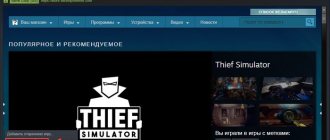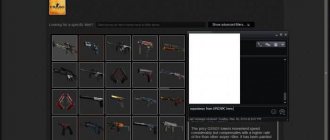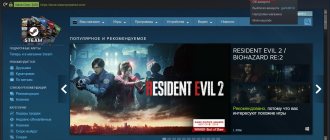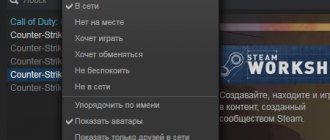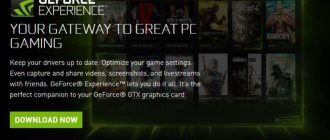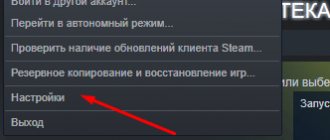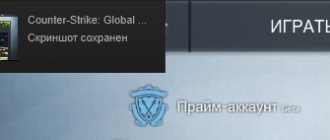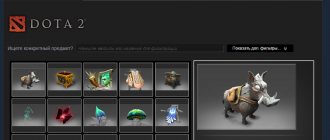Method No. 2 (technical support)
If you travel frequently and have to deal with different currencies, then the easiest option for you would be to write to those. Steam support by first selecting the “Purchase and Payment/Purchases from Abroad and Changing Wallet Currency” sections. In the letter, be sure to indicate why you want to change the currency, to which currency, identification information, and other information if requested by Valve employees. A response to a letter usually arrives within 2-3 days from the moment it is sent. Please note: it is not a fact that Steam support will change your currency, and therefore there are no guarantees.
Method without technical support
There is another method of changing the currency rate in Steam. You can try to carry out such a replacement without technical support. To do this you need to follow these steps:
- Open your account in a browser window.
- Click on the “About Account” item.
- Find the "Change Store Country" tab and search for "Russia". Enter all required details in the appropriate fields if you are from this country. If you need to select Russia, and you are in another country, you will not have this option. How to change the currency in Steam in this case? Follow the instructions below.
- Create a temporary email on the TempMail website (temp-mail.ru).
- Then go to the HideMe website, find the VPN section there.
- Download the proposed program for Windows.
- Click on “Try for free”. Indicate the mail you took in point four.
- Choose a server in the ru-region.
- Be sure to exit Steam from all saved locations on your device.
- After this, log into the client again.
- Follow steps one, two and three.
- Enter all required data. After this, prices will be displayed in ruble equivalent.
It's worth noting that any VPN client will do the job for you. The main rule is that you should not use browser plugins to change the IP address. These actions will be noticed by Steam technical support, and further actions will be extremely difficult. Also, you should not launch or download games approximately two days before the planned currency change.
Method No. 3
- Go to your profile settings, and then click the “Edit Profile” button;
- Select the country Russia (if you want to change the currency to rubles), and save the changes;
- Go to the “About your account” section and select the store region “Russia”;
- Now your wallet will remain in dollars, but prices in the store will be displayed in rubles;
- Using WebMoney (read how to do it here) deposit 100 rubles into your account;
- Now buy any game on Steam, after which the currency in your wallet will automatically change to ruble.
Currency on Steam
The currency on the Steam site is determined depending on the user’s location . So, in America US dollars are used, and in Europe the euro will be relevant. Some countries do not have a national currency. Then it's better to use the dollar.
Sometimes, the user needs to change the currency in Steam . Such a need may arise, for example, when a player travels to another country. In any case, it will take a little time to change currency units on Steam.
Method No. 4
- Go to the Vpnmonster website;
- Select the “Get for free” type if you do not want to buy this program;
- Enter your left email address and click “Get activation code”;
- Download the VPN client from the website and then install it;
- Launch the VPN Monster program, then click “Activate”;
- In the activation field, insert the code from the message that should have been sent to you by e-mail;
- Wait until the program is activated (about a minute), and then select Russia from the list of countries and click “Connect”;
- After 2-3 minutes, the VPN will connect (the Internet may disappear for a few seconds);
- Launch the Steam client (the VPN client must be turned off while connecting) and log into your account where you want to change the currency;
- Now go to the “About Account” section and click “Change Country of Residence”;
- Russia (or the country you specified in the VPN connection) now appears in the list of countries. Select it;
- Fill out all fields, indicating any data, and then confirm the action;
- If you chose Russia, your main currency in your wallet and store has changed to rubles. You can uninstall VPN Monster; you won’t need it anymore.
This method is the most difficult, but also the most effective, which is suitable for absolutely all countries. However, use it at your own risk as it is unofficial and Valve may block your account.
How to change currency?
To change the currency in Steam to rubles, dollars or any other, you can use two methods. One means official, through technical support. Another, not official. Each of them has a specific sequence of actions that must be followed to achieve the desired result.
Official way
To officially change the currency on Steam, you will need to contact technical support . In this case, the step-by-step instructions look like this:
- Log in to your account on the site.
- Go to the top menu, technical support .
- Open the shopping section .
- Click on the message “ I can’t make a purchase .”
- Click on “ Contact technical support ”.
After this, a special form will be shown on the screen that must be filled out. Here you need to indicate the reason for changing the currency units in Steam. For example, that it does not correspond to the country. After this, you need to send a message and wait for a response.
The service administration reviews the request within 4 hours . The answer will be displayed on the site itself and by email. In most cases, there are no problems with changing the official payment method.
Antivirus IObit Malware Fighter 6 – main functions and capabilities
We use VPN
There is also an unofficial method that changes the currency in Steam. To do this, you will need to install the VPN extension on your computer or browser. It will change the player's location for a while. In this case, the VPN application does not matter. You can download the free version or use the already installed one.
First you need to go to the official website and log in to the system . Then, you need to click on the user name and select “ About account ”.
A window will appear on the screen in which you should select the “ Store Operations ” item. Change store country will be located here . You should select the required one from the list.
After the changes have been made, the system will ask you to change your account information . The user needs to indicate their place of residence. The data must be up to date. You can use geolocation and a map.
Once all the information has been entered, the service needs to be restarted. However, you cannot disconnect the VPN connection . When you restart, the currency will be changed.
This method in rare cases leads to account blocking . Therefore, it is recommended to change the payment method only officially. If this is not possible, it is better to experiment on new accounts.
Video
All liked it? Tell your friends!
Steam is a store that sells online. Its assortment includes computer programs and games. Perhaps someday it will also include musical compositions and films. "Steam" is a kind of social network intended for players. Streams are available there, and you can give gifts in the form of various goods. Moreover, this resource has many other functions typical of social networks.
Each country has its own currency in the account. Products in dollars are somewhat more expensive than the same items in rubles. However, this resource has become the main seller of games these days. This is why the question of how to change currency in Steam has become so relevant.
How to make money on Steam in 2020: 4 ways to make money on the Steam trading platform
How to make money selling skins
Selling skins is the most profitable way to earn money. You won’t be able to get skins just like that, but some of them can cost several thousand dollars.
To make money on such things, you need to be able to get them cheaper. Often, new players, having received an expensive item, do not know its real value and can sell it at a low price. Having caught such a moment, you can get several thousand rubles in one second.
You won’t be able to monitor the trading platform manually, so we recommend using a special bot—Steam Trader Helper. It acts as an extension for Chrome and Opera browsers.
To install it you need:
- Go to the official website of the extension;
- Follow the instructions from the program developers.
After installing the extension, you need to launch it and log in to the program website. Click the “login” button, after which we go to the site and register by filling out the fields.
After creating an account and authorization, we connect to our profile on Steam and start working.
Go to the trading platform on Steam and select an item for resale. For example, this will be the skin in CS:GO: “AK-47 | Red line". We look at the chart below to determine the price at which this item can be sold. In this case, over the last six months the skin was sold at a price in the range of 280-310 UAH.
Now you need to add the skin to Steam Trader by clicking on the green “Add in STH” button. It is worth noting that all actions must be performed on the marketplace in the browser, and not in the Steam application.
Now go to the extension menu to configure the purchase of goods. The required item appeared on the tablet. Pay attention to 4 columns:
- The first will display the price of the product at which it is sold on the trading platform;
- In the second, the amount at which other players buy it is shown;
- In the third - you indicate the number of goods you want to purchase;
- In the fourth, you set the price for 1 unit of goods, at which the bot will automatically buy the item.
After filling out the required fields, we launch the bot. To do this, click on the start button and calmly go about your business.
In total, you can add 30 items for purchase to the list. This scheme allows you to quickly and efficiently purchase expensive goods for their further resale at more favorable prices.
Important! The program is prohibited by Steam rules. Using it is a risk of getting your account banned.
What is the point of this program if the game can be bought on disk?
Even if you buy a game on disk, you can later add it to your Steam library - the download function is not the most important in the program. The whole joke is to receive game achievements and trophies for completing the game, thereby pumping up your account. This process brings no less pleasure than the game itself! Plus, trophies can be sold on the internal trading platform for virtual money.
Completed a difficult mission in GTA 5 - your friends will immediately find out about it from notifications (if they also have Steam accounts). You will enjoy both the game and the fact that you told everyone about your progress.