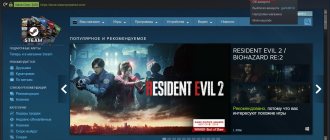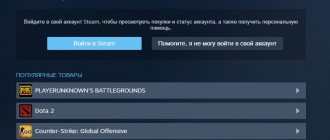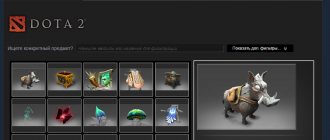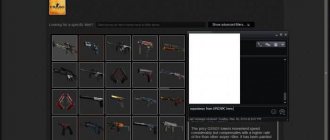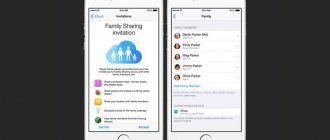One of the most curious questions is how to make sure that instead of my nickname there is an empty space?
In CS:GO you can put a special symbol that will not actually be displayed. Here is the order of how to make an invisible nickname in CS GO:
- Go to your Steam profile through the browser and click edit:
- And we edit the profile name, that is, we erase the entire name (there cannot be an empty field. But you can insert a symbol that will not be displayed in the game: ็
Conclusion: in order for the nickname to be invisible in the game (that is, an empty space), you need to put a non-displayable symbol ็
How to change your nickname on Steam
Let's find out how to change your nickname in Steam, how to delete it or how to change your account name. To do this, let's do the following:
- Open the Steam client and go through authorization. On your account page, find the “Friends” tab in the main menu and left-click on it.
- In the submenu that appears, select the “Change nickname” option from the list.
- A new window opens in front of you in which you need to specify new user data. First, if you already have an old nickname registered, let’s delete it. To do this, select the old nickname in the “Nickname” field and click on the “Delete” button on the keyboard.
- We figured out how to remove the nickname. Now you can replace it with a new one. To do this, in the same “Nickname” field, enter the invented name and left-click on “Ok”.
- Ready. You have successfully changed your nickname, overwriting the old one. If you refresh the page, you will see the result - everywhere in Steam, instead of the old name, the new name will be displayed.
Pros of an invisible nickname
- The enemy does not see who killed him (his own or someone else’s);
- Creates confusion. Creates the appearance that he killed himself;
- Original. Whatever one may say, not many people make such features.
Remember that this can also interfere with you - or rather, your team. Of course, if you are not playing on a professional stage, then you can indulge yourself in these ways. It's very original and funny. But in the case when your goal is to beat the world's strongest teams, this can create very strong confusion. A player on your team may not understand who was killed in the end, and in strong dynamics may not take into account the number of living opponents.
How to make an empty nickname on Steam
To stand out from the “gray mass” of computer nerds, some users of the Steam gaming platform try to make their profile original. Some people come up with nicknames and funny names that are interesting in meaning, others write a lot of symbols in their names and, in their opinion, this looks beautiful and cool. Some people simply leave the name field blank - this is also a kind of “prank”. Let's figure out how to make an invisible nickname in Steam:
- First, it’s worth saying that the usual way to make the field empty will not work: you can’t register a name without symbols, and the system doesn’t allow you to put a space either. Therefore, we go to our account of the Steam gaming platform and go through authorization.
- On your account page, find the “Friends” tab in the main menu and left-click on it.
- We erase all data in the “Nickname” field by analogy with the previous example.
- Let's copy from here what is between the parentheses ( ) - these are symbols that simulate a space.
- We insert it into the “Nickname” field in the Steam client.
- Click “Ok” and reload the page. Ready. Now your account name on Steam is not displayed, that is, it contains only spaces.
There are several more ways to enter blank characters to write a nickname:
- In the “Nickname” field using the NumLock numeric keypad, holding down the Alt key, enter the combination 0173.
- Open the “On-Screen Keyboard” from the control panel and repeat step No. 1.
- In the “Nickname” field using the NumLock numeric keypad, holding down the Alt key, enter the combination 255.
Registered Steam usernames
Other nicknames for Steam
S_K_I_L_L_E_R PıE^^ Fails_Perish?: ReK I ÇÈLȧ†ÌÄL prefix Improve ✪Tearsinheaven mayoru Mikoto ag3nt Jaxonare Sh1k0 KL1TCH 乡DOBERMAN乡 CS.MONEY ArtIdealWay Helldar 你的噩夢 Y øur ℕight₥are ProjectHELL (KubeR) Maximxls Georgy ⎛ ⎝ Tandel ⎠ ⎞ Bekosha05 ·٠•●Cronus777●•٠· fel1x^ ⓁⓊ①ⓀⓎ Ttuyo RPGTyomka ټ MoLoD ☛ Sire ☚ Blizzard Entertainment DeeG .gut Bliss. dS.Skalaaz Wood sxxx Frsttie Ahenione TVYTH n00b_hustler piCK CYBERIUM.PRO miçomiçomiçomiçomiço Duck. Backyard ♡ OwlEnigma MotionDan |NeRo|™ Commissioner Zhiber
dS.Skalaaz Wood sxxx Frsttie Ahenione TVYTH n00b_hustler piCK CYBERIUM.PRO miçomiçomiçomiçomiço Duck. Backyard ♡ OwlEnigma MotionDan |NeRo|™ Commissioner Zhiber
Register a nickname
How to clear nickname history on Steam
Over time, some users of the Steam gaming platform have a question about how to erase the history of nicknames on Steam. This may be due to the fact that with age a rethinking of values takes place, and what seemed funny a couple of years ago now looks not so funny or even stupid. In order not to embarrass yourself online, you can look at the change in nicknames over the entire time and erase what you don’t like. So, how to clear the history of nicknames in Steam:
- To clear the history, we need the already familiar combination of symbols ( ), which, if desired, can be typed from the keyboard (see the previous chapter). The point is that the history itself cannot be deleted. To remove it, you need to replace old nicknames with either other nicknames or empty characters. Copy what is between the parentheses ( ).
- Paste the copied characters into the “Nickname” field by analogy with the previous chapter.
- We repeat this operation for each name that we want to delete.
Ready! We figured out how to clear nickname history on Steam. Let's move on to other issues.
Nickname for cs go
The above methods will never allow you to fully create a name for yourself. It is very important to develop in the game and gain credibility specifically for your nickname (nickname). Therefore, we strongly recommend that before you start playing professionally and reaching a high level, you choose a good and comfortable nickname for you.
Source of ideas where you can get a nickname:
- Part of your last name, or a change to it. Example: if your last name is Blagov, then the nickname Blajik will be interesting;
- Names of characters from games, films, cartoons, etc.;
- Combination and combination of sounding letters (Pronax, apeX, starix...);
- Changing already known nicknames and pseudonyms;
- Your own fantasy.
How to make a long nickname on Steam
Some users are faced with a problem when the invented name for their Steam account does not fit into the visibility field. That is, you enter your name, but in fact only part of it is displayed in the gaming platform. The fact is that the system assumes a limited number of characters for nicknames and there is no way to increase this number. However, there are tricks that allow you to make a long nickname in the most popular Steam games, such as CS:GO & DOTA2.
Let's describe how to make a long nickname in DOTA2:
- We launch the DOTA2 client and go through authorization. Left-click on the “Friends” option, click on your name again and select “Change nickname”.
- A field opens for us to enter a new name. The point is that, as stated above, you can enter a limited number of characters, but these characters can be any variable that will be written as several characters, but in fact will display the entire full text. Such a variable can be selected from the dota_russian.txt file, which is located in the installed Dota beta/game/dota/resourse/dota_russian.txt folder.
- For example, we copy a variable with the history of the schoolchildren’s favorite hero, Pudge, and paste it into the field for entering a name.
- Ready! Now your name in Dota is displayed as a huge text that tells about the origin of the legendary Butcher.
How to change your Steam nickname
Before you start experimenting with your profile name, you should immediately figure out where to look for the menu to change your nickname and how to confirm all changes, because a lot has changed since the release of several updates for the Steam client. From now on, the parameters associated with nicknames have migrated from the “ Settings ” tab to the “ Friends List ” section.
And recently, instead of a gear, you will first have to call up the context menu to change the current activity status, and then below, click on the “ Change profile name ” item. An alternative way is to bring up the “ Friends ” panel at the top of the interface, and from there click on the desired option.
How to proceed further depends on the desired result.
Empty nickname
The story of empty messages and nicknames on Steam appeared at the dawn of Valve’s trading platform. It is still possible to exchange invisible messages the symbol “᠌ ᠌ ᠌᠌ ᠌ ᠌ ᠌ ᠌ ᠌” without quotes into the nickname input field . After confirmation, a small transparent line will remain in the profile in place of the nickname, which does not contain any information. symbols with hieroglyphs may appear in place of the void , dispelling all the magic.
Google Hangouts Messenger – communication without borders
Long nickname
The text field with the profile name in standard mode can only hold 16 characters . And if you try to add extra ones, Steam will immediately issue a corresponding notification and offer to change your nickname. You can bypass the limitation, but only experimentally - you will have to launch any game , and only after that - call up the Steam overlay via the Shift + Tab and call up the option to change the name.
All that remains is to add the desired name and click “ Confirm ”.
Invisible nickname
The procedure is similar to using a special “empty message”. But with a small change - instead of copying a separate piece of text, you should use the combination ALT + 255, i.e. hold down ALT and enter numbers. As a result of the actions taken, the invisible nickname will take only 1 character and will be completely hidden from prying eyes.
Nickname in non-standard font
If you have long been tired of the standard spelling of your nickname and want to somehow diversify the usual combinations of Latin and Cyrillic alphabet, then you should look at the Unicode character table. The official encoding website lists letters, numbers and individual elements (including emoticons) that can be easily copied and pasted into the name field.
Thousands of non-standard combinations will help you stand out from the crowd and add personality to even classic nicknames that have long been found in the community.
How to make an invisible nickname on Steam
Invisible nickname is one of the most popular among Dota 2 and CS:GO gamers. In order to do this you need to do the following:
- Go to your Steam profile settings
- Clearing the current nickname
- We put the one in brackets (yes, yes, it is immediately invisible) - ( ᠌ ᠌ ᠌᠌ ᠌ ᠌ ᠌ ᠌ ᠌ )
- Save the result and enter the game.
Making an animated nickname on Steam
The animated one is made much more difficult, because we will have to face the problem of text rendering. For example, it works in CS:GO, but not in Dota 2 (although there are some symbols that work).
- Go to the Unicode website using the link above
- On the right side, select in the “Control characters” field at the very bottom and find “animation characters”.
- Select any of them and, as always, copy and paste into your nickname.
- Try it in the game, everything should work.
If something doesn’t work out for you, write in the comments and together we will find a solution to your problem.
Steam is one of the most famous digital services that distributes games and programs. Today, almost every Internet user knows about it or has heard of it at least once. This is not surprising, since the number of active accounts on Steam exceeds 125 million.
As with any online service, on Steam each user has their own personal profile. It indicates the user's nickname, real name and country of residence (optional). You can also optionally set an avatar, provide information about yourself and other individual data.
Afterword
I think you understand how to make headers empty. If you have questions, leave a comment. If you have a beautifully painted profile, I'd love to see you on Artwork Profiles.
Steam is not only a gaming platform, but also a kind of social network for gamers around the world. Like an account on a social network, a Steam profile can be customized and designed so that the user who visits your page can appreciate the creativity. You can truly realize your sense of style and creativity through the use of window displays.
On the Steam gaming platform, you can create a showcase of screenshots.
This method involves placing and combining many graphic elements: backgrounds, icons, emoticons, awards, and so on. You can set a transparent background in Steam and place screenshots from games and various illustrations on it. Let's figure out how to make an illustration showcase on Steam.
Steam user nickname statistics
- The average length of nicknames is 8.40 characters.
- The average age of users is 22 years.
- Number of words in nicknames for Steam:
- Distribution of nicknames by gender:
See also: Detailed statistics for all nicknames
Share:
The hashtag belongs to the Games category and is used in 2503 nicknames. Related hashtags: #steamtrade #steam #nicknamesteam #steamnick #steamprofile #steamacc #steamtrader #steamnickname #steamcommunity
How to hide your nickname on Steam
If you no longer like your nickname on Steam, do not despair. It can be changed, and this can be done an unlimited number of times. But what should you do if you want to completely hide your name on Steam? The reason for this decision may be either a desire to prank a friend or a simple need to turn on the “invisibility” mode. Luckily, there are several workable ways to hide your profile name.
Method 1: Using the "๋" symbol
- Open Steam. On the top left side of the screen you will see controls. Find the line with your current profile name and hover your cursor over it. A drop-down menu will appear in which you need to select “Profile”.
Next, you need to go to the “Edit Profile” tab.
In order to hide your nickname on Steam, you need to delete all content in the first item “Profile name”.
- You need to insert the symbol “๋” into this line (copy it without quotes and paste it).
- Then go down to the bottom of the page with your profile settings and save the result by clicking the “Save Changes” button.
As a result, you will get a name as shown in the screenshot. Although you will see your nickname as such, your profile name will not appear in all Steam games.
Method 2: Using the "็" symbol
For the second method, you need to follow similar steps described above. The only difference is that in the “Profile Name” field you must enter the symbol “็” (copy it without quotes and paste it). As a result, your name will look like in the screenshot. As in the first case, the name will be completely hidden in games.