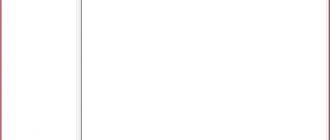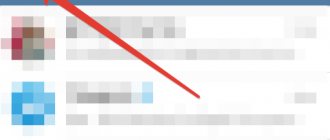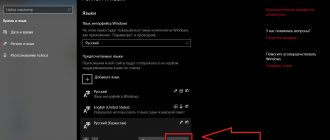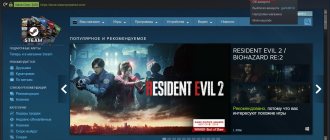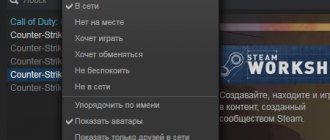Users of the international game distribution service are often faced with the need to change the language in Steam.
After all, the original version of the program client is made in English, which creates certain inconveniences during operation.
This is especially true for those gamers who do not have foreign language skills and are using Steam for the first time, without yet understanding its menu and operating features.
Steam service
The Steam application, first created in 1999, distributes mainly computer games and has more than 125 million users.
At first, only Valve products were distributed using this service.
Now here you can find several thousand games from different manufacturers and for three main types of operating systems - Linux, Windows and OS X.
However, most applications are still designed for people on whose computers the Microsoft platform is installed.
Steam allows you to almost completely change the program interface, including the color scheme, location of buttons, icons and menus.
And one of the most important settings is to change the language - to Russian, if it is more convenient for you to use the program in this language.
At the same time, the client supports many other languages, including even Korean, Chinese and Portuguese, which can be configured in a few minutes.
Individual games are also translated and returned back to English.
Steam client
It is worth noting that the service has restrictions on the use of certain programs in some regions.
And translation into Russian will not help in this case - the games will still not work in the Russian Federation if, for example, they are intended only for the USA.
How to change the language in the game
Let's show it using Professional Fishing as an example.
First, let's check whether it supports multilingualism. You can find out about this in the “Store” section by looking at the product description.
If the information is not on the screen, scroll down the page.
Supported languages are listed on the right side of the window, where it is also indicated what exactly is translated - interface, voice acting or subtitles.
If the checkbox in the table is next to Russian or another language you need, proceed to the next step. If the list contains only English, you will not be able to change it. But you can look for a crack.
Next step
Open the “Library” section - all downloaded content for your account is displayed here.
In the column on the left, select the name of the desired game (arrow No. 1), right-click on it and open the “Properties” menu (arrow No. 2).
In the window that opens, go to the “Language” tab (arrow No. 1) and there, by clicking on the drop-down list, select the desired one (arrow No. 2). After making your selection, click the “Close” button (arrow No. 3).
This is interesting: Ways to change the region on Steam: using a VPN
Restart the game to accept the changes. It is not necessary to restart Steam.
For Steam client
It is necessary to perform a certain series of actions to change the language:
Click on Steam at the top, then as in the description below.
- Log in with your credentials to the Steam platform;
- Click on the “Settings” tab;
- Selecting the “Interface” section;
- Click on the list of different languages;
- Start scrolling from top to bottom until you select the desired line where “Russian language” is displayed;
- We save our chosen settings by clicking the “OK” button
Changes will take effect only after the current state of the application is completed by exiting and re-entering the steam platform. After a new login to your account in the platform, the language will completely change to Russian.
How to change the language in a specific game on Steam
Games and various applications that you purchase on the Steam platform have the ability to support multiple languages. If you change the language in the client itself, then you automatically agree that when purchasing products, the language will be exactly the one you have in the platform.
To translate the game into the language you need. You need to do the following:
Find the game in your game library and right-click, then “properties”
“Language” tab, then select the one you need. Read the full description below.
- Login to your Steam account;
- In the “search” menu we find our game;
- Select “properties”;
- Click on the “Language” tab;
- Select from the proposed language list the language you need and need;
- Don't forget to save before exiting so that the settings are saved;
- For the changes to take effect, you again need to re-login to the platform by logging out and logging back in.
Now, based on the fact that your version of the game differs, for example, from the English one, only specific content for a specific localization of the game will be downloaded.
The Russian language is not always supported by the developer - here you just have to be content with a single language, or with a limited selection of languages. But at the same time, there won’t be exactly the language you need.
This is interesting: Web version of WhatsApp for laptop and computer: how to scan the code
Players usually wait for the release of new updates and patches that expand the localization of the game. To keep abreast of all the new and fresh updates, you can and should follow the developer’s latest news on his official page on Steam.
Switch language
Changing the language design in Steam does not present any particular problems for most users. In this case, you can switch to Russian for the entire client, or do this for a separate game.
The first action will increase the ease of use of the application itself, the second will ensure the ability to play normally.
For Steam client
Switching the language to Russian in Steam requires performing certain actions:
- Launch the program and log into your profile indicating your login and password;
- Selecting the desired interface language, which is translated into English by default;
- Go to the “Settings” section;
- Selecting the “Interface” tab;
Selecting the interface language for the official Steam client
- Selecting the first column in which the current language is set. Having opened the list, you should scroll through it to the “Russian” item;
- Save the change by clicking the “OK” button.
The transition to Russian will take place only after restarting the client. To do this, select the “Restart Steam” menu item.
Now you can work with the application in a language convenient for you, reducing the time spent searching for games or videos dedicated to them.
View of the interface after translation into Russian
By the way, you may be interested in other articles:
- TOP 10 games on PC - Rating 2017
- TOP 10 - Best racing games for PC in 2020
- The best old games on PC - TOP 15
For individual games
Most of the computer applications you buy through the service support multiple languages.
By changing it in the client interface to Russian, the user by default indicates that this is the form he wants to receive games.
Basically, after this, the service will offer Russian versions by default. However, for some programs the selection will have to be made manually.
Steps to translate the game into the desired language, regardless of the interface settings:
- Log in to your Steam account;
- Find the desired game in the list using the “Search” menu;
- Select “Properties” (or Settings, if the client language has not yet been changed);
- Go to the “Language” tab;
- Select the appropriate item from the drop-down language menu;
- Click “OK” to save.
Selecting a language for a specific game application
Now, if the selected game has Russian language support, only the required files will be downloaded to your computer. Although in most cases the English (main) version is also downloaded.
Sometimes the Russian language may not be supported by the program developer - in this case, you can either play an English-language game or wait for the release of an add-on with translation. You can find out about language support for a specific game on its Steam page.
How to change language from English to Russian
During the process of downloading and installing the client, you can specify the language in the settings on the Steam page
.
To do this, you need to launch the client, log in to your account using your login
and
password
.
Go to the “ Settings”
" and then to the "
Interface
" tab.
Click on the languages menu and select Russian from the list.
Save changes by clicking OK
" in the lower right corner. For the changes to take effect and the language in Steam to change, you need to restart the client.
Conclusion
Most often, users do not have problems switching to Russian or any other language. Little time is spent on this.
And after the reboot, it becomes not only much easier for the domestic user to use the interface, but also to read useful information, and even link a video to his account, for which he will first need to upload the video to YouTube.
Video on the topic:
How to change language in steam
In this video I will tell you how to change the language on Steam.
how to change the Steam interface language to Russian
In this video I will tell you how to change the language on Steam.
If you have Telegram, you can now download any software or game through our bot, just follow the link and try it!
« Previous entry
Agent transfer
The first thing we will consider is changing the “region” in the Steam program itself. As a rule, if a person does not know the language at all, then it is relatively difficult for him to use a foreign interface. That’s when he begins to think about how to translate Steam into Russian.
This is quite easy to do. You just need to go to your account settings and select the language you need. To do this, click on your nickname in the upper left corner of the active Steam window, then click “Settings...”. Here you will need to select the “INTERFACE” tab. As a matter of fact, this is the very interface that needs to be changed. In the list that opens, select “Russian” and click “Ok”. Everything must be translated. Now you know how to change Steam to Russian. However, this is not all of the shifting possibilities. Let's see what other options there may be.
How to change the language in Steam to English
To change the language in Steam to English, you need to do the following:
1. Launch the Steam application on your device, then in the top left menu click on the “Steam” item. In the menu that opens, select “Settings”. If you have a different language in Steam, then select the penultimate line.
2. Next, the settings menu will open, where you need to select “Interface” on the left side of the menu. If you have a different language on the system, then click on the fourth line from the top. Next, on the right side of the menu at the very top, click on the language button. After which a list of all languages will open - select the line “English (English)”.
3. After you have selected English, at the very bottom click on the “OK” - (apply) button.
Next, a window will open in which Steam will ask you to restart the program so that the settings you made are applied.
4. So, click on the “Restart” button - after which Steam will completely close and start up in English.
That's all... Now you know how to change the language in Steam.
How to change the language on Steam from Chinese to Russian
To change the language in steam from Chinese to Russian, you need to perform the following steps on your computer:
1. Open the Steam program, then in the very top left corner click on the “Steam” line. In the menu that opens, you need to move the mouse cursor over the penultimate item and click the left mouse button once.
2. In the next step, the settings page will open. On this page, on the left side, click on the fourth line. Then, on the right side at the very top, click on the very first button.
When you click on this button, a menu with all languages will open; at the very bottom, select the line “Russian”. After you select the Russian language at the very bottom, click on the left button.
This is interesting: How to recover a Word document that is frozen and not saved?
3. After all the steps have been completed, a window will open in which the program will ask you to restart Steam. To apply the Russian language to steam, click on the Chinese button labeled “Steam”.
4. After all the actions, Steam will close and open with the Russian language.