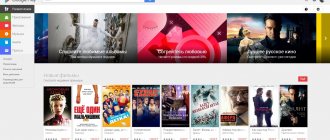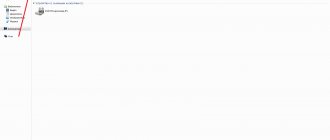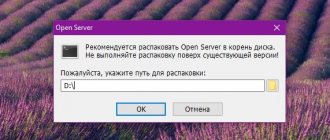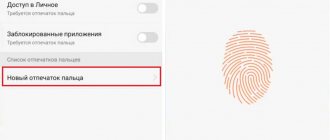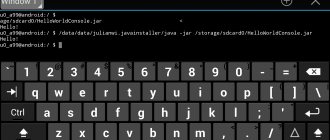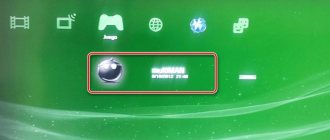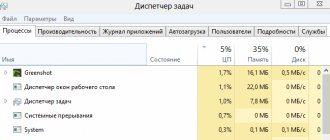03/09/2016 Internet | mobile devices
One of the fairly common problems that users of Android devices encounter is installing a flash player that would allow them to play flash on various sites. The question of where to download and how to install Flash Player became relevant after support for this technology disappeared in Android - now you can’t find a Flash plug-in for this operating system on the Adobe website, nor in the Google Play store, but there are ways to install it still exist.
This manual (updated in 2016) provides details on how to download and install Flash Player on Android 5, 6 or Android 4.4.4 and make it work when playing Flash videos or games, as well as some nuances during installation and performance plugin on the latest versions of Android. See also: Doesn't show video on Android.
Installing Flash Player on Android and activating the plugin in the browser
The first method allows you to install Flash on Android 4.4.4, 5 and Android 6 using only official apk sources and is perhaps the simplest and most efficient.
The first step is to download Flash Player apk in its latest version for Android from the official Adobe website. To do this, go to the page of archived versions of the plugin https://helpx.adobe.com/flash-player/kb/archived-flash-player-versions.html then in the list find the Flash Player for Android 4 section and download the topmost copy of the apk (version 11.1) from the list.
Before installation, you should also enable the ability to install applications from unknown sources (not from the Play Store) in the device settings in the “Security” section.
The downloaded file should install without any problems, a corresponding item will appear in the list of Android applications, but it will not work - you need a browser that supports the Flash plugin.
Among the modern browsers that continue to be updated is Dolphin Browser, which can be installed from the Play Market from the official page - Dolphin Browser
After installing the browser, go to its settings and check two points:
- Dolphin Jetpack must be enabled in the standard settings section.
- In the "Web Content" section, click on "Flash Player" and set it to "Always On".
After this, you can try opening any page to test Flash on Android; for me, on Android 6 (Nexus 5) everything worked successfully.
Also through Dolphin you can open and change Flash settings for Android (called by launching the corresponding application on your phone or tablet).
Note: According to some reviews, Flash apk from the official Adobe website may not work on some devices. In this case, you can try downloading the modified Flash plugin from androidfilesdownload.org in the Apps (APK) section and installing it after first uninstalling the original plugin from Adobe. The rest of the steps will be the same.
Emulator Basics
Emulators are virtual devices. The essence of their use is that the application that needs to be launched thinks that it is running in its native OS. But for the original OS, the emulator will be a program that ensures the execution of standard commands. The emulator becomes a “layer” between two operating systems, running one of them inside itself .
At the same time, the main functions of the “guest” OS (in this case Android) are preserved. The only problem may seem to be the requirement to use a touch screen. There are no touchscreens on a computer monitor (with rare exceptions). Instead of clicking with a finger, clicking with the mouse is used. Typically the left button is for a quick press, and the right is the same as a long press.
For playing mobile games on PC, a more convenient option is available - key assignments . You can assign button presses on the keyboard to certain areas of the screen. Once you get used to this trick (and it saves the user about 1 second), it’s difficult to start playing on your phone again.
Requirements
Of course, emulators have their own system requirements. You can view them on the website of the selected program. The differences will be minor, but there is an important detail: almost all such programs require Hyper- V enabled . Almost - because there is Memu Player, which works using fundamentally different algorithms and simply ignores Hyper-V. On the other hand, Memu is more demanding on resources and its system requirements look like this:
There is even a separate utility for checking OpenGL2.0+ and virtualization support: LeoMoon CPU-V.
All you have to do is launch the application and look at its response. You don't even need to press buttons in the program itself.
Note! Even if the requirements are not met, Memu will work . Unfortunately, there are terrible “lags” that turn the game into torture rather than pleasure. Other emulators can also be checked for compatibility with the system using this utility.
What is the MorphVOX Pro app and how to use it
Installing applications in the emulator
The emulator completely repeats the steps for working with Android devices. Even when installing the emulator (the example of BlueStacks is considered), the user is prompted to log in to a Google account . From a security point of view, this means connecting a new device to one account. Therefore, a confirmation code will be sent with the appropriate security settings. As for installing programs into the emulator itself, you will need:
- Internet connection or availability of an apk file;
- Google account on the emulated device (you can even create a new one);
- availability of hard disk space;
- a little patience . The installation is sometimes slow due to the hard drive;
- configured and ready to use virtual Android (you need to set the appropriate settings for the imaginary phone).
If all the conditions are met, then you can proceed to the process of adding the game to the virtual smartphone. To do this you will need:
- Launch the emulator and wait for the download to complete.
- Go to " Application Center ".
- Select the application you need or find it through the “Search” line.
- Click “ Install ”. This step will need to be repeated twice.
- Wait for the installation to complete and launch the game.
- After this, you can run the installed telephone games on your computer.
The differences with the standard Play Market are minimal. Therefore, emulators are easy to use.
Using Photon Flash Player and Browser
One of the frequent recommendations that can be found for playing Flash on the latest versions of Android is to use the Photon Flash Player and Browser browser. At the same time, reviews say that it works for some.
In my test, this option did not work and the corresponding content was not played using this browser, however, you can try downloading this version of Flash Player from the official page on the Play Market - Photon Flash Player and Browser
BlueStacks
If you don’t need a full-fledged Android emulator on your computer, but still want to play your favorite games, then you should pay attention to a program called BlueStacks, which is the most popular in the field of emulating Android games and programs on devices running Windows and Mac OS X.
You can download the program absolutely free from the official website of the developers by following this link and clicking on the “download for pc”
, after which the installation file will be downloaded, which you can run and wait until the system installs the program. It’s worth saying right away that installation will require about 3 GB of free memory and a computer with at least 1 GB of RAM, otherwise there is a chance of getting a “cyclic download”.
After the installation process is completed, you can launch the program and try it in action. But before you can enjoy your favorite game, you need to perform two steps: log in to your Google account (you can register a new one if you wish), and also enable application synchronization in the program settings.
After these steps, you can download any games and programs for Android, and then play them using this emulator. In the main menu of the emulator you will find the most popular applications, download and install them in one click: select the one we need, go to the Google Play store and click “Install”. After the download and installation process is completed, you can open the application (the screen will automatically select the desired orientation) and enjoy the game (control buttons will be indicated in a pop-up message).
It is not necessary to download games through the program, you can also download them from any resource on the Internet (files with the extension .apk and then double-clicking on this file will install the downloaded game or program).
If you have an Android smartphone or tablet, then you can download the official AppCast for BlueStacks application and sync applications between Android and Windows.
Step-by-step installation and configuration of BlueStacks
1. Launch the installer downloaded from the official website and click “ Continue”
».
2.If you wish, you can change the installation location of the program, but it’s better not to touch anything, just click “ Next”
».
3.Here we also don’t touch anything, leave the checkboxes in their places and click “ Install”
».
4.Wait until the installation process is completed (approximately 5-15 minutes).
5.Launch the program.
6.Main program window (wait a few seconds until the synchronization setting appears).
7. Just “ Setting up synchronization”
", click continue.
8.Enter your Google account and click “Next”.
9.Open the search bar and enter the name of the program or game you need, then download and enjoy.
A quick and easy way to install Flash Player
Update: Unfortunately this method no longer works, see the next section for additional solutions.
In general, in order to install Adobe Flash Player on Android, you should:
- Find where to download the version suitable for your processor and OS
- Install
- Perform a number of settings
By the way, it is worth noting that the above method is associated with certain risks: since Adobe Flash Player was removed from the Google store, on many sites various types of viruses and malware are hidden under its guise, which can send paid SMS from the device or make something else not very pleasant. In general, for a novice Android user, I recommend using the website 4pda.ru to search for the necessary programs, and not search engines; in the latter case, you can easily come across something with not very pleasant consequences.
However, right while writing this guide, I came across an application that had just been posted on Google Play, which allows you to partially automate this process (and, apparently, the application appeared only today - what a coincidence). You can download the Flash Player Install application from the link (the link no longer works, below in the article there is information on where else to download Flash) https://play.google.com/store/apps/details?id=com.TkBilisim.flashplayer.
After installation, run Flash Player Install, the application will automatically determine which version of Flash Player is required for your device and allow you to download and install it. After installing the application, you will be able to view Flash and videos in FLV format in the browser, play Flash games and use other functions that require Adobe Flash Player.
For the application to work, you will need to enable the use of unknown sources in the settings of your Android phone or tablet - this is required not so much for the operation of the program itself, but for the ability to install Flash Player, since, naturally, it is not downloaded from Google Play, it simply is not there .
In addition, the author of the application notes the following points:
- Flash Player works best with the Firefox browser for Android, which can be downloaded from the official store
- When using the default browser, you should first delete all temporary files and cookies, after installing Flash, go to the browser settings and enable it.
Why this technology is important
Adobe Flash is a multimedia platform that is used to develop and run animation, game content, audio and video. While this may be a win for internet security, the add-on is vulnerable to certain types of malware and makes it difficult to navigate thousands of mini-games. Over the years, this technology has served as the basis for the creation of games. With a flash player, a user can easily play game content directly through their browser without the need to launch additional software.
The first game that supported the technology appeared back in 1991. For a long period of time, this platform remained the best solution for working with multimedia content. Everything changed after the introduction of HTML5. This revolutionary new standard gave developers virtually unlimited possibilities. On the other hand, the need to use the platform has inevitably diminished over the years.
You may ask, “Why do such monumental developments in IT affect everyday users?” Shouldn't developers themselves do everything possible to ensure that their products are interoperable and adaptable?
Everything is not as simple as it seems. First of all, many vendors went out of business before the first implementation of HTML5. Some companies have decided that it would be better to simply release new content rather than making changes to old content to make sure it is compatible with the new standards. And, of course, a number of companies have tried to create two versions of their products that support Flash and HTML5.
In any case, the number of games that work only using Flash Player is huge. Players who don't want to give up their favorite best flash games games just because they are no longer supported by Adobe should familiarize themselves with the methods of running these games using different browsers. And we will help you!
Where to download APK with Adobe Flash Player for Android
Considering that the above option stopped working, I provide links to proven APKs with flash for Android 4.1, 4.2 and 4.3 ICS, which are also suitable for Android 5 and 6.
- from the Adobe website in the section of archived versions of Flash (described in the first part of the instructions).
- androidfilesdownload.org (in the APK section)
- https://forum.xda-developers.com/showthread.php?t=2416151
- https://4pda.ru/forum/index.php?showtopic=171594
Below is a list of some problems related to Flash Player for Android and how to solve them.
Flash Player stopped working after updating to Android 4.1 or 4.2
In this case, before performing the installation using the method described above, first uninstall the Flash Player available on the system and then install it.
Genymotion
If you are looking for a simpler, but still full-fledged Android emulator for PC, then you should pay attention to the Genymotion emulator. The program is easy to install and allows users to emulate a huge list of real devices with specific firmware and versions of Android, and most importantly, it works very quickly and allows you to work with hardware graphics acceleration.
You can download Genymotion absolutely free from the official website of the developer by following this link. The emulator is available in both a free and paid version, but for home use the free version is quite enough. To download the emulator you will need to register on the site, and then select to download the program from one of the links. We recommend downloading from the link “Get Genymotion (126.07MB)” since this version automatically comes with VirtualBox (necessary for the emulator to work) and performs all the necessary settings right during installation.
After the program is downloaded to the PC, you need to launch the emulator and select to create a new device, after which in the lower right corner of the program you must enter the data specified during registration (login with password). Next, you need to specify the device model and firmware version. We return to the main screen of the program and press the “Play” button. The emulator will start loading like any Android smartphone/tablet and as a result you will get a fully functional Android device on your PC where you can install games, programs, use built-in Google services and much more.
ARC Welder
An official extension for the Google Chrome browser from Google, which allows you to run programs and games on personal computers with Windows OS on board. Learn more about how to run Android applications on your computer using ARC Welder -.
There are a huge number of emulators of this kind, but BlueStacks and Genymotion are the most convenient, easy to use and, most importantly, free programs.
Or on your PC? Then this article is just for you. Agree, running an Android game on a personal computer is really cool and fun!
Of course, you may not worry about it, but today we will talk about something completely different.
So let's look at the question: “How to run an Android game on your PC?”
Today we want to offer you an excellent Android emulator called “BlueStacks”
.
It works great on Windows OS and has access to the Google Play app store. Its setup and installation also does not require any effort or skill.
Why are we choosing BlueStacks? Because this Android emulator is easy to use and works well with such popular operating systems as Windows, Mac, etc.
So, to launch BlueStacks and, accordingly, any Android games on your computer, we will need to follow a few simple steps. Let's get started.