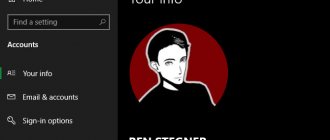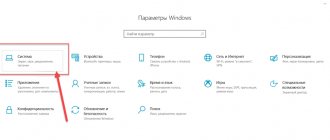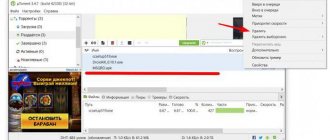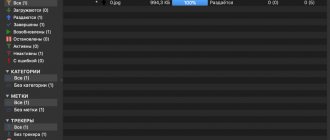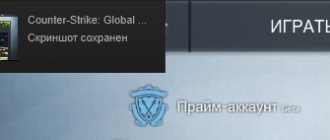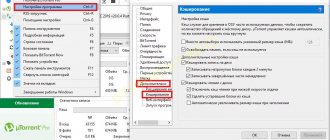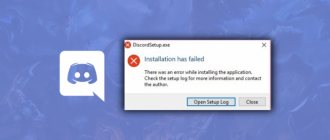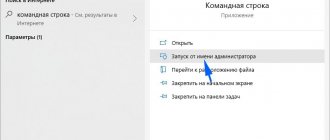Why is this happening
There may be several reasons for this error to appear. Depending on this, the ways to solve it will differ. However, common to almost all cases is an error related to one degree or another with obtaining access rights either on the part of the torrent client or on the part of the user himself.
So, why does the torrent have an “Access Denied” error:
- the client himself does not have sufficient rights to perform any actions with the file;
- the user does not have sufficient rights to perform operations with files;
- the antivirus blocks the torrent client;
- lack of free disk space;
- The folder for downloading files is incorrectly specified.
Why did the problem arise?
The essence of the error becomes clear if you translate its name. In this case, the problem will sound like “Access denied when writing to disk.” This means that Torrent on the user’s computer does not have enough rights to continue downloading and saving the file to the specified folder. A torrent may refuse to download for several reasons:
- The client does not have enough rights to upload the file, while it is being saved to a folder blocked by the administrator.
- There was a sudden failure in the system.
- There is not enough memory to download new applications.
- Malicious viruses prevent the client from downloading the application to the computer.
- The antivirus program perceives the file as a threat and blocks access to downloading it.
- The path to save the application is written in Cyrillic.
- Torrent is not working correctly.
The torrent client does not have sufficient rights
The most common reason why a torrent "Access Denied" error appears is that the application has insufficient permissions to perform the file save. To avoid this error, you need to give the program the necessary administration rights. In other words, run it as an administrator.
Unfortunately, the Windows operating system does not allow you to manage the rights of users and applications associated with them as flexibly as in the Linux OS. Therefore, the only solution in this case, so that the “Access Denied” torrent error does not recur, is:
- right-click on the torrent client icon;
- In the dialog box that opens, select “Run as administrator.”
But in order not to repeat this action every time you start, you can:
- right-click on the client icon;
- select “Properties” in the context menu;
- Go to the "Compatibility" tab and check the box next to the "Always run as administrator" option.
Solution one
In order not to bother with the complex procedure of changing the rights to the download folder selected in the default uTorrent settings, it is easier to create a new folder, the rights for which will automatically be set with write permission, since it will be created under the same user on behalf of which it works uTorrent.
Create a torrents (you can choose any name, as long as it consists of Latin letters) in the root of the disk selected for storing downloaded files.
Then open uTorrent settings (CTRL + P).
In the "Folders" tab, in the "Downloaded Files Location" area, for downloading and completed downloads, select the torrents folder you created, as shown in the screenshot below.
Just don’t enter the path manually; to select a folder, click on the ellipsis icon!
Then click OK to save the settings.
Transfer all the files from the old downloads folder to the new one (select the files, right-click, select the “Cut” command, then in the new folder right-click on an empty space and select the “Paste” command).
If there are unfinished downloads left, right-click on them, in the “Advanced” menu, click the “Download to...” link and select the created folder again.
The user does not have sufficient rights
Another common reason why the “Access Denied” torrent error appears is that the user himself does not have administrator rights. To solve the problem, you need to log in as an administrator. Or check what rights the user has. To do this, you need:
- open “Control Panel”;
- go to “User Accounts”;
- select “Change account type”.
If there is a Guest or “Regular” account, it should be changed to Administrator. Of course, this can only be done if the user himself has administrator privileges.
Other reasons
- The disk write error may be due to a short-term glitch. In this case, restart your computer;
- An antivirus program can block a torrent client or just scan an unloaded file. Disable protection for a while for normal downloading;
- If one object loads with an error, and the rest are fine, then the reason lies in a crookedly uploaded torrent file. Try completely deleting the downloaded fragments and downloading them again. If this option does not help, then you should find another distribution.
Basically, to resolve the “Write to disk access denied” error, use running the client as an administrator or changing the directory (folder) for the files. But other methods also have the right to live, because the problem cannot always be limited to only two reasons.
We are glad that we were able to help you solve the problem. Add the Lumpics.ru website to your bookmarks and we will be useful to you. Thank the author and share the article on social networks.
Describe what didn't work for you. Our specialists will try to answer as quickly as possible.
Incorrect save folder
If the computer writes: “Torrent error: “Access denied,” it also makes sense to check whether the folder that was assigned to save the downloaded file even exists. Alternatively, the user does not have sufficient rights to work with this folder.
The solution here is obvious: you should change the folder where you save torrent files or obtain the appropriate rights. How to work with rights was described in the previous two paragraphs, but to change the folder for downloading files, you need:
- Launch the application itself.
- In the main menu, select the item: “Settings – Program settings”.
- On the left side of the window, find the “Folders” item and click on it.
- On the right side of the same window you need to find the items: “Place downloaded files in” and “Place completed downloads in”. By default, the Download folders are here. However, if the torrent gives an “Access Denied” error, then it is recommended to change it to one created by the user in the “Documents” folder.
uTorrent access denied - the essence of the problem
To understand what “Write to disk access is denied” means, you need to translate the second part of this message from English. In its full interpretation, this message sounds like “Access denied when writing to disk,” and usually indicates a situation when your torrent client (in this case uTorrent) does not have enough rights to write the downloaded file to the folder specified in its settings.
In most cases, the causes of the “Write to disk uTorrent access denied” error are as follows:
- Random system crash;
- The torrent client works with limited rights, and in its settings, the storage location for torrent files is a folder to which access is blocked (its contents are accessible only under the administrator account);
- The disk of your hard drive is full to capacity, and there is simply nowhere to download new files;
- Virus programs block access to the desired folder;
- Antivirus programs block access to the desired folder;
- The path to save the torrent file contains Cyrillic characters;
- The torrent client itself is not working correctly.
Antivirus overdone
Often, an access error for a particular program may be due to the fact that the antivirus is configured too aggressively towards third-party applications and blocks any program activity that is suspicious, from its point of view. Torrent clients are no exception. That’s when the torrent error “Access Denied” may pop up.
To solve the problem, you just need to correctly configure the “White List” of the user’s installed antivirus, that is, add the torrent download application to the list of trusted programs. Different antiviruses do this differently, but in any case it makes sense to look for this item in the settings section.
You can also try disabling your antivirus completely while downloading a torrent, but this is highly not recommended.
Changing the directory
The current directory may not be accessible:
- to change the directory, you need to select the disk on which to create a new directory;
- It is worth considering that the new directory must be created at the root of the disk. Give the folder any name ;
- launch uTorrent, go to “Settings” – “ Program Settings ”;
- in the window that opens, click “Folders”, activate the “ Place downloaded files in: ” item, click on the button with three dots;
- in the window that opens, specify the path to the desired folder, click on “ Select folder ”;
- then “ Apply ” and “ OK ”.
Ways to change the combination to switch the language
Lack of free disk space
Quite rarely, but it still happens that a torrent access error appears when there is not enough free disk space.
The solution suggests itself: you need to clear the disk of everything unnecessary or (if there are several logical partitions) change the purpose of not only the download folder, but also the disk. How this is done has been stated above.
Causes of download errors
There are several main reasons why uTorrent writes write to disk:
- the "download" folder is restricted for use;
- the path to the final download folder contains Cyrillic characters;
- out of disk space;
- the bootloader is blocked by an antivirus program or viruses;
- there was a glitch in the torrent client that prevented the download from being completed;
- A certain file is not downloaded correctly.
That is, the problem is hidden either in the folder where the torrent file is saved, or in the tracker itself, or in the actions of the antivirus. Other reasons are practically excluded.
Reinstalling the application
Finally, an extreme method that you can resort to if none of the above helps is to completely reinstall the torrent client and be sure to clear the system registry of “tails”.
The procedure will be as follows:
- Launch “Control Panel” and find the “Programs” section.
- Select “Uninstall a program”.
- In the constructed list of installed applications, find the name of the torrent client, mark it and click on the “Delete” on-screen button.
- After this, you need to clean the registry. It is highly not recommended for a beginner to do this manually: there is a high risk of damaging the operating system itself. It is recommended to use specialized cleaning utilities. For example, the legendary CCleaner is perfect.
- After cleaning the registry, you need to restart your computer and install the torrent client again.
As you can see, even if the “Access Denied” error appears when downloading a torrent, there are many ways to solve the problem.
What to do if an error occurs?
If a client refuses to download a file , it is worth checking several factors that affect its normal operation.
- If the problem is caused by an ordinary system glitch, restoring access is quite simple - just restart the device and try to download the application again.
- Check if there is enough memory on your hard drive to save new files. This error will disappear when free space appears; you need to remove unnecessary programs and torrent downloads, highlighted in red.
- Access restrictions can be removed if you run the client as an administrator. Having received the necessary rights, Torrent will again be able to download files correctly. What to do in this case? Completely close the client and, having found its icon on the desktop, click on the “Properties” section. In the “Compatibility” tab, find the line “Run this program as an administrator” and activate the property by checking the box. When finished, save by clicking the “Ok” button.
- If the previous point did not help, try activating the “Run the program in compatibility mode for Windows XP (Service Pack 3)” function in the same section to get rid of the error. The item is especially useful for Windows 10 users.
- If the client refuses to download because the file was saved in an inaccessible folder, it is worth changing the location for downloaded files in the Torrent settings. Create a new folder on your hard drive with any name. The name must be written in Latin letters, since when saving files in a folder named in Cyrillic, the client will again display “Access denied.” Open uTorrent and go to Settings. In the “Folders” tab, specify a new path to save files (C:\ and folder name) and click “OK”, saving the settings.
If, in addition to one file, the client downloads several more programs, change their download folder. -clicking on the selected download , find the “Advanced” section, and in it - “Download to”, where specify the new direction previously set in “Settings”. Follow the steps for each file you download.
- Using an installed antivirus, check your computer for malware. Their presence may block access, causing the client to throw an error.
- If the problem is with the antivirus itself, turn off the program while downloading. This may help fix problems that may arise.
- In the case when a problem occurs with one specific download, and the others work well, you can try to delete the programs downloaded in the client earlier and download them again.
- After trying all the above tips and not finding one that works, reinstall the Torrent. You can also achieve access by using other clients to download files and applications.
Other solutions
There are several more options for fixing the error:
- Scan your computer for various viruses using the “Dr. Web CureIt!”, “Malwarebytes Anti-Malware”, etc.
- Right-click on the download and select “ Delete selectively ” - “Torrent file only”. After that, download and open the torrent. The download will begin from the interrupted moment.
- Check if there is enough space on your hard drive .
- Check that the element name does not contain any extraneous characters.
- If all else fails, try completely reinstalling the torrent client (and also using alternative torrent clients).
Error: "The system cannot find the specified path"
To troubleshoot the problem:
- right-click on the torrent that cannot be downloaded, select “ Advanced ” and “ Download to... ”;
- Specify the download folder;
- Start download.
Applications for cleaning your computer from junk
Either enter the exact path to the desired folder, or go to Program Settings Location of downloaded files ” and “ Location of torrent files checkboxes .