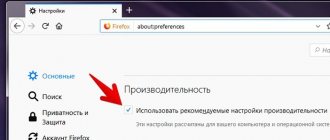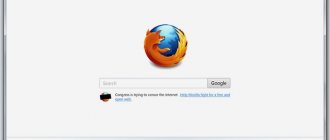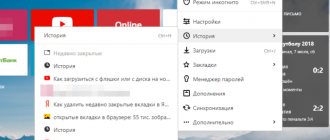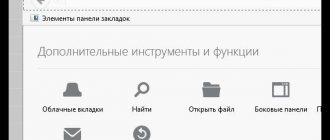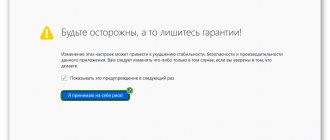To find out a previously visited site, you can refer to your browser history. Let's look at how to view history in Mozilla Firefox.
Mozilla browser users have three options for viewing the history in which site visits are recorded.
- Through the main menu;
- By adding a shortcut;
- Using hotkeys.
Let's take a closer look at the proposed ways to open history in Mozilla on a computer.
Using the main menu
Mozilla history can be viewed through the main menu. Let's look at the instructions:
- Click on the button with three lines in the upper right corner.
- Select "Library" from the drop-down menu.
- Click on the "Journal" item.
- To display a complete list of visited sites, check:
- “Journal sidebar” → in this case, the list of Internet pages will load on the left (in the browser window).
- or at the very bottom of the drop-down window, select “Show entire log” → in this case, a new window will open for working with the log.
Both types of Firefox history displays allow you to search and clear pages you've visited. To clear information about viewing one page, right-click on the desired line and select “Delete Page”. To delete several pages, in step 4 of these instructions, select “Show entire journal” - in a separate window you can delete more than one page of your choice.
Manipulating the Mozilla Firefox history log
Below are detailed instructions for basic operations with information about viewed resources.
Step 1: View historical information in an Internet browser
To view information about visited resources, do the following:
- Launch the Mozilla Firefox web browser.
- Left-click on the icon of three parallel lines .
- Click on the inscription “ Library ”.
- Go to the " Journal " section.
- In the context menu that appears, select “ Show entire log ”.
Step 2: Delete browsing data
To erase data about previously opened web pages, you need to perform the following manipulations:
- Open the Firefox browser.
- Display a list of browser main menu items by clicking on the icon with three bars at the top of the application window.
- Activate the " Library " section.
- Go to the “ Journal ” subsection.
- Delete history sign .
- The Cleanup Wizard will appear. In it you need to select the period, information for which you want to erase and the elements to be cleared.
- Click the “ Delete Now ” button.
Operation 3. Restoring the browsing history log
Sometimes it becomes necessary to restore your browsing history after accidental clearing. The entire history of the Internet browser is saved in regular files on the computer. After accidental deletion, files are restored using a specialized utility, for example, Recuva. The procedure is as follows:
- Launch a web browser.
- Find and download the Recuva .
- Open the utility.
- In the Recuva wizard window that appears, select “ All files ”.
- In the following form, place a marker next to the item “ In a specified location ” and by clicking the “ Browse ” button, specify the following path to the Mozilla profile folder where the history files are stored: C:UsersusernameAppDataRoamingMozillaFirefoxProfiles .
- Click the “ Start ” button.
- In the list of files candidates for recovery, check the box next to the names containing the fragment “ places.sqlite ” and click “ Restore ”.
The article described how to view history in Firefox. Methods for clearing and restoring information about visited Internet resources are also provided.
Via the toolbar
To view Firefox history in the standard way, we made at least 3-4 clicks in the web browser. But the browser allows you to add shortcuts to the toolbar, where the Mozilla Firefox history will become available in one click.
- Open your browser.
- Right-click the area to the right of the open tab.
- Select "Personalization" from the drop-down menu.
- Squares will appear on the window, find the magazine shortcut in the list below.
- Hover over the magazine icon and the cursor will turn into a hand. Drag the magazine to a location convenient for you.
Now viewing the list of visited Firefox sites is available through the corresponding icon in one or two clicks. If you decide to place the magazine in the extended menu, look for the link in the drop-down list with two arrows to the right of the address bar.
Where and how to view history in Mozilla Firefox
The article tells where the history is in Mozilla. We provide detailed instructions on how to view your browsing history in the Mozilla Firefox browser through the menu and using hotkey combinations.
To find out a previously visited site, you can refer to your browser history. Let's look at how to view history in Mozilla Firefox.
Mozilla browser users have three options for viewing the history in which site visits are recorded.
- Through the main menu;
- By adding a shortcut;
- Using hotkeys.
Let's take a closer look at the proposed ways to open history in Mozilla on a computer.
Hotkeys
A method that requires memorizing a key combination. If you use the buttons, opening the Mozilla Firefox browser history will be faster.
To study the history of visited sites in Firefox, simultaneously press the combination “ Ctrl + H ” on the keyboard on the English layout. A panel will open on the left with a breakdown of pages by month, day and the ability to search by magazine.
There are three ways to view history in Mozilla Firefox, each of which is convenient for the user.
Where is the history in Mozilla?
We are all under Mueller's watch. (from the film “Seventeen Moments of Spring”)
The well-known phrase - “under the hood of Muller” from the legendary film “Seventeen Moments of Spring” - means that Muller organized round-the-clock covert surveillance, for example, of Stirlitz. Therefore, Muller has information about all of Stirlitz’s movements, his contacts, meetings and the content of his conversations. Do you want to be under Mueller's watch?
In other words, did you know that all your movements on the Internet, all the sites you visited, all the names and passwords you entered on various sites that require registration - all this is saved and recorded?
Thus, you, dear reader, are now acting as Stirlitz (the object to be observed), and the role of Muller is being played by your Mozilla browser (or another browser through which you are reading this site).
Mozila carefully records all your actions on the Internet in a Journal, which is also called History.
To find out where the history is in Mozilla, go to the Journal tab, then “Show entire journal” (Fig. 1, all pictures are clickable):
Rice. 1 Where is the story (that is, the magazine) in Mozilla?
Next, select the time interval during which we are interested in the history of visits to sites on the Internet (Fig. 2):
Rice. 2 History of Mozila
For example, select “Last 7 days” and click on this inscription 2 times with the left mouse button, after which you can view the history of all visits to the Internet during the last week through the Mozilla browser.
So, history is the information that is remembered by the browser when moving around the Internet. The browser remembers all websites you have visited, logins and passwords entered to access the sites.
Why does the browser record browsing history in the Log?
- You can enter your login and password to access the site once, and then use your browser to access these sites without entering passwords.
- Through the Browser History you can find those sites that for some reason were not saved to Favorites, but they were suddenly needed.
- The browser automatically adds the first letters of the address of a particular site you entered; the browser takes this information from its Log.
How to clear history in Mozilla
Option 1 – Let’s look at how to clear history in Mozilla:
- in the last hour,
- in the last two hours,
- in the last four hours,
- for today,
- All.
To do this (Fig. 1), in the “Journal” tab, go to the “Erase recent history” tab. Then select the interval using button 1 in Fig. 3 and click on the “Clear Now” button (button 2 in Fig. 3).
Rice. 3 How to clear history in Mozilla
2nd option - how to clear history in Mozilla if the 1st method does not suit you.
From the “Journal” tab (Fig. 1), select “Show entire journal” and go to “Libraries” (Fig. 2).
Here we double-click on the inscription “Older than 6 months”, a list of all visited sites appears. To do something with them, you need to select them. To select all sites, you can press the hot keys Ctrl+A. In the top menu of the “Libraries” window there is a wonderful “Manage” function, it can be applied in relation to the addresses of selected sites, namely, the addresses of selected sites can be
- Copy,
- Insert,
- Delete,
- Delete everything.
If you select many sites (or all sites) and then click on “Delete” in “Management”, then all selected sites will be deleted.
PS You can also read:
Who collects users’ personal data and why?
12 buttons on the main page of Mozilla
How to make Mozila your default browser
How to save passwords in Mozilla?
Is the Internet a territory of rudeness?