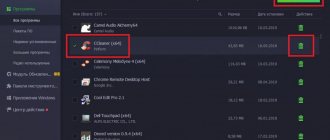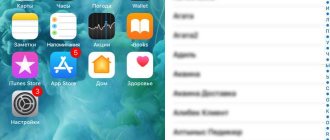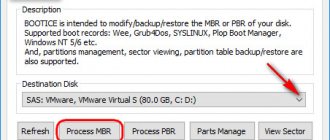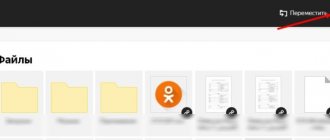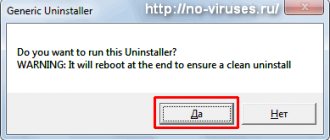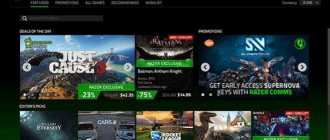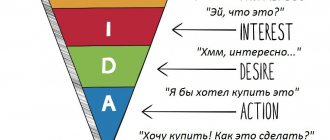How can you tell if your computer is infected?
The first sign that viruses have entered your computer is the appearance of strange, annoying windows that cannot always be closed, slowdowns in work, the installation of incomprehensible programs, and in general everything that was not there before.
The computer begins to work on its own, to live its own life. All this means it's time to check your device.
When windows appear, do not give in to fear; after reading the article to the end, you will learn how to remove a virus from your computer. It’s also worth checking to see if the antivirus has considered a program or other file to be malicious.
This also happens. Antivirus programs can make mistakes.
Use an online scanner to detect a virus on your computer
VirusTotal
VirusTotal is a free service that scans suspicious files and URLs, thereby making it easier to detect viruses, worms, Trojans and all types of malware.
1. Go to www.virustotal.com from your main browser.
2. Now you need to scan suspicious files on your computer. Please note that the maximum file size is 128 MB.
3. Virustotal also allows you to scan specific URLs and even entire sites. To do this, you just need to enter the site address in the “URL” line.
Metadefender
Metadefender is one of the most popular virus detection applications and platforms. The service allows you to select a file up to 140 MB in size.
1. Go to the Metadefender Online Scanner website from your web browser.
2. Next, select a file that may be infected with a virus.
If the file you selected actually contains a virus or malware, the service will provide a detailed report about the threat.
Are there free antiviruses?
Of course, there are enough of them today. But as you know, not everything free is of good quality, and also has limited functionality. As a rule, large companies try to win more customers and go for a marketing ploy.
The best, of course, for the money
All antiviruses are different. Here, as they say, there are no comrades according to taste and color. You need to download to choose the appearance, settings, functionality. Below I will list the free antiviruses that I know and give a link to them.
- Avast Free Antivirus
- AVG AntiVirus FREE
- Kaspersky Free
- Avira antivirus
- 360 Total Security
There are others, but to be honest, I don’t know them, I haven’t worked with them, so I didn’t recommend them to you.
These are the most common, proven programs for cleaning dangerous files.
Types of computer threats
Let's look at the most basic types of viruses and find out their functions.
I will divide them into categories:
- Advertising (not dangerous)
They slow down the computer with terrible force, and also install a lot of unnecessary programs that interfere and are not needed at all.
- Thermal
They used to be like this. Loaded the processor up to 100%. Thus they burned him. And the computer crashed. I haven't seen anyone like that now. I don't think there are any.
- Particularly dangerous
Information encryptors . They are able to replace, hide all important documents on bail, pay a certain amount to a phone number, for example, they come in different types.
Worm. The simple task is to fill the computer with garbage so that it becomes terribly stupid, multiply, take up free space, and is often transmitted via email. mail, in letters.
Trojan. It does not reproduce on its own. It hides and doesn’t show itself until the program is opened. It is designed to steal important data and change it.
Spyware. If it’s just that the bad guys, having launched this threat, turn off the computer and start collecting all the information about you. Card accounts, numbers, addresses, passwords - all the most valuable things a person has.
Banner viruses. Scary monsters. On a certain day, a window appears that can no longer be closed and more than one key, mouse or other input device no longer works on the computer.
Next, in the program itself, the scammers indicate the data for transferring money and give recommendations on what needs to be done, otherwise they will destroy the data or the Windows system. It is very difficult and nasty to cure such malicious hacking commands.
Viruses are pests. Windows is being killed. They slow down the PC. They are rare.
Phishing. It is transmitted through letters that indicate a request to go to the specified address or the hacker’s website.
Other rare viruses . They interfere with the operation of other programs. They penetrate the victim’s computer and hide their presence after stealing data. And also spies who, without knowledge, secretly send important data to hacker resources.
Remove a virus, clean your computer from viruses
In this article I will tell you how to clean your computer from viruses with a 99% guarantee, because no modern antivirus can provide 100% protection. If you don’t want to read for a long time or make a mistake, you can watch our video below.Let's get started, in order to make it easier for us to find and clean viruses, first we need to clean the system folders. This will unload the disk and increase the performance of your computer.
Turn on the desktop -> click the start button -> control panel -> small icons at the top right -> folder options -> view tab -> move the slider down and uncheck: Hide protected system files, hide extensions for registered file types and put a dot in front Show hidden files and folders -> click apply then OK.
Next we go to my computer -> drive c (maybe another letter, look for the disk with the Windows folder installed) -> open the windows folder, and then temp in it, select all the files either by highlighting or Ctrl + A and delete absolutely everything that is there. If it says that the file cannot be deleted, skip it.
My computer again -> disk c -> users -> folder with your user name -> AppData -> Local -> Temp -> again select all the files and delete them -> return to the Local folder, lower it to the very bottom and delete all files( don't touch the folders, be careful
), except those with the ending DAT, ini.
Download CCleaner, install it in Russian (or whichever language is more convenient for you), launch this program. Press the cleaning button (a broom is drawn) -> analysis, wait until 100% -> press the cleaning button. Next, click the Registry button -> search for problems, wait for 100% -> fix -> repeat the last steps until no errors are found. Now the service button -> remove all unnecessary programs in your opinion ( be careful!
), remove all toolbars and programs that you do not use. Startup button -> you can remove everything from startup except the antivirus.
Download malwarebytes anti malware, install the program at the end of the installation, uncheck the PRO trial period. After the first launch of the program, you will need to perform an update; wait for the update to complete. In the window that opens, put a dot next to the inscription Full scan. Wait until your computer is scanned for viruses. If viruses are found, then after scanning you need to remove them. In the window that appears with a list of viruses, check all the boxes and click the Remove threats button. The program may require you to restart your computer to remove viruses. Reboot and start scanning again, if viruses are detected again, do a few more scans but no more than 4. If after 4 scans viruses are found, it will not be possible to remove them, they have already become heavily integrated into your system, it’s easier to reinstall Windows. If you manage to remove all threats. To be more confident, you can scan your computer with your standard antivirus.
After completing all these steps, in most cases your computer will start working faster and will be completely cleaned of viruses. You can also increase your computer's performance.
We would also like to remind you. that we are launching a new project - ask a question and receive a video answer on setting up computers. We are waiting for your questions.
We create a flash drive with antivirus.
It will be very useful to create such a flash drive and always keep it at hand; an antivirus in your pocket is always convenient. No need to overload your computer.
It is best to install the Doctor Web utility. It will help restore your computer even in the most difficult situations; moreover, it is time-tested, and its database is constantly updated.
Download the utility from the official website
After you download, the utility will look like this. When starting, you need to select our flash drive.
At your discretion, choose to leave the checkbox or uncheck it.
Method number 1 - Adw Cleaner.
Of all the methods that I have come across, this is the simplest and most convenient. To clean your computer from all harmful junk you need:
- Download software
- Launch and click check
You can download it here
Everything is simple here. This method destroys 90% of all virus files.
After scanning, Adw cleaner will show all infected files and offer you to quarantine them. Next, the computer must reboot.
Important! Before launching the software, save all documents in which you are working and close anything unnecessary.
Method 3: Manual virus removal
Some viruses can only be removed manually. But you can only do this if you know Windows well and know how to view and delete program files. If you're feeling pretty confident, download AutoRuns, which allows you to see exactly what's running on your computer and how you can get rid of it. Once you've downloaded AutoRuns, make sure it's in a convenient location (folder) where you can quickly refer to it later if needed.
Run the program and remember that there are many things that may be unfamiliar. To make the process easier, disable reporting for some signed Microsoft services and programs that you know are not malicious. Filter options to verify code signatures, enable empty locations, and hide Microsoft entries.
Then restart your PC in Safe Mode with Networking. This will allow you to use the Internet to search for these suspicious programs that are downloaded along with your computer. Launch the AutoRuns program and start searching for suspicious objects.
This may take a lot of resources and time, but it is important for searching for viruses. Pay attention to the name of the files and their location, check the legitimacy of the name by searching the Internet for its process ID, which can help you understand what the process is and whether it is a potential threat. Check the Login and Services tabs for information filtered for you. Also, for a thorough analysis, take the time to go through these processes.
If you can, make a note of the location of files and any other relevant information before deleting it. Right-click on the malware and remove it. Delete all associated files, deleting one item at a time to ensure safety. After you remove the malware and files, check that your Recycle Bin on your desktop is empty and restart your computer again.
Prevention.
Now let’s talk about important rules, namely how to prevent virus programs from getting onto your computer.
- Always go to official websites, they value their reputation, so they monitor the quality of the software.
- Check your computer, laptop, phone at least once a month.
- When downloading and installing, carefully read the terms and conditions so as not to install an advertising product.
- Be sure to install the extension in the Google Chrome ABP and Adguard browser.
- Do not open suspicious emails. mail.